The screen time passcode is a handy feature on Apple devices that several users use. However, sometimes they forget this password and that causes multiple problems. Do you know what happens after 10 failed screen time passcode attempts? The biggest problem is not being able to change or turn it off. This post shares 4 solutions for how to reset screen time password that work 100% of the time.
What Is A Screen Time Password?
What Happens After 10 Failed Passcode Attempts iPhone?
- Method 1: How To Reset Screen Time Passcode After Failed Attemptsno data loss
- Method 2: Reset the screen time password with the forgot screen time passcode option [Apple ID Required]
- Method 3: Reset screen time password when no option for forgot screen time passcode [Data loss]
- Method 4: Bypass screen time password with resetting iPhone [Data loss]
FAQs about What Happens After 10 Failed Screen Time Passcode Attempts Issue
What Is A Screen Time Password?
A screen time password is a 4-digit code used with Apple's Screen Time feature on iPhones and iPads. It provides an extra layer of security to prevent unauthorized changes to Screen Time settings. Many users confuse this with the basic lock-screen passcode on their devices.
Most people use the Screen Time feature to manage their children's device usage, such as:
- Limiting the time they can use certain apps
- Setting a total daily screen time limit
- Restricting access to certain content
So, whenever someone using your phone needs to change settings or open an app beyond the time limit, they will require the password for screen time.
What Happens After 10 Failed Passcode Attempts iPhone?
Since this password works differently than the one locking your screen, there are certain things you must know before setting it up. Many users are curious to know what happens after 10 failed screen time passcode attempts.
Whether you are trying to enter this password or change it, here is what will happen if you are consistently failing:
- 5 continuous failures: Nothing happens
- 6 continuous failures: Wait for 1 minute
- 7 continuous failures: Wait for 5 minutes
- 8 continuous failures: Wait for 15 minutes
- 9 continuous failures: Wait for 60 minutes
10 continuous failures: Wait for 60 minutes
So, if you forgot screen time passcode and you are continuously failing to authenticate, you will need to wait for the time shown on the screen before trying again. The maximum waiting time is 60 minutes.
Method 1: How To Reset Screen Time Passcode After Failed Attempts [No Data Loss]
The lower frequency of using screen time passwords may be the reason why you forgot it. So, if you want to reset it and you don’t want to use the Apple ID option then using a screen time passcode remover will be your best choice. PassFab iPhone Unlock is here to help. It can easily reset the screen-time passcode from the iPhone even after failing the passcode attempts 10 times. The best thing? It will keep your data safe and won't lose your data and no need to use Apple ID password.
Launch the PassFab tool for unlocking the iPhone and select the screen time passcode removal option.
Connect your computer and iPhone via a USB cable and tap "Trust" on your iPhone when prompted.
Remove "Find My" from your iPhone and click “Start to Unlock" then wait until the process finishes.
Then your screen time passcode can be removed in this way. You can reset a new one.
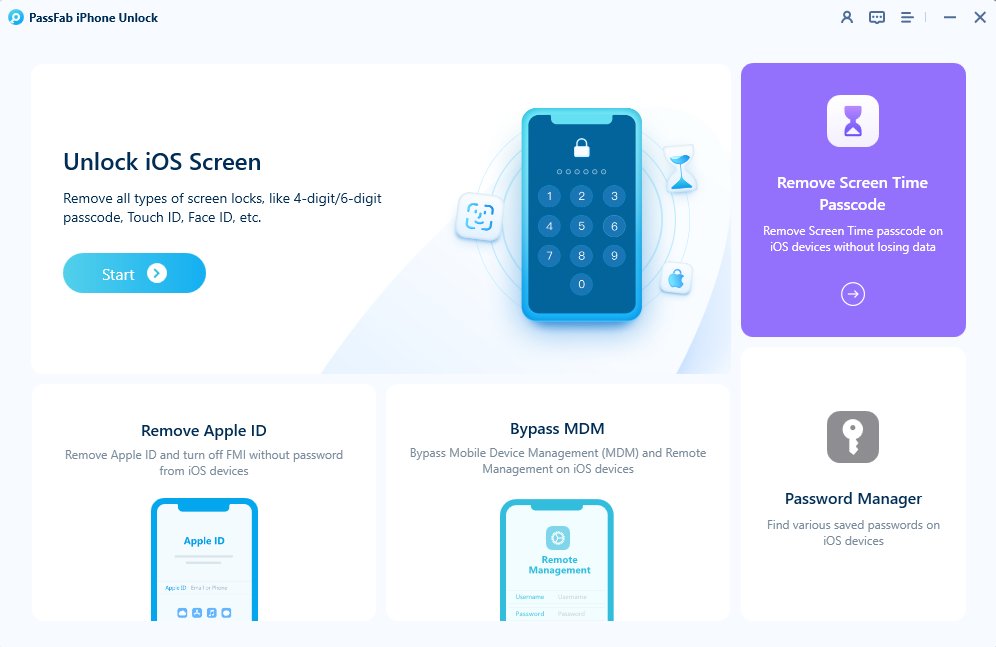
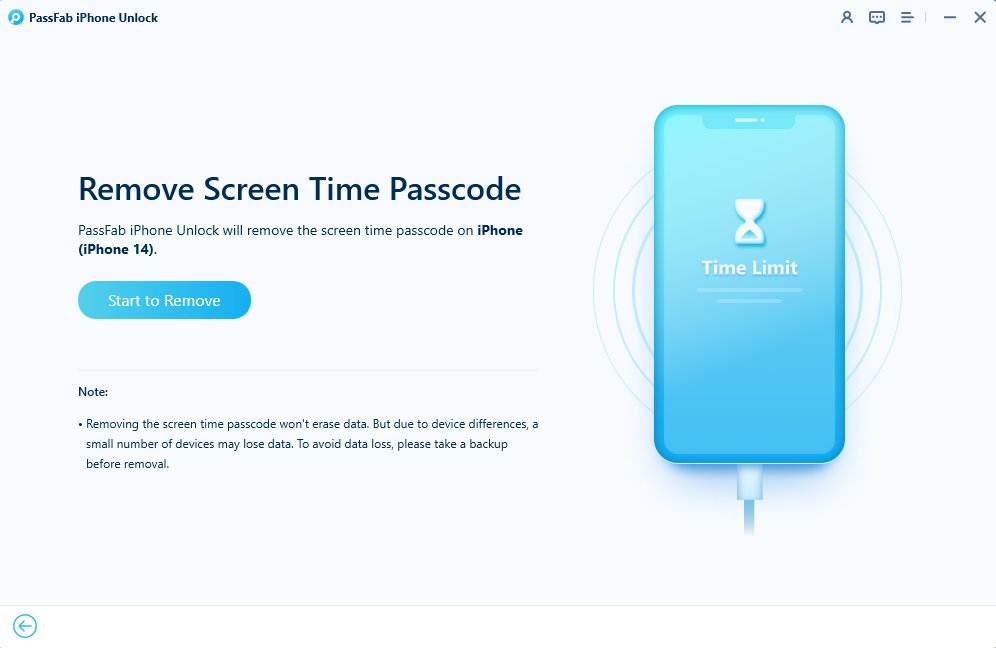
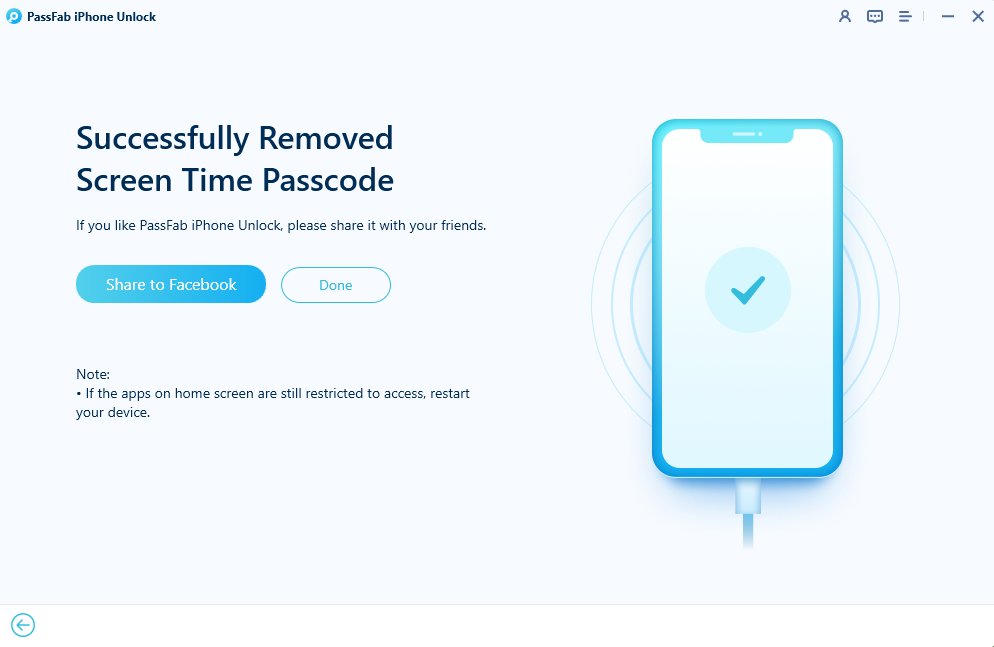
Pro:
- 100% success rate to remove screen time passcode after screen time passcode failed attempts.
- Easy to operate, remove screen time passcode in few click.
- No need your Apple ID password or screen password
- You data will be keep during the process.
Cons:
- You need a workable pc to connect with your iPhone
Method 2: Reset the Screen Time Password With Forgot Screen Time Passcode Option [Apple ID Required]
If you have your Apple ID and password, you can just use the forgot password feature. This method does not need you to use a PC or any third-party tools and using it is very straightforward:
- Open Settings and go to Screen Time then select “Change passcode”.
- Select between changing or removing the passcode. Your iPhone will ask for your current passcode and here you must tap forgot passcode
- Pro:vide your Apple ID credentials to reset or remove the passcode.
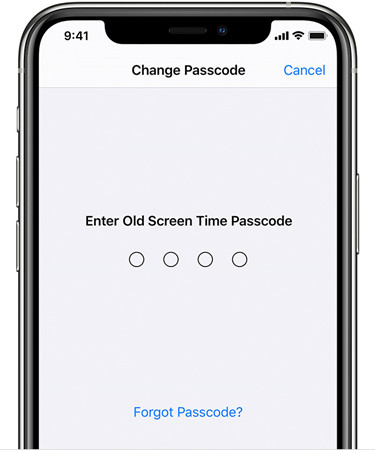
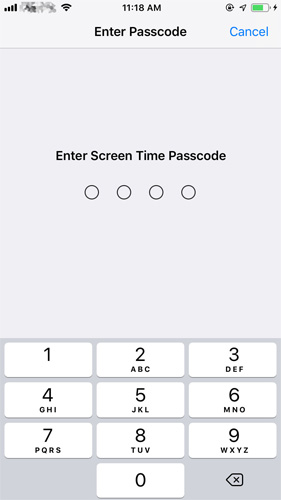
Pro:
- Built-in feature within iOS, so no need for third-party software.
Cons:
- Requires knowing the Apple ID password.
- May not work if the device is not connected to the internet or if Find My iPhone is enabled.
Method 3: Reset Screen Time Password When No Option For Forgot Screen Time Passcode [Data Loss]
Sometimes you may can't find "forgot passcode" option after screen time passcode failed attempts. Well, you can also iTunes to erase screen time passcode. Before you begin, you must note that this method will involve data loss especially if you did not back up your data.
- Open iTunes on the computer and connect your iPhone with it. Tap “Trust” when asked.
- If a backup is available, you may select it to prevent data loss.
- Click your iPhone from the left pane click "Restore" and wait till the process completes.
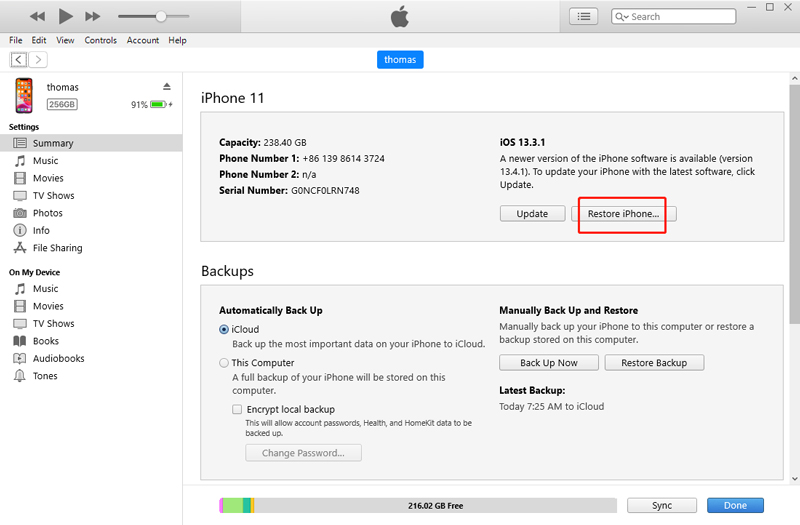
Pro:
- Can be effective for restoring the device to factory settings, which removes all settings and data, including the Screen Time passcode.
Cons:
- Data loss: Resetting via iTunes erases all data on the device.
- Requires a computer with iTunes installed.
- May not be suitable for those who want to retain their data.
Method 4: Bypass Screen Time Password With Resetting iPhone [Data Loss]
There is another solution also can erase all setting and factory reset your iPhone after several screen time passcode failed attempts, so that to remove screen time limitation on your device. One thing you should keep in mind is that it will erase all data and you will need to enter your Apple ID password. You'd better back your data to iCloud first.
Here is how to do it:
Open settings on iPhone and go to “General” then tap “Reset iPhone” and choose “Erase All”. Authenticate if needed and wait for your iPhone to reset.
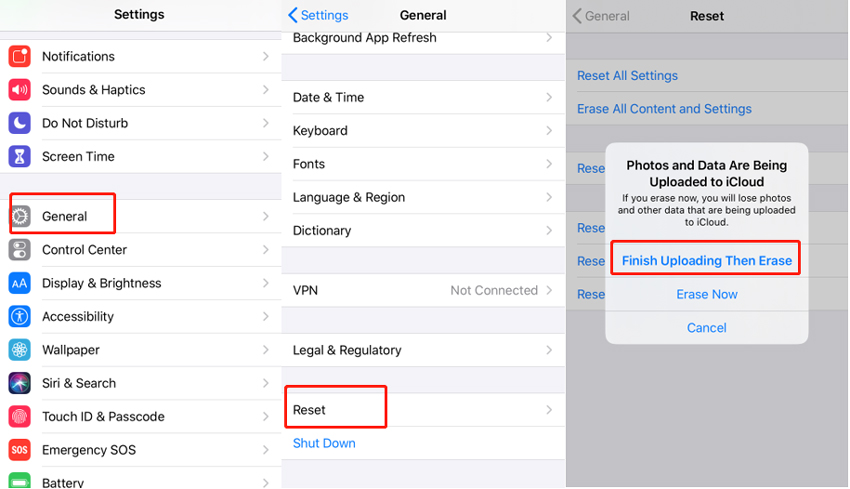
Pro:
- Pro:vides a clean slate for setting up the device again.
Cons:
- Extreme measure as it wipes all data and settings from the device.
- Time-consuming process, especially if you have a lot of data to backup and restore.
- Requires a computer with iTunes or iCloud for backup and restore.
- Only works when you provide your Apple ID password.
FAQs about What Happens After 10 Failed Screen Time Passcode Attempts Issue
1. How many failed attempts of entering a passcode on an iPhone will erase its content?
When setting up a lock-screen passcode your iOS device will ask you to enable or disable the erase data option. When enabled, the iPhone will erase itself and all contents after 10 times failing to input the correct passcode.
2. How do I restore my iPhone after failed 10 restriction passcode attempts?
If you are unable to authenticate this passcode there is no forget password option available. Then you will need a computer with iTunes software on it. You can connect your device to iTunes and select the Restore option. If you have any previous backups available, you may restore those backups to prevent data loss.
3. What does erase all data after 10 failed passcode attempts mean?
"Erase all data after 10 failed passcode attempts" is a security feature that permanently wipes your device's data if someone enters the wrong passcode ten times consecutively.
Summary
In conclusion, we've delved into the various methods to address what happens after 10 failed screen time passcode attempts on your iPhone. While there are multiple solutions available, PassFab iPhone Unlock stands out for its effectiveness, ease of use and no data loss.
Even after several ccreen time passcode failed attempts, you still can effortlessly reset screen time passcode with this wonderful tool.

PassFab iPhone Unlocker
- Bypass screen time/MDM lock without Data Loss.
- Remove any type of screen passcode including PIN, Face ID, and Touch ID.
- One click remove the Apple ID password without any hassle.
- Compatible with the latest versions of iOS and macOS devices.
PassFab iPhone Unlocker has Recommended by many medias, like macworld, makeuseof, appleinsider, etc.





