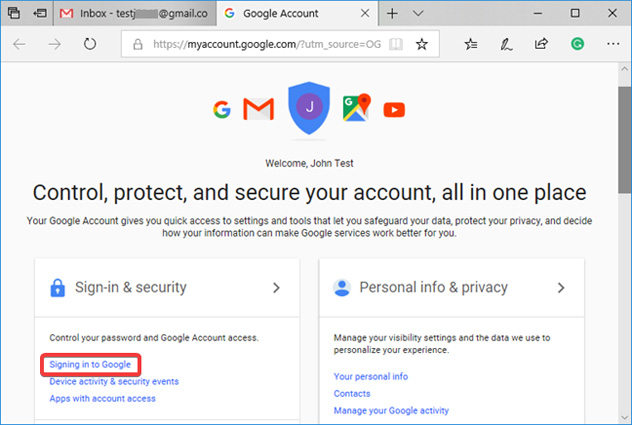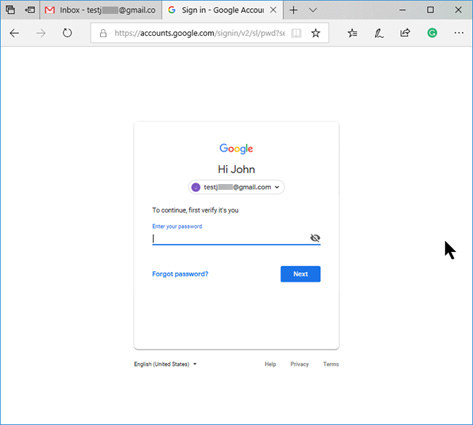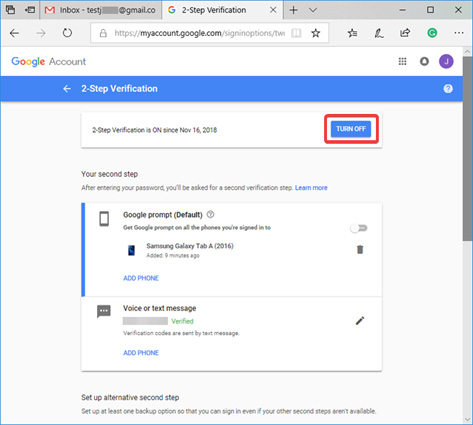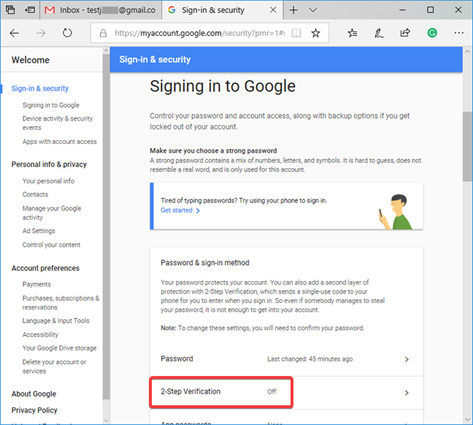Two Factor Authentication is set for security reason. Still part of users may consider it is unnecessary. However, it may be a little bit challenging for some users who intend to turn off Two Factor Authentication. Therefore, let’s talk about Two Factor Authentication in Google and how to turn it off in the following.
Part 1: How to Turn Off Google Two Factor Authentication
Two Factor Authentication is quite essential if you want to make sure that your account is safe from attackers. Nowadays, almost every social app has the Two Factor Authentication feature. You can easily turn it on by following some steps.
For some users, this extra step of security becomes annoying and they grow tired of it. It is highly recommended not to turn off google two factor authentication for your security. However, if someone still desires to turn it off, then there is definitely a way to do so.
In this section we have shared a complete guide to turn off Two Factor Authentication on Google and Gmail. Follow these instructions to disable two factor authentication on google.
Sign in to your Google Account.

Under ‘Sign in and Security’, click on the link of ‘Signing in to Google’.

Once you are in the “Sign in and Security page”, go to the section of “Password and Sign in method” and click on the “Two Step Verification” button.

Confirm your identity if you wish to edit the settings of 2 Step Verification feature and enter your password to confirm your sign in again.

In the top right corner, you will see a ‘Turn off’ option. Click on it.

Simply, click on ‘Press Turn off’ once again on the pop up window.

Congratulations! You have successfully disabled gmail two factor authentication.

Read Also: How to Change or Reset Google Password on Android Phone
Part 2: FAQs about Google Two Factor Authentication
Q1: What is two factor authentication?
Two Factor Authentication is a process of adding an extra level of security measure on your account. Two Factor Authentication makes sure that your account is extremely safe and secured from hackers.
Q2: Why should I use Google two factor authentication?
It is very important to use Google two factor authentication if you want to make sure that your Google account is not vulnerable to hackers. The 2FA adds an additional layer of security and is very necessary for every account across the internet.
Q3: Can I turn on Google 2 factor authentication again after turning it off?
Yes, surely you can. If you want to turn on Google two factor authentication again after turning it off, you just need to follow some simple steps to re-enable it.
Part 3: How to Find Google Account Password via iOS Password Manager
These days everyone has so much going on in their lives that they seem to forget some details that are necessary for them to remember. Losing passwords is one such thing. It’s possible that you cannot remember your Google Account Password. Gmail being one of the most important communication service is essential to every user. Therefore, it can be quite annoying if you cannot reach your account just because you don’t have access to its password.
But, if you are an iOS user and have an iDevice on which your Google Account was previously logged in then you are in huge luck. Now, with the help of PassFab iOS Password Manager you can easily get access to all your forgotten passwords once again! This software is extremely easy to use and just by following some easy steps, you can get your password back. So what are we waiting for? Let’s dig in!
- 01
The first step is to connect your iDevice to your PC. Make sure iOS Password Manager is already downloaded and installed on your computer.

- 02
Now that your device is connected to your computer, click on ‘Start Scan’ so that the scanning of passwords can begin. Make sure not to disconnect your device during this process.

- 03
Now, you will see a list of passwords on your screen. Find your google account password here.

- 04
Lastly, click on the Export button and choose which format to export password to.

Read Also: [Full Guide]Top 5 iOS Password Managers
Summary
If you have reached the end of the article, then I am sure you know the whole procedure to turn off two factor authentication on google. Make sure you go through the whole detailed guideline step by step and you will be successful in turning off two factor authentication on your Google account. Also, we all know how common losing passwords is. Make sure to go through iOS Password Manager from PassFab if you ever want to recover passwords. I hope you liked the content of this article!