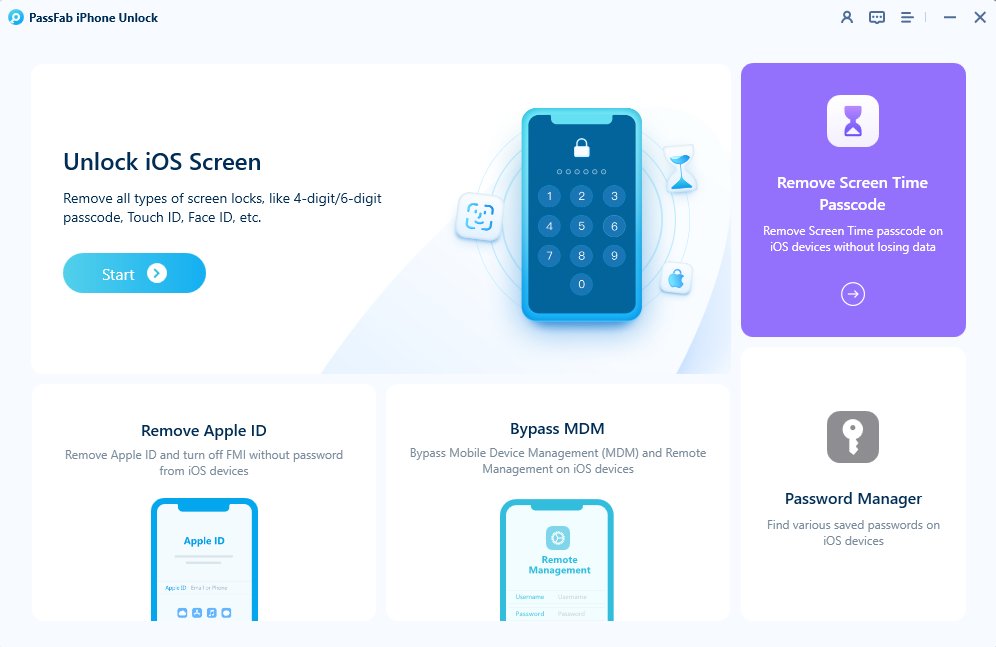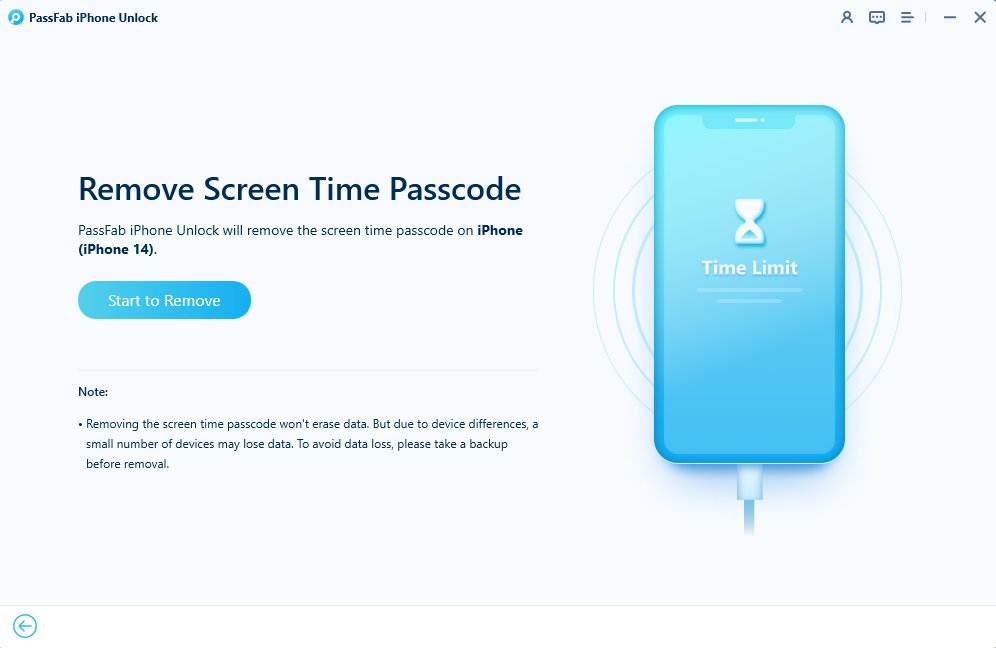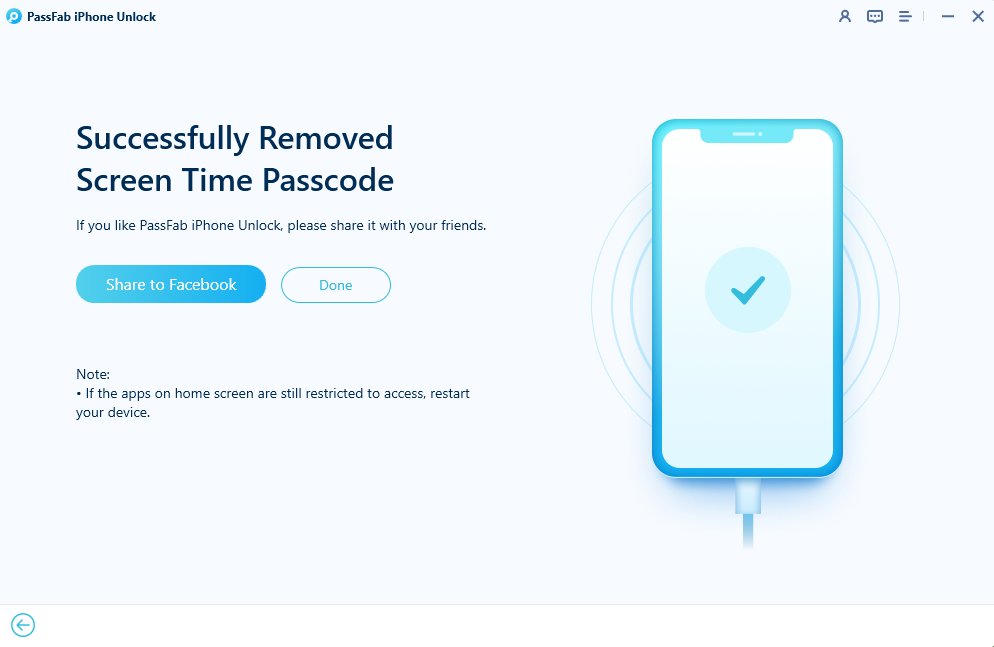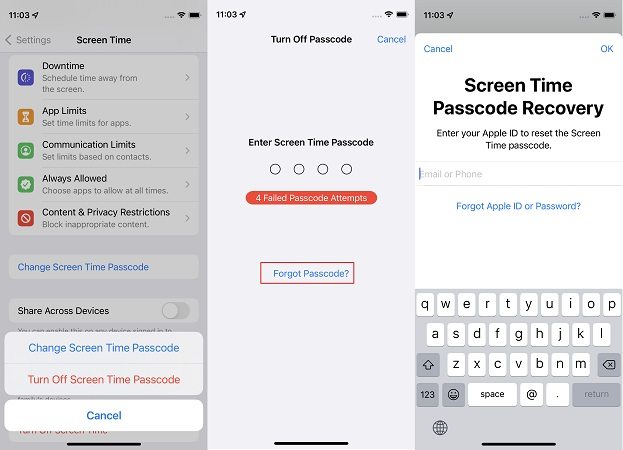With the release of iOS 18, Apple has strengthened its Screen Time features to help users better manage app usage, downtime, and content restrictions. While these tools are great for promoting digital wellness, they can become a major roadblock if you forget the Screen Time passcode.
Whether you're a parent who set restrictions and lost access, or an adult trying to regain full control of your device, you're not alone. In this guide, we'll walk you through several effective methods on how to bypass Screen Time on iOS 18, with and without a passcode—no technical expertise required.
Part 1: How to Bypass Screen Time iOS 18/17 Without Passcode (No Loss)HOT
Part 2: How to Bypass Screen Time iOS 18/17 on Settings (With Apple ID)
Part 3: Remove Apple Screen Time iOS 18/17 via iPhone Reset (Data Loss)
Part 4: iOS 18/17 Screen Time Hacks and Tricks 2025
Part 5: How to Prevent Screen Time Issues on iOS 18/17
Part 1: How to Bypass Screen Time iOS 18/17 Without Passcode (No Loss)HOT
PassFab iPhone Unlock is a top choice for bypassing Screen Time passcodes without risking data loss. This tool is specifically designed to handle iOS devices and offers a straightforward solution if you can't remember your Screen Time passcode. If you are interested in it, learn how iOS 18 Screen Time bypass with PassFab iPhone Unlock:

PassFab iPhone Unlock
- Fast - Remove screen lock/iPhone Passcode/Activation Lock in minutes
- Secure - Bypass screen time/MDM lock without data loss
- Easy to operate - Unlock by yourself at home without hassle
- Compatible - Compatible with the latest iOS 18 and iPhone 16 models
- Supports Windows and MacOS
PassFab iPhone Unlock has Recommended by many medias, like macworld, makeuseof, appleinsider, etc.





Steps to Bypass iOS 18/17 Screen Time Without Passcode:
Open the PassFab iPhone unlock tool, select the screen time password removal option, and connect your device to your PC using a USB wire. Tap "trust" on your iOS device if prompted on your iPhone/iPad.

Click "Start to Remove" and follow the on-screen instructions to successfully remove this password.

And then wait for a while, it will change screen time passcode in a few minutes. You’ll be no longer worry about forgot screen time passcode.

Related Read: How to Fix iPhone iOS 18 Screen Time Not Working? 7 Ways Here
Part 2: How to Bypass Screen Time iOS 18/17 on Settings (With Apple ID)
If you remember your Apple ID password but have forgotten your Screen Time passcode, you can use your Apple ID to reset the Screen Time passcode directly from the settings.
How to Bypass Screen Time on iOS 18 Using Apple ID:
Go to the "Settings" app on your iPhone.
Tap on "Screen Time," then select "Change Screen Time Passcode."
Tap "Forgot Passcode?" to initiate the reset process.
Input your Apple ID and password.
Follow the prompts to set a new Screen Time passcode.

Part 3: Remove Screen Time iOS 18/17 via iPhone Reset (Data Loss)
A factory reset is another method on how to bypass the Screen Time on iPhone iOS 18. However, this method will erase all content and settings on your device. If you haven’t backed up your data, you may lose everything stored on your iPhone.
Methods for Factory Reset:
- PassFab iPhone Unlock: Ideal for resetting your device without needing the passcode.
- iTunes: Restore your device using a previous backup.
- iCloud: Use iCloud to erase your device remotely.
- iPhone Settings: This requires passwords.
Warning
Consider using the professional feature, “Remove iOS 18 Screen Time” on PassFab iPhone Unlock first to avoid data loss before opting for a factory reset.
Part 4: iOS 18/17 Screen Time Hacks and Tricks 2025
If you're seeking alternative methods to bypass or work around Screen Time restrictions, try these hacks:
1. Change Date and Time
- Go to Settings > General > Date & Time
- Turn off "Set Automatically" and manually adjust the date or time.
- This trick might not work if Screen Time settings restrict changes to location services.
2. Send Messages Using Siri
Say, "Hey Siri, text [contact name]," and dictate your message. Alternatively, open the Contacts app, select a contact, and tap "Message."
This method might be limited if Screen Time settings restrict Siri or Contacts.
3. Access YouTube Videos via Messages
If the YouTube app is restricted, ask a friend to send video links via Messages. Tap the links in your messages to view the videos.
This only works if YouTube links are not blocked in Screen Time settings.
Part 5: How to Prevent Screen Time Issues on iOS 18/17
To avoid future problems with Screen Time restrictions, follow these simple steps:
- Create a backup passcode to ensure you don’t get locked out again.
- Regularly update Screen Time settings. Adjust your Screen Time settings as needed.
- Manage Screen Time for multiple devices through Family Sharing.
- Use a password manager to securely store your Screen Time passcode.
Conclusion
Bypassing Screen Time on iOS 18/17 can be achieved through several methods. PassFab iPhone Unlock offers a safe and data-preserving option for those who want to avoid losing important information.