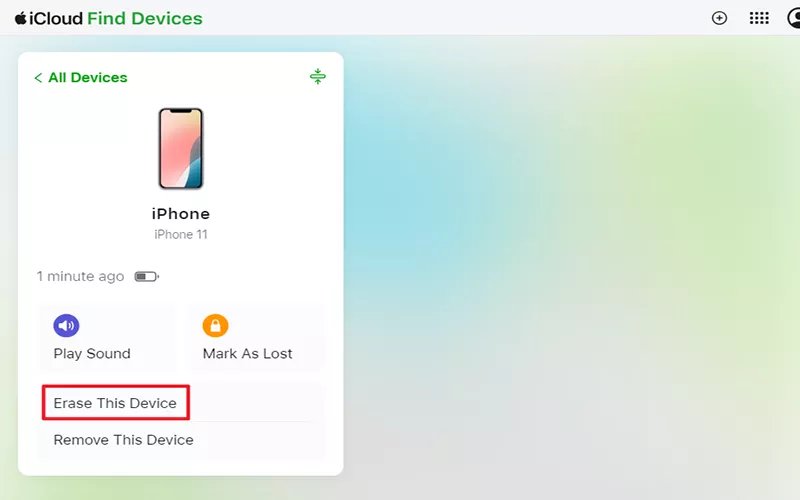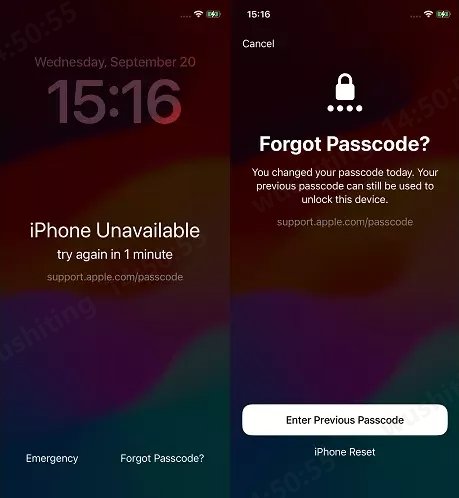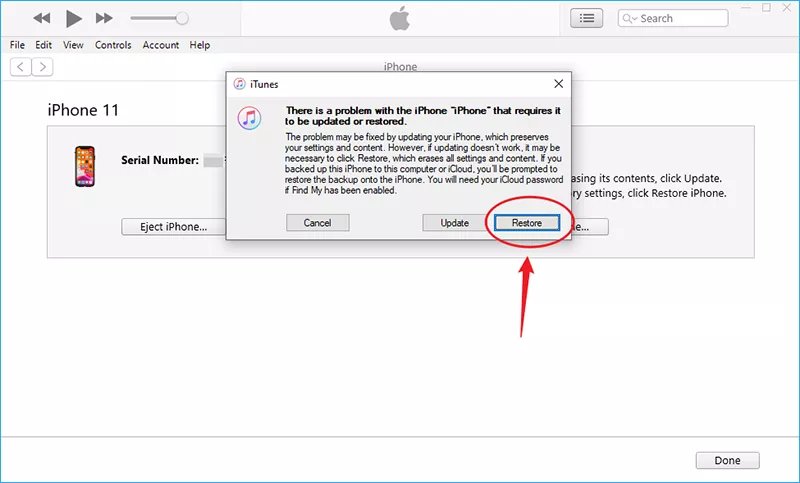If you find yourself locked out of your iPhone 17, don’t panic. Even without the passcode, you still have reliable ways to get back in. With the right tools and methods, you can easily unlock iPhone 17 without passcode, reset your device, and start fresh without hassle. This ensures you regain full access and continue using your iPhone without interruptions.
In this guide, we’ll cover step-by-step methods including Apple’s built-in features and third-party tools like PassFab iPhone Unlock. Whether you prefer erasing your device, using your previous passcode, or restoring through iTunes, this article will help you choose the best way to unlock your iPhone 17 passcode without hassle.
Free download PassFab iPhone Unlock – iPhone Unlocker to factory reset iPhone without iCloud password in minutes. Without technical skills, you can erase your iPhone in easy steps. Supports the latest iOS 26.
Part 1: Unlock iPhone 17 Passcode by Erasing iPhone
If you forgot your passcode, the most direct way to unlock your iPhone 17 is by erasing it. This method removes the passcode but also deletes all data from the device. You can restore your files later from iCloud or iTunes if you had backups enabled. To use this method, Apple ID and its password are required. If you meet this prerequisite, follow steps below to unlock your iPhone 17 without using passcode.
Steps to Erase iPhone 17 via iCloud:
On a computer or another device, go to iCloud.com.
Sign in using your Apple ID and password.
Click Find iPhone.
From the list of devices, select your iPhone 17.
Choose Erase iPhone to wipe all data, including the passcode.
Once complete, you can set up your iPhone again and restore your data from a backup.

Best for: Users with “Find My iPhone” enabled and access to their Apple ID.
Part 2: Unlock iPhone 17 Passcode with Previous Set iPhone Passcode [iOS 17 and Later]
Apple introduced a new feature starting from iOS 17 that makes unlocking easier if you remember your old passcode. If you’ve recently changed your passcode and forgot the new one, you can still unlock your iPhone 17 using the previously set passcode.
How to Unlock iPhone 17 with Old Passcode:
On the lock screen, after several failed attempts, you’ll see an option: Forgot Passcode?
Tap on it and select Enter Previous Passcode.
Input your old passcode (the one you used before changing it).
Your iPhone will unlock, allowing you to reset to a new passcode.

Best for: Users who recently changed their passcode on iOS 17 or later.
Part 3: Unlock iPhone 17 Passcode with PassFab iPhone Unlock
If you can’t use iCloud or don’t remember your Apple ID, a professional tool like PassFab iPhone Unlock is the most effective solution. It works even if your iPhone 17 is disabled, has Face ID issues, or you forgot the Apple ID credentials.
Key Features of PassFab iPhone Unlock:
- Unlock iPhone 17 passcode without iTunes or iCloud.
- Remove 4-digit, 6-digit passcodes, Face ID, and Touch ID.
- Bypass Apple ID when you don’t know the password.
- Compatible with the latest iOS 26 and iPhone 17 models.
Steps to Use PassFab iPhone Unlock:
Launch PassFab iPhone Unlocker on your PC and click on the “Start” button available under Unlock iOS Screen.
Connect your device to a PC that is running PassFab iPhone Unlocker with a USB cable and click the “Next” button.
Click the “Download” button to download the firmware package. Wait for a few minutes.
Once downloading is complete, click on “Start to Remove” to begin the unlocking process. Within a few minutes, your iPhone screen lock will be removed successfully.




Best for: Users who want a quick, reliable solution without Apple ID or iTunes.
Part 4: Unlock iPhone 17 Passcode Using iTunes
iTunes is another official method for removing the passcode from your iPhone 17. However, this method requires you to put your device into recovery mode and may be slightly more technical.
Steps to Unlock iPhone 17 with iTunes:
Install the latest version of iTunes on your computer.
Turn off your iPhone 17 completely.
Put your iPhone into Recovery Mode:
- Press and quickly release the Volume Up button.
- Press and quickly release the Volume Down button.
- Hold the Side button until the recovery mode screen appears.
Connect your iPhone 17 to the computer using a USB cable.
Open iTunes and select Restore when prompted.
Wait for the restore process to complete. This will erase your passcode.

Best for: Users comfortable with iTunes and recovery mode.
Conclusion
Being locked out of your iPhone 17 can be stressful, especially if you’ve forgotten your passcode. Fortunately, there are several ways to regain access. You can erase your device via iCloud, restore it using iTunes in Recovery Mode, or, for the most convenient and reliable method, use PassFab iPhone Unlocker. This tool allows you to remove passcodes, Face ID, Touch ID, and even Apple ID without any technical skills. No matter the situation, this guide will show you how to unlock iPhone 17 without passcode and get back to using your device quickly and safely.
FAQs on Unlocking iPhone 17 without Passcode
Q1. Will unlocking my iPhone 17 erase all data?
Yes. Most methods to unlock iPhone 17 passcode—such as iTunes, iCloud, or PassFab iPhone Unlock—involve erasing the device. If you’ve backed up to iCloud or iTunes, you can restore your data afterward.
Q2. Can I unlock my iPhone 17 passcode without a computer?
Yes. If you have “Find My iPhone” enabled, you can unlock your iPhone 17 remotely using iCloud.com or the Find My app on another Apple device. Otherwise, you’ll need a computer to use iTunes or PassFab iPhone Unlock.
Q3. Can Face ID or Touch ID replace my passcode?
Face ID and Touch ID are convenient, but your iPhone 17 always requires a passcode as a backup. If you forget the passcode, you’ll still need to erase or unlock the device using one of the methods above.
Q4. Can I unlock iPhone 17 without Apple ID?
Yes. If you forgot both your passcode and Apple ID, PassFab iPhone Unlock can help bypass the Apple ID and unlock the device. However, official Apple methods like iCloud and iTunes require the Apple ID.
Q5. What should I do if my iPhone 17 says “iPhone Unavailable”?
If your iPhone 17 shows “iPhone Unavailable” after too many wrong passcode attempts, you can:
- Use the Erase iPhone option on the screen (if available).
- Unlock via iCloud’s Erase iPhone feature.
- Use PassFab iPhone Unlock if you can’t access Apple ID.

PassFab iPhone Unlock
- Fast - Remove screen lock/iPhone Passcode/Activation Lock in minutes
- Secure - Bypass screen time/MDM lock without data loss
- Easy to operate - Unlock by yourself at home without hassle
- Compatible - Compatible with the latest iOS 18 and iPhone 16 models
- Supports Windows and MacOS
PassFab iPhone Unlock has Recommended by many medias, like macworld, makeuseof, appleinsider, etc.