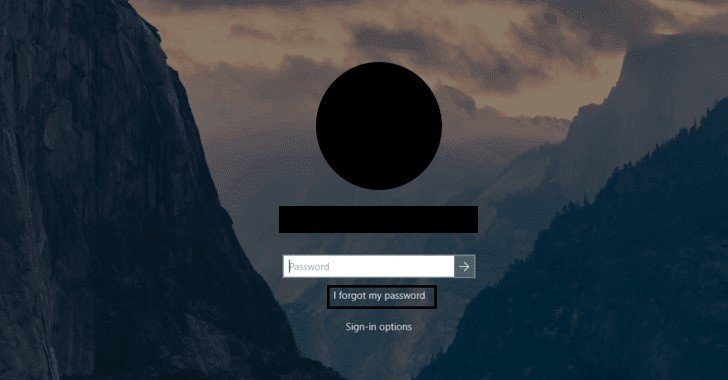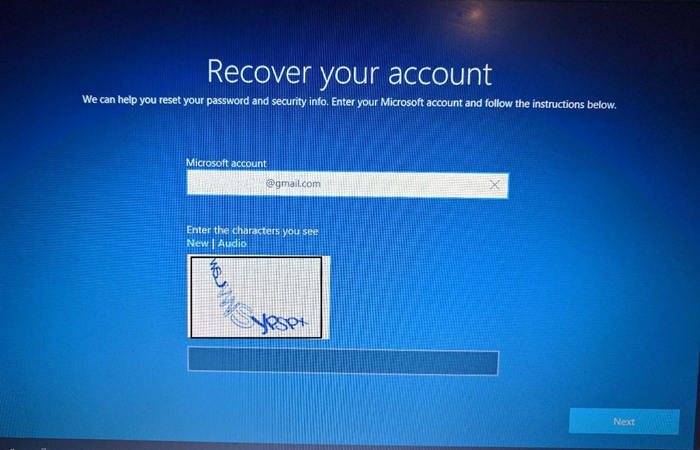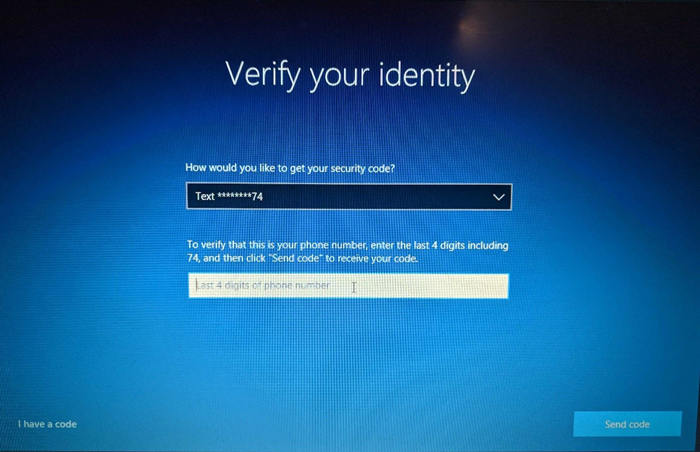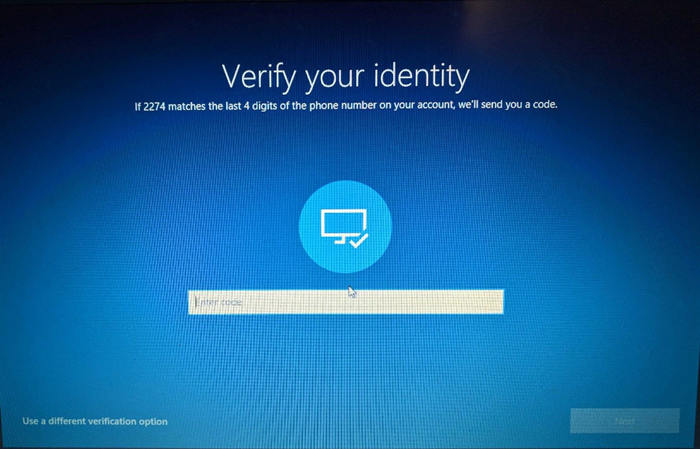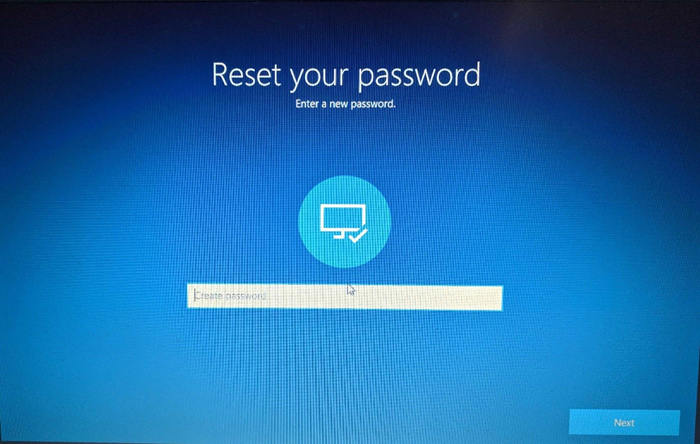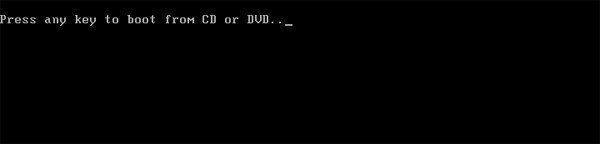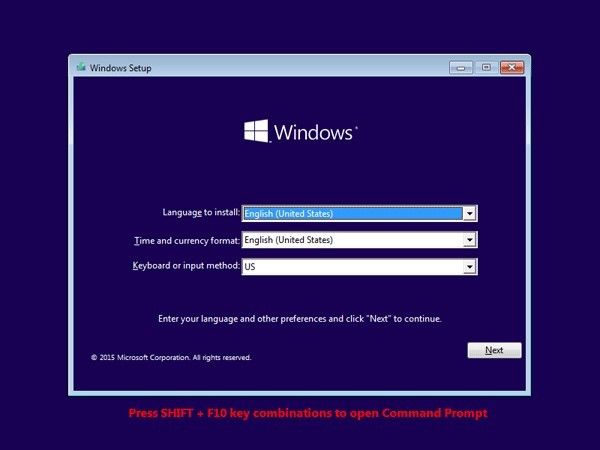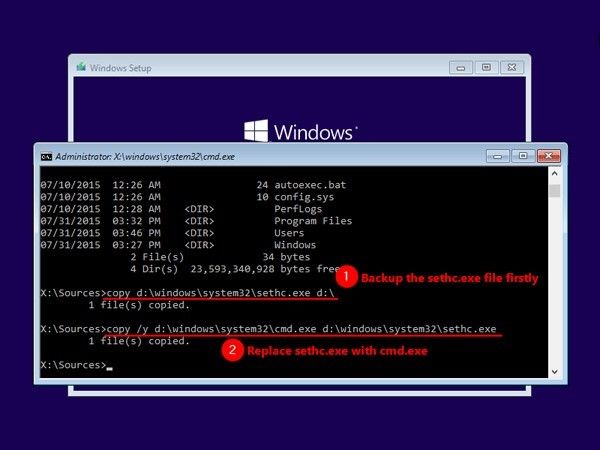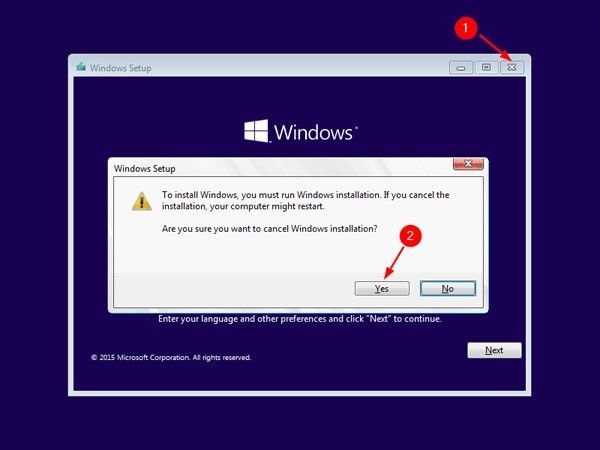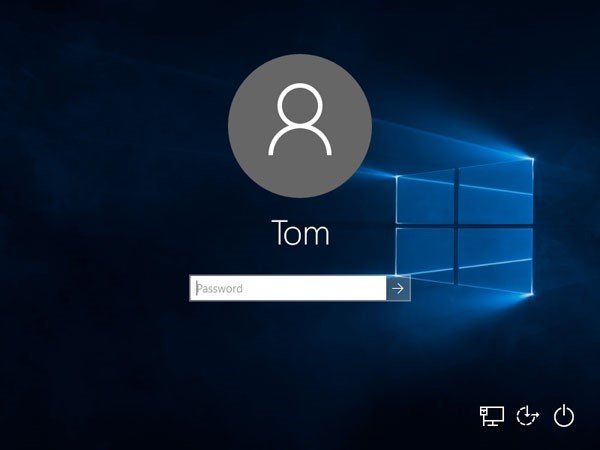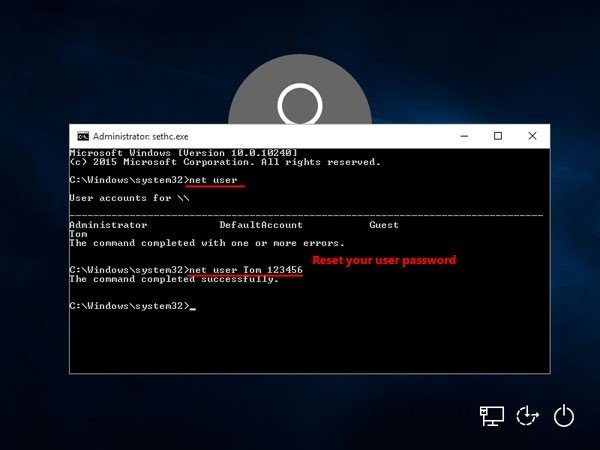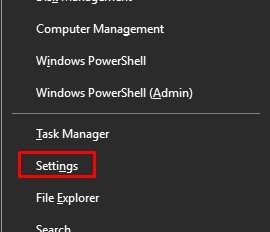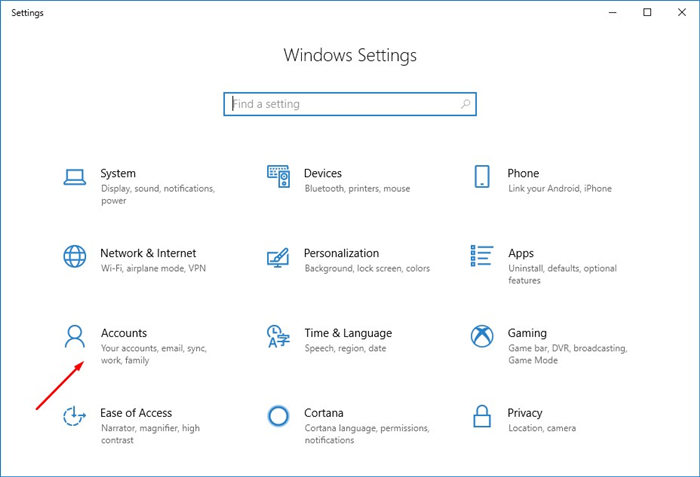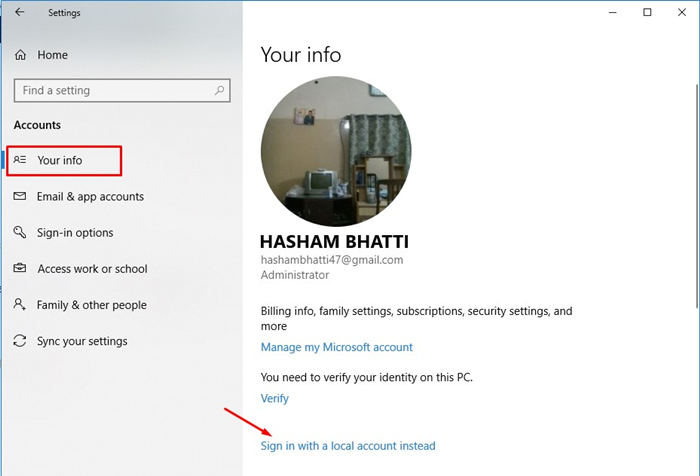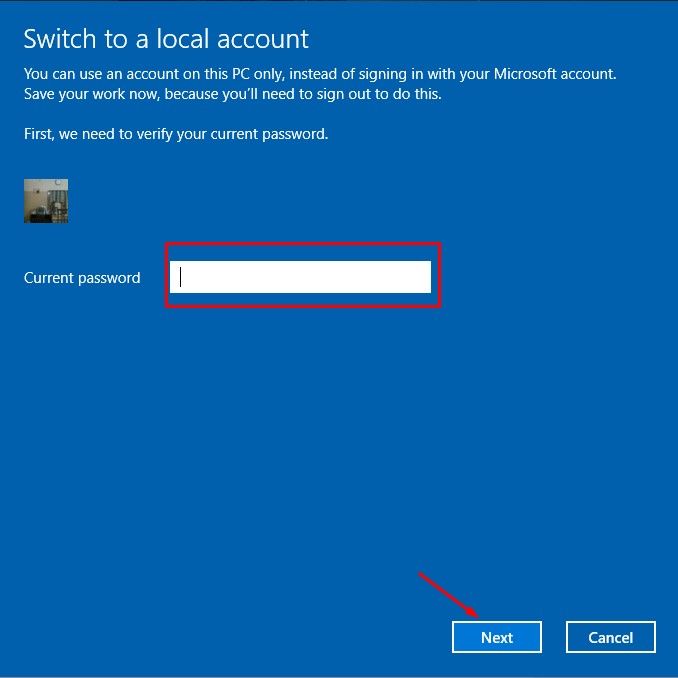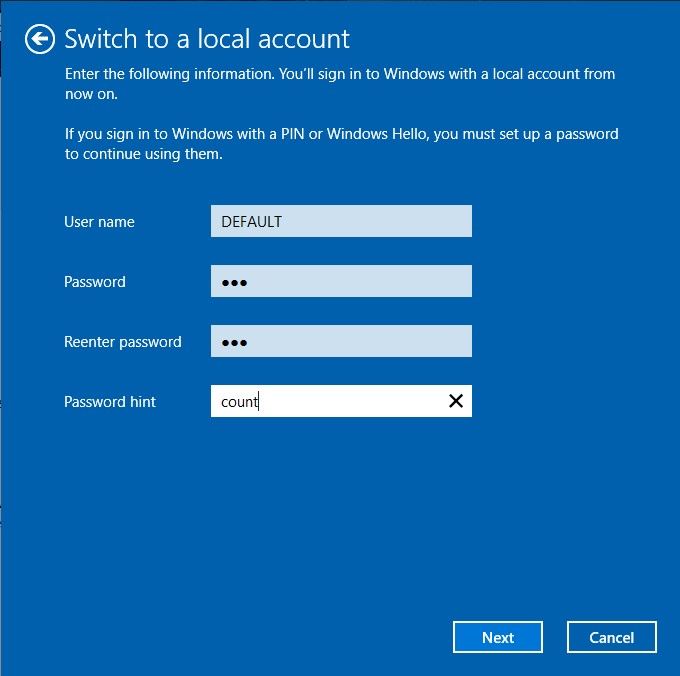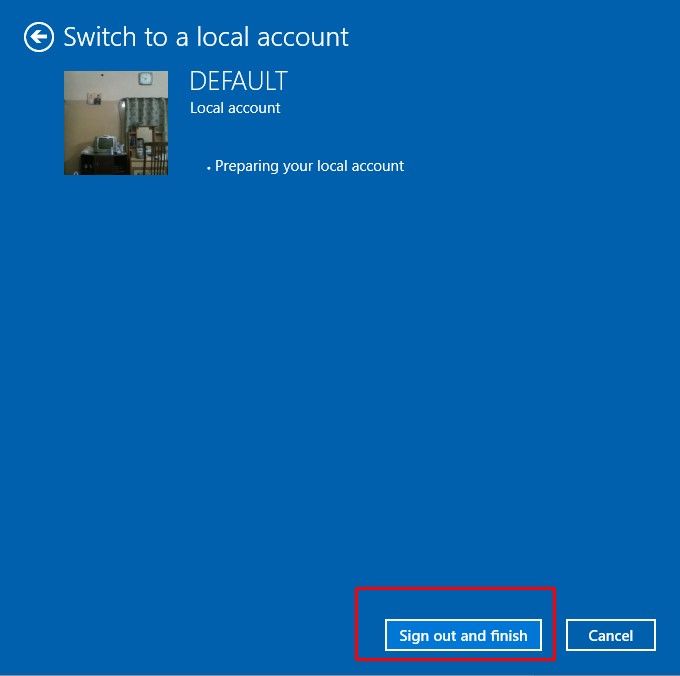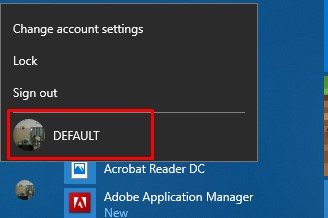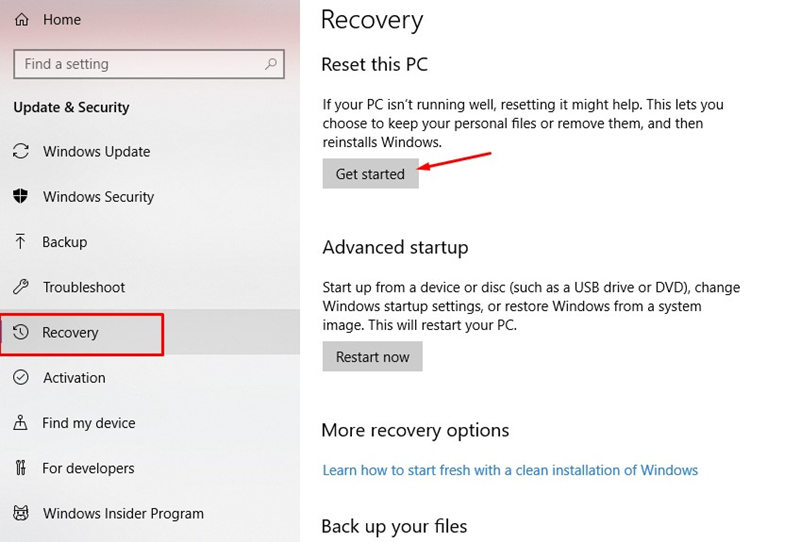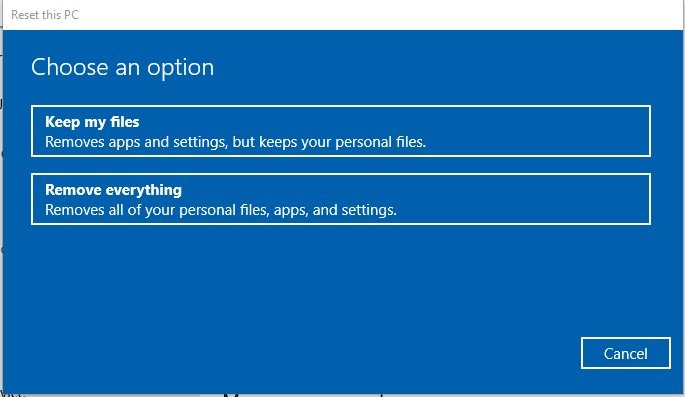When you forget your password for account or want to access certain part of Windows 10/11, you shall need to know default admin password Windows 10/11. When you try to do certain things, Windows 10/11 require an admin to provide their authorization. Also, if you forget or lose the password for sign in, you need to know a way to access your files which are locked.
What is The Default Administrator Password for Windows 10/11?
Actually, there is no default administrative password for Windows 10/11. You may forgot what password you set when you set up your Windows. You can take your most frequently used password as your windows default admin password. If you forgot your default admin password, here are the 5 methods to Fix Forgot Windows 10/11 Default Administrator Password.
- Method 1: Change Windows 10 Default Admin Password via Forgot Password Link
- Method 2: Remove Windows 10/11 Default Admin Password with PassFab 4WinKey
- Method 3: Ignore Windows 10 Default Admin Password and Create A New Account
- Method 4: Reset Windows 10 Default Admin Password via Command Prompt
- Method 5: Factory Reset Windows 10 Operating System
Method 1: Change Windows 10 Default Admin Password via Forgot Password Link
This is a simple method. If you do not know the default administrator password Windows 10 and stuck on sign in screen, this method will really be useful. You just had to have the recovery email or phone number when your account for administrator. Follow the steps:
Step 1: If you are stuck on sign in screen and do not know the password then click on the link below "I forgot my password".

-
Step 2: After loading, the following window will open. You must select the admin account and then fill the field with the text shown. After this click on "Next".

-
Step 3: The next thing you have to do is to verify yourself. Select any option i.e. email or phone number where you want to get the verification code. Verify that if it's really your email or phone number and click on "Send code".

-
Step 4: When you receive the code, enter it and click on "Next".

-
Step 5: Now you have just to reset the password. Enter new password and click on "Next". You have successfully reset the administrative password.

Method 2: Remove Windows 10/11 Default Admin Password with PassFab 4WinKey
To remove Windows 10/11 dedfault admin password, you can try PassFab 4WinKey. It is a simple yet powerful software to remove or reset the default administrative password of Windows 10/11. You can easily do the task in 3 simple steps which are:
- Create Windows 10/11 Password Reset Disk
- Boot Windows 10/11 from Disk
- Recover Windows 10/11 Password
Follow these simple steps and you will be able to reset or remove the Windows 10/11 admin password easily.
-
Step 1: Create Windows 10/11 Password Reset Disk
Open this Windows password recovery tool. Select the boot media. It can be a CD/DVD or USB.

Click on "Burn" to start the process. Click Yes when prompted and PassFab 4WinKey will start burning bootable disk. When the process will be complete it will prompt like below image.

-
Step 2: Boot Windows from Disk
Insert bootable disk and restart the computer. Enter Boot Menu by pressing F12 or Esc. In boot menu, select your device and press Enter. Then exit and restart the computer.
-
Step 3: Recover Windows Password
You can use this Windows password recovery tool to easily reset the password. Select your Windows OS and press "Next".

Select user account. And click on Next and your password will reset.

It takes about 10 minutes to finish the whole process with no data loss. When finished, you can use the new password to login to PC freely.
Method 3: Reset Windows 10 Default Admin Password via Command Prompt
This method can be used if you do not have access to any of the verification options. You will not get the verification code and cannot reset the password. So, reset Windows 10 password through Command Prompt. For this purpose, you must have a Windows 10 installation disk. After making one follow the steps to reset the password.
-
Step 1: Insert the installation disk and restart your PC. Press any key to boot PC from installation disk.

-
Step 2: Windows 10 setup will open. To open command prompt press "shift + F10".

-
Step 3: Type following commands one by one in cmd and press enter. (If Windows installation drive is other than c:\ then replace c:\)
"copy c:\windows\system32\sethc.exe c:\"
"copy /y c:\windows\system32\cmd.exe c:\windows\system32\sethc.exe"
-
Step 4: Close the cmd and cancel the Windows 10 setup. Restart your PC but now without the Windows Installation disk.

-
Step 5: In the login screen, press shift key 5 times simultaneously. This will force open command prompt in administrator mode.

-
Step 6: In command prompt change the admin password via following commands.
"net user" This command will help you to see the user accounts. Now change password for the ‘user_name' through following command.
"net user user_name new_password".

- Step 7: Close the cmd and you can use the new password you made to sign in to Windows 10.
The method is a little bit difficult if you are not familiar with the technical knowledge. Therefore, you can choose the method 2 to crack the admin password.
Method 4: Ignore Windows 10 Default Admin Password and Create A New Account
If you don't want to always enter password for admin account, you can create a new local account and use that account to sign in to Windows 10 and access your files. Windows 10 administrator default password will not be required, alternatively you can enter password for local account and sign in. Follow the steps to create a new account.
-
Step 1: Press "Windows + X" and open Settings.

-
Step 2: Click on "Accounts".

-
Step 3: Click on "Sign in with a local account instead" in Your info menu.

-
Step 4: Enter you current Administrator password for Windows 10 and click "Next".

-
Step 5: Enter User name, password and hint. Click on "Next".

Step 6: Click on "Sign out and finish". Windows will prepare and save settings for your new local account and you will sign out from the admin account.

-
Step 7: When you will go to sign in screen of Windows 10, you will sign in to new local account.

Method 5: Factory Reset Windows 10 Operating System
This is the last metohd to tackle the default admin password for Windows 10. In this situation you have option whether you want to keep the files which are important or fully erased all the PC. Follow the steps:
Step 1: Press "Windows + X" to go to Settings. Click on "Update & Security".

-
Step 2: In "Recovery" tab, under the Reset this PC, click on "Get started".

-
Step 3: In the following window chose the option.

- Step 4: PC will start reinstalling Windows and you can then get access to the computer.
Final Verdict
This article was about the ways and best practices to remove or reset the default password for Windows 10/11. Admin password is really necessary when you want to do certain tasks on your PC. Also, if you have lost or forgotten the password for local account, it helps you to recover the account easily.