The best way to reset Windows password is by using the password reset disk. However, most users didn't prepare that in advance. Is there have another good way to reset forgotten admin/local Windows 7 password? The answer is yes! You can use Command Prompt to reset the password without any hassle. It is worth mentioning that you can choose how to use this method according to your own situation.
- Solution 1: Reset Password Using Command Prompt When You Can Access Computer
- Solution 2: Reset Password Using Command Prompt When You Locked out of Computer
- Solution 3: Reset Password Using Command Prompt on Login Screen
Solution 1: Reset windows 7 Password Using Command Prompt before Locked
This menthod only valid when you can access your computer. If you set two accounts and you can remember one of it then you can log into your computer first, then use Command Prompt to reset the forgotten one.
Step 1: Click on Start and type "cmd". After that right-click on cmd.exe and select Run as administrator.
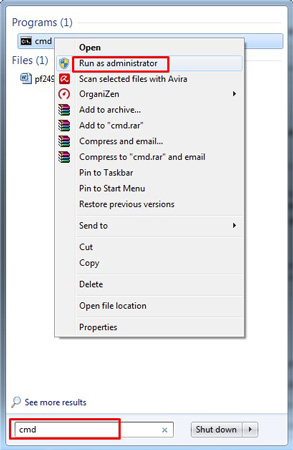
Step 2: A dialogue box will appear and you will be asked if you want to allow the program to make changes to your PC. Click on "Yes" and the command prompt will open.
Step 3: When you click on Yes, the command prompt will open. Type "net user" to see the all the user account for example in this case "Guest".

Step 4: Now type "net user user_name new_password" command and reset the password. You have to note that 'new_password' in command means the new password you are setting for your account in Windows 7. Last, reboot your computer to enter the new password for accessing computer.
Solution 2: Reset windows 7 password Using Command Prompt in Safe Mode
In this method you can use Command Prompt to reset Windows 7 password in safe mode if you can't log into your computer. Basically, in Windows 7 and earlier editions there is a built-in Administrator account without password security by default. If you have lost the password for your account then reset windows 7 password cmd in safe mode is the simplest plus easiest method. Follow below steps to reset the password.
Step 1: Start your PC and enter intoAdvanced Boot Options . To navigate there press F8.
Step 2:When Advanced Boot Options display screen appears, using arrow keys go to "Safe Mode with Command Prompt" and press Enter. Now your PC will boot in safe mode with cmd.
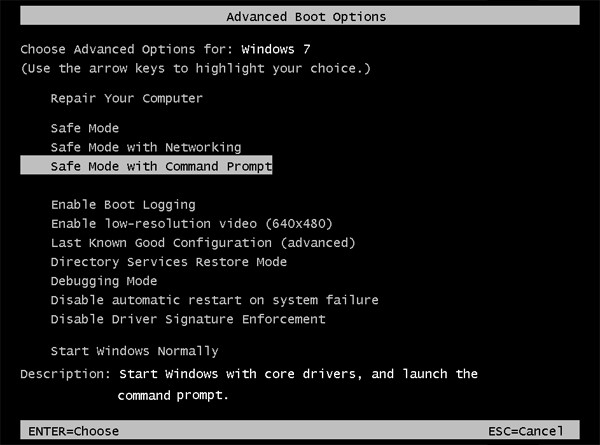
Step 3: You will see the safe mode Administrator account on login screen. You will be able to log in as it will have no security password by default. After logging in, command prompt with administrator rights will automatically launch.
Step 4: Type "net user" to view available accounts. And then to reset password for certain account type this command "net user user_name new_password".
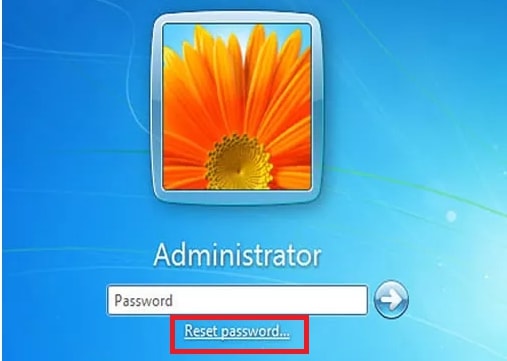
Step 5: Now that you have reset the password for the Windows 7 account. You are able to log in to PC without any difficulty.
Solution 3: Reset Password Using Command Prompt on Login Screen
How to reset Windows 7 password using command prompt on login screen? This is explained in this method. To access the command prompt on login screen we will use utility manager that can be used as command prompt. Follow the guide and you will be able to do so.
Step 1: In this method, first you have to make a bootable disk. Insert it into your PC and then boot your computer to Windows 7 Installation screen.
Step 2: When it appears, press "shift + F10" which will in turn launch command prompt.
Step 3: Here you have to type the following commands.
- "C:"
- "cd windows\system32"
- "ren Utilman.exe Utilman.exe.bak"
- "copy cmd.exe Utilman.exe"
If you have installed your Windows in another drive then replace C: with that drive letter.
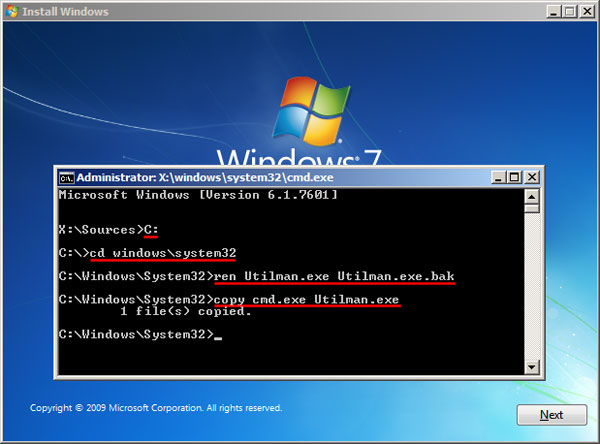
Step 4: Now close the command prompt. Also close the Windows Installation and restart you PC without the bootable disk inserted.
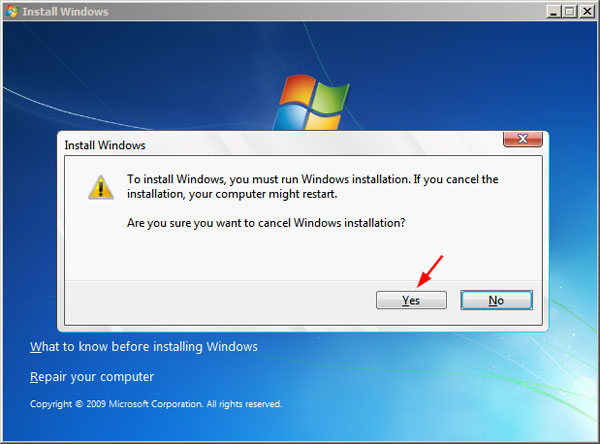
Step 5: When the login screen appears on your computer, press Shift Key 5 times or click on "Ease of Access" icon. Command prompt will open with administrator privileges. Now you can run the following commands to reset the password.
- "net user"
- "net user user_name new_password"
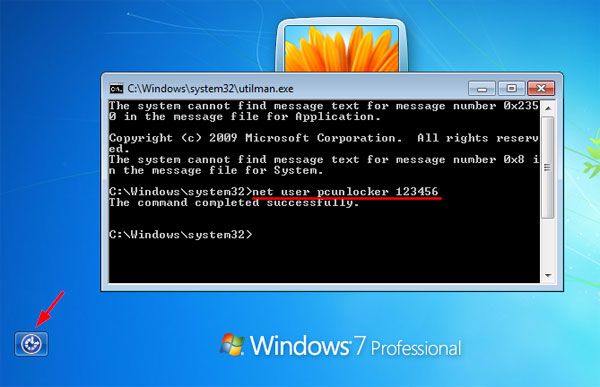
Step 6: Close the cmd and enter the new password to log in.
Step 7: After the whole process do not forget to restore the original utility manager (Utilman.exe) file back.
Summary
In this article we have listed and explained all methods which can be used to reset the password for Windows 7 through command prompt. Also, you can try the PassFab 4WinKey to create a bootable disk to reset the password. Actually, Command Prompt can also help you reset Windows 10 password. Hope this article offer you help.
