Word documents are widely known for being some of the best methods you can use to transmit data and content. Unfortunately, there are situations when it can be very difficult to use a Word file, just because it’s locked for editing. Knowing how to unlock a Word document is crucial, and it’s definitely an important aspect to take into consideration. Thankfully, we are here to show you how to unlock a Word document.
It all comes down to identifying what approach gives you the best results, and the quality can actually be great. You will be very happy with the benefits and experience, so take that into consideration. In the end, these things can be really impressive, and the benefits will be incredibly handy. Of course, some documents are harder to unlock when compared to others. But here are the ways to do it!
Method 1: Locked document Re-saved
Method 2: One Click Unlock a Word Document
Method 3: Visual Basic for Applications
Method 4: Locked Document Inserted to a New One
Method 5: Notepad
Method 1: Unlock a Word Document via Locked Document Re-saved
There are some ways you can try to learn how to unlock a Word document that’s locked for editing. A good idea here is to start the following:
- Enter Microsoft word, open the password protected file, it will ask for a password.
- You can re-save the file without password protection. Do that via pressing Save As, then you can choose Tools.
- Here you can pick Security Options and remove the password from the Password to Open and Password to Modify text boxes. Press Ok and then you can press Save to re-save the document. This will actually help you remove the password properly and without any worries.
This method is very simple and it works, so it makes a lot of sense to check it out. The benefit is that you can do it at any given time, and you can make the entire process simpler and more cohesive. You need to at least test this out, and the quality is definitely great.
Method 2: One Click Unlock a Word Document
The great thing about PassFab for Word is the fact that it can unlock a Word document fast and easy. It doesn’t matter what password your document has, it can be recovered quickly. This tool works for all Word document formats, such as DOC or DOCX. It’s important to note that they are using 3 different password attack types.
This way you will know how to unlock a password protected Word document fast, and the experience can be a great one. The app uses a state of the art decryption algorithm, which makes the password recovery process fast and very convenient. And that’s the thing that makes it ideal for a variety of users. These are the dictionary attack, a brute force with mask attack and the brute force attack. All of them are great, and you will be impressed with their efficiency and value.
- Open the app, choose to Remove Word Restrict Editing.
- Import the file you want to remove the editing restrictions for, and then press Remove.
- Wait for a few seconds and the restrictions are removed fast. It’s a great option to consider if you are locked from editing your app. So once you learn how to unlock a Word document without password, you can also try this, if there are still editing restrictions for that document.
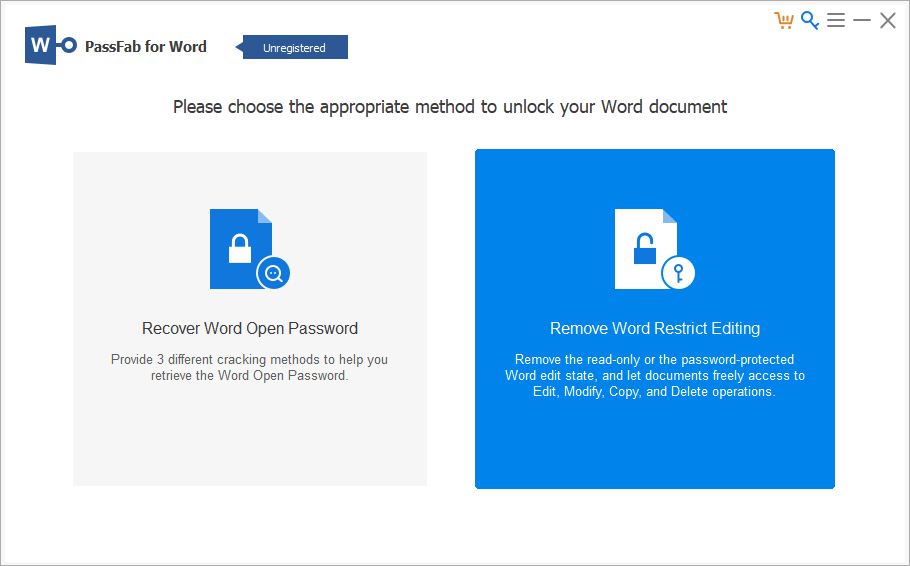
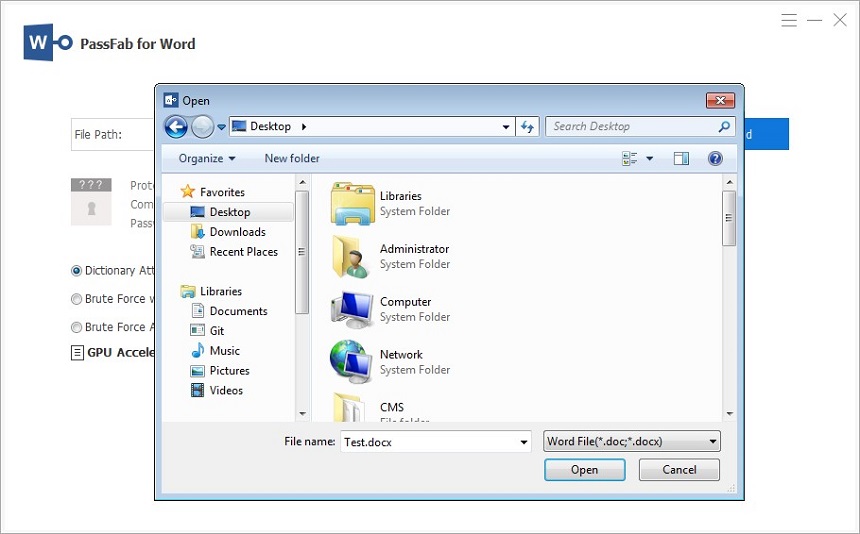
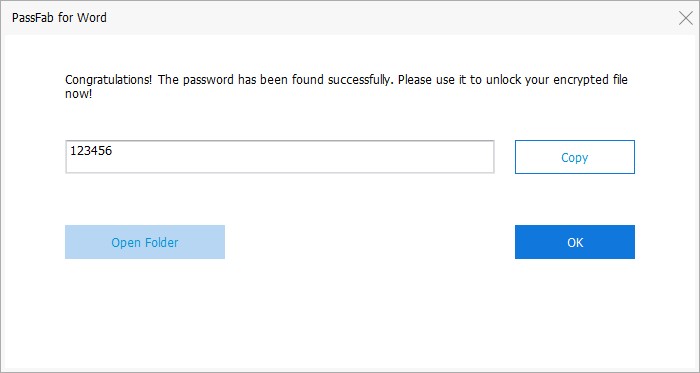
Method 3: How to Unlock a Word Document via VBA
Using Visual Basic for applications is great if you want to know how to unlock a Word document. The great thing is that you don’t really need any third party software to do this kind of stuff. It works great, and it will offer you some impressive results. At the end of the day, that’s the ideal option to pursue, so try to use it as an advantage.
- Create a blank Word document
- Press ALT+ F 11 and this opens Microsoft Visual Basic for Applications
- Choose Insert/Module.
- Add this in the module
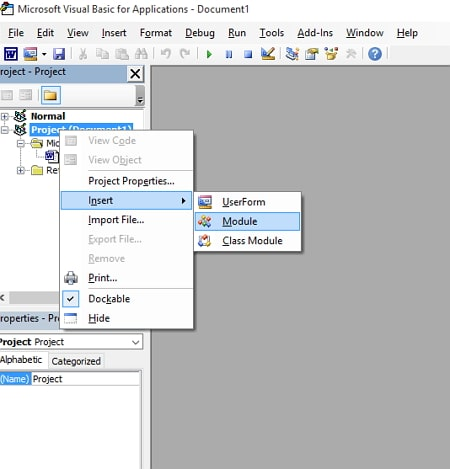
Sub test()
Dim I As Long
I = 0
Dim FileName As String
Application.FileDialog(msoFileDialogOpen).Show
FileName = Application.FileDialog(msoFileDialogOpen).SelectedItems(1)
ScreenUpdating = False
Line2: On Error GoTo Line1
Documents.Open FileName, , True, , I & “”
MsgBox “Password is “ & i
Application.ScreenUpdating = True
Exit Sub
Line1: I = I + 1
Resume Line2
ScreenUpdating = True
End Sub
Method 4: Unlock a Word Document via Locked Document Inserted to a New One
You can insert the file that has some protection to a new document. It’s actually quite easy and simple to do, which is great.
- Start by opening a new Word document, press the Insert tab next
- Here you must click the around found near Object within the Text group. Here you want to select Text from File when you have the drop-down choices in front. This will help
- Open the Insert file window.
- Find the document that has any protection, press Insert and this will add the protected file info into the new Word document you created. You can save the new Word document now, and this will have no protection.
Method 5: How to Unlock a Word Document for Editing via Notepad
Figuring out how to unlock a password protected Word document is crucial, and there are things to do in order to make this process easier.
- Open the Word document that has password protection.
- Choose Save As, and the format has to be XML.
- Right click on the saved XML file and open it with Notepad.
- Press CTRL+F, and type Enforcement.
- Check and see if you can find “w:enforcement=”1″ or w:enforcement=”on”. Password_protected02.”
- You must replace the 1 with 0, or you can replace On with Off. This is what unlocks the document.
- Save the XML document, right click on it, then open the document with Microsoft Word. Go to File, Save As, and then you can choose Word Document from the drop-down menu.
- If you want, you can also choose the file name. Click Save, and that’s all.
Learning how to unlock a Word document can be tricky, but not impossible. These tools can make the process better and more cohesive, not to mention you can get some incredible results this way. It takes a bit to figure out what option is ideal, but it’s definitely worth it, and that’s the thing to keep in mind!
