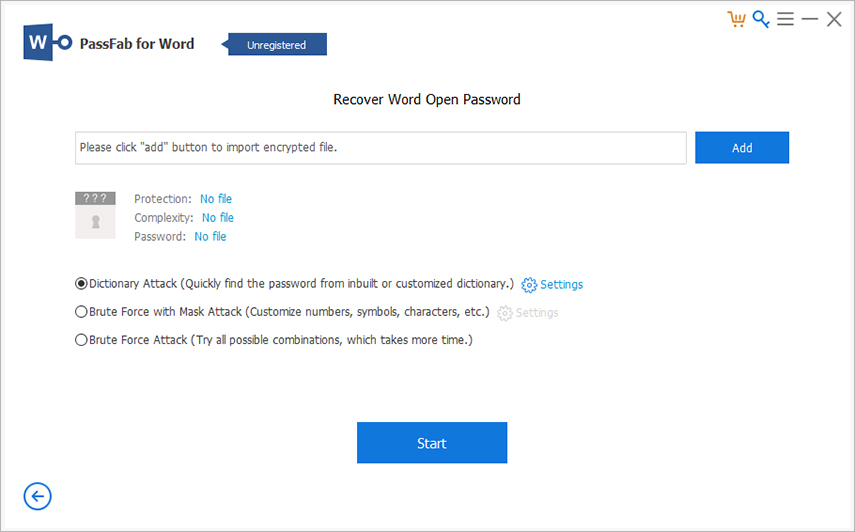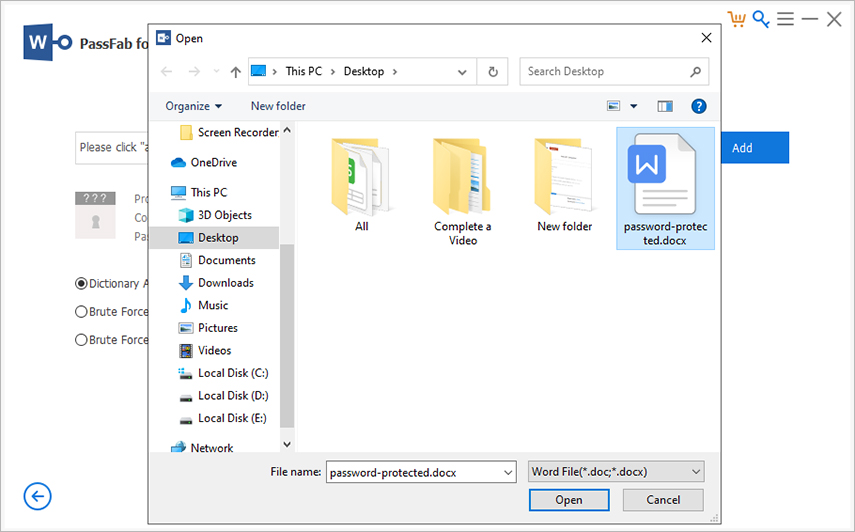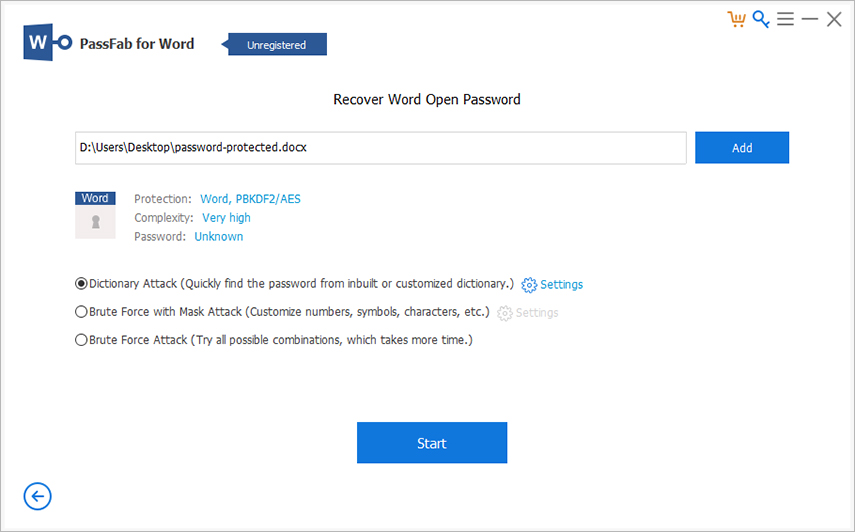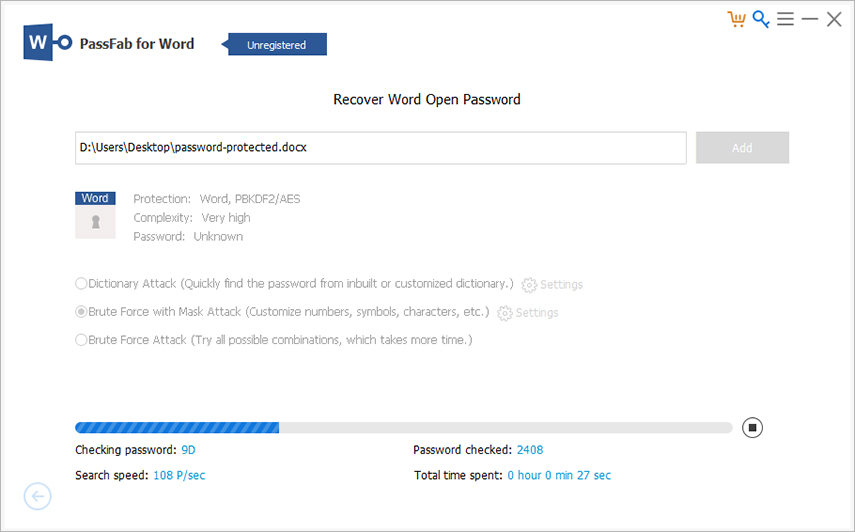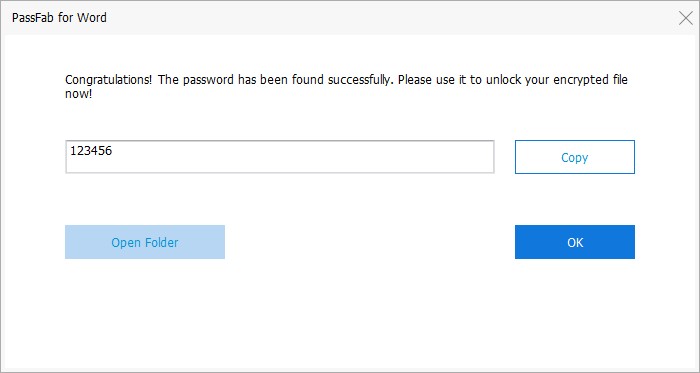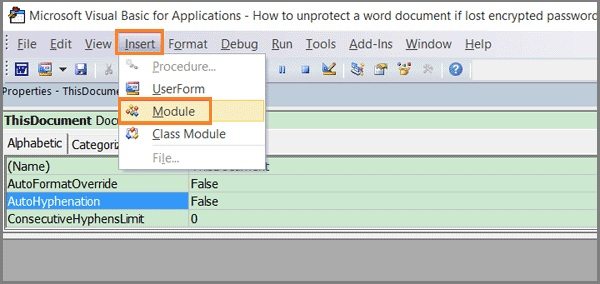Unable to open word document says it is not unlocked. how do I unlock a Word document? I misplaced my Microsoft Word password, I want to have an access to few of my sensitive documents. So please if there is any solution to fix this issue please let me know!
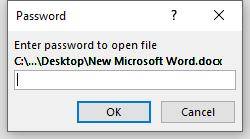
Do you know MS Word is used by almost 90% People? They use it to save personal, work or even sensitive date. That’s why they lock word document. But the problem arises when someone forgot password for word document. They forget password for word document and fail to open it. That makes a mess. If you are also one of those who would like to learn how to unlock Word document, then this article is for you.
Part 1. Unlock Word Document without Password
This part will walk you through how to unlock word document without password. Whether you want to unlock word document with a third-party software or not, you can find your ideal tools here.
Option 1. How to Unlock Microsoft Word Document That is Locked via Software
If you have no idea about the password, you can unlock Word document with a third-party program. PassFab for Word is used worldwide by its performance and efficiency. Best part of this tool is that it supports lots of Windows operating systems (Win 11, 10, 8.1, 8, 7, XP), various Word versions (Word 2019, 2016, 2013, 2010, 2007, 2003, etc) and both .doc and .docx Word file types. Just few simple steps can easily unlock Word document.
-
First of all, download and install this powerful Word password unlocker, then launch and open it.

-
After opening, you will be able to see its main menu, choose "Add" button to upload your locked Word file.

-
Now you will be able to see 3 attack types and settings that help in saving your time and make the unlocking process easy.
Dictionary Attack: If you choose this option it will try all combinations of passwords from built-in dictionary.
Brute-force with Mask Attack: This option is for those who want to set password maximum or minimum length, symbols, letters etc. In short, for more customization, this option can be choose.
Brute-force Attac: This one is the last option but will take long time because it will try all possible combinations.

- After choosing one of the options, now you have to click the blue "Start" button and just wait.

- Finally, your password has been recovered and you can use it to unlock Word file.

Still not sure what to do? Don't worry. Here is a helpful video tutorial about how to unlock Microsoft word document that is locked:
Option 2. How to Unlock Microsoft Word Document via VBA Code
How to unlock Word document? Well, VBA (Microsoft Visual Basic Applications) code is a little difficult to understand but there're still someone who are trying to use. If you guys hope to learn how to unlock Word document by using VBA code, then follow the below steps.
-
Open that locked Word document, click "Cancel". Press "Alt + F11" and then it will open Microsoft Visual Basic applications. Choose "Insert" and select "Module"

-
Now you need to type the folowing code on module:
Sub test()
Dim i As Long
i = 0
Dim FileName As String
Application.FileDialog(msoFileDialogOpen).Show
FileName = Application.FileDialog(msoFileDialogOpen).SelectedItems(1)
ScreenUpdating = False
Line2: On Error GoTo Line1
Documents.Open FileName, , True, , i & ""
MsgBox "Password is " & i
Application.ScreenUpdating = True
Exit Sub
Line1: i = i + 1
Resume Line2
ScreenUpdating = True
End Sub - After typing code, press "F5" to run. Then choose protected Word file. Then click "Open" on the File Explorer.
Now file is open but keep in mind that its Read-only mode is opened. If you want to edit it you can take password from small box, after taking password you can unlock Word document and can edit your data.
Part 2. How to Unlock Word Document with Password
This method is for the MS Word users who know the correct password and prepare to unlock it with password. We all know very well that our sensitive information remains 100% secures because of password. But if you no longer need the protection then follow below guide to unlock Word file with password.
Guide to Unlock MS Word 2007 and below with password
First you need to open Word. Go to Office button > Choose "Save As" > Go to "Tool" button > choose "General Options" > choose "Password to open". After choosing that option you will be able to enter the password and can unlock file.
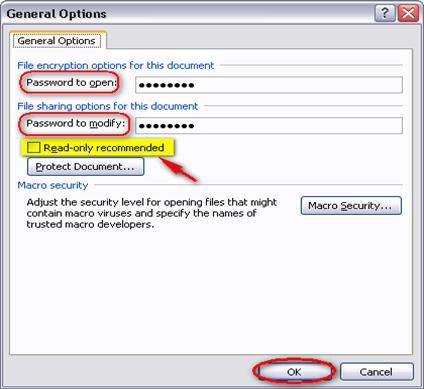
Guide to Unlock MS Word 2010 and above with password
First you need to Open a MS Word. Now you need to go to "File button". Then choose "Protect Document". Here you can see "Encrypt with Password".
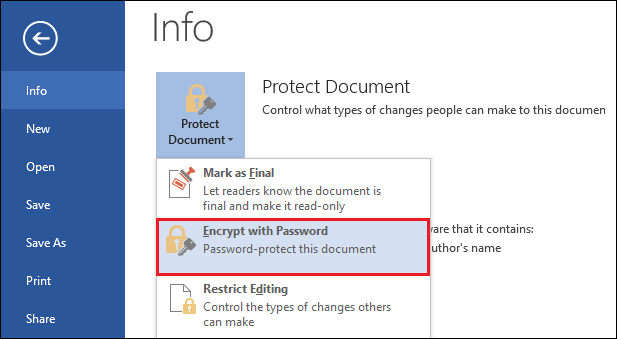
Just click it and enter the password to unlock file. Choose "OK". Finally your Word file has been unlocked.
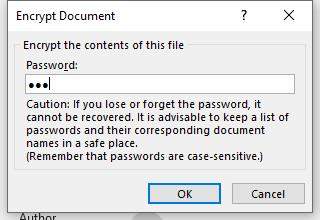
Concluson
We have covered how to unlock MS word with or without password. The best method is PassFab for Word. This Word password unlocker always our first priority because it is rated well and recommended by thousands of users and experts. Secondly, your file type remains secure while unlocking. So yeah we would definitely suggest this to all of you because of its 100% performance. If you guys have something to share then do comment in the comment section below and share your thoughts with us. Stay tuned for more.