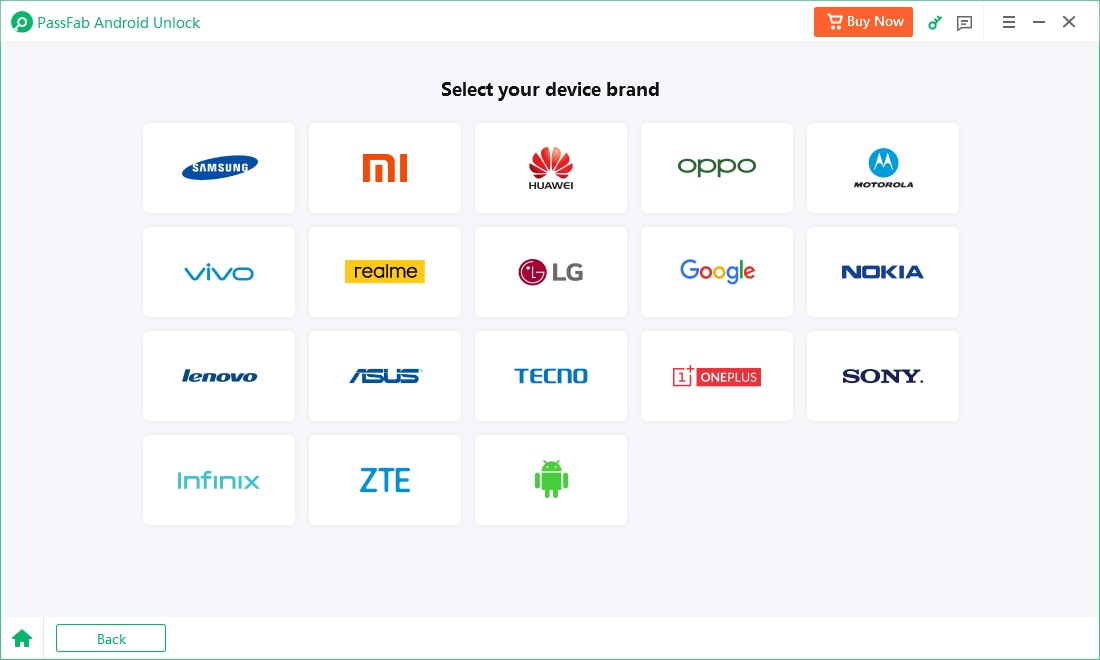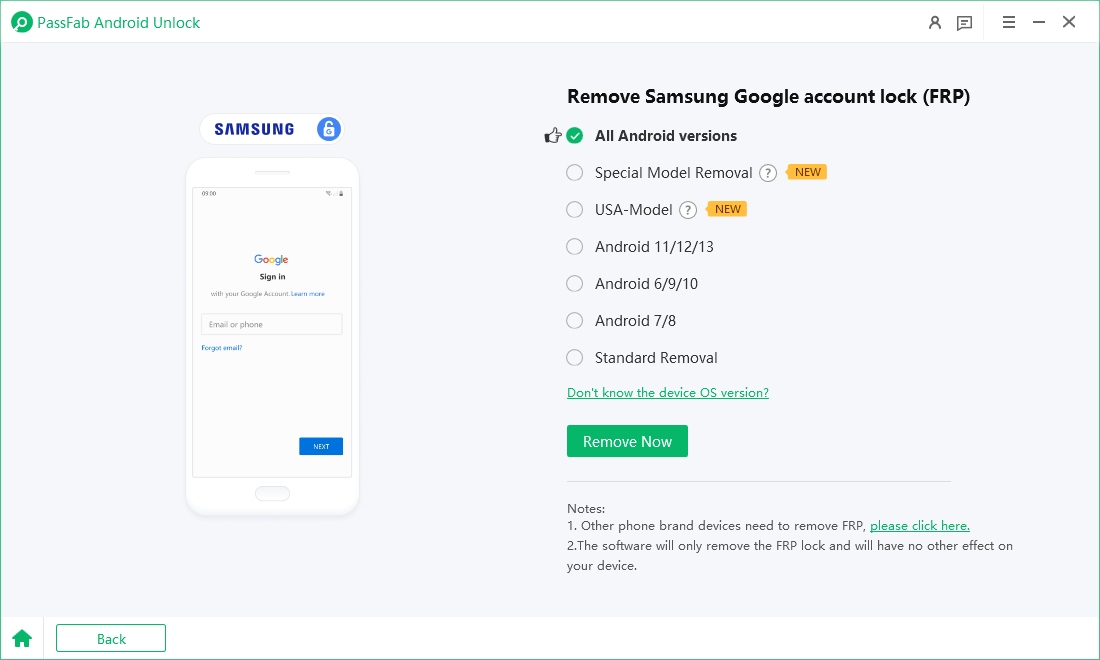Odin is a powerful firmware flashing tool developed by Samsung, widely used for various device modifications, including FRP (Factory Reset Protection) bypass on Samsung smartphones. Its ability to flash custom firmware or specialized files makes it a popular choice among technicians and advanced users looking to regain access to locked devices.
In this complete guide, we will walk you through using the Odin FRP Bypass file, its features, limitations, and alternative solutions.
Struggling with FRP APK installations? Download PassFab Android Unlock for free to effortlessly bypass FRP on a wide range of Android devices, such as Samsung, Huawei, Xiaomi, OPPO, and more.
Part 1: Key Features of Odin FRP Bypass Samsung
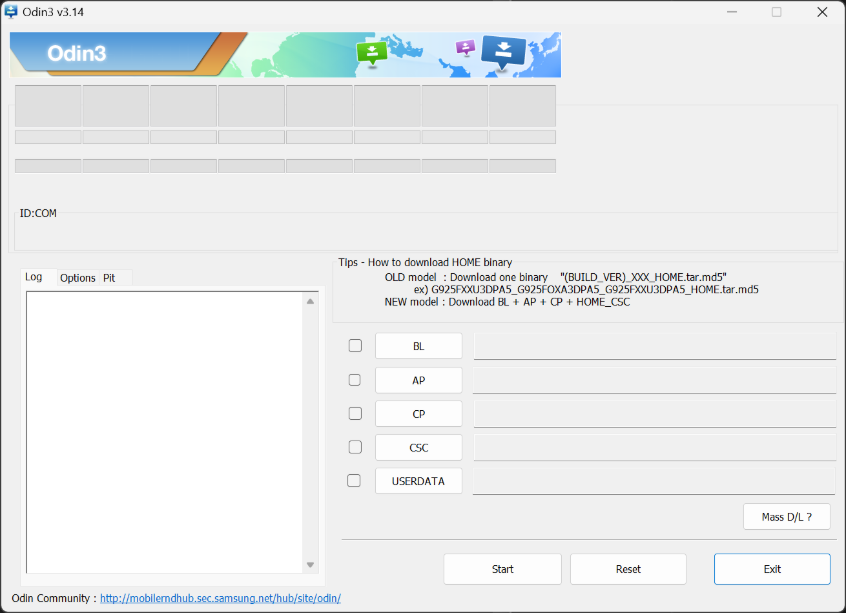
Odin is a lightweight yet powerful tool that allows users to flash firmware, recoveries, and custom ROMs on Samsung Android devices. Here are some key features that make Odin essential for many Android users:
- Flashing Official Firmware: Odin can flash official Samsung firmware, helping to restore bricked devices or update the system.
- Custom Recovery Installation: It enables installing custom recoveries like TWRP.
- Rooting: Odin allows users to flash root files, giving administrative access to the device.
- FRP Bypass: Using the Odin FRP Bypass file, users can bypass Google's FRP lock.
- Device Unbricking: Odin helps recover devices stuck in boot loops or soft bricked states.
These capabilities make Odin a versatile tool for troubleshooting and customizing Samsung devices.
Part 2: Limitations of Odin
While FRP bypass Odin is undeniably powerful, it also comes with its fair share of limitations. Despite its power, Odin is not without limitations.
- Samsung-Only Tool: Odin FRP bypass file works with Samsung devices exclusively.
- Complex Process: For beginners, the flashing process can be confusing and risky.
- Data Loss: Using Odin often results in a complete wipe of device data.
- FRP Challenges on New Android Versions: With Android 15, Samsung has increased security, making Odin FRP Bypass Android 15 more difficult.
- Error-Prone: Users frequently encounter errors such as the “Setup Connection Error,” halting the process.
- No Official Support: Samsung does not officially endorse Odin for public use, and updates are community-sourced.
Part 3: Odin FRP Bypass Software Download & How to Use
If you’ve decided that Odin is the right tool for the job, this section will guide you through the necessary downloads and step-by-step instructions for using Odin to bypass Google’s FRP lock on Samsung devices.
Prerequisites:
- A Samsung Android device with FRP lock
- A Windows PC
- Original USB cable
- Odin Tool (downloadable online)
- Odin FRP Bypass file
- Samsung USB Drivers
Step-by-Step Instructions:
Download Odin Tool & FRP Bypass File: Search for "odin frp bypass download" or "odin frp bypass tool download" to get the necessary files.
Install Samsung USB Drivers on your PC.
Boot Device into Download Mode:
Power off the phone.
Press and hold Volume Down + Bixby + Power buttons simultaneously.
Press Volume Up to enter Download Mode.
Connect Device to PC using a USB cable.
Open Odin Tool and ensure it detects your device (you should see a blue or yellow box).
Load the Odin FRP Bypass File:
Click the “AP” or “PDA” button and load the FRP Bypass file.
Click Start: Odin will begin flashing the file.
Wait for Success Message: Your device will reboot, and the FRP lock should be removed.
Using Odin to remove FRP lock is a popular method, but it is not always successful, especially with newer Android versions.
Part 4: How to Bypass Google FRP without Odin FRP Bypass File
In some cases, using Odin FRP bypass file Android 15 might not be the best or most accessible option. Whether it’s due to software errors, device compatibility, or a desire for a more straightforward solution, many users look for alternative ways to bypass FRP. If you're looking for a simpler, less error-prone method, consider using PassFab Android Unlock. It is a premium tool designed for hassle-free FRP bypass on various Android devices, including Samsung.

PassFab Android Unlocker
- Best FRP Remover tool for Samsung/Android phones
- One click bypass Google FRP on Samsung devices (Android 5.1-14.0)
- Remove Android password, pattern, PIN, and fingerprint lock just one click away
- Bypass FRP lock on Samsung , Xiaomi, Redmi, Vivo, OPPO, Huawei,etc. without password or Google account
PassFab Android Unlocker has Recommended by many medias, like macworld, makeuseof, appleinsider, etc.





How to Use:
Download and Install PassFab Android Unlock on your PC.
Connect your Samsung device via USB.
Select the "Remove Google Lock (FRP)" option.

Then you need to select your device brand and Android version running on your device.


The software will automatically detect your device. Then follow the onscreen instructions to bypass the Samsung FRP.

The process will take a few minutes to complete. Just wait for the process to complete.

Part 5: Odin Stops at Setup Connection Error
One of the most common and frustrating issues encountered when using Odin is the "Setup Connection" error. If Odin gets stuck at this stage, the flashing process cannot proceed, and the FRP bypass attempt fails. Let’s explore the causes and potential fixes.
Causes:
- Faulty USB cable or port
- Incorrect USB driver installation
- Outdated Odin version
- Incompatibility with Android version (e.g., Android 15)
- Firewall or antivirus blocking the connection
Solutions:
Try a Different USB Cable/Port.
Reinstall Samsung USB Drivers.
Use a Different Version of Odin (older or newer).
Run Odin as Administrator.
Disable Antivirus or Firewall Temporarily.
Ensure Device is in Correct Mode (Download Mode).
Conclusion
Bypassing Google FRP lock can be a daunting task, but tools like Odin and PassFab Android Unlock make it manageable. Odin FRP Bypass is a powerful, albeit complex, method to remove FRP on Samsung devices. However, its limitations—especially with newer Android versions—may lead some users to seek alternatives like PassFab Android Unlock.
Whichever method you choose, make sure it's compatible with your Android version, particularly if you're on Android 15. With the right tools and steps, regaining access to your Samsung device is entirely possible.