Do you have lots of duplicate files on your computer? Or is your device facing performance issues due to lack of storage? Don’t worry; the presence of duplicate files on any device is a common issue. There can be different reasons for this issue, and you must remove the duplicate files regularly to keep the performance of your device optimized.
That said, cleaning duplicate files from your device is not easy either. You should be able to utilize the tricks efficiently to remove all the duplicate files from your device. Before we get into the steps of how to clean duplicate files, let’s look into some of the tips to make the process easier and avoid any loss.
Tips Before You Clean Up Duplicate Files
How To Clean Up Files From The Computer?
Frequently Asked Questions
Tips Before You Clean Up Duplicate Files
There are certain things you should keep in mind before cleaning up duplicate files from your computer. You might face losses if you don’t keep certain things in mind.
- Create a backup of your file and store it in the cloud or any other safe place.
- Find duplicate files in the right place, which will help you reduce your working time and efforts.
- Double check the list of duplicates before pressing the delete button. This will protect you from any significant mistakes or wrong deletion.
- You should delete the duplicate files to the recycle bin instead of permanently deleting them on a PC.
- Avoid deleting duplicate files present in your system drivers, as deleting any such file might corrupt your operating system.
How To Clean Up Files From The Computer?
1. Use PassFab Duplicate File Deleter HOT
The best option among all is the PassFab Duplicate File Deleter tool. The tool allows you to cleaning up all duplicate files from your computer with great speed and accuracy. Also, it is highly compatible with multiple operating systems and external storage devices. Take a look at the steps to understand how to delete duplicate files on any device with PassFab Duplicate File Deleter.
-
Download and install the PassFab Duplicate File Deleter on your device.
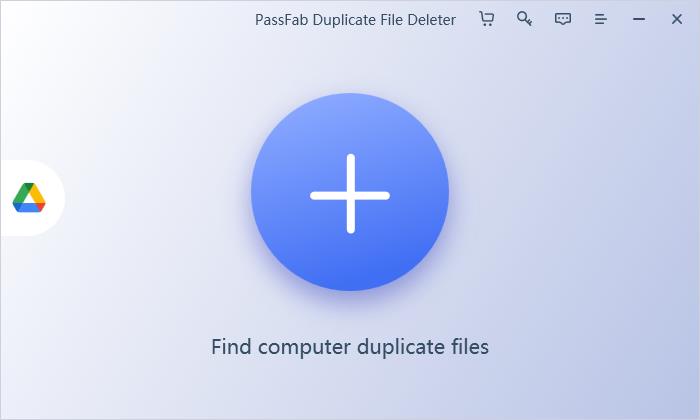
-
Select the folders that contain the most number of duplicate files.

-
Press the scan button present at the bottom. This will allow the tool to go through the entire folder and filter out all the duplicates in groups.
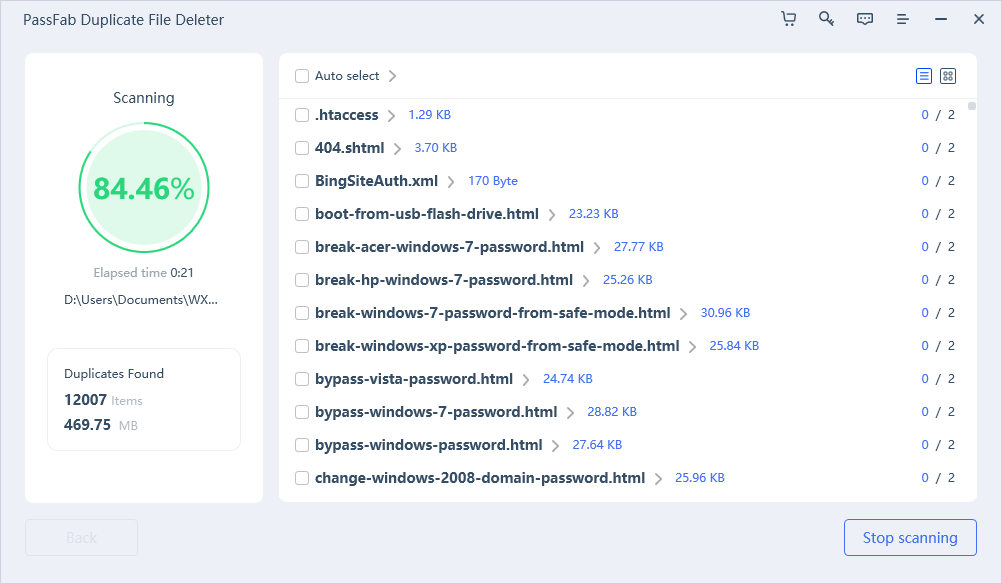
-
Go through the groups of duplicates and remove the files after double-checking them.
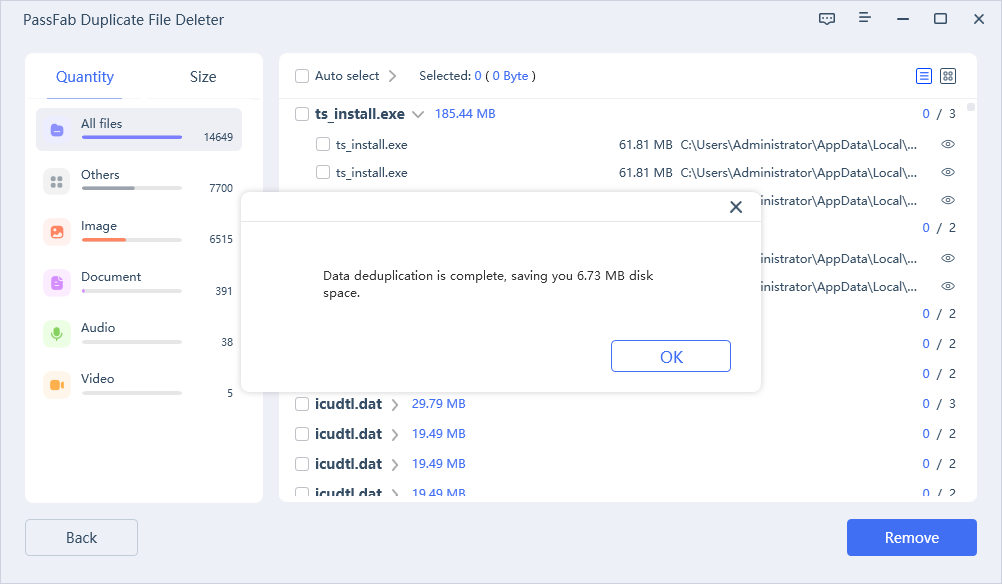
2. Use Windows File Explorer
If you want to avoid any third-party software and are willing to clean duplicate files with manual methods, Windows File Explorer is the best available option. Windows File Explorer is an excellent way to filter all the duplicate files present in the system to a single place.
-
Search for Indexing Options in your Windows search bar and open it.
-
Option and click Show All Locations. Make sure you are logged in with the admin account, or else you will have to enter the login credentials.

-
Check all the boxes, click the Ok button and close the dialogue box

-
Press the Search option from the top right menu and type the format of the duplicate files you are searching for. For example, if you are searching for duplicate image files, type .jpeg, .png, .jpg, or .gif.

-
Sort the search by Name.
-
Identify the duplicate files with their name or date modified to know the name.
-
Once you have identified the duplicates, press the Delete Key to clean up the duplicates from your computer.
The steps to clean up duplicate files via Windows File Explorer can be complicated. But if you follow them correctly, you can clean up the system from all kinds of duplicates without any issues.
3. Use Windows PowerShell
Windows PowerShell is another effective method to delete duplicate files from your computer. It is a powerful tool for automating specific tasks and completing them efficiently. However, Windows PowerShell requires some extra effort and significant knowledge of scripting. As you will be writing the script in the program, unawareness of the basics of scripting or no utilization of proper techniques will result in certain failures. So, you should always proceed with this method if you have good technical knowledge.
Take a look at the steps to remove duplicate files from your computer with Windows PowerShell.
-
Search for the Windows Powershell option in the Windows Search Bar and open it.

-
Enter the set-location –path C:\ script.

-
Enter the following script: ls "(directory you want to search)" -recurse | get-filehash | group -property hash | where { $_.count -gt 1 } | % { $_.group } | Out-File -FilePath "(location where you want to export the result)"
-
If the error message arrives, wait for PowerShell to complete the search. But if the error message does not appear, proceed to the next step.

-
Open the folder that you selected for the alignment of duplicate files.
-
Go through the list of duplicates that appear and delete them.
Tips:
In the Directory You Want To Search area, fill the name of the folder you want to search for, and in the Location Where You Want To Export The Result Area, fill the location where you want to align all the duplicates.
The best thing about Windows PowerShell is that it lists all the files to a single folder regardless of the file extension. However, the process of filtering the files is a bit complicated and you must follow each step correctly to clean duplicates without any issues.
Frequently Asked Questions
Cleaning up duplicate files from your computer can be challenging if you are unwilling to proceed with third-party software that makes the process hassle-free. Let’s look into some of the most common problems people face and questions they ask when deleting duplicate files from the computer.
1. How Do I Know Which Duplicate Files Should I Delete?
You should always delete duplicate files that you stored externally on your device. System-based duplicate files or files directly linked with your device’s operating systems possess some essential features, and you must not remove them.
2. What Are Duplicate Files?
Files that are exactly identical to each other with similar properties and features are called duplicate files. These files have precisely the same name, features, and size.
3. Which Duplicate Files Are The Safest To Delete?
Files that you store on your device externally are the safest to delete. Most of the time, your operating system stores multiple files or creates duplicates of existing files to work correctly. You should avoid deleting those files if you want your system to operate freely without any issues.
Conclusion
Cleaning duplicate files from any device are crucial if you want a seamless user experience. These files consume a lot of data storage and reduce the performance of your computer greatly. Although many methods exist to remove duplicate files from your device, not all of them are worth trying. Some require efficient technical knowledge, while others might consume a lot of time. Due to this, it is important to choose the best method to make the deleting experience easy and hassle-free.
The best tool available currently is PassFab Duplicate File Deleter . The tool helps you clean all the duplicate files from your device with a few clicks. Also, it offers a wide range of features that simplify the process of cleaning duplicates from your device.
COMMENT






