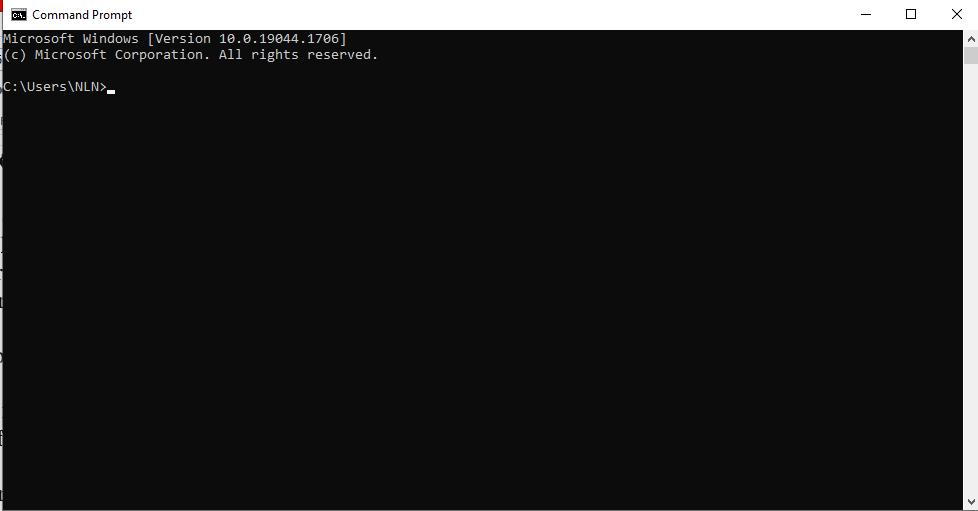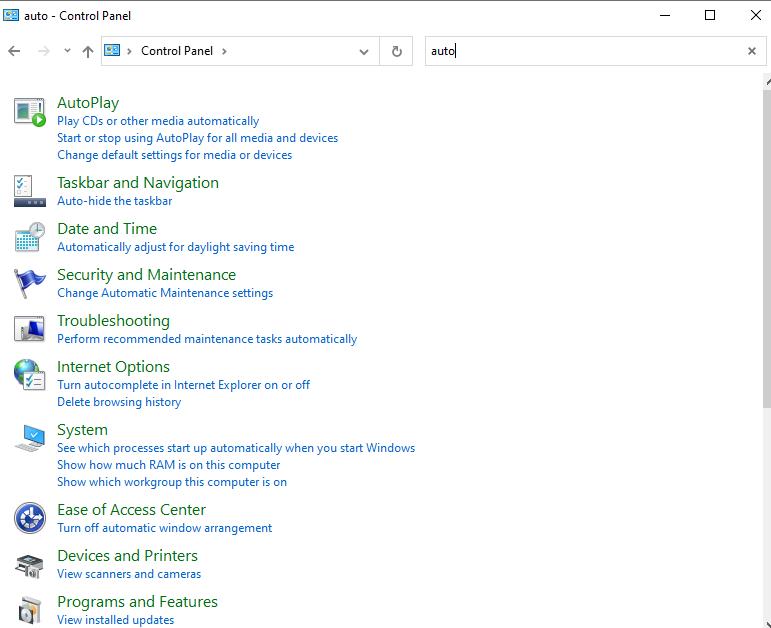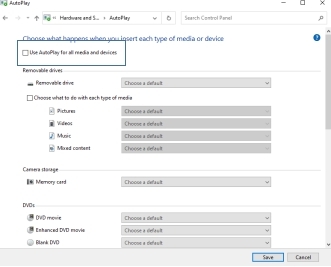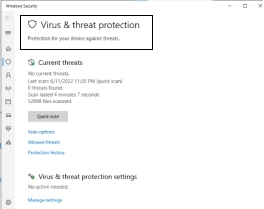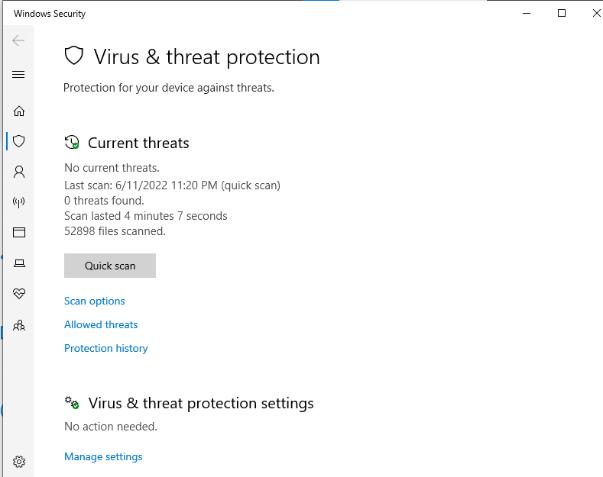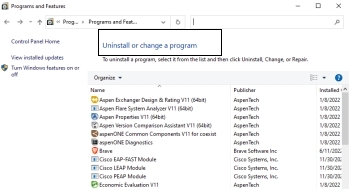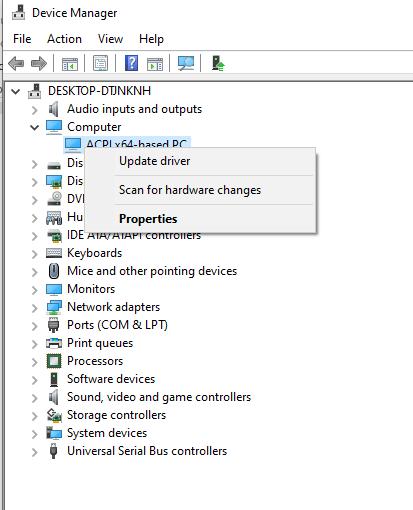After a recent automatic update, Windows File Explorer opens randomly and continuously. Windows 10 OS. Any help?
Windows File Explorer is one of the best options available on any Windows PC, making it easier for people to locate files. There are several other features that a Windows Files Explorer provides that can be helpful for easier computer use.
However, you might face a windows 10 file explorer opening randomly issue, which can be really frustrating when you are carrying out some tasks. There can be several reasons for this issue. Most people are unaware of them and try doing random things that bring no solution.
If you are facing the file explorer randomly opens windows 10 error, let’s discuss some easy fixes.
Part 1: how to solve windows 10 file explorer opens randomly?
- Fix 1: Repair Corrupted System Files
- Fix 2: Uncheck The AutoPlay Option
- Fix 3: Virus & Malware Scan
- Fix 4: Uninstall Recently Installed Applications
- Fix 5: Update Device Drivers
Part 2: How To Avoid File Explorer Keep Opening Error?
Bonus Tip: How to Remove Duplicate Files on Windows 10?new
Part 1: how to solve windows 10 file explorer opens randomly?
There can be different reasons why Windows 10 file explorer opens randomly. So, you should apply the fixes accordingly. Take a look at the five easy ways to fix the Windows 10 file explorer problems.
Fix 1: Repair Corrupted System Files
The most common reason your windows 10 file explorer opens randomly is the corrupted internal files. This typically happens when your system carries a virus while interacting with other sources. The only way to fix the issue is by removing the corrupted files or the entire system virus.
Here is how you can repair corrupted files.
-
Search for cmd. in the windows search bar and open the command prompt.

- Type sfc/scannow in the command bar and press Enter.
The system will start repairing the corrupted files if there are any on your PC. If no corrupted file is present, the command will show a message of “Windows Resource Protection did not find any integration.” However, if there are any corrupted system files present, they will be repaired automatically.
Fix 2: Uncheck The AutoPlay Option
Issues in the Autoplay feature also cause File Explorer randomly opens on windows 10 error. It is a common issue you can easily fix by unchecking the Autoplay option. The failure in the Autoplay is the reason for the constant restart of the internet connectivity that results in the constant restart of the File Explorer.
Take a look at the steps to uncheck the Autoplay option.
-
Open the Control Panel and search for Autoplay to open it.

-
Uncheck the option of Use Autoplay For All Media and Devices.

-
Click the Save option present at the bottom to save changes.

Fix 3: Virus & Malware Scan
Malware and internet viruses are common when you use your computer frequently. These viruses can cause issues not only to the internet explorer but also to other files. The only way to fix this issue is by removing the viruses and malware.
- Press the Windows + I option and select the Update and Security option.
-
Tap the Windows Security Tab and click the Virus and Threat Protection option.

-
Click Quick Scan and let the system scan the viruses in the system.

Click Quick Scan and let the system scan the viruses in the system.
Once the system finishes the scan, you will need to restart the computer. Once the computer restarts successfully, check for the Windows 10 explorer whether or not it is working fine. If the Windows 10 Explorer opens randomly still, proceed to the next fix.
Fix 4: Uninstall Recently Installed Applications
Some of the applications can also become the reason for Windows 10 Explorer opening randomly issue. Typically, applications that ask for specific permissions and take charge of the internal windows applications become the reason for the issue. To find whether some recently installed applications are causing the issue, you need to uninstall the application and check the results simply. If the Windows 10 Explorer still opens randomly, there might be another issue.
Here is how to uninstall applications on a computer.
-
Open Control Panel and tap Uninstall A Program options.

- Select the recently installed application and uninstall it.
This can be frustrating since you sometimes have to remove the most commonly used application. But if the issue is from the application side, the only way to fix it is by removing it.
Fix 5: Update Device Drivers
Another primary reason that might cause the windows explorer randomly opening problem is the device driver. The issue is quite familiar with devices with long working hours that are never updated frequently. Errors in the windows can also be the reason for the issue. So, make sure your system’s windows and drivers remain updated. Here are the steps on how to update your system drivers.
- Search for Device Manager in your Windows bar and open it.
- Right-click, the device drivers you want to update
-
Select the Search for Automatically Updated Drivers option and Update The Drivers
accordingly.

Sometimes the windows won’t start the update if there are no updates for that particular driver. In that case, you will have to search for the drivers on the official site of Microsoft and download them from there.
Tips:
The issue will be fixed with any of the above-mentioned techniques. Follow them in sequence, and once the problem is solved with any of the fix, you should not proceed to the next one. If you cannot fix the issue even after following all the steps, you need to contact Microsoft’s Customer Support and address the issue.
Part 2: How To Avoid File Explorer Keep Opening Error?
The Windows 10 file explorer keeps opening issue can be a frustrating error. It stops you from carrying out any random tasks on your PC. Even if you try to fix the issue by applying any fixes, the error keeps making the file explorer arise on the front screen. Due to this, you should always focus on things that can help avoid this error.
Here are the four major tips to avoid issues arising from the Windows 10 file explorer.
1. Update System Drivers Regularly
The primary reason for the issue is the utterly outdated system software and windows. System drivers are the one responsible for making the Windows Explorer works smoothly. And when they are not up to date, the issue start arising fast. So, keeping your system drivers and windows updated is always recommended.
2. Clear Explorer History
Windows Explorer acts like a search engine responsible for searching files within the computer. Like other search engines, it also has a history of searches. Whenever the search history exceeds the limit, the explorer starts malfunctioning. This makes it necessary for the users to keep removing the explorer history constantly.
3. Removing Items From Quick Access
Quick Access is a system utility feature that allows you to access files quickly. If there is any issue with the quick access, there are high chances of failure of Windows Explorer. Due to this, you should always avoid storing too many files in the Quick Access of your windows.
Bonus Tip: How to Remove Duplicate Files on Windows 10?Solved
Are you trying to access windows explorer to remove duplicate files from the system, but it keeps malfunctioning? Don’t worry. We have an easy way to fix the issue. Removing duplicate files on Windows 10 is a matter of a few clicks with PassFab Duplicate Files Deleter. You simply need to create an account, scan the entire system, and delete all the duplicate files. Take a look at some of the features of PassFab Duplicate Files Deleter.
- Find out and remove duplicate fileshot
- Rapid scanning with 100% accuracy.
- Easy UI and quality support for external devices.
- Work with all kinds of files including photo, video, document, audio, etc.
Many other features are waiting for you once you sign up for the tool. Check out the further details of how to delete duplicate files on Windows 10.
Conclusion
Windows 10 file explorer opening randomly is a common issue you can fix quickly. However, it is always better to prepare for this error and take necessary actions to avoid it.
If you are willing to remove the duplicate files from your computer, check out the product details of the PassFab Duplicate File Deleter tool. It is surely one of the best tools available to scan and remove all the duplicate files with a few clicks.