Are you having trouble clearing some space in your Mac? Hold up! Do you actually know how to delete files on Mac to free up more space? Don't worry! We'll look at how to delete files on Mac.
If you've been wondering how to permanently delete files on Mac , it isn't that complicated when you have the right tools. There's more than one way to delete files on Mac, and in this article, we'll show you the most common approaches. So, without further ado, let's get started, shall we?
Part 1: How to Delete Files on Mac
Solution 1 :How to Delete Files on Mac via Trash
TUsing Trash can to delete files on Mac is a pretty straightforward process and preferred by most MacOSX users. Here's a step-by-step guide:
Click on the 'Finder' icon
Then head over to the desired directory using the left pane. Select the file you want to delete and move it to Trash.
Another way is to drag and drop the file to the trash icon.
To empty the Trash, all you have to do is right-click on the icon and choose 'Empty trash.'

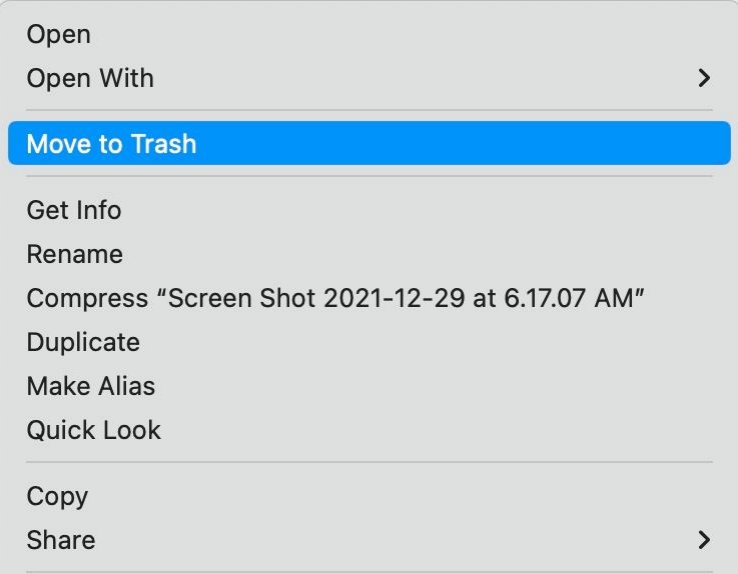
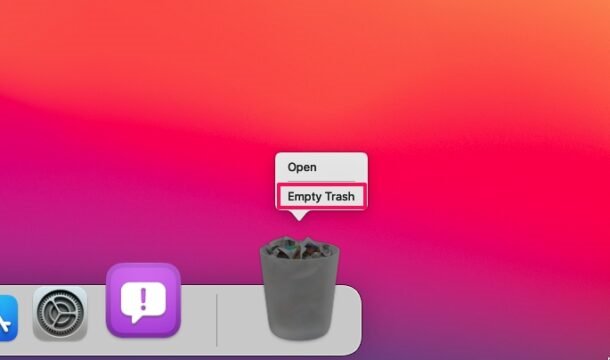
The trash can is the equivalent of recycle bin in windows. The only challenge here will be if you don't know which files to delete and where they are located since you have to manually find them.
Solution 2:How to Delete Files on Mac via Storage Manager
Whenever you search for 'how to permanently delete files on mac,' one of the options you are likely to come across is through storage manager. Using the storage manager will let you delete applications, files, documents, pictures, messages, etc. Additionally, deleting files in Mac via storage manager is relatively simple. Here are the steps you should follow:
Click on 'About this Mac' found in the menu bar.
Then click on storage depending on the macOS version on your system. Then click on 'manage.'
Select the files you want to remove and click on “delete” to proceed.
You'll receive a warning that will tell you when you are about to delete the files permanently. Click on 'delete' to confirm.
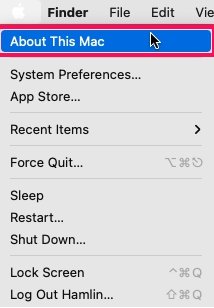
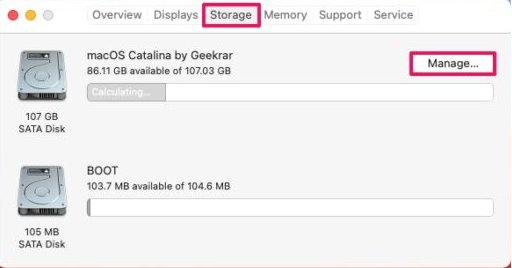
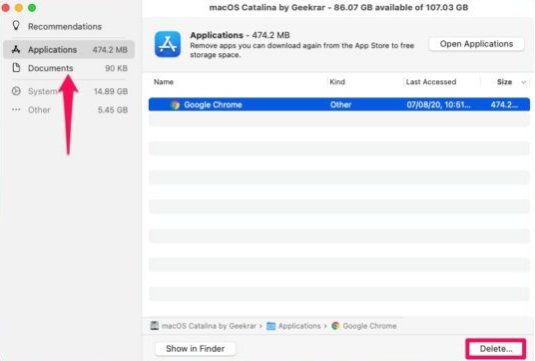
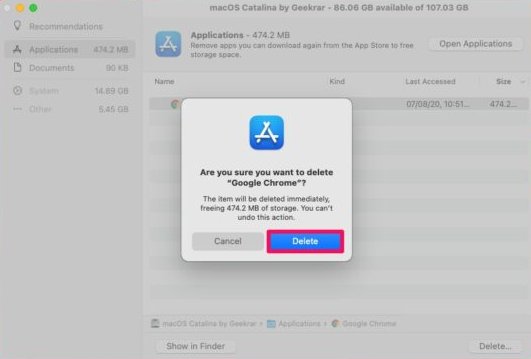
When you've completed these steps, there's always the chance to recover the files from the Trash can. That's because you have temporarily deleted files on Mac.
Part 2:How to Permanently Delete Files on Mac
Firstly, deleting files on Mac and how to permanently delete files on Mac are two different actions. Deleting files on Mac is just as simple as sending them to the Trash can. They still, unfortunately, eat up your space.
More importantly, this process is temporary and not permanent. To permanently delete files on Mac is relatively challenging, but it's something you can do.
With that in mind, let's look at how to permanently delete files on Mac with the following steps.
- One step to permanently deleting files in your macOS is to empty the Trash.
- If you want to permanently delete files without necessarily sending them to the Trash, you should follow these steps:
- Select the file that you want to delete permanently and hold the 'option + command + delete' keys.
- You can open the Finder and select the file you want to delete. Go to the Finder menu and click on file. While holding down on the Option key, you'll see the move to trash change to delete immediately. That button will permanently erase the file without sending it to the Trash.
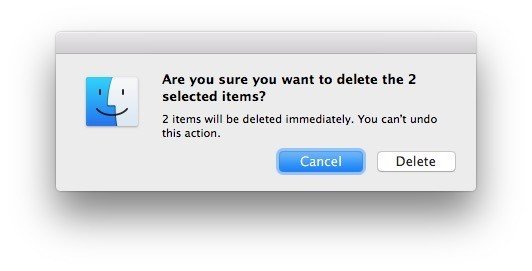
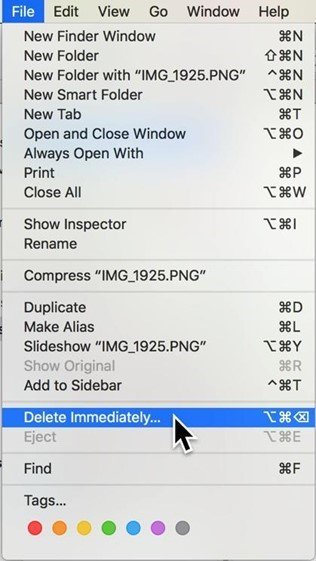
Part 3: FAQ about How to Delete Files on Mac
Q1: Can I delete a file on Mac if it's in use?
No, you can't delete files currently being used on your Mac. That's because some files in use may be critical to the system's functionality. Removing such files may result in system damage. So, before removing any files, make sure it's not a system file or a necessary file for an app.
Q2: Why won't some files delete on Mac?
If you can't delete some files on your Mac, there's a wide range of possibilities, including:
- The files are being utilized by a program or the system
- You don't have full permission to use the file
- The file is locked
- The system can't recognize the file
- You are dealing with a corrupted file
Q3: So, how can I delete the locked files on Mac?
If a file is locked, you cannot delete it. But if you want to go ahead and delete it anyway, the first step is to unlock it. To unlock the box next to the file you wish to delete, select 'Get Info' from the File menu (or use the hotkey: Command + I). You will be prompted to enter the administrator password if you are not logged in.
Q4: How do I delete files from my Mac hard drive?
To erase files from your Mac hard disk, drag them to the Trash and then empty it. Alternatively, you can select the file and erase it permanently from your Mac hard drive by pressing the Option + Command + Delete keys.
Q5: Can I force delete a file on Mac?
If you're unable to delete files on your Mac, use Terminal commands. The rm -f command will delete any files in Terminal. Enter the command first, then drag and drop the file or folder into Terminal to display its path. All in all, you have to be careful as making an error in the Terminal can bring severe damage to your device. Proceed with caution.
Bonus: How to Delete Duplicate Files on Mac new
If you are unfamiliar with Mac and do not wish to deal with commands. Then, without a doubt, employing a third-party duplicate file deleter like Passfab duplicate file deleter to erase files on Mac permanently is your best option.
PassFab duplicate file deleter helps you to easily and conveniently identify duplicates. Also, the software comes in handy if you’d like to know how to delete unnecessary files on Mac that might be eating up your space. Some of the features the Passfab duplicate files deleter provides us includes:
- It helps find and delete similar images on Mac
- It finds and removes duplicates on Mac
- The software is compatible with external hard drive
- This software utilizes the MD5 algorithm to ensure results are 100% accurate
Conclusion
Unfortunately, even the most premium Mac models have a limited hard drive capacity. You're likely to reach that limit fast which severely slows down your Mac operations overall. And as you've seen from this post, sometimes it can be such a big hassle to delete files on Mac .
Deleting files on Mac is not as easy as dragging the file to the Trash. There are many different scenarios one may encounter, which is why you often need the help of third-party software like PassFab duplicate file deleter to remove unnecessary files and free up space.
