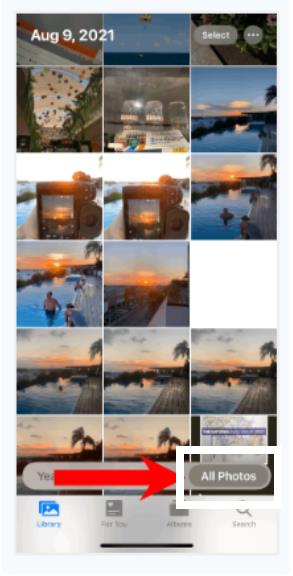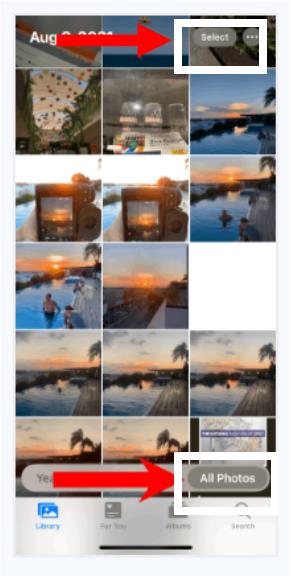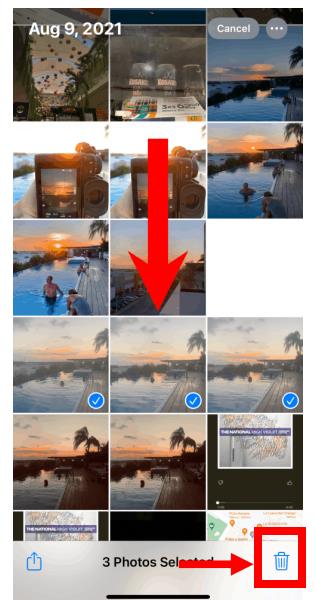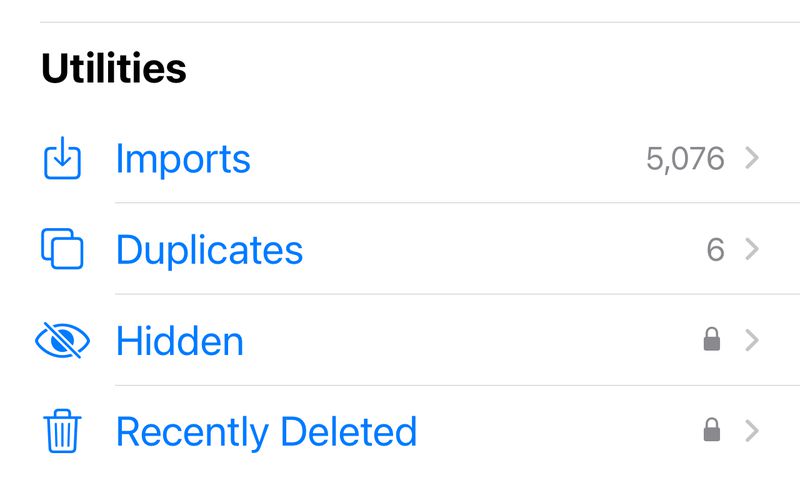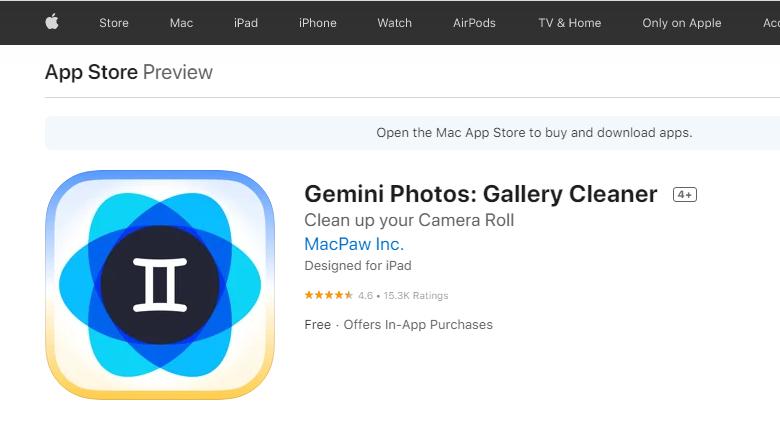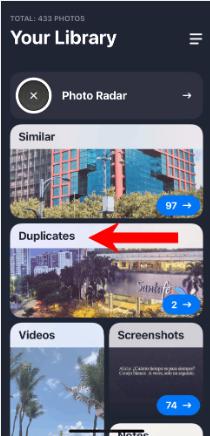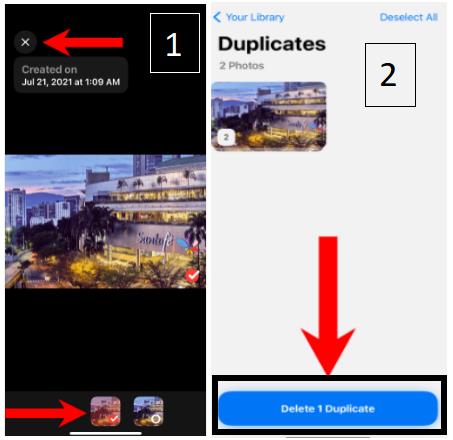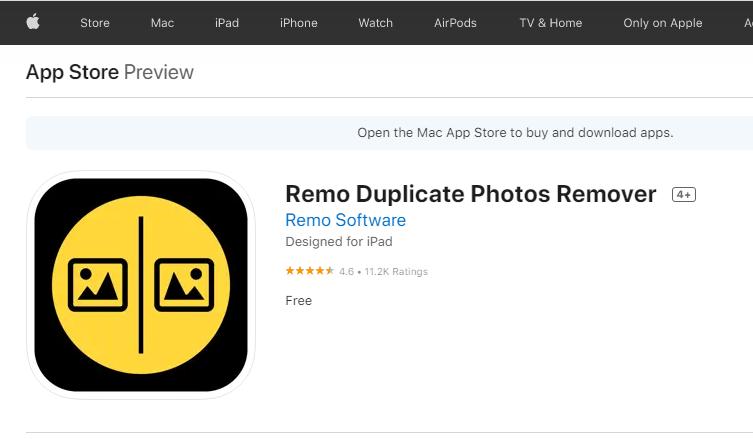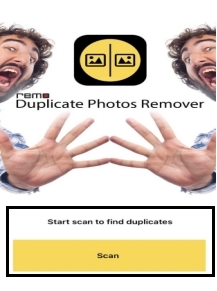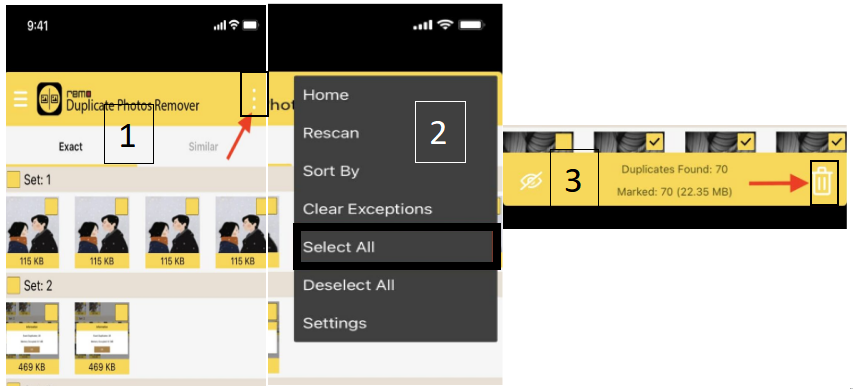Has your iPhone stored too many duplicate photos? Or do you want to improve your phone’s performance by optimizing its storage? Deleting duplicate photos on iPhone can be challenging if you are unaware of deleting techniques. You will either waste lots of time deleting the duplicate photos or end up overwhelming by duplicates. Both the options can be avoided if you follow the right steps, consider implementing the tricks, and avoid making any mistakes.
Let’s get started with the step-by-step guide on how to delete duplicate photos on iPhone. We will also share some other tips that can make you more productive.
Part1. How To Delete Duplicate Photos On iPhone For Free?
- 1. Delete Duplicate Photos Manually
- 2. Delete Duplicate Photos On iPhone By Using Duplicate Detection Feature
Part 2. How to Delete All Duplicate Photos on iPhone at Once?
Part 3. Some Tips About Deleting Duplicate Photos On An iPhone
Part 4. How To Delete Duplicate Photos On Computer?new
FAQs About How To Delete Duplicate Photos On iPhone
Part1. How To Delete Duplicate Photos On iPhone For Free?
1. Delete Duplicate Photos Manually
Manually deleting the duplicate photos is the easiest way of all. However, it is considerably time-consuming since you will have to go through the entire album and remove each photo that resembles others. Take a look at the steps to delete photos on iPhone manually.
-
Open the Photos App and select the specific folder that has most of the duplicate photos or let the application show all of the photos.

-
Tap the Select option to start selecting duplicate photos.

-
Select every duplicate photo and press the Trash icon to complete deletion.

Tips:
This is a simple process that works well when you have a limited number of pictures available. If the picture count exceeds the limit, you might face difficulty in finding the right duplicate photos. Also, sometimes you face issues identifying the exact duplicate image and end up deleting a different picture.
2. Delete Duplicate Photos On iPhone By Using Duplicate Detection Feature
Another excellent manual method that can help delete duplicate photos on iPhone for free is the use of the duplicate detection feature. This feature will be available for iOS 16, which will probably be made publicly available this fall.
With this feature, the iPhone can detect duplicate files and separate them without any issues. The users will then be free to delete or merge the duplicate files into a single file. Here is how users will be able to utilize this feature in the new model of iPhones.
- Go to your Photos App > Utilities section and apply the Duplicate Detection Feature.
-
Confirm deletion or combining of duplicate photos once the pop-up arises.

Tips:
The major downside of the feature is its unavailability in the older iOS models. So, you will only be able to utilize this feature if you have an iPhone model of iOS 16 or above.
Part 2. How to Delete All Duplicate Photos on iPhone at Once?
There are different techniques available online that can help identify and delete all the duplicate iPhone photos at once. However, not all of them are worth using since they require a significant amount to get the job done. Take a look at the two best free options to delete all the iPhone duplicate photos at once.
1. Using Gemini Photos
The best thing about the application is the easy-to-use interface and the simplicity of steps. You simply need to download the application, scan the files, and confirm the deletion.
-
Download Gemini Photos from Play Store.

-
Open the App and Start Scanning the phone.

-
Open the Duplicate Photos folder, select duplicate images, and delete them.

Gemini App does not delete your photos permanently. It removes them from the front album, but the internal storage still has those images.You can go to the Recently Deleted Files and delete the photos permanently on your photos APP.
Tips:
It is important to remember that once you delete the files from there, you won’t be able to recover them in the future. So, only take this step if you are running low on memory.
2. Using Remo Duplicate Photos Remover
The next open-source application for removing duplicate photos on iPhone is the Remo Duplicate Photos Remover application. You can also use the application while being offline without any issues. This saves you from any data or subscription charges as you perform the removal.
-
Download the free application from apple store.

-
Open the application and tap Scan.

-
Tap the Three Dots present at the top right of the application, press Select All from the dropdown and tap Trash to remove all the duplicate files from your phone.

One of the best thing about this application is that it automatically saves the single copy of every duplicate folder to ensure users never lose their valuable images.
Part 3. Some Tips About Deleting Duplicate Photos On An iPhone
Although all of these duplicate photo deleting methods work well, some duplicate images can still be left. These tools work entirely on automation backed by technology, which can become the reason for the inefficiency. Similarly, these applications can also sometimes remove photos that are not duplicated. This becomes the reason for the loss of some images that you never wanted to remove.
So, we highly recommend going through the sub folders in detail. This will ensure that all the photos in the filtered album are the duplicate ones. Once you are sure about that, you can proceed with deleting or merging them.
Part 4. How To Delete Duplicate Photos On Computer? new
If you realize that your iPhone always has the issue of duplicate photos, there is a high chance that your mac will have the same issue. This happens mainly when using the same Apple ID for saving, storing, or transferring photos. If you have already checked and realized the presence of duplicate files, you should remove them to save your memory and increase your computer's problem.
There are different methods you can use to delete duplicate photos. However, the best one is PassFab Files Duplicate Files Deleter since it allows you to remove the photos with just a few steps. The tool's compatibility with other operating systems and the simple user interface are the best.
So, do you want to clean your computer from unnecessary duplicate photos? Check out the details about the tools, and finalize your decision accordingly.
FAQs About How To Delete Duplicate Photos On iPhone
Why Can't I Delete Duplicate Photos On iPhone?
The major reason why you can't delete duplicate photos on your iPhone sometimes is the issue with iTunes. ITunes is a music streaming application of apple. It can remarkably sync with the other apple application, including Photos. This becomes the major reason the duplicate photos are present, even if you deleted them.
The easiest way to fix the issue is using the Turn off Photo Syncing option. This will prevent the application from syncing again and storing relevant images that were deleted.
Why do You Have Duplicate Photos On your iPhone?
There are different reasons why your phone has duplicate photos. Some common ones include installing the same images from multiple sites, copy-pasting photos frequently, using the same Apple ID on multiple devices, etc.
How To Prevent Duplicate Photos?
The best way to avoid duplicate photos is to use a USB for file transfer. This will reduce the risk of the same photos, while transferring data from iCloud.
Conclusion
Now that you know how to delete duplicate photos on your iPhone via different methods, you can choose the one that best suits your needs. As we mentioned before, the manual process can be time-consuming. So, you should try using free applications that can serve the best way.
If you have accidentally saved duplicate photos on computer, the best way to remove or delete them is using the PassFab Duplicate File Deleter.