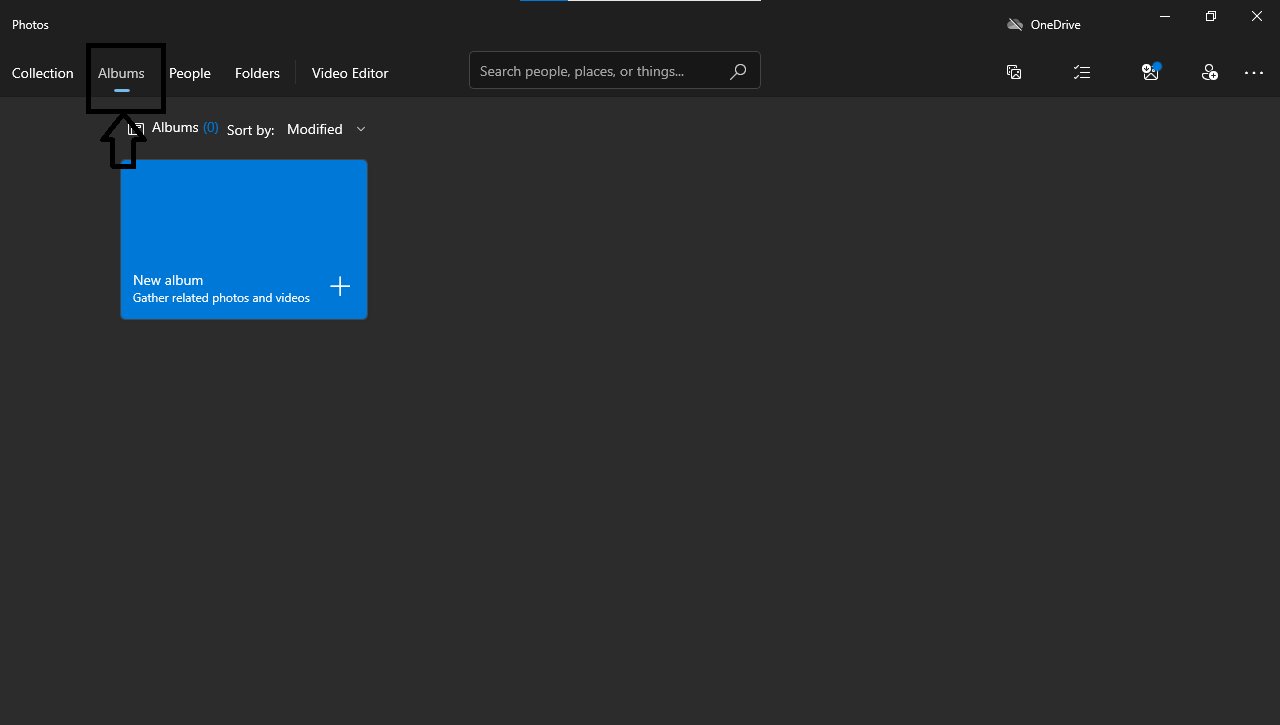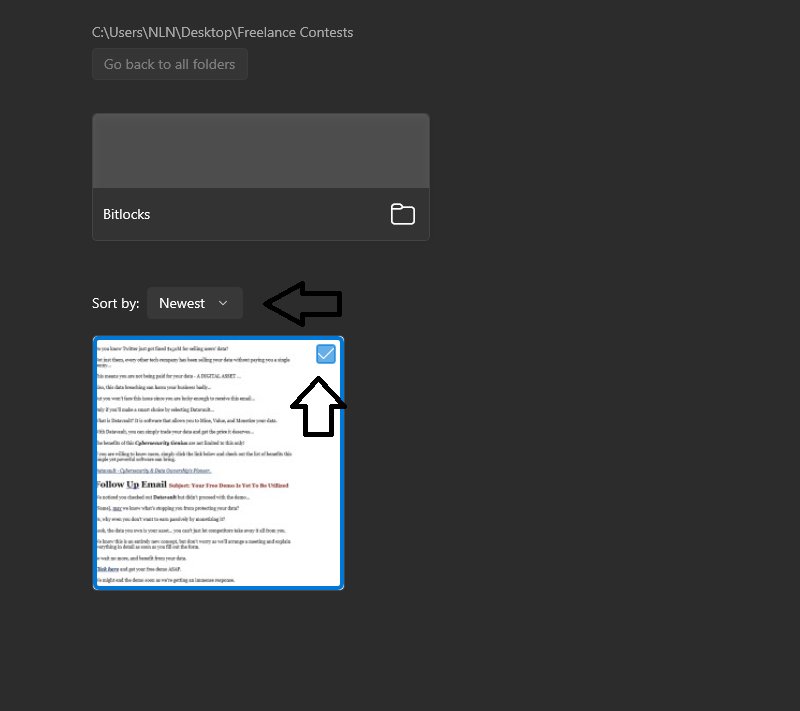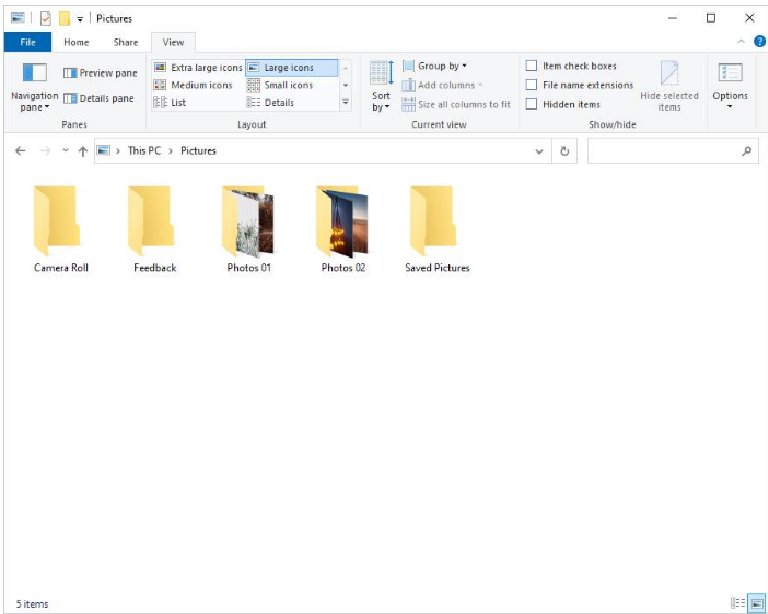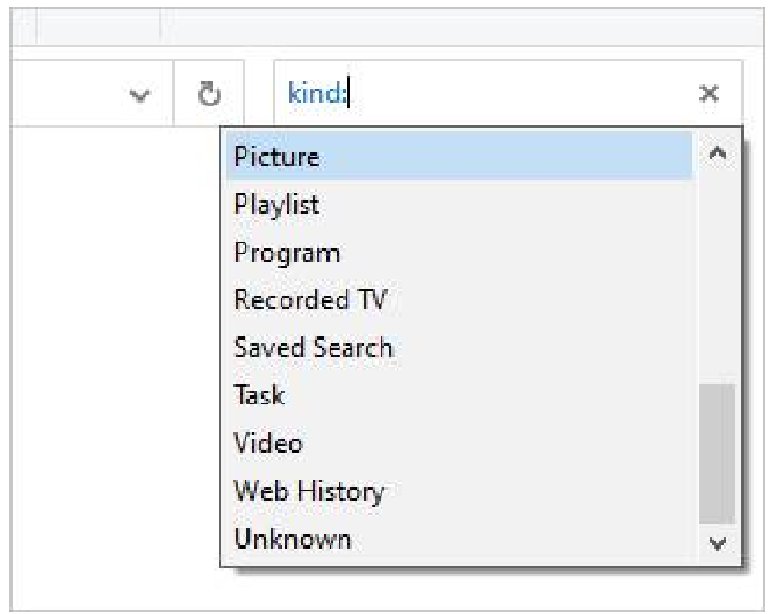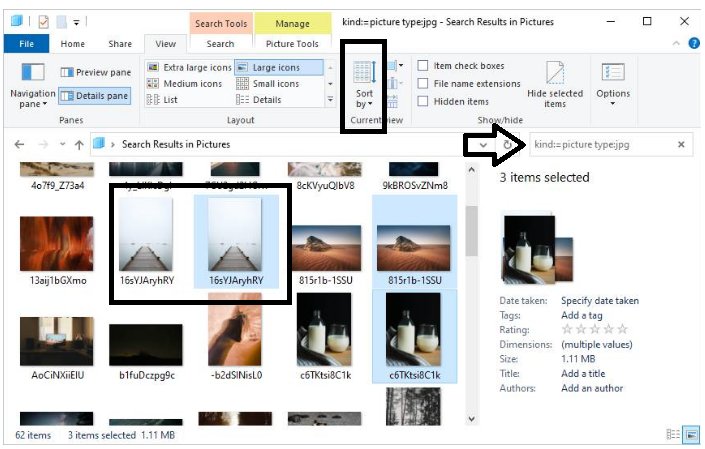Does your device unnecessarily store duplicate photos without your approval? Or do you always struggle to find out how to remove duplicate photos ? This is a common issue most people fail to solve effectively because of unawareness of the shortcut techniques. They either use the manual method of removing photos or pay considerable fees to service providers to fix their devices.
Duplicate photos can cause several problems to your computer. With the presence of duplicate photos, your computer might not perform to its full potential because they take up storage space unnecessarily. To solve the issue and give you a better understanding of how to delete duplicate photos, we will discuss the most effective identical photo removal methods.
Part 1. Why There Are So Many Duplicate Photos On Computer?
Part 2. Why Do You Need To Remove Duplicate Photos On Computer?
Part 3. How To Remove Duplicate Photos On Windows 10/11?
- Way 1.Remove Duplicate Photos with Passfab Duplicate File Deleternew
- Way 2. Remove Duplicate Photos with Windows Photo APP
- Way 3. Remove Duplicate Photos With File Explorer
Part 4. Some Tips to Help You Avoid Duplicate Photos
Part 1. Why There Are So Many Duplicate Photos On Computer?
Duplicate photos hold up the most significant portion of the overall storage of the duplicate files. This is because photos are shared over the internet extensively. Also, they are the hardest to identify, which results in their presence in large quality. Take a look at the top three reasons why computers have the most number of duplicate photos.
- Photo syncing multiple times.
- Sharing of photos over various platforms or downloading the same photo multiple times.
- Creating backup multiple times.
There can be different other reasons for the storage of duplicate files. It entirely depends on the type of device you are using.
Part 2. Why Do You Need To Remove Duplicate Photos On Computer?
Duplicate photos can cause various problems to your computer. This makes it necessary to remove them if you want to avoid any hassle while using your computer. Here are the four major reasons you should regularly remove duplicate photo files from your computer.
- Duplicate photos can consume extra space on your computer.
- Your antivirus might take longer to scan and fix the computer since they have to go through an extensive list of files.
- The computer will take longer to create a backup on cloud storage.
- TYour computer processing speed will reduce.
Part 3. How To Remove Duplicate Photos On Windows 10/11?
There are different methods you can utilize to remove duplicate photos . But surely not all of them are worth trying. Some might consume extra time, while others might ask you for a significant amount to remove duplicate photo files. This increases the importance of choosing the correct method and following it closely to remove all the duplicate photos without any hassle. Take a look at the three best techniques to remove duplicate photos that work excellently.
Way 1. Remove Duplicate Photos with Passfab Duplicate File Deleternew
Passfab Duplicate File Deleter is one of the best duplicate file remover tools that provide great value to its users. Removing duplicate photos manually can be a time-consuming process. Also, you don’t get accurate results and might delete a single copy of the photo. On the other hand, Passfab Duplicate File Deleter frees your computer from duplicate photos in just a few clicks with great accuracy.
-
Download and Install Passfab Duplicate File Deleter.
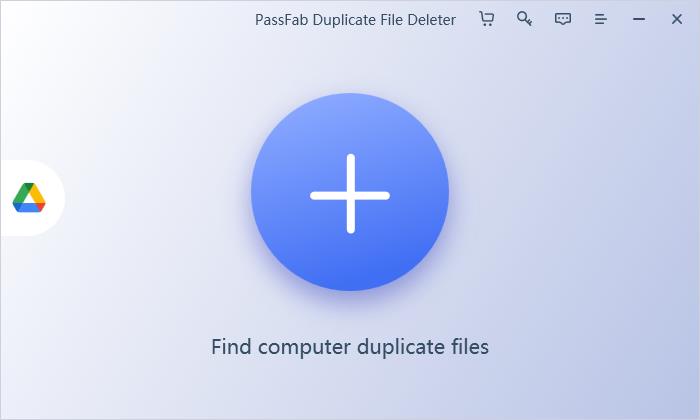
-
Select the Folder that contains the most duplicate photos and let the tool scan them.

-
Select Scan Similar Images from the bottom. (This will allow the tool to create groups of all the duplicate photos.)
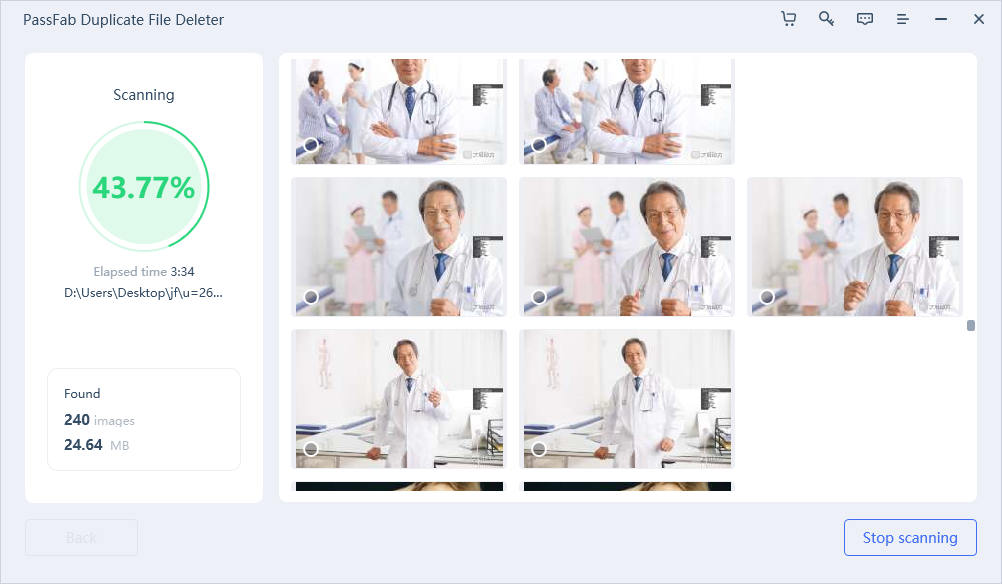
-
Press the Remove Button from the bottom to delete the entire duplicate group.
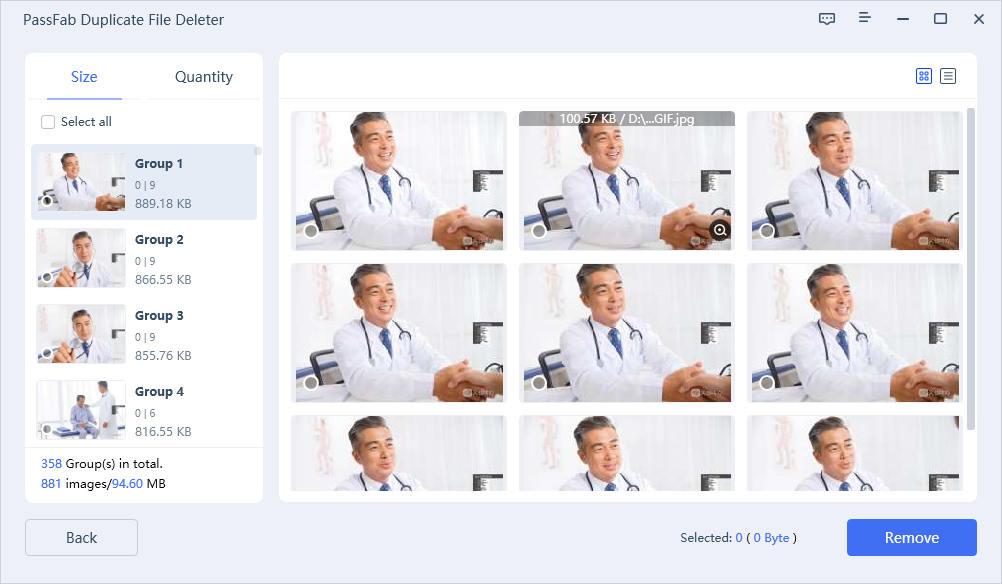
Once you have taken all the steps correctly, Passfab Duplicate File Deleter will remove the entire list of duplicate photo files from your computer. However, checking the whole group before pressing the remove button is essential to ensure the tool removes no single copy.
Way 2. Remove Duplicate Photos with Windows Photo APP
The second method is manual and requires significant time since you must go through the entire list of duplicate photos and delete each one manually. Windows Photo Application allows you to access the whole list of pictures in a single application. This process is perfect if you have fewer files on your computer. However, you can also utilize this method to remove a more significant number of duplicate photos if you can dedicate some extra time.
-
Search for Photos App in the search bar and open it.
-
Go to specific albums that contain the most number of duplicate photos.

-
Click the duplicate photos and press the Delete Key to remove them.

If the folder contains multiple duplicates, you can press the CTRL key to select each duplicate and delete them all at once.
Way 3. Remove Duplicate Photos With File Explorer
Another efficient method to remove duplicate photos is the use of file explorer. File explorer is one of the best tools to filter out images on your computer with a single search feature. The method is free and gets the job done in a short time. However, it requires some good technical knowledge since you will have to utilize some tricks to filter the list of duplicate files.
-
Open File Explorer on your computer and select the folder that contains the most number of duplicates.

-
Type Kind: in the search bar, select Pictures from the drop-down (This will list all the photos in that particular folder.)

-
Sort the photos by name or size by selecting the Sort-By option from the top menu. (This will help you identify the duplicate images more efficiently since they all will be under a similar category.)

-
Identify the duplicates and Delete them by pressing the delete button.
Part 4. Some Tips to Help You Avoid Duplicate Photos
Having excess duplicate photos can bring problems to your computer, and removing them all the time is not easy. Due to this, you should always focus on different tips to avoid duplicate photos on your computer. Take a look at some tips to prevent same photos on your computer.
- Be careful when copying photos from other devices since there are high chances for duplication because of manual errors.
- Identify the duplicate image with a number beside it and delete it as soon as it is created.
- If too many long-named photos are available, simply check the image size. If the size is in a few KBs, delete duplicates are mostly shorter in size.
- Create sub folders to store images as it will allow the computer to notify you if any duplicate image is stored.
- Avoid creating multiple backups.
- Don’t copy similar photos multiple times, and don’t sync twice.
All these tricks will help you avoid any creation of duplicate files. If they are still created for unknown reasons, follow the steps mentioned above to remove them.
Final words
Duplicate photos can be an issue since they consume extra space on your computer and become the reason for its slow processing. This makes it necessary for you to always keep a close eye on your folders and remove duplicate photos whenever they are found.
You can utilize different methods to remove duplicate photos from your computer. However, the best one among all is the use of Passfab Duplicate File Deleter . The tool possesses some of the best features that help you find and delete duplicate photos in a few minutes. You can also utilize this tool to find duplicate files on your computer, including music files, documents, videos, etc.