If you enter a wrong passcode several times on your iPhone, it will be locked. You should reset your iPhone to reaccess it. So the question is, how to factory reset iPhone 11 without computer?
A factory reset can erase each of your information put away on the iPhone and returns your gadget to its default state. It is a good fix for different iOS issues. As a rule, you can play out a factory reset by utilizing iTunes and a computer. There are multiple approaches to hard reset iPhone 11 without a password. You can get help from a third-party app, employ iTunes, or factory-reset with Find My iPhone application.
We, as phone professionals, have a long experience and have solved different developing issues with both Android and iPhones. Having settled the problem for so many of our clients, we've outlined 3 of the most straightforward strategies to hard reset iPhone 11.
Part 1: Reset Your iPhone with IOS Setting.
Firstly, make sure to back up all of your data on your iPhone, and then follow the steps below to restore iPhone without computer:
- Go to "General" from the Settings app and click "Reset." There, click the Erase All Content and Settings option.
- It will require several minutes to finish. When finished, your iPhone will completely reset to its default state.
While this technique is simple, there are a couple of things you ought to remember:
- That will delete each of the data on your iPhone. So make certain about whether this is what you need.
- Keep a backup of your data either in iCloud or iTunes or use iOS Data Backup and Restore. With iOS Data Backup and Restore, you can specifically decide to keep only the needed files.
- Pull out the SIM and SD card from your phone before the reset. That is only a safety effort to guarantee that the hard reset iPhone harms no data you might have on these cards.
- To sell your iPhone, disable the Find My iPhone feature before continuing the hard reset.
- Even though the hard reset will erase data from the iPhone, you can still get it back after a factory reset using the right tool. So, before selling your phone, use an expert tool like PassFab Activation Unlocker to wipe your data altogether.
Part 2: Reset Your iPhone with Find My iPhone.
Apple offers two ways to utilize Find My iPhone, which is as follows:
Way 1. Use Find My iPhone Website to Reset an iPhone
-
Open Safari or any programs on your gadgets and go to icloud.com. Log in there with your Apple account.
-
Then, Apple will send a confirmation code to your phone. Click "Trust" to permit your new device to sign in with your Apple ID.
-
Tap "Find My iPhone" from the new page and click the "All Devices" option. Search for the iPhone that needs to reset and tap the "Delete iPhone" option.
Way 2. Use Find My App to Reset an iPhone Factory Settings
To utilize this technique, you will have to set up one more iOS gadget having the "Find My" app.
-
Open the "Find My" application on your new iPhone.
-
Go to "Devices" and choose the gadget you need to play out a factory reset. Scroll down to tap "Erase This Device" and then continue to restore iPhone without computer.
Part 3: Reset Your iPhone with PassFab iPhone Unlocker[Solved]
Do you want to factory reset your iPhone or iPad, yet it requires a password? Your iPhone or iPad will expect you to enter a password when you try to factory reset iPhone. PassFab iPhone Unlocker is an expert tool that helps how to factory reset iPhone 11 without computer.
With PassFab iPhone Unlocker, you can open a locked or broken screen iPhone/iPad/iPod. It helps to remove Apple ID without any passcode or verification. You can switch off the screen time without a password in minutes using PassFab. Moreover, it is compatible with the most recent iOS/iPadOS 15, iPhone 13.
Here is how you can use it to hard reset iPhone.
-
Open PassFab iPhone Unlocker
Open the software, and from the home page, you will see four different elements. Click "Start" from the home interface to unlock your iPhone, then proceed to the subsequent steps.

-
Connect Your iDevice to computer
After performing the above steps, connect your iPhone or iPad to the PC that is running PassFab iPhone Unlocker and click the "Next" button.
-
Bypass Apple ID and iCloud Account
After connecting the phone to the PC, click the "Start Remove" button to open your Apple account connected with your device.


After a couple of seconds, PassFab Unlocker will remove Apple from your device before you can hard reset iPhone.

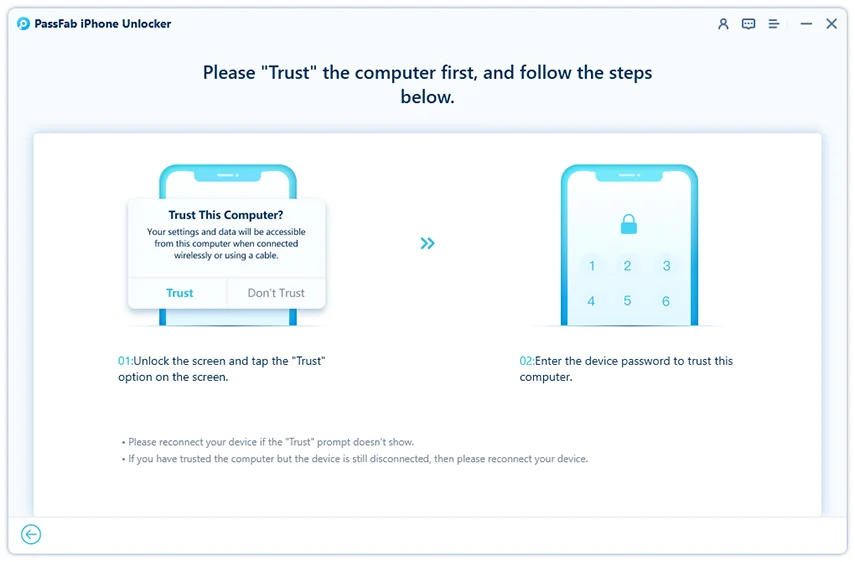
Part 4: FAQS About hard reset iPhone
- How to factory reset iPhone when locked?
Many of you might wonder, can you factory reset an iPhone without a computer? The answer is Yes. Using PassFab iPhone Unlocker, you can solve this issue. You can unlock a locked iPhone with only a few clicks and then reset your iPhone. It is the easiest way possible if you have no technical knowledge.
- What happens when you reset your iPhone?
Whenever you play out a factory reset on your iPhone, each of your data gets erased. That incorporates your contacts, settings, media, everything.You need to hard reset iPhone if you need to sell your phone or if you've experienced a significant issue that you can't solve even after attempting so hard.




