I was in the middle of using my iPhone X, and all of a sudden, a window popped up saying: Passcode Expired. Your iPhone unlock passcode has expired. This is frustrating. Does anyone have a clue about what it is and how to fix it?
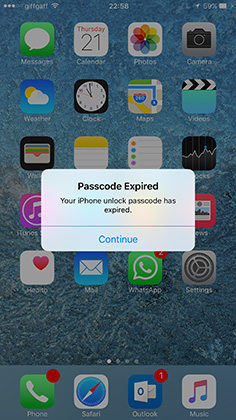
iPhone is famous for its cutting-edge design and powerful features, while some people may be annoyed with the settings in iPhone, especially when you see “Your iPhone unlock passcode has expired” error. If you are having the same problem struggling with the iPhone Passcode Expired error, don’t worry. You are not alone. This post will show you how to fix your problem in iPhone 12/12 Pro Max/12 Mini/11/11 Pro/XR/X/8/8 Plus/7/7 Plus/6S/6S Plus/SE(2nd generation) and some other models.
- Part 1: What is iPhone Passcode and Why iPhone Passcode Expired
- Part 2: What To Do If Your iPhone Unlock Passcode Has Expired (4 Ways)
- Part 3: How Do I Turn On/Off Passcode Lock on My iPhone
Part 1: What is iPhone Passcode and Why iPhone Passcode Expired
iPhone unlock passcode is used to unlock your iPhone. It can be custom alphanumeric code, custom numeric code, or 4-digit/6-digit numeric code. This depends on the passcode option you would choose when you set up your passcode.
For your device security, it’s always recommended to set a passcode that requires to enter in order to unlock your iPhone when your device is turned on or waken up, which protects your data privacy, in case it’s lost or stolen.
When Do You Need to Enter iPhone Passcode
Usually you can unlock your iPhone using your Touch ID/Face ID, but there are certain situations where you should enter your iPhone unlock passcode:
- Your iPhone is turned on or restarted
- Your iPhone has not been locked for more than 48 hours
- Your iPhone receives a remote lock command
- Your iPhone is attempted to be unlocked using Touch ID/Face ID for five times
- You want to erase all content and settings on iPhone
Why iPhone Passcode Expired
Many reasons can cause iPhone passcode expired, such as Safari security issues, MDM enrolment issue, iOS bugs, low security of passcode, etc. If you are facing this problem, go on read and find the solutions.
Part 2: What To Do If Your iPhone Unlock Passcode Has Expired
If your iPhone unlock passcode expired, don’t panic. This is one of the common iPhone errors. As a matter of fact, there are several solutions to the iPhone unlock passcode expired problem. Follow the methods below:
- Method 1: Force Restart Your iPhone
- Method 2: Update Your iPhone to the Latest iOS Version
- Method 3: Unlock iPhone Passcode with PassFab iPhone Unlocker
- Method 4: Reset Your iPhone and Change Passcode via iCloud
Method 1: Force Restart Your iPhone
Force restart your device always does a magic for many technical problems, like “Passcode Expired. Your iPhone unlock passcode has expired”. And it’s easy and fast. So give it a try and see how it works.
Force restart or iPhone 12/12 Pro Max/12 Mini/11/11 Pro/XR/X/8/8 Plus/SE (2nd generation):
1. Press the Volume Up button and release it.
2. Press the Volume Down button and release it.
3. Press and hold the Side button.
4. Release the button when you see the Apple logo on your screen.
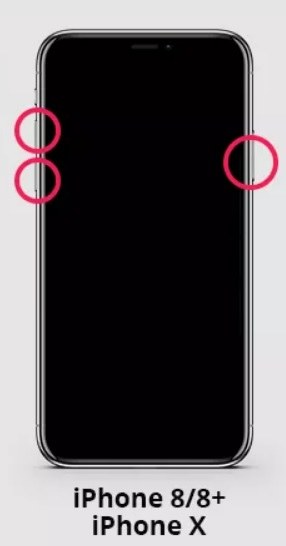
Force restart iPhone 7/7 Plus:
1. Press and hold the Volume Down button and Sleep/Wake button at the same time.
2. Release the buttons when you see the Apple logo on your screen.
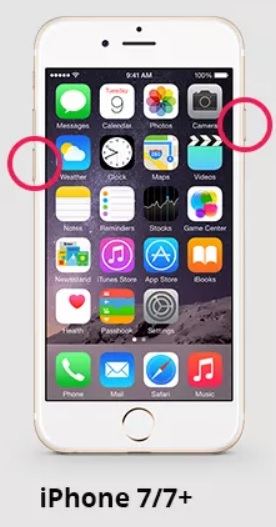
Force Restart iPhone 6/6 Plus/6S/6S Plus/SE:
1. Press and hold the Sleep/Wake button and the Home button at the same time.
2. Release the buttons when you see the Apple logo on your screen.
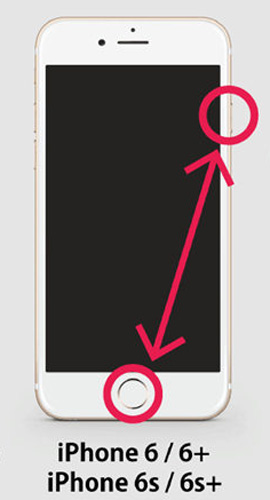
After force restarting your device, use your iPhone and see if the unlock passcode expired message has been fixed.
Method 2: Update Your iPhone to the Latest iOS Version
Sometimes your iPhone unlock passcode has expired because the iOS version is outdated. So updating iOS version to the latest may help with your problem.
Usually there are two options to update iOS device: one is to update using your passcode and the other is to update from iTunes. Since there is a problem with your passcode or passcode settings, you can update iOS version using iTunes. To do so, follow the steps below:
Step 1: Connect your iPhone with your computer via a USB cable. Be sure to trust the computer if asked by your iPhone.
Step 2: Launch iTunes on your computer.
Step 3: Click the device icon on the top of iTunes window.
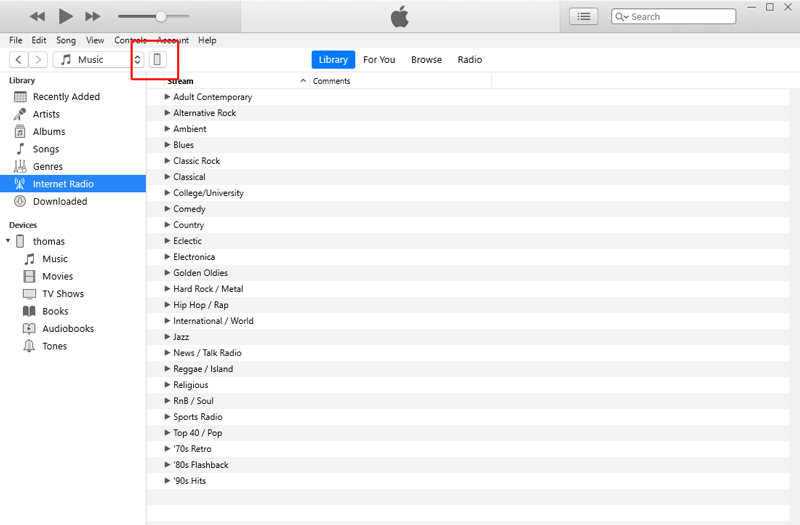
Step 4: It’s recommended to back up your iPhone before updating, so click "Back Up Now". Then follow the instructions to complete the backup.

Step 5: After the backup, click "Check for Update" (or Update).
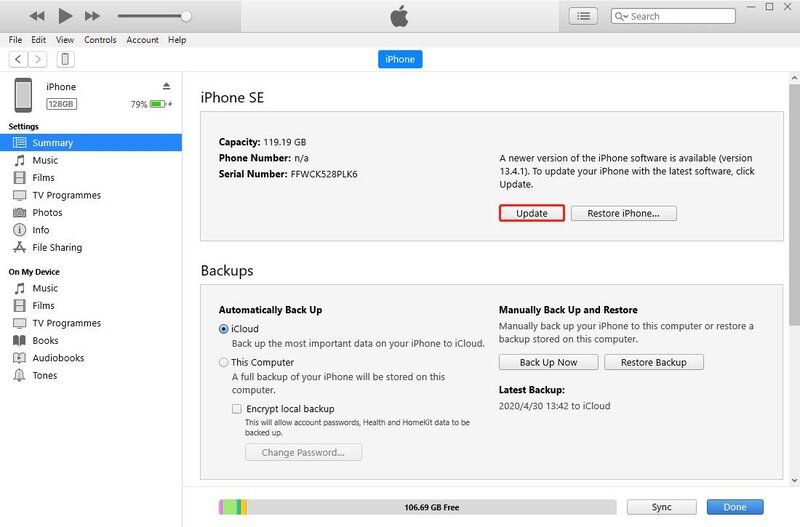
Step 6: Then iTunes will check for any available updates. You can click "Download and Update" to continue.
Step 7: Then iTunes will download the software and update for you. Once the update is installed, open your iPhone and follow the prompts to complete.
Now use your iPhone and see if the passcode expired error has been resolved. If yes, then congrats! If the error still persists, try the next method.
Method 3: Unlock iPhone Passcode with PassFab iPhone Unlocker
If your iPhone passcode has expired and your iPhone is locked, a third party software to unlock your iPhone passcode is always a go-to option. This is where PassFab iPhone Unlocker comes in.
PassFab iPhone Unlocker can not only unlock iPhone passcode when your iPhone is locked or disabled, but reset iPhone without passcode and bypass screen time passcode and MDM without password as well. It is rather easy to use and guarantees high success rate. Therefore, if you want to solve "iPhone passcode expired" error quickly and effectively, PassFab iPhone Unlocker is the best choice!
To know how to fix iPhone unlock passcode expired issue using PassFab iPhone Unlocker, follow these steps:
Step 1: Download and install PassFab iPhone Unlocker on your Win/Mac.
Step 2: Launch the software and click "Start".

Step 3: Connect your iPhone to your computer using a USB cable. Then your device will be automatically detected by the software.
Step 4: Click "Next". And follow the instructions to continue.

Step 5: You may need to download the matching firmware before starting, then click "Download" to continue.

Step 6: After that, click "Start Remove" and the software will automatically remove the passcode.
Step 7: When the process is completed, you will see “Passcode has been removed successfully” on the software. Then you can set up your iPhone passcode.

In this way, your passcode can be removed, which means that you can set a new screen passcode to unlock your iPhone and the iPhone passcode expired error is fixed.
Method 4: Reset Your iPhone and Change Passcode via iCloud
iCloud is the alternative way to reset your iPhone, if Find My iPhone has already been enabled on iCloud. Check the steps below to know how to erase iPhone without passcode using iCloud.
Step 1: Navigate to icloud.com in the browser and log into your Apple ID.
Step 2: Click "All Device" and select your iPhone with the expired iPhone unlock passcode error.

Step 3: Click "Erase iPhone".

Step 4: All the settings (passwords included) in your iPhone will be erased.
Now you can set a new passcode for your iPhone easily and the iPhone unlock passcode expired error will disappear.
Part 3: How Do I Turn On/Off Passcode Lock on My iPhone?
Generally speaking, you can set or change your iPhone unlock passcode in the Settings app:
Step 1: For iPhone with Home button: Go to Settings > Touch ID and Passcode; For iPhone with Face ID: Go to Settings > Face ID and Passcode
Step 2: Tap "Turn Passcode On" or "Change Passcode".
If you don’t have a passcode yet, tap "Turn Passcode On" to set up one; If you already have a passcode, you can tap "Change Passcode" to change it.
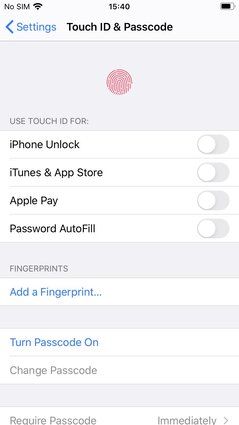
Step 3: Then following the prompts on your screen to finish it.
If you want to turn off iPhone unlock passcode in your iPhone, follow these steps:
Step 1: For iPhone with Home button: Go to Settings > Touch ID and Passcode; For iPhone with Face ID: Go to Settings > Face ID and Passcode.
Step 2: Enter your current passcode to continue.
Step 3: Tap "Turn Passcode Off", then enter your current passcode to complete.
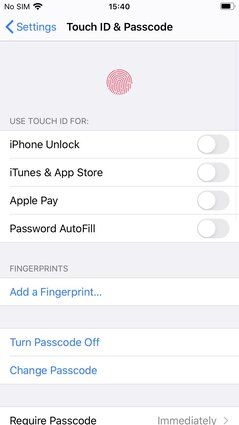
Summary
Hope the methods above will help you out if your iPhone unlock passcode has expired. It’s crucial to remember your various iPhone passcode. But with PassFab iPhone Unlocker, you can unlock your iPhone passcode and bypass your Apple ID easily even if your passcode or password was forgotten or lost.

