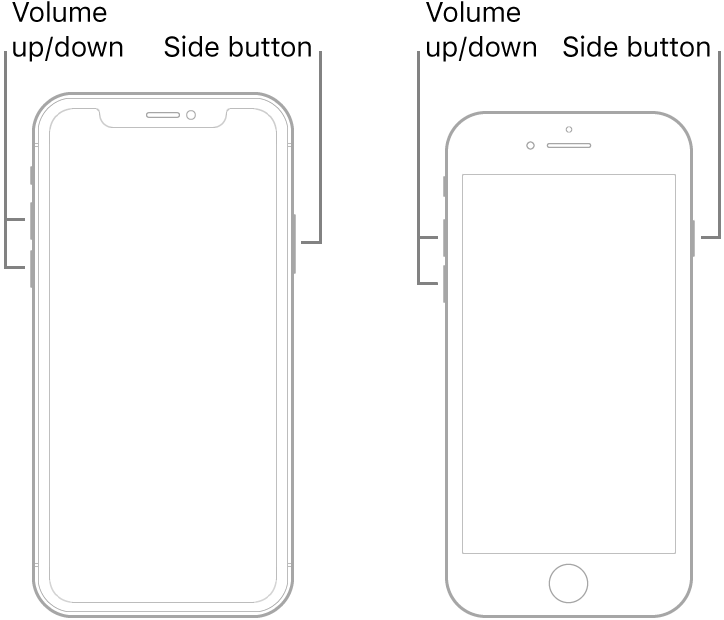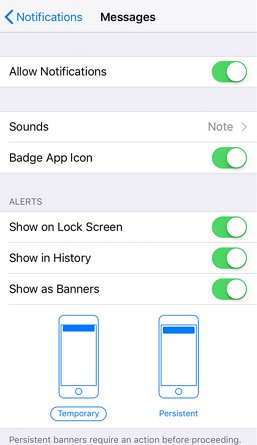Recently, I I received a message at pm and it appears on my lock screen, but if I don’t open it and leave it to deal with later, it has disappeared from my lock screen when I try to read it afterwards. It is also not showing in my notification center. Has anyone else experienced the same issue as me or does anyone know a fix for it , by the way, I’m using an iPhone 13 running iOS 16.The question appears in my mind why do notifications disappear once I unlock my iPhone.I want to know how to keep notifications on lock screen after unlocking iPhone or how to unlock iPhone without clearing notifications.
How long do iPhone notifications last? iPhone allows you to see notifications from the last 24 hours and the last 7 days. Why do my notifications disappear? If you're suffering from the same problem and want to know how to keep notifications on lock screen iPhone iOS 16/17, this article will provide you with the information to permanently show reminders on lock screen.
Part 1: Why Do Notifications Disappear on iPhone Lock Screen?
Users often ask, "why do my notifications disappear when i unlock my iphone?" As Apple introduced new features and adjusted hidden actions in iOS 16, some users face iphone notifications disappear issues. When you lock the iPhone, the display shows reminders and other notifications on the lock screen - you can see notifications iPhone. That's how to view notifications without unlocking iphone Normally.
When you unlock your iphone, you can open notification center on iphone (Swipe down from the top center. Then you can scroll up to see older notifications) So, here comes the question: Why your iPhone notifications disappear? and Why your iPhone notifications disappear when unlocked?
- 1. You accidentally turned off notifications iPhone;
- 2. You cleared iPhone notifications (may be caused by iOS system modification)
If you want more information about how to make notifications reappear on lock screen iphone,then following the guide.
Tips:
By default, notifications are designed to clear from the lock screen after unlocking the device to protect your privacy.
Part 2: How to Keep Notifications on Lock Screen after Unlocking iPhone?
For those who are wondering how to put notifications back on lock screen after opening. you can follow these steps:
Way 1: Access the Today View
As shown above, you can permanently show reminders on lock screen by enabling persistent notifications. The settings are not set on by default, so you have to do it.
Open your iPhone's "Settings" app.
Scroll and select either "Face ID & Passcode" or "Touch ID & Passcode," depending on your iPhone model.
Enter your passcode.
Scroll to the "Allow Access When Locked" section and ensure the "Today View" option is on for notifications on the lock screen.
If desired, enable the "Notification Center" option to view notifications in the Today View after unlocking your iPhone.
Close the "Settings" app.
Now, when you get notifications on your iPhone, they will stay on the lock screen even after unlocking. Swipe down from the top of the screen to access the Today View and view them easily.
Tips:
Sometimes the notifications will disappear if the notification settings are not correct.
- Notifications disappear from the lock screen of the iPhone once you unlock iPhone;
- Notifications disappear after opening app;
- Notification pops up then disappears;
Way 2: Restart Your iOS 17/16 Device
Press and hold the Top (or Side) button until the slider appears on the screen.
Then drag the slider to power off your iOS device.
Once your device has powered off, press and hold the Top (or Side) button again until the Apple logo reappears

Way 3: Disable the "Show in History" option
Some users have suggested that turning off 'Show in History' is the most effective solution.
Navigate to Settings > Notifications
Select the application without notifications, and disable 'Show in History' to ensure it functions as desired.

Extra Reminder 1: Reply to Messages Quickly
If you're here to know how to keep notifications on lock screen after unlocking iPhone, then here is the 3rd way. You can show reminders on the lock screen even after unlocking the iPhone.
Go to settings and then to notifications
Toggle show on the lock screen option
And then swipe down from the top and tap on the bell icon to "view all notifications."
iPhone not only shows reminders on lock screen but also text notifications. If you didn't use the iPhone notification lock screen feature, you missed something big. It allows you to preview the messages on the home screen. You can interact with the chat by long pressing on it and reply to the messages without unlocking your phone.
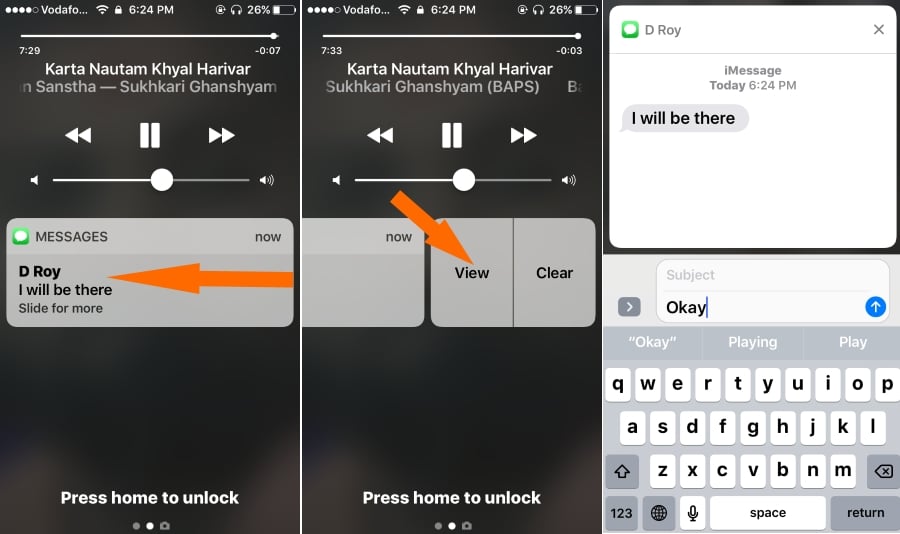
Extra Reminder 2: How to Make Notifications Reappear on Lock Screen iPhone
If your notifications just seem to disappear randomly, the guide above can help you.
If your notifications appear to be disappearing without your intervention, here are some of the finest solutions.
1. Disable "Do Not Disturb."
Since this mode does not wish to bother you, it prevents your iPhone from bothering you with notifications. You can set your favourite apps to keep notifications on the lock screen if you want to keep Do Not Disturb turned on.
2. Select the type of notifications you prefer.
Generally speaking, you can decide how to keep notifications in notification center or how long notifications will stay on the iPhone lock screen. You may tailor your iPhone's notifications to your preferences. If you think your notifications aren't working properly, it's generally because you customized them in the wrong manner. Fortunately, you can return to your notification settings and fine-tune them until they operate properly again for you. You may toggle between banner and full-screen notifications, as well as temporary and persistent notifications.
Bonus: Is there a way to Unlock a Phone wothout Taking Away Notifications?
PassFab iPhone Unlocker is a 100% safe, all-in-one tool to help you unlock iPhone wothout taking away notifications. Its fast and secure algorithms help you unlock your iPhone within minutes. Compatible with all iOS versions and devices, this tool is highly user-friendly and can help you perform the following tasks in simple steps.
- It allows unlocking a locked phone and unlocking a disabled or broken screen touch.
- Factory reset your devices without a password or Apple ID.
- It allows to remove screen password, remove Apple ID account password, bypass Screen Time password, bypass remote management.
- Compatible with all the latest iOS devices.
You can refer to the following video to do this, it only takes a few simple steps to solve your problem
Part 3: FAQs about How to Get Notifications Back on Lock Screen after Unlocking
Q1: How to put notifications back on lock screen after opening?
You can follow these steps to ensure that notifications are configured for individual apps:
- Open the "Settings".
- Scroll down and select "Notifications."
- Choose the specific app for which you want to enable lock screen notifications.
- Ensure that "Lock Screen" is enabled for that app.
After making these changes, notifications from the selected app should appear on your lock screen. If the issue persists, you may want to restart your iPhone or reach out to Apple Support for further assistance.
Q2: How to keep notifications private on iPhone?
iPhone settings allow you to set your notifications private.
- Go to settings, "Lock screen and security," and then to Notifications.
- There you'll see an option "content on lock screen. "The option is set to "Show content."
- Select the apps from the list below and toggle these apps off to set the notifications private for these apps.
Q3: Can you see notifications on Lock Screen iPhone?
Yes, you can see notifications on the Lock Screen of an iPhone. The iPhone offers a a handy feature called "Raise to Wake." When you lift your phone, the screen lights up automatically, showing your notifications on the lock screen without unlocking it. To enable this feature, go to Settings > Display & Brightness and toggle the switch next to Raise to Wake. Once it's on, just pick up your phone, and any pending notifications will be displayed on the screen.
Q4: How to keep notifications on lock screen iphone ios 16?
How do I get notifications to stay on my iPhone lock screen ios 16? To show notifications on the Lock Screen in iOS 16: 1. Open "Settings." 2. Tap "Notifications." 3. Choose the app. 4. Turn on "Show on Lock Screen."
Q5: How do I get notifications to stay on my iPhone lock screen?
To make notifications stay visible on the lock screen of your iPhone,You can ensure notifications stay on the lock screen by enabling the “Today View” option in the lock screen settings.
Q6: How to keep notifications on lock screen samsung/Android?
To display notifications on the Lock Screen on a Samsung/Android device:
- Open "Settings."
- Navigate to "Notifications" or "Sound and Notifications."
- Select "App notifications."
- Choose the specific app.
- Turn on "Show on Lock Screen" or a similar option.
Q7: How to hide notifications on lock screen iphone?
To hide notifications on the Lock Screen in iOS 16:
- Open Settings on your iPhone.
- Navigate to Notifications.
- Tap on Display As.
- Select Count to show notifications as a number.
Q8: How to get rid of notification center on iphone?
Is there a way to remove the notification center pull down? Actually,there isn't a built-in option to completely remove the Notification Center pull-down in iOS. You can minimize accidental access by adjusting settings like Control Center access on the Lock Screen or using features like Guided Access and AssistiveTouch.
Final Words
Most iPhone owners want their app notifications on the lock screen in every situation. They want to show reminders on lock screen permanently. We have provided ways to fix How to keep notifications on lock screen after unlocking iPhone. If you're also wondering if is there a way to unlock a phone wothout taking away notifications, we recommend PassFab iPhone Unlock, a 100% safe, all-in-one tool to bypass the lock screen password or manage the Apple ID password if you lose it.