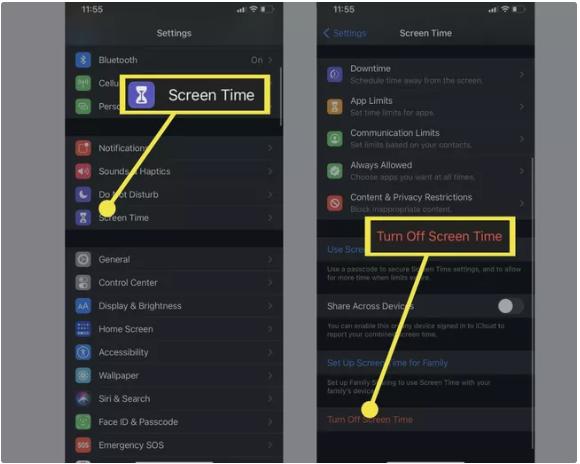Last night, while using an app, I didn't know when I fell asleep. When I woke up, seeing that my phone was on and the app was still running, I saw the screen time of the app. I somehow want to delete the time spent on the app for this app and switch off-screen time in the future.
The problem is to reset the screen time data after the app is left on overnight. The main question is how to clear screen time history or how to delete screen time history. You can refer to this guide to clear your questions regarding screen time history. The guide will answer to your questions and provide you with ways to delete the history. Let's start.
Part 1: Can You Delete Screen Time History?
Part 2: 3 Ways to Delete Screen Time History
- Way 1: How to Delete Screen Time Data with iOS setting
- Way 2: How to Delete Screen Time Data with Mac
- Way 3: How to Delete Screen Time Data with PassFab iPhone Unlocker
Part 3: Reset the Screen Time Passcode on iPhone and iPad
Part 4: FAQS about How to Delete Screen Time Data
Part 1: Can You Delete Screen Time History?
Having screen time is to track time spent on a computer or phone. It helps those who want to cut down on time spent on these devices. With these settings, one can limit on the time limit on certain apps within the device.
The answer to the inquiry can you delete screen time history for a certain app is NO. You can't delete screen time history for a single app. Deleting time history will delete all screen time data of all apps.
Part 2: 3 Ways to Delete Screen Time History
As mentioned, it's possible to delete screen time history. It doesn't allow to delete it for a certain app rather applies to all. There are many ways to clear your screen time history. Let's discuss the best ways to answer your question about how to delete screen time data.
Way 1: How to Delete Screen Time Data with iOS setting
The main question raised regarding screen time history is how to clear screen time history. You can't only delete part of screen time history. Either you reset all the data, or you don't do it. It's possible to remove the history entirely by turning off-screen time. In need, you can turn it back as well but remember it applies to all. After you turn off-screen time, it erases all the screen time data.
Screen time is a feature of IOS devices that allows you to track the screen time of apps. You can remove the data within the feature by turning the feature off. The screen time features will not further log the time of your apps after turning them off. You need to follow the following steps to turn the feature off your device.
Firstly, go to the settings.
When you scroll down, you'll see screen time.
Tap screen time, and there at the bottom, you'll find the option to turn it off.
Tap turn off-screen time and tap the confirmation.
Enjoy now you're free from screen time tracking on your apps.

Way 2: How to Delete Screen Time Data with Mac
Here is the guide to your finding on how to delete screen time data with a mac.
- Choose Apple menu.
- Go to System Preferences.
- Click Screen Time on the preferences.
- Tap Turn Off in the upper-right corner.
Way 3: How to Delete Screen Time Data with PassFab iPhone Unlocker
Screen time is there to limit your screen timing of apps. Were you looking for how to delete and screen time history? Did you forget the passcode of screen time? You don't know how to delete screen time history with a forgotten password. PassFab iPhone unlocker helps you to hack screen time in no time. You can change the screen time passcode or remove it with screen time access. You can reset your iPhone without a passcode and can use iPhone freely. Here are the steps to follow to do all the mentioned things:
Step 1: Launch the software
-
Launch PassFab iPhone Unlocker on your device.
-
Click on "Remove Screen Time Passcode."

Step 2: Connect Your Device to the Computer
After starting the process, connect the device to the computer via USB cable.

Step 3: Remove Screen Time Passcode
-
After connecting, turn off Find My iPhone if it's on. Now just click on the "Start Remove" button to start the process.

-
Wait for some time for the completion.
-
After the successful removal of the password, set up your device. While setting up the screen time passcode, select "Set Up Later In Settings."

Part 3: Reset the Screen Time Passcode on iPhone and iPad
Screen time passcode is extra protection that doesn't allow others to change your screen times. If you forgot your screen time password, don't worry; there are ways to handle it. Apple iCloud can help you with it, and even if that doesn't solve your problem, don't worry. Pass Fab iPhone unlocker helps you with it. You can bypass passcode through it and can change or reset your screen time easily.
Part 4: FAQS about How to Delete Screen Time Data
1.How to Delete Screen Time Data on an iPad?
You can turn off-screen time on the iPad the same way as the iPhone device. Go to screen time in settings and then turn off the screen time. It'll turn off the screen time on all your apps and delete the screen time history.
2.How can I remove a website from Screen Time?
Select the website and click on the remove button in the list to remove the allowed website from my screen time.
3.How to Schedule Downtime?
Screen time provides an option to schedule downtime in which you can only use allowed apps. Enable it by taping "Downtime" on the main Screen Time page. You'll get a notification when downtime arrives and not allow app icons to turn grey.
4.How to View Reports?
Tap the reports option on top of the screen time screen to view reports for today or the last seven days. If you have multiple devices, it allows you to choose the devices. The graph shows the time spent on the apps or device and some other information.
Conclusion
If you're looking for the answer, can you delete screen time history? The answer is yes. The article will help you if you want to know how to delete the Screen Time history. The ways mentioned in the article will help you delete your screen data easily. Even without your screen time passcode, you can do it using PassFab iPhone unlocker. Go give it a try to delete your screen time history.