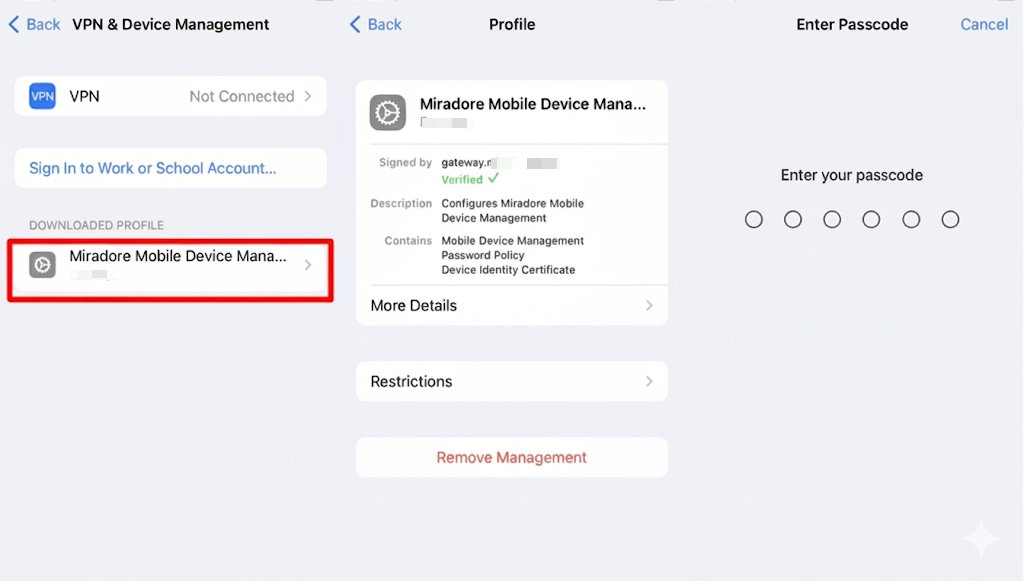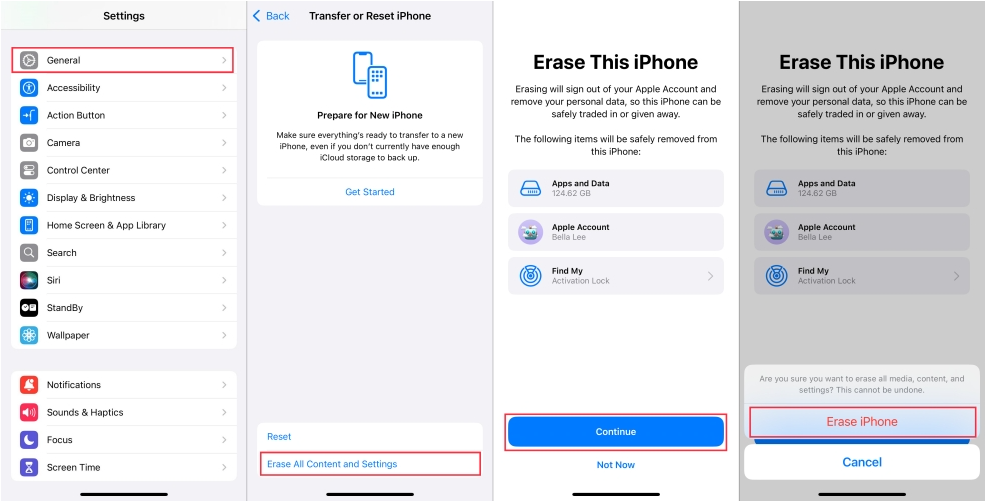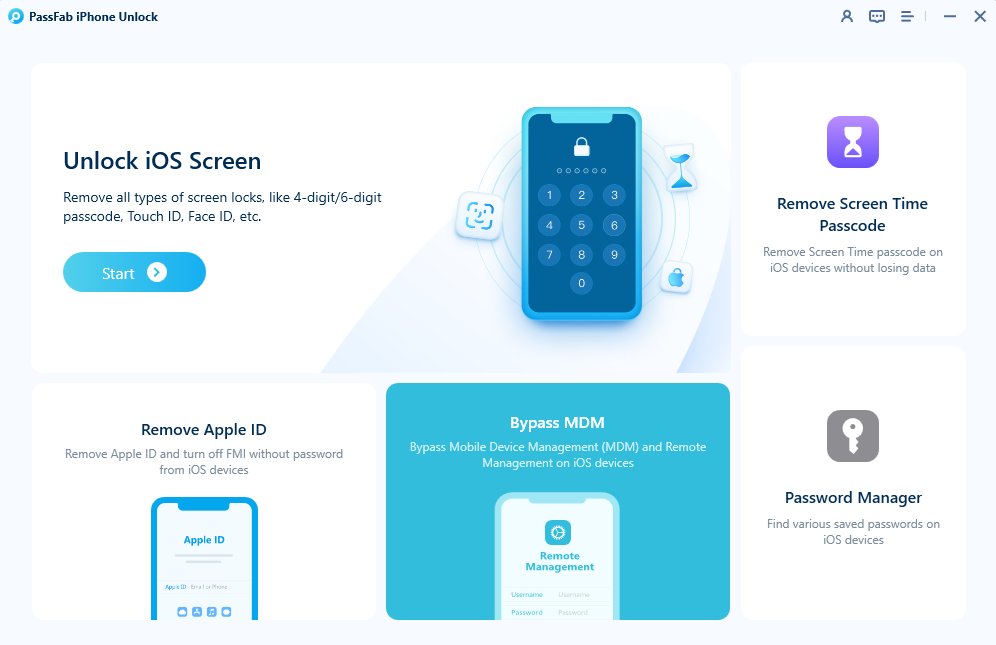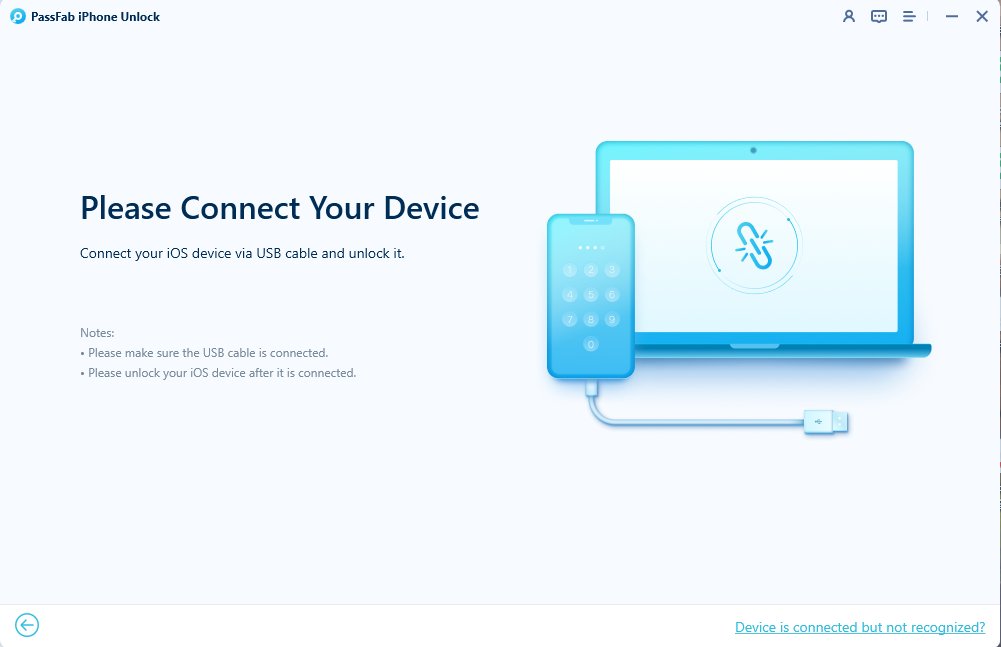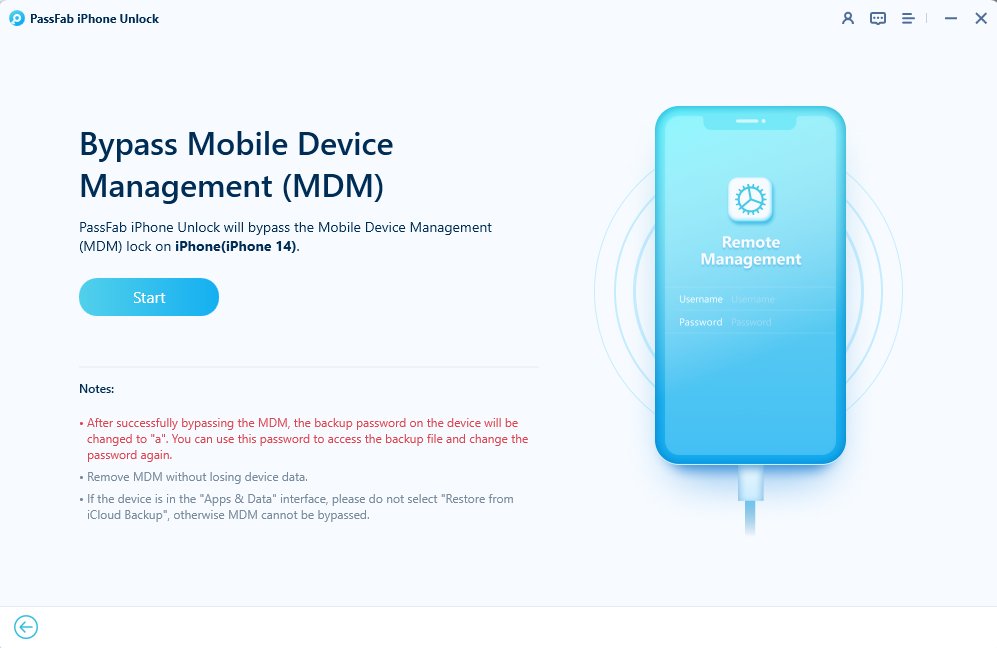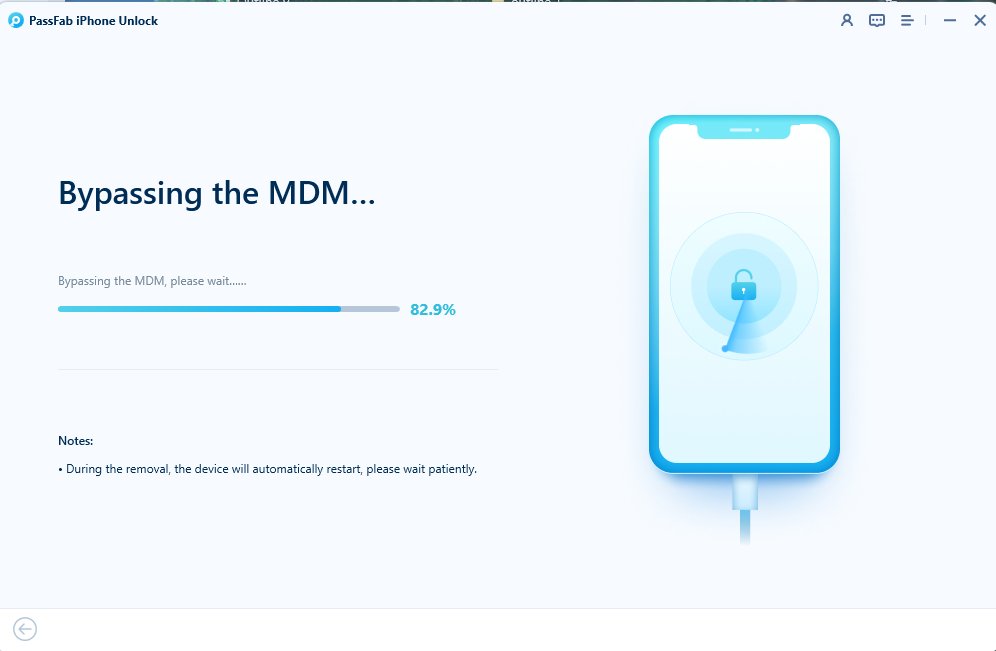After a factory reset, your iPhone or iPad may get stuck at the Remote Management lock (MDM) and ask for credentials. This control is set by schools or enterprises via Apple’s Mobile Device Management system. Without admin access, the device is unusable — but there are solutions. This guide explains MDM in simple terms and offers proven methods for anyone searching how to remove remote management from iphone or iPad, so you can bypass restrictions and regain full control.
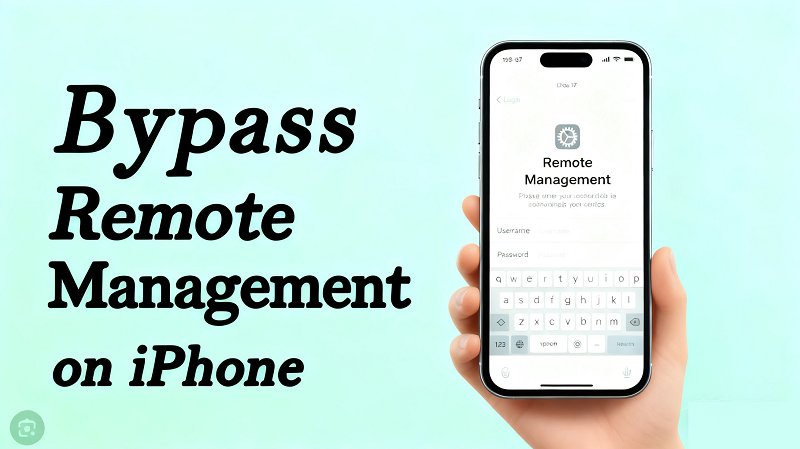
Part 1. What Is Remote Management on iPhone?
Part 2. Can Factory Reset Remove the iPhone Remote Management?
Part 3. How to Remove Remote Management from iPhone with Password
Part 4: How to Remove Remote Management from iPhone without Password
Part 5: Alternative Solutions to Remove Remote Management from iPhone (Choose with Caution)
Part 6: FAQs on Remote Management from iPhone
Bottom Line
Method Overview
- Remove with MDM password — Works in non-supervised mode; requires the MDM configuration password.
- Erase the device — Works in non-supervised mode; requires the device’s screen-lock password and the Apple ID password.
- Use third-party tools/devices — No MDM password required, but depends on the tool and method (verify trustworthiness first).
- Jailbreak — High risk; can easily damage the device or void warranties.
- 3uTools — Only supports older devices (iOS 13 and below); operation is complex.
Part 1. What Is Remote Management on iPhone & iPad?
According to Apple Support, remote management (MDM) is a feature designed for enterprises and schools that lets administrators remotely control iOS devices.
- Core Function: Configure Wi-Fi, enforce password policies, manage email accounts, install/uninstall apps, lock or erase devices, and restrict functions like USB, Bluetooth, screenshots, or (in iOS 14+) App Clips.
- Typical Scenarios: Commonly used on work devices issued by companies or learning tablets provided by schools. Once a device is “enrolled” in MDM, only the administrator can remove it—or you must manually bypass it to lift restrictions.
- System Support: Available on iOS 4 and later, though specific controls vary by version (e.g., iOS 18 introduces stricter app permission management).
Part 2. Can Factory Reset Remove the iPhone Remote Management
Many people assume that restoring an iPhone to factory settings will completely remove remote management (MDM), but that isn’t always true. If the device is personally purchased and the MDM profile was installed manually, a reset will usually clear the restrictions.
However, if the device comes from a company or school and is enrolled in Apple’s Zero Touch programs (DEP/ABM/ASM), MDM will automatically reinstall during activation—even after a reset. In short, resetting works for personal devices, but institution-managed devices require the administrator to unbind them or the use of third-party tools to remove MDM completely.
Part 3. How to Remove Remote Management from iPhone with Password
This method applies to non-supervised iPhones (devices not enrolled through Apple Business Manager or Apple School Manager). By entering a valid password—either the MDM profile removal password or the device’s lock screen passcode—you can delete the remote management configuration directly from the system settings.
Requirements
- You have the "MDM profile removal password" provided by the administrator (specifically for deleting remote management).
- The device is in non-supervised mode
Steps to Remove Remote Management from iPhone
Open the Settings on iPhone → Go to General → Find VPN & Device Management (some systems display Device Management);
Click on Remote Management Profilein the list (if it displays "Acme, inc." "Company Name" or other organizational names), select Remove Management, enter the device unlock password or MDM account password, and wait for the process to end to permanently remove.
Scroll to the bottom of the page and click Remove Management (if this option is grayed out, it means the administrator has prohibited deletion, you need to contact the administrator to lift the restriction).
When the system prompts for a password box, enter the MDM configuration password given by the administrator.
Click Remove to confirm, wait for 10-30 seconds, and the configuration file will be deleted.

Pros
- Leverages Apple’s built-in features, avoiding system damage.
- Simple process—no technical skills needed; everything is done in iPhone settings (no computer or jailbreak).
- Safe for data—removing the MDM profile does not erase local files.
- Provides a permanent MDM removal.
- Free to use—no need to purchase third-party MDM removal tools.
Cons
- Cannot remove MDM from supervised iPhones
- Some enterprises may set a "Prohibit Removal of MDM" policy, even with a password, the "Remove Management" option may be grayed out and unusable.
Part 3. How to Remove Remote Management from iPhone without Password
If you don’t have the MDM management password, you can first try removing remote management via “Erase All Content and Settings.” This method usually works only on devices not enrolled in Apple Business/School Manager (DEP) or other Zero Touch programs, and that are not marked as “Supervised.”
For devices that don’t meet these conditions, third-party tools—such as PassFab iPhone Unlock—can remove MDM. Below, we’ll outline the key points and suitable use cases for both methods.
Method 1: iPhone Remote Management Remove by Erasing iPhone
Requirements
- You don't know the MDM configuration password, but you know the iPhone's lock screen password and Apple ID password.
- The device is in non-supervised mode (if it is in supervised mode, MDM will take effect again after erasing).
Steps to Remove Remote Management from iPhone
Go to Settings → General → Transfer or Reset iPhone → Erase All Content and Settings.
The system prompts Enter password to continue enter your iPhone lock screen password.
If the device is bound to an Apple ID, enter the Apple ID password (otherwise, it will be unusable due to activation lock after erasing), confirm to turn off activation lock.
The iPhone will automatically restart and clear all data.
After erasing is complete, the device enters the "Hello" activation screen, follow the instructions to set up the iPhone again.

Note:
At the "Set Up iPhone" step, you must choose "Set Up as New iPhone" (do not select "Restore from Backup," or MDM will be reinstalled).
Pros
- Uses Apple's built-in system features to avoid system damage
- No professional skills required, all steps are completed in iPhone settings (no computer or jailbreak needed)
- Can permanently remove MDM
- No need to pay for third-party MDM removal tool fees
Cons
- Cannot remove MDM from supervised iPhones (need administrator to unbind through Apple Business Manager)
- Some enterprises may set a "Prohibit Removal of MDM" policy, even with a password, the "Remove Management" option may be grayed out and unusable.
- If there is no MDM removal password or lock screen password, the operation will fail.
- If you forget the Apple ID password, the device will trigger an activation lock after erasing, rendering the iPhone unusable.
Method 2: Remove Remote Management from iPhone Using PassFab iPhone Unlock
PassFab iPhone Unlock is a third-party unlocking tool designed for general users, providing an all-in-one solution. It supports removing screen locks, Apple ID/activation locks, clearing screen time passwords, and includes a dedicated “Bypass MDM/Remove Remote Management” feature. Unlike erasing the device or requesting unbinding from an administrator, PassFab can handle restricted devices—including some iPhones and iPads marked as “Supervised”—without requiring the MDM password or the original Apple ID. It works on both Windows and macOS and is compatible with multiple iOS versions and device models.
Key Features of PassFab iPhone Unlock
- All-in-one functionality: Not only supports removing MDM but also clears screen locks, Apple ID, activation lock, and screen time passwords.
- Broad applicability: Can be used for non-supervised devices and some supervised iPhones or iPads.
- Easy operation: The interface is intuitive, and novice users can also complete the operation step by step.
- Cross-platform support: Provides Windows and macOS versions with good compatibility.
- Fast processing: No complex process, usually can be completed within a few minutes.
*An OTG cable is required
Steps to Remove Remote Management iPhone Using PassFab iPhone Unlock
Install and launch PassFab iPhone Unlock on a PC or Mac.
Choose MDM bypass on the following screen:

Connect iPhone to computer with data cable.

Click Start button to initiate the MDM bypass.

Wait patiently for the program to finish bypassing.


Part 4. Alternative Solutions to Remove Remote Management from iPhone
Jailbreak removal: Uses jailbreaking tools to override system permissions and delete the MDM configuration. This method carries extremely high risks—it can brick the device, prevent system updates, void the Apple warranty, and stable jailbreak tools for iOS 14 and above are nearly nonexistent. Not recommended for ordinary users.
3uTools: Only supports older devices running iOS 13 or below, with a complex process that requires manually importing firmware. Since most users’ devices are on iOS 16 or later, compatibility is very limited. This method is suitable only for a small number of older devices in temporary emergency situations.
Part 5: FAQs on Remote Management from iPhone
Q1: How to remove "Enterprise Management" from an iPhone?
Consistent with the steps for removing remote management: if there is a password, go through Settings → General → VPN & Device Management → Remove Management; if there is no password, use PassFab iPhone Unlock to bypass, the process is exactly the same, supporting various work machines distributed by enterprises.
Q2: Is using PassFab iPhone Unlock to bypass MDM permanent?
The bypass effect is "semi-permanent": under the condition of not resetting the device, not restoring firmware, the MDM lock will not reappear, and all functions can be used normally; if the device is reset due to failure or need (erase all content and settings) later, the MDM lock will reappear, at this time, within the validity period of PassFab iPhone Unlock license, you can bypass again according to the original steps. If permanent removal is needed, you need to contact the original MDM administrator to delete the device information from the server.
Q3: How to determine if an iPhone is remotely monitored (under MDM control)?
- Open 'Settings' → 'General' → 'About This iPhone', if it displays "This device is supervised, the administrator can monitor device activity" at the bottom, it is under MDM control;
- Check 'Settings' → 'General' for "VPN & Device Management" options, if there are unknown configuration files in the list (such as enterprise names, organizational codes) that were not added personally, it also indicates that the device is remotely managed;
- Before purchasing a second-hand device, you can ask the seller to show the above interface to avoid buying a device with an MDM lock.
Q4: What does iPhone display "Remote iCloud Quota UI" mean?
It may be that there is an abnormal MDM configuration on the device or a conflict with iCloud synchronization, it is recommended to first check if there are unknown configuration files in 'VPN & Device Management', if there are and cannot be deleted manually, you can use PassFab iPhone Unlock to remove the suspicious MDM, after the operation, if the prompt still exists, you can restart the device and resynchronize iCloud data.
Q5: What to do if the MDM interface keeps getting stuck on the login page after restoring the device?
- First, check the network: disconnect the current Wi-Fi (especially the original enterprise/school dedicated Wi-Fi), connect to a personal hotspot or other stable network, and try to reload the login interface;
- If the network is normal but still stuck, use PassFab iPhone Unlock directly: connect the device to the computer, the software will automatically recognize the "stuck on the login page" status, click 'Force Bypass' to skip the login interface, no need to wait for loading.
Bottom Line
Remote management (MDM) provides convenience for enterprise or school device control, but for ordinary users—especially second-hand device holders or those who forgot their passwords—it can seriously limit device use. If you know the MDM account password, you can try the free manual method first. If not, PassFab iPhone Unlock is the best third-party solution to remove remote management from iPhone. It offers strong compatibility, safe and simple operation, no risk of data loss, supports all iPhone/iPad models from old to the latest, and efficiently helps you bypass the MDM lock to regain full control of your device.

PassFab iPhone Unlock
- Fast - Remove screen lock/iPhone Passcode/Activation Lock in minutes
- Secure - Bypass screen time/MDM lock without data loss
- Easy to operate - Unlock by yourself at home without hassle
- Compatible - Compatible with the latest iOS 26 and iPhone 17 models
- Supports Windows and MacOS
PassFab iPhone Unlock has Recommended by many medias, like macworld, makeuseof, appleinsider, etc.