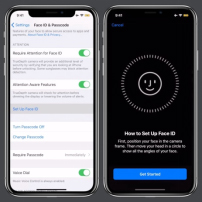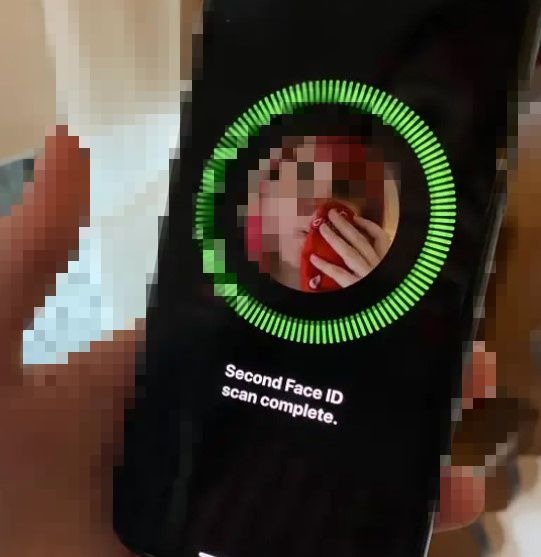Many iPhone users are facing the problem of not being able to unlock their face ID with the face masks to avoid being exposed to coronavirus(COVID-19). Now it would be extremely inconvenient to take off the mask every time you want to unlock your phone and it would also be unsuitable for some people to use a passcode. This post will help you in handling with that problem by presenting a solution to unlock face ID with mask on your iPhone.
Part 1. Why You Need to Unlock iPhone Face ID with Mask?
Unlocking the iPhone face ID with a mask on did not use to be a constant inconvenience back when people had to wear masks only on certain occasions but these days, everyone has to use such protective equipment to save themselves from the germs responsible for the spread of the pandemic. IPhone users all over the world are facing this issue that their face IDs fail to recognize them with the masks.
Not everyone wants to somehow manage with a passcode so they try to look for ways to make the face IDs work just like that. There is actually no method that will consistently work for you when it comes to solving that problem but Tencent’s Xuanwu Lab recently discovered a way that would work most of the time. It is quite simple and will take just a few minutes to start working.
Some of the users may have to redo the process a couple of times to be able to unlock face ID with a surgical mask because it kind of depends on the type of mask you are wearing too but we can assure you that once it is done, you will save yourself the trouble of having to type in a passcode every time you need to use your phone and be able to unlock it even when your face is half concealed.
Part 2. Unlock iPhone Face ID with Face Mask [for iOS 13.4 and Ealier]
Step 1: Go to Face ID and Passcode menu from the settings of your iPhone so you can reset the face ID first. You will have to type in your passcode before clicking on “Reset Face ID”.

Step 2: Take your mask then and fold half of it and hold it against your face to hide one side of your face. If it tells you that your face is obscured then move the mask slightly away from the middle of your face until your iPhone can register your face.

Step 3: While your face is concealed like that with the mask, you have to re-enroll your face ID in. For that, go to the settings again and type in your passcode like you did earlier and click on “Set up Face ID”. You will see another option “Require Attention for Face ID” which you can turn off to make this whole method work better but doing so will make your Face ID a bit less safe because the authentication process becomes slightly simpler after turning this feature off.

Step 4: After that, you just have to keep going with the prompts that show up on your screen. This would register your face with the face lock. One more thing to keep in mind while you are doing it is that your mouth and nose should be visible for the most part in order for the iPhone to detect your face.

Video Tutorial on Unlocking An iPhone while Wearing Surgical Mask
After these steps have been completed, you can wear your surgical mask or any sort of mask and try unlocking your face ID. It would get unlocked for the most part but you may have to deal with a situation where it does not detect your face although that would not happen often.
If you are expecting important messages or notifications then you should consider changing the notification settings and allow them to show up on your lock screen so you can have a look at the notifications and decide if you absolutely want to unlock your phone right away. This can be easily done by going to the notifications section in the settings of your iPhone.
Part 3. What if Your iPhone Face ID is Not Working?
If you follow all the above mentioned steps and your face ID still does not work unfortunately, you would have to use the passcode or touch ID option. You can do it by going to the “Touch ID and Passcode” option in your settings and set up your fingerprint locker or you can enter the passcode of your choice. This option may not be as convenient as using your Face ID but at least you will be able to unlock your iPhone without any problem with it.
At the same time, in iOS 13.5/13.6/13.7, even iOS 14, though, if you swipe up once from the bottom of the screen while you’re wearing a mask, you’ll see the option to enter your passcode right away. So this is not working, maybe it is because you have updated your version to iOS 13.5 and later.
Bonus Tips: How to Unlock iPhone without Face ID
If you have not yet set up face id or touch id, you will need to enter your passcode in iPhone whenever you want to unlock it, restart it or want to perform similar functions on it but what if you have forgotten the passcode and you need to recover it badly? Stop worrying because you have come to the right place. We are just about to tell you how to unlock your iPhone without a passcode using an amazing tool called PassFab iPhone Unlocker. All you have to do is follow the steps given below:
Step 1: After launching the program PassFab iPhone Unlocker, select "Unlock Lock Screen Passcode" option from the interface.

Step 2: Now you have to connect the computer on which you are using the PassFab iPhone Unlocker with your iPhone and press “start”.

Step 3: Now you need to download the firmware package. For that, make sure that you have a good network connection and select the “download” option after choosing a save path for the file.

Note: Downloading process will start and you will be able to monitor it on your screen. If you already have the firmware on your computer then you can import it by clicking on the “select” button.
Step 4: Choose the “start unlock” option and the process to unlock your passcode will start. Once it is completed, you will be able to unlock your iPhone easily and you can also set up a new lock on it.

Summary
By following the simple method described above, you will be able to unlock iPhone face ID with a mask. So far, it is the only technique that has been able to do the job successfully and once you know it, you can use your iPhone even when you are wearing protective equipment for safety purposes without any inconvenience.