“I cannot get into my locked iPhone, with the message "iPhone is disabled connect to iTunes." How to unlock disabled iPhone without computer, cause I do not have a computer with iTunes on it. ”
If you type the incorrect passcode too many times, you'll wind up with a locked iPhone saying "iPhone is disabled connect to iTunes" - but this doesn't have to be the end of the story. We'll teach you how to unlock a disabled iPhone without computer.
Unfortunately, most of the methods I've seen require you to use a computer but what if you don’t have a comuter, how to bypass connect to itunes without computer? Luckily, I find out 7 easy methods to help you get out of connect to iTunes screen without computer, no matter you have an iPhone 12/11/X/8/6/6S/5/4 or any type of iPhone. Just read on to learn through it.
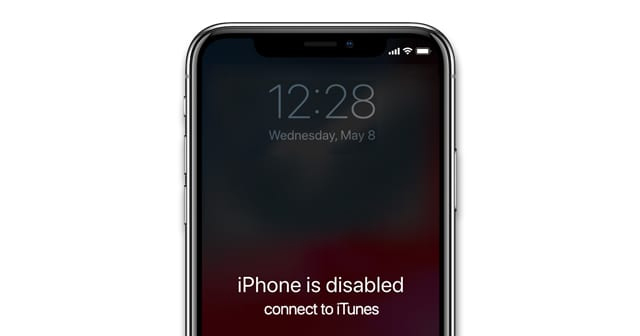
- Part 1: Let's Learn "What Does It Mean When It Says iPhone is Disabled"
- Part 2: How to Fix "iPhone is Disabled Connect to iTunes How to Unlock without Computer"
- Method 1: Install Find My App (No computer needed)
- Method 2: Go to iCloud Website (May need computer)
- Method 3: Use PassFab iPhone Unlocker, 100% Working (Computer needed)
- Method 4: Get iPhone into Recovery Mode (Computer needed)
- Method 5: Get iPhone into DFU Mode (Computer needed)
- Method 6: Contact Apple Support (May need computer)
- Method 7: Hack iOS (Computer needed)
- Part 3: People Also Ask
Part 1: Let's Learn "What Does It Mean When It Says iPhone is Disabled"
The function of “iPhone is disabled” is to protect your password from hackers.
When you have entered the passcode incorrectly too many times, the iPhone has been locked down to prevent a potential hacking attempt. This is one of the iPhone's strongest built-in security mechanisms, to thwart brute-force efforts to crack the passcode.
An iPhone will be disabled for one minute, after six failed passcode tries in succession. The seventh erroneous passcode attempt will result in a 5-minute lockout, the eighth in a 15-minute lockout, and the tenth in an hour-long lockout.
If you still have not entered the correct passcode for 10 times, you’ll receive the message iPhone is disabled connect to iTunes.
But relax, you can use the following methods to bypass iPhone disabled without computer.
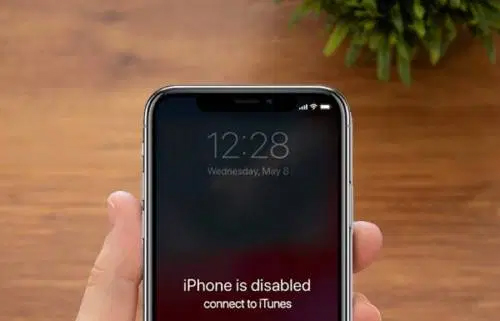
Part 2: How to Fix "iPhone is Disabled Connect to iTunes How to Unlock without Computer"
| METHODS | Method 1 | Method 2 | Method 3 | Method 4 | Method 5 | Method 6 | Method 7 |
|---|---|---|---|---|---|---|---|
| Recommendation Index | ★★★★ | ★★★★ | ★★★★★ | ★★★ | ★★★ | ★★★ | ★ |
| Need Computer | |||||||
| Need iTunes | |||||||
| Need Apple ID Password | |||||||
| Chance of Data Loss | Yes | Yes | Yes | Yes | Yes | Not sure | No |
| Difficulty of Operation | Easy | Easy | Very easy | General | General | Easy | Difficult |
| Success Rate | 95% | 95% | 100% | 90% | 90% | 85% | 80% |
After my in-depth comparison and research, I drew the following conclusions: Find My App and iCloud can be used to bypass disabled iPhone without computer, while there are more methods to choose from if a computer is available for you to unlock a disabled iPhone such as PassFab iPhone Unlocker, recovery mode, DFU mode, contact Apple support for help, and hack iOS system. Therefore, if you can, it is recommended that you borrow a computer and try PassFab iPhone Unlocker to fix a disabled iPhone because this software is very powerful. Trying it will definitely solve your problem.
Method 1: Install Find My App to Bypass Disabled iPhone without Computer
What is Find My iPhone
Find My iPhone was provided by Apple Inc which allowed remote of iOS devices, Mac computers, Apple Watch, and AirPods. It allows iOS device users to efficiently track and locate their devices if they are lost or stolen.
If you previously activated the Find My iPhone feature on your device, you can use it to undisable an iPhone without a computer. However, you must first ensure that you have the Apple ID and password for the account associated with the target device, otherwise, you can't use this method.
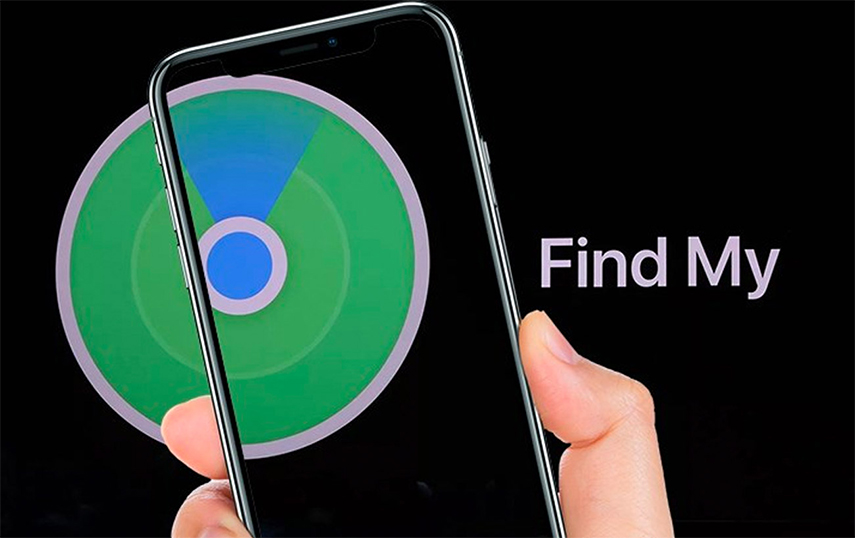
How to Unlock Disabled iPhone without Computer - with Find My App
Step 1: Download and Install Find My iPhone on your another device(iPhone or iPad), no computer needed.
Step 2: Login the same account that is connected to your locked iPhone.
Step 3: After logged in, you may see multiple devices that are connected to your iCloud account from this screen.
Step 4: Simply choose your disabled iPhone from the list.

Step 5: Choose the "Erase This Device" option. To remotely delete your phone, confirm your decision by entering the Apple ID password.

Note: This process will also delete all the contents on your device. Before operating this method, you should backup the data on your device.
Method 2: Go to iCloud Website to Bypass Connect to iTunes without Computer
If you don't have another iPhone or iPad to download Find My App but you turned on Find My on your disabled iPhone, it is a good choide for you to open browser on your other devices or computer to search "iCloud.com". To use this method, you will need to input your Apple ID and password before entering iCloud.
If you know your Apple ID and password, congratulations, you can get out of connect to iTunes screen without computer according to the following steps.
- Search iCloud.com in your browser and enter.
Then login the Apple account of the locked or disabled device.

- Choose Find iPhone.
- Enter Apple ID password again.
- Click "All Devices", find the device that needs to be unlocked and click it.
- Choose "Erase iPhone".
- Click "Erase" again to confirm.
- Re-enter the Apple ID password to confirm.





Method 3: Use an Effective Tool, PassFab iPhone Unlocker, to Unlock Disabled iPhone, 100% Working
PassFab iPhone Unlocker is a professional tool that can fix a disabled iPhone in just few minutes, 100% working. Unfortunately, this tool needs to be downloaded and installed on a computer. But believe me, it is faster and more effective to use a computer to unlock disabled iPhone.
The reason that I would recommend PassFab iPhone Unlocker:
- Instantly unlock lock screen, remove Apple ID, remove screen time passcode and bypass MDM without any password.
- Factory reset your iPhone without password.
- Very easy to use and has high unlocking success rate.
Video Guide of PassFab iPhone Unlocker:
How to Use PassFab iPhone Unlocker to Bypass Disabled iPhone
Step 1: Download and install PassFab iPhone Unlocker, and then connect device to computer with a USB cable.
Step 2: Launch PassFab iPhone Unlocker and click “Start”button.

Tap on “Next” to begin unlocking disabled iPhone.

Step 3: Then download the matching firmware package.

Step 4: After the firmware has been downloaded, click “Start Remove” to remove screen lock.

Step 5: Wait patiently for a while, the screen lock will be successfully removed.


Method 4: Get iPhone into Recovery Mode to Bypass Disabled iPhone without Computer
What is Recovery Mode
Recovery mode is a fail-safe mode used to restore iPhone, inlcuding screen lock,with a new version of iOS. It is usually used when the currently installed iOS is damaged or is being upgraded through iTunes. In addition, when you want to troubleshoot or jailbreak your device, you can also put your iPhone in recovery mode.
Since it will restore all the content on your iPhone with recovery mode, remember to back your iPhone before using it.
Note: Be careful to use this method, as it requires you to manually put your iPhone into recovery mode with complex operations. Sometimes, it will arise other problems on your iPhone if you operate in a wrong way, as it was told on Reddit. To be honest, method 2 would be a better choice for everyone.
You can still try this method, if you have no problem on entering recovery mode. Let's find how to do this.
How to Fix Disabled iPhone with Recovery Mode
Step 1. Download and install the latest version of iTunes.
Step 2. Put your iPhone into recovery mode for differect iPhone types.
- For iPhone 8 or later
- For iPhone 7 and 7 Plus
- For iPhone 6s and earlier
Press the Volume Up button and release it rapidly. Then quickly press the Volume Down button and release it. After that, press and hold the Side button to enter recovery mode.
Press and hole the Top (Side) button and the Volume Down button meanwhile until the phone entering recovery mode.
Press and hold the Top (Side) button and the Home button. Release them after the iPhone enters recovery mode.

Step 3. Find your iPhone in iTunes, and then you will see the pop-up window, asking you to Restore or Update your iPhone.
Step 4. Select “Restore” to fix the disabled iPhone.

Note: If the download process takes more than 15 minutes, your smartphone will leave the recovery mode interface. You should repeat the above steps.
Method 5: Get iPhone into DFU Mode to Undisable an iPhone without a Computer
What is DFU mode
The DFU mode (Device Firmware Update), is a sophisticated way for ensuring that your disabled iPhone may update to the most recent version of iOS. It can be an even deeper restore mode than the recovery mode. If recovery mode can’t fix your disabled iPhone, DFU mode deserves a try.
I’ve seen a lot of articles teach about how to enter DFU mode. However, most of the information out there is just plain wrong. Here is the real way about how to enter recovery mode.
How to Unlock Disabled iPhone via DFU Mode
Step 1: Connect your iPhone with your computer and open your iTunes.
Step 2: Put your iPhone into DFU mode.
- iPhone 6s and below: Press and hold the Sleep / Wake button and Home button for eight seconds.
- iPhone 7: Press and hold the Sleep / Wake button and the Volume Down button for eight seconds.
Step 3: After eight seconds, release the Sleep / Wake button but continue to hold the Home button (iPhone 6s and below) or the Volume Down button (iPhone 7) until your iPhone appears in iTunes or Finder.
Step 4: Release the Home Button or volume down button. Your iPhone’s display will be completely black if you’ve successfully entered DFU mode.
Step 5: You will see that your iPhone enters DFU mode, followed by a popup window on iTunes. Select Restore, and your iPhone will be restored.
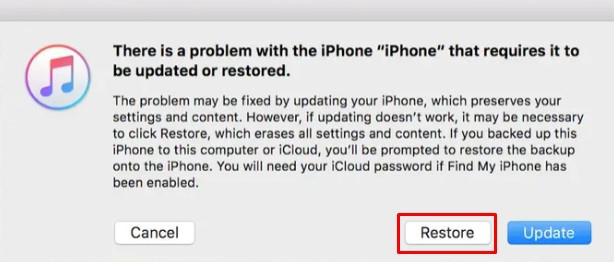
Method 6: Still Can't Fix Disabled iPhone? Contact Apple Support
Reach out to Apple Support if you are unable to upgrade or restore your device through all the methods above.
To use this method, you will need to login in your Apple ID account and provide your serial number or IMEI on your iPhone. If your iPhone still enjoy free technical support, just enter your Emaill adress and your phone number. Once your ticket is submitted, the Apple support team will call your in 2 minutes.
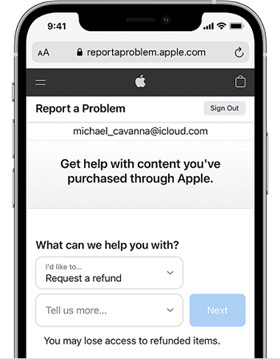
Way 7:Hack iOS to Bypass the Passcode and Keep Your Data - Your Last Opition
After you've forgotten your iPhone password, you might attempt to hack iOS to bypass it as a last option. This is very risky, and one should only attempt it as a last option. Nonetheless, it is only possible if you have access to a computer. So, if you can beg or borrow a PC (this will not work on a Mac), you can restore your device using the procedures.
Step-by-step directions are provided here to make it easier to follow along.
- Obtain your device's model number from the rear. On your computer, Go to ipsw.me in a web browser.
- From the option on the left, choose 'identify my iOS device. ‘Select your device – iPhone, iPad, or iPod touch. Enter your model number.
- To receive the most recent firmware, click ‘download the latest' and save it to your desktop. Because it is a large file, it will take some time to download. Then, download and unzip this software.
- Drag the unzipped software to your computer's desktop. Drag and drop the firmware file onto the application icon. A new window will appear in which everything will be unpacked. It will take around 10 minutes. It will generate a new file on your desktop that you will need to restore your device. Then, using the usual charging cord, connect your device to the PC.
- Force restart your device while it is connected. If you do not open iTunes, it will open automatically. It should prompt you to enable iPhone recovery mode. Hold down the shift key and choose ‘Restore iPhone.' A window with a file manager will appear. Navigate to the desktop and open the new file that was generated in step 10.
- Click restore and wait for the new firmware to upload through iTunes, which should take around 10-15 minutes. The iPhone should display the Apple logo as well as a file progress indicator.
- It will then reboot, and iTunes will notify you that the device has been reset to factory settings (but your data should be safe).
- After rebooting, you should be able to access the device without entering a passcode.
People Also Ask
What Should I Do to Avoid iPhone from Getting Disabled?
You should be more careful while entering your passcode. The best way to avoid all those bad possibilities to be happen is to remember your passcode tightly.
There are alternative methods to keep the iPhone from being deactivated.
You may use passcodes that are longer than four digits since lengthier passcodes require users to hit more buttons before causing the gadget to malfunction,or you may save a duplicate of their passcodes in case they misplace them.
Also you can use a difficult passcode with more characters, which is less likely to be typed mistakenly. Otherwise, your iPhone will be disabled. If you can't remember your passcode, you have to erase your iPhone, which deletes all of your data and settings, including the password.
Can I Unlock a Disabled iPhone without Losing Data?
Unfortunately, if you don't have a backup and are locked out of your iPhone, there is no approved method to restore your iPhone without destroying your data. You'll need to boot your iPhone into recovery mode and then restore it using iTunes,or use the methods recommended in this article.
Will My iPhone Passcode Expire?
Make use of a passcode on your iPhone, iPad, or iPod touch — a passcode does not expire since it is just for your enlightenment and understanding. Take precautions. If your company manages your phone, they may force you to update your passcode every 60 or 90 days.
Is it Possible to Backup the Data on My Disabled iPhone?
If your iPhone is disabled because you entered the incorrect passcode too many times, but you have already synced the device with a computer, you may restore the disabled iPhone using iTunes. If not, you may use a professional third-party tool to back up the disabled iPhone.
The Bottom Line
As you can see, there exits ways you can choose to deal with “iPhone is disabled connect to iTunes how to unlock without computer” such as Find My App and iCloud. But if you have a computer, it will be easier to unlock a disabled phone. You can use PassFab iPhone Unlocker – professional unlock tool, recovery mode or DFU mode to solve the problem. Hope you know what to do if you find yourself in that circumstance. Besides, if you want to unlock Apple ID or factory reset iPhone, PassFab iPhone Unlocker can still be your best choice.


