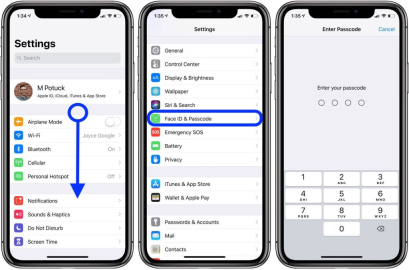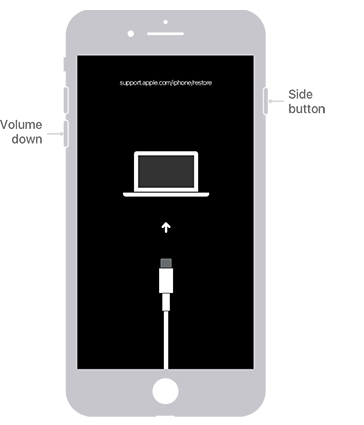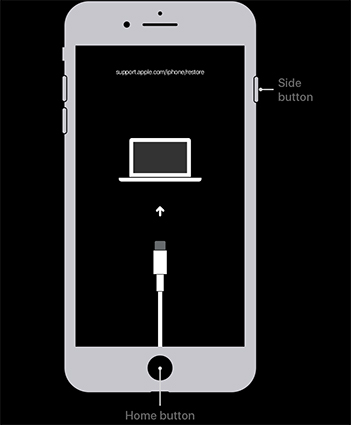Although the screen lock is highly beneficial and should not be disabled, there are various scenarios where you might find it necessary to remove passcode from iPhone. For example, if you’re selling or giving away your iPhone to another user, it is necessary to remove the screen lock passcode to ensure that the new user can operate the iPhone with ease. Besides, when you bought a second-hand iPhone with passcode, remove passcode from iPhone is also neccessary.
In this article, we guide you on various efficient and effective methods that you can use to instantly get rid of the iPhone passcode with ease. Here is an overview to help you choose the best way to unlock iPhone without wasting time:
| Recommendation Index | ||||
| Use Requirements | Need screen passcode. | Need a computer, no need of ANY password. | Need a computer, all keys can be used, no hardware problem on iPhone to avoid stuck. | Find My is enabled on iPhone, location is turned on, Apple ID and password is known. |
Way 1: Turn off Passcode on iPhone Directly
For this method to work effectively, you must know the passcode before removing it or you are using the iPhone and want to turn off passcode on iPhone. If you’ve lost or forgotten your iPhone passcode, then you should consider the below alternative methods to help you remove iPhone passcode.
Now let’s take a look at the step-by-step guide of how you can remove your iPhone passcode from iPhone settings.
- Launch the Settings app on your iPhone.
- Navigate the “Face ID & Passcode” or “Touch ID & Passcode” option and tap on it to open it.
You will now be asked to enter your iPhone passcode. Act accordingly.

- Next, scroll down and select the “Turn Passcode Off” option.
A prompt will appear on your screen. Hit “Turn Off” to confirm the command. Afterward, the passcode will automatically be removed from your iPhone.

Way 2: Remove Passcode from iPhone with PassFab iPhone Unlocker
If you’ve lost or forgotten your iPhone passcode then you won’t be able to remove the passcode from iPhone settings. In this case, the easiest solution for you is to use PassFab iPhone Unlocker to help you tackle various issues commonly encountered by iPhone users including unlock iPhone without passcode.
Besides, PassFab iPhone Unlocker is also popularly known for the highly intuitive interface that it entertains users with. Most of its features are rather straightforward, ensuring that you don’t encounter any difficulty or inconvenience during the process.
Below is a list of some of the most prominent features that PassFab iPhone Unlocker offers.
- Unlock a broken, disabled, or locked iPhone/iPad/ iPod Touch within minutes.
- Perform a factory reset on your Apple devices without Apple ID and Password.
- Remove Apple ID from iPhone/ iPad/ iPod Touch without password or verification.
- Bypass screen time restrictions from iPhone/iPad without data loss.
- Bypass Remote Management to prevent third-party supervision on your devices.
The steps below illustrate how to remove password from iPhone with PassFab iPhone Unlocker.
Download and install PassFab iPhone Unlocker on your computer. Launch it and hit “Start” from the main interface to proceed.

Next, connect your iPhone to the computer via a USB cable. Afterward, hit “Next”.

To continue, download the firmware package. Select the desired file path and hit “Download”. It may take some time depending on the speed of your internet connection.

After the downloading is complete, Hit “Start Remove” to begin removing the iPhone password.

Afterward, you’ll be able to set up and use your iPhone without the passcode.

Way 3: Remove Passcode from iPhone Using iTunes
Another solution for how to remove passcode from iPhone is with the help of iTunes. You must also note the by using this method to remove the iPhone passcode, you need to make sure the keys are good and your iPhone has no hardware problem. Because if your iPhone has some problems, it will stuck on the recovery mode screen.
Here are how to remove passcode from iPhone by using iTunes.
- Open iTunes on your computer.
- Perform some keys operation to put iPhone into recovery mode.
For iPhone 8 and later versions: Press and hold the Side button and one Volume button until the Power Off slider appears. Power off your iPhone by dragging this slider. Connect your iPhone to your computer while holding the Side button. Continue holding this button until the Recovery Mode screen appears.

For iPhones 7 and 7 Plus: Press and hold the Side button until the Power Off slider appears. Drag this slider and power off your iPhone. Connect the iPhone to the computer while holding the Volume Down button. Continue holding this button until the Recovery Mode screen appears.

For iPhone 6s and earlier versions: Press and hold the Side or Top button until the Power Off slider appears. Drag this slider to power off your device. Connect the iPhone to the computer while holding down the Home button. Continue holding this button until the Recovery Mode screen appears.

A prompt will appear on your screen. Hit “Restore” and wait for the process to complete.

Way 4: Remove Passcode from iPhone via iCloud
Last but not least, another effective way to remove iPhone passcode is through iCloud. With iCloud, users can remotely erase all data from their iPhone, including the passcode.
However, you are required to have a working internet connection, and you know the Apple ID and password connected to the iPhone. Moreover, the “Find My” feature must also be enabled on your iPhone.
Open iCloud.com on your computer and sign in with your Apple ID and Password. Sign in with your Apple ID and Password to continue.

2.Select the “Find iPhone” option from the iCloud menu.

3.Choose “All Devices” to view all the devices connected to your Apple ID and Password. Select the locked iPhone and hit “Erase iPhone”.


Hit “Erase” again to confirm your command.

Type in the Apple ID and Password and hit the Arrow icon to begin erasing your iPhone.

Some Questions You Should Know about Remove Passcode from iPhone
Q1: How do you reset your iPhone without the passcode?
You can also use the above ways, except the first way, to reset your iPhone without passcode. Also, if you want to reset iPhone without any password, PassFab iPhone Unlocker is your best choice.
Q2: Do you know to unlock iPhone without passcode?
Actually, if you don't know the passcode and iPhone is disabled, your only choice is erase the iPhone, including the passcode. You can also use PassFab iPhone Unlocker, iTunes and iCloud to unlock iPhone without passcode.
Q3: How do I disable screen time on an iPhone without passcode?
If you forgot the screen time passcode but want to disable it, PassFab iPhone Unlocker can also help you to remove it without data loss.
Conclusion
By now, you must be fully aware of the simple, yet most effective ways of how to remove passcode from iPhone. If you intend to do this with minimum effort and without encountering any hassle, then you should definitely give PassFab iPhone Unlocker a try. It has the least requirements and offers the highest success rate.

PassFab iPhone Unlocker
- Unlock all types of screen lock
- Unlock Apple ID/iCloud without password
- Bypass screen time without passcode
- Bypass MDM without username and password
- Support iPhone/iPad and latest iOS 15 version
PassFab iPhone Unlocker has Recommended by many medias, like macworld, makeuseof, appleinsider, etc.