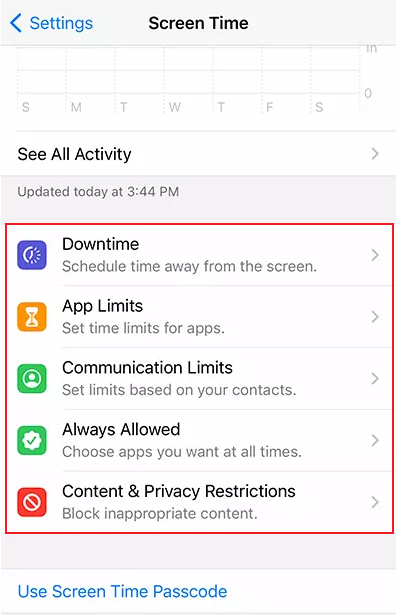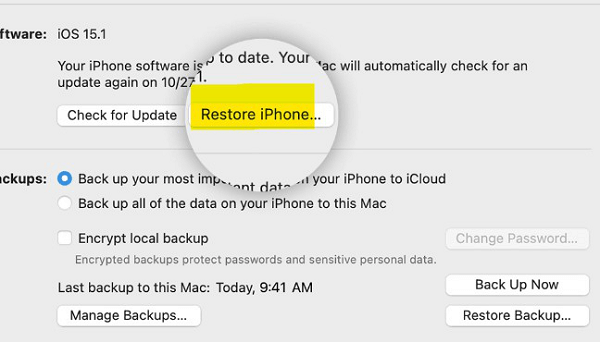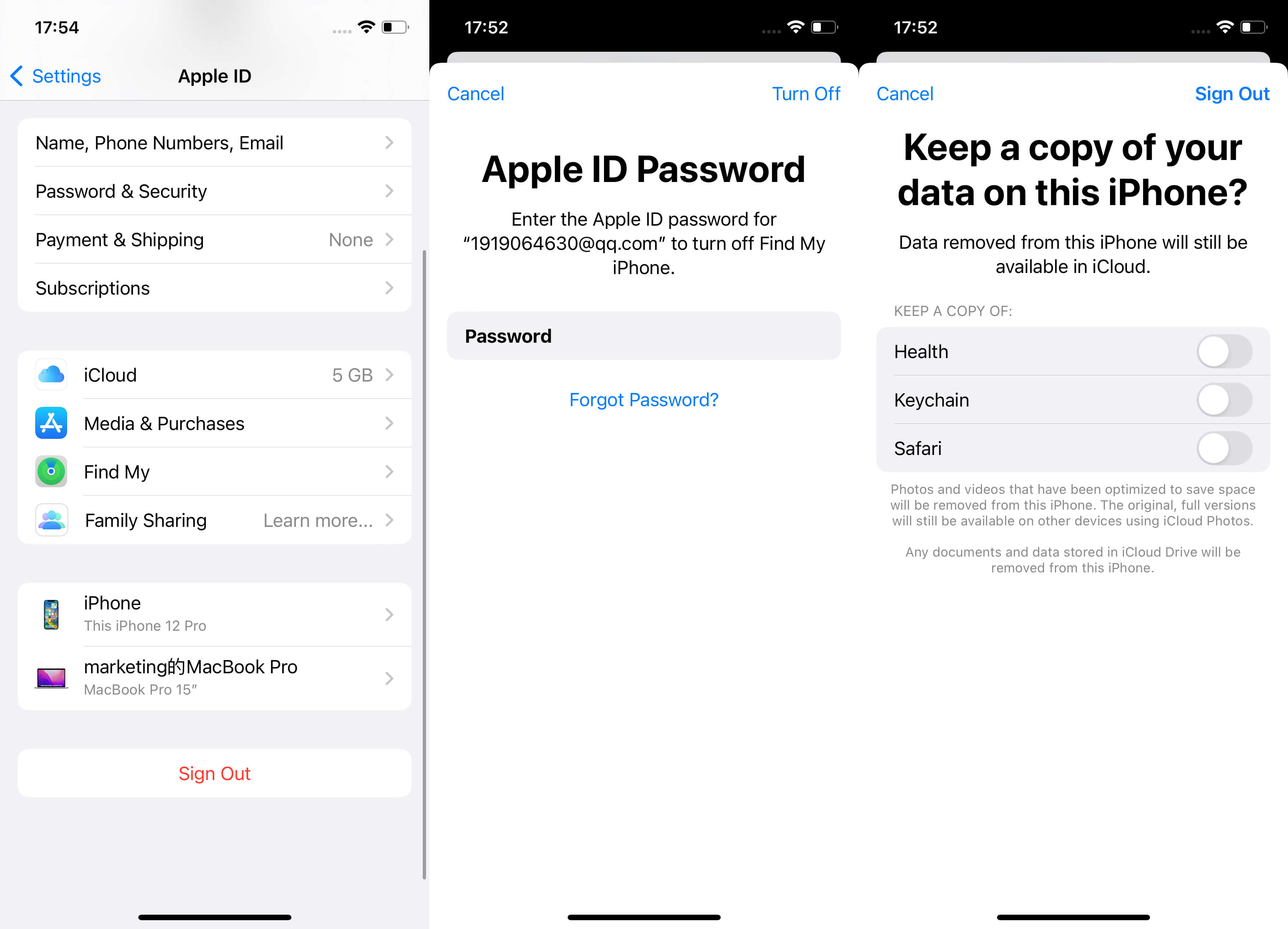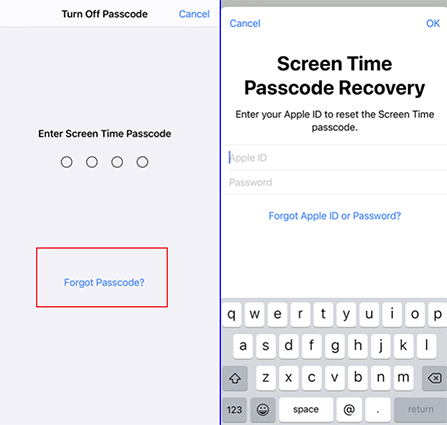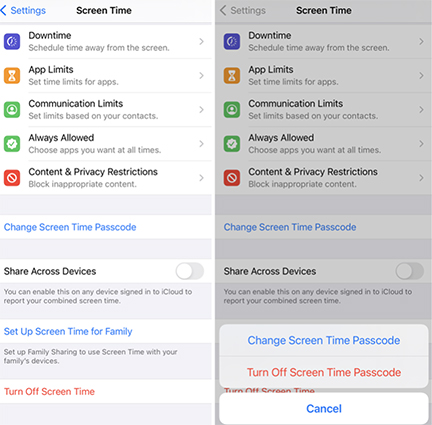How do I disable the screen time on an iPhone without a passcode? From Quora
Are you encountering this situation? Indeed, screen Time is a really helpful feature in which it enables users to set a time limit on how much time you may spend looking at your iOS 17/16/15 device's screen before it automatically shuts down.
However, if users want to bypass screen time but Forgot Screen Time Passcode, this can become an annoying thing. Continue reading to find out how to turn off screen time without passcode in just a few clicks from your daily routine.
Part 1: What Function Does Screen Time Have
Part 2: How to Turn off Screen Time without Passcode or Apple ID in 1-Click [No Data Loss]Hot
Part 3: How to Turn off Screen Time on iPhone without Apple ID Credentials [Data Loss]
- Part 3.1: Turn off screen time passcode by iTunes
- Part 3.2: Turn off screen time passcode by Factory Reset
Part 4: How to Turn off Screen Time on iPhone with Apple ID Credentials [iOS 14/13.4&above]
- Part 4.1: Turn off Screen Time Passcode by Logging out of Apple ID
- Part 4.2: Turn off Screen Time Passcode by Screen Time Passcode Recovery
Part 5: Extra Tip: How to Turn off Screen Time with Passcode
FAQs about How to Turn Off Screen Time without Passcode
Part 1: What Function Does Screen Time Have
Screen Time allows you to monitor precisely how long your children spend time on their smartphones and tablets, as well as the times of day when they are most active and the applications that they are most interested in. Besides that, you can set app time restrictions, filter unsuitable information, and schedule "downtime" — which is just shutting down the device — anytime you choose. By the way, if you need assistance with regulating your own device usage, you can use this for yourself.
Following are some of the functions of screen time:
- App Limits
- Downtime
- Communication Limits
- Always Allowed
Content and Privacy Restrictions

For specific functions and setting methods, you can go to the official website to check.
Part 2: How to Turn off Screen Time without Passcode or Apple ID 1-Click [No Data Loss]
Can you bypass Screen Time passcode? You can, of course. So how to bypass screen time passcode without Apple ID or password? PassFab iPhone Unlock is the time-saving, effort-saving solution to get rid of screen time without passworde, which can help you remove screen time passcode in minutes without data loss. No matter why you get your Screen Time passcode locked, just leave all the hassle to PassFab iPhone Unlock, there are no limitations.
When you want to deal with how to turn off screen time without passcode, PassFab iPhone Unlocker is your best choice.
Reasons to help you solve how to get rid of screen time without passcode completely and quickly:
- It can help you turn off screen time ios 17 within minutes.
- It can remove screen time passcode with a 100% success rate.
- It it very secure and pure to help you turning off screen time, won't cause other problem.
- It supports the latest version of iOS 17 (bypass screen time ios 17).
Steps for Turning Off Screen Time without Passcode or Apple ID
- Free Download and open PassFab iPhone Unlock.
Select “Remove Screen Time Passcode” feature and connect iPhone to computer with USB.

Then click on "Start Remove" directly.

It will remove the screen time passcode within one minute.


Video Tutorial on How to turn off screen time without password by PassFab iPhone Unlocker:
Part 3: How to Turn off Screen Time on iPhone without Apple ID Credentials [Data Loss]
If you have forgotten your Apple ID credentials and the screen time passcode. So how to turn off screen time iOS 17 without passcode & Apple ID credentials? Using this way, you may lose your data when turning off the screen time - iTunes resets your device to remove screen time limits in a manner similar to a factory reset.
Note:
- First please make sure Find My is off.
- You can click "Backup Now" to make a backup of your iPhone and then click "Restore" if you don't want to lose your data.
1. Remove screen time passcode by iTunes
Open iTunes on your PC and connect your iPhone.
Enter your password to log in to your iTunes.
Once iTunes detects your iPhone, select Summary and click the Restore button.
Finally, click the restore again to confirm.

2. Reset All Content and Settings to disable screen time
Another quick fix to turn off screen time without passcode or Apple ID credentials is to factory reset your device, but you will lose all the content and data of your iPhone.
Open Settings > General > Reset.
Click "Erase all content and settings".
It will factory reset your device, and the screen time will turn off automatically.
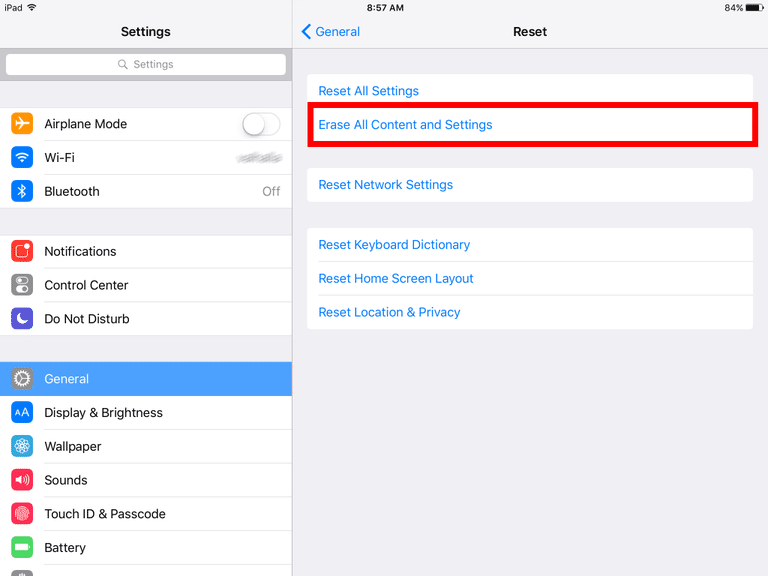
Part 4: How to Turn off Screen Time on iPhone with Apple ID Credentials [iOS 14/13.4 &above]
Except the above way, you may also want to know how to turn off screen time without passcode for free - disable it using your Apple ID and Password.
Note:
- First You Must Know Your Apple ID Credentials
- Make Sure your device is running iOS 13.4 and above
1. Turn off screen time psscode by Logging out of iCloud
Your screen time is associated with your iCloud. This feature will therefore automatically deactivate if you sign out of iCloud. If your device is running iOS 14, you can log out of iCloud and disable Screen Time without passcode.
Go to "Settings" and click “Sign Out”.
Once you’ve signed out, open Settings > Screen Time.
The prompt will ask for Apple ID credentials before signing out.
Enter your Apple ID credentials and then click on "Sign Out."
Once you've properly signed out of your iCloud, open Settings and select Screen Time.
Now Click “Turn off Screen Time”.

2. Turn off screen time psscode by Screen Time Passcode Recovery
Are you dealing with the problem of how to get rid of screen time without passcode? Resetting the screen time passcode can help you.
Go to "Settings" and click on "Screen Time".
Select “Forgot Passcode” instead of entering a passcode.

It will ask for your Apple ID and password to change the forgotten screen time passcode. Juts enter your Apple ID credentials.
After you've changed the passcode, click "Change Screen Time Passcode" and choose "Turn Off Screen Time Passcode".

Part 5: Extra Tip: How to Turn Off Screen Time with Passcode
If you remember the screen time passcode, then you can easily turn off it on Settings.
1. How to get past screen time with Passcode on iPhone:
- Go to "Settings" and find "Screen Time".
- Tap on "Turn Off Screen Time".
- Then enter the passcode.
- Finally, click on "Turn Off Screen Time" again to confirm.
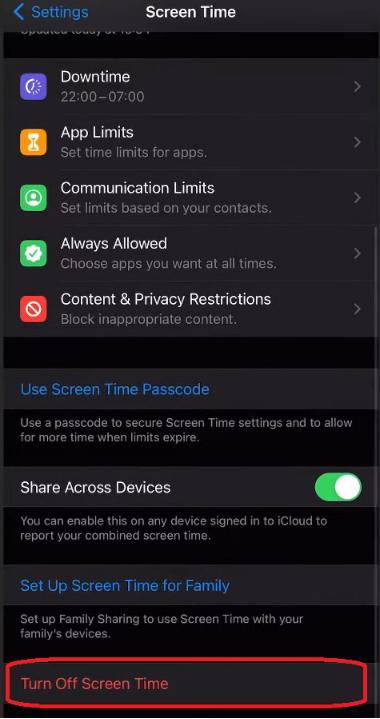
2. Turning Off Screen Time for Selected Apps
- Go to "Settings" and find "Screen Time".
- Access the screen time panel and choose "Always Allowed" from the menu.
- After that, a list of apps will appear.
- Select the apps for which you want to remove screen time restrictions.
- The chosen apps will no longer have limitations.
FAQs about How to Turn Off Screen Time without Passcode
Q1: How to Turn Off Screen Time on My Other Device?
To turn off screen time across all your devices, you can control the screen time of all your devices from a single device.
- Enable "Share Across Devices" in the screen time panel.
- Access Screen Time in Settings.
- Hit the "Share Across Devices"
- Choose the device to modify Screen Time settings.
- Swipe down and click "Turn Off Screen Time", Enter your passcode to disable Screen Time on the selected device.
Q2: Why am I unable to turn off screen time passcode?
- There are some bugs in your iPhone.
- Screen Time disabled by MDM profile.
- Forgotten Screen Time passcode.
- iOS 17 beta activates Screen Time by default, but manual setup needed for limits and passcode.
- Parental controls set by your parents.
Q3: Why is the option to Turn Passcode Off greyed out on iPhone?
If Turn Passcode Off is greyed out on iPhone, it may be due to restrictions like a configuration profile, mobile device management, or Exchange policy. Glitches on your iPhone or Apple Watch can also cause this issue.
Hence, what you need to do is to bypass these kinds of restrictions. You can try restarting your devices, repairing them, resetting the settings or even resorting to PassFab iPhone Unlocker when you forget the passcode.
Q4: How to Turn Off Screen Time Android?
To disable Screen Time on Android, steps may vary based on your device model and Android version. However, here are general steps for most devices:
- Open "Settings."
- Find and select "Digital Wellbeing & Parental Controls."
- Access the "Dashboard" or a similar option.
- Look for the option to disable or turn off.
- Confirm the action with your PIN or password.
Q5: How to Turn off Screen Time on Child's Phone?
You can also turn off Screen Time on your child's device remotely from your iPhone. So how to disable screen time without passcode or how to turn off parental controls?
Turn off screen time on child's iPhone or iPad
- Access iCloud Settings on your device.
- Navigate to "Screen Time" option.
- Identify and select your child's device name within your Screen Time panel.
- Scroll through the Screen Time settings for your child's device.
- Choose "Turn Off Screen Time" to disable it.
- Confirm the action by entering the necessary passcode.
Turn off screen time on child's Mac
- Open System Preferences on your Mac.
- Select Screen Time and locate the "Screen Time" option.
- Access Kid's Device Settings by locating and clicking your child's device name in the screen time panel.
- Turn Off Screen Time by scrolling down the menu and selecting the option.
- Enter the passcode for authentication, which will let you turn off screen time remotely on your child's device.
Summary
After reading this article, I hope you can find the best way for you to turn off screen time without passcode. And if you want to solve any of your screen problems including how to bypass screen time ios 17 within minutes, then try PassFab iPhone Unlocker. It won't let you down.

PassFab iPhone Unlocker
- Unlock all types of screen lock
- Unlock Apple ID/iCloud without password
- Bypass screen time without passcode
- Bypass MDM without username and password
- Support iPhone/iPad and latest iOS 15 version
PassFab iPhone Unlocker has Recommended by many medias, like macworld, makeuseof, appleinsider, etc.
COMMENT