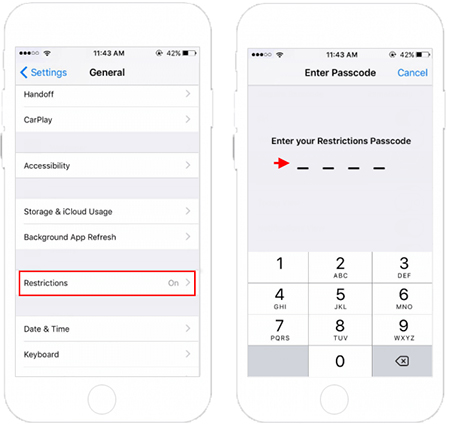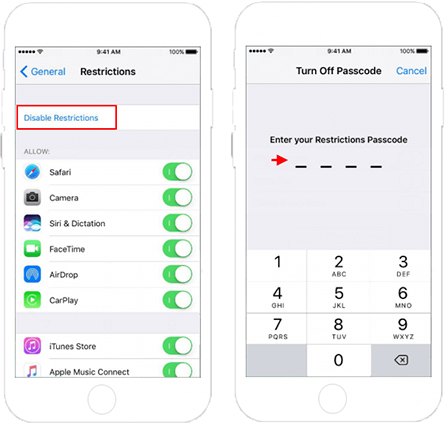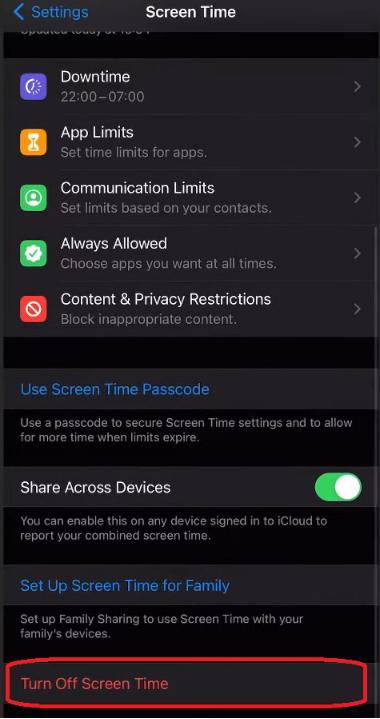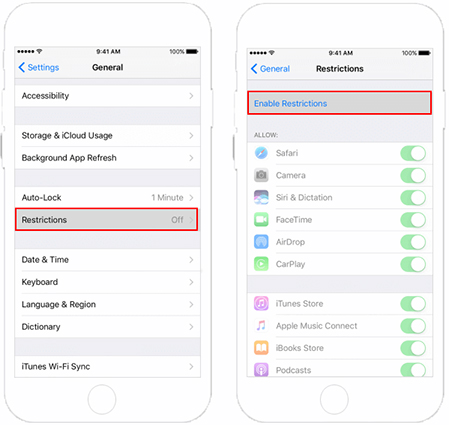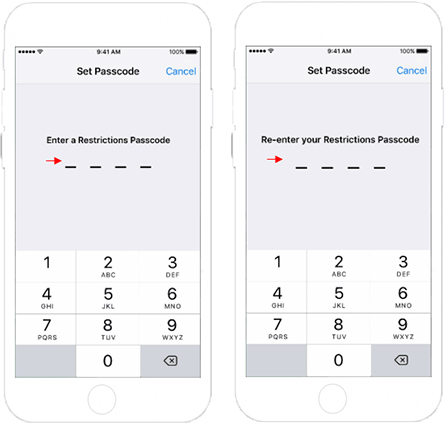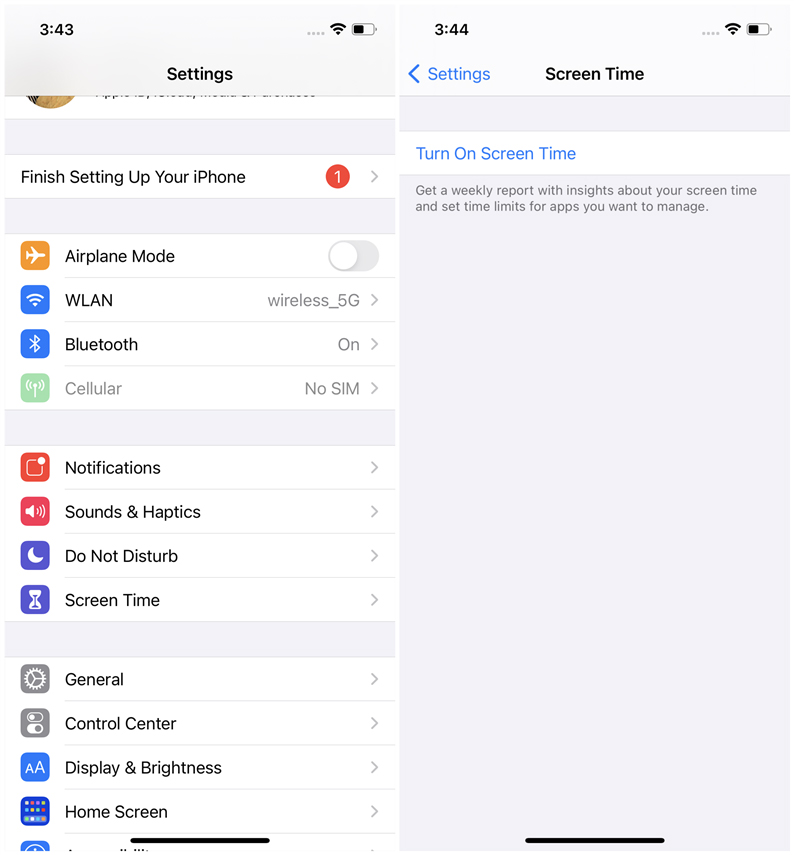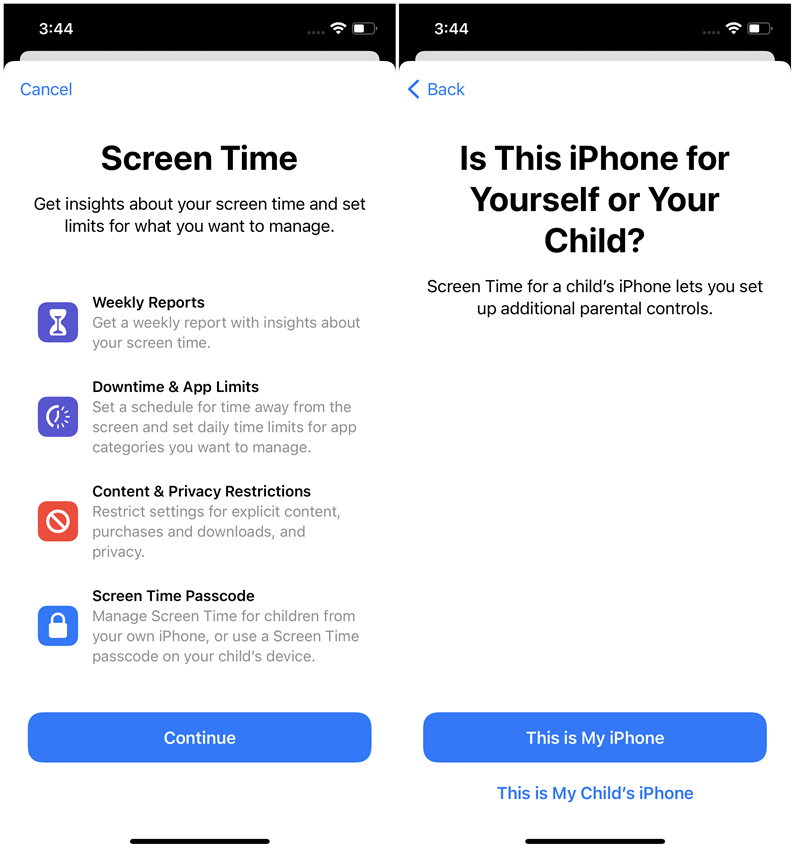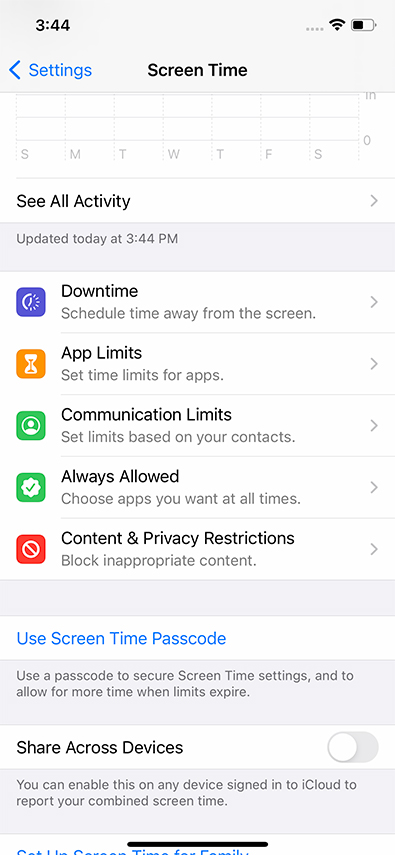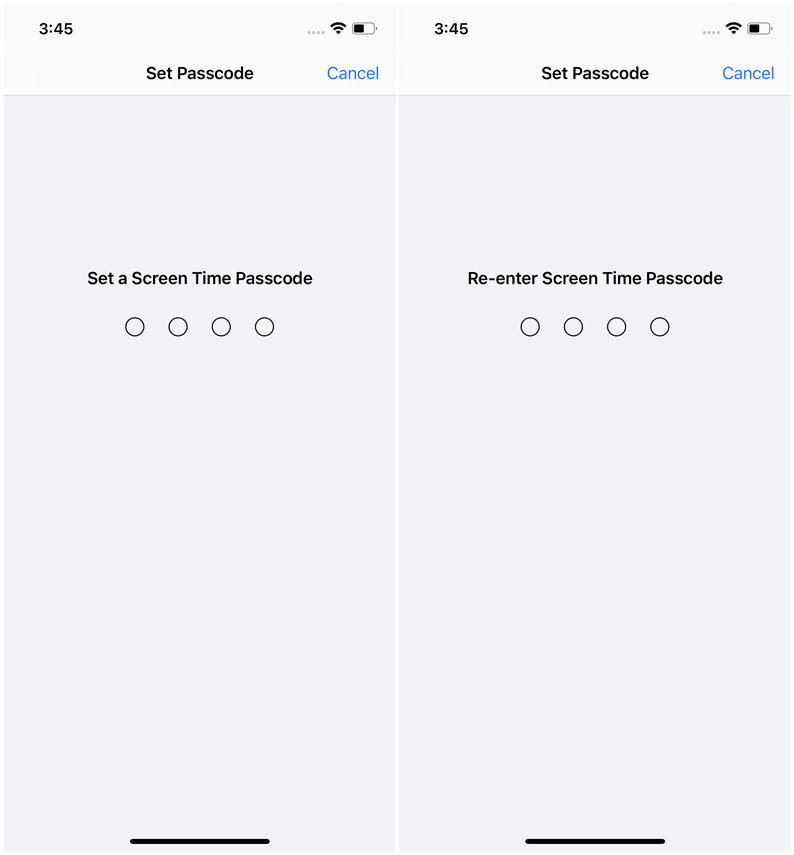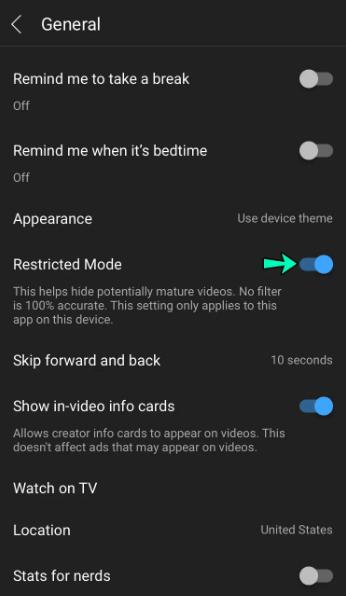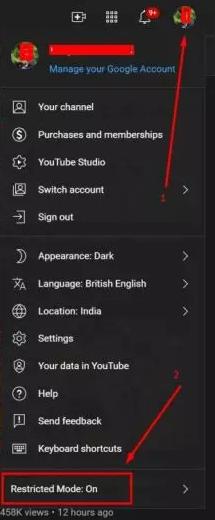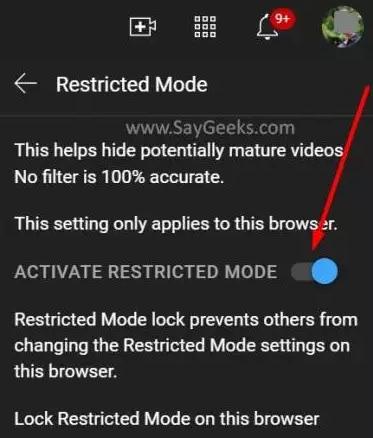The iPhone Operating System has a built-in restriction feature that allows users to restrict the usage of certain apps on the iPhone. When enabling this feature on an iPhone, the user is asked to enter a certain password needed to restrict the selected apps. In order to regain access to the restricted apps, the users must enter the restriction password.
However, in certain cases, users can forget the restriction password and as a result, lose access to their apps and data. And then they keep asking themselves how to disable restricted mode on iphone . If you can relate to this, then don't worry! In this article, we will guide you on different ways about how to turn off restrictions on iphone without password, whether you know the passcode or you've forgotten it. With that said, let's not waste any more time and get straight into the article.
Part 1: How to Disable Restricted Mode on iPhone - 2 Methods
There are separate methods of how to disable restricted mode on iphone depending on whether you know the restriction password or not. We've listed step-by-step guides of each method below. Picture guides have also been included to ensure that you don't encounter any inconvenience during the process.
Way 1: How to Disable Restricted Mode on iPhone with Passcode
If you remember the restriction passcode, then the solution for how to disable restricted mode on iphone is pretty simple for you. Since restriction is an iOS built-in feature; therefore, you should be able to manage this feature directly from your iPhone's settings.
- For iOS 11 or earlier:
- On your iPhone, go to the "Settings" app.
- Inside Settings, select the "General" option.
Tap on "Restrictions" and you will be prompted to enter the restriction password. Enter the required passcode to continue.

Hit the "Disable Restrictions" option and enter the restriction passcode once again to confirm your command. Restrictions will now be removed from your iPhone.

- For iOS 12 or newer:
- On your iPhone, launch the "Settings" app.
- Navigate and select the "Screen Time" option.
- Now, identify and press the "Turn Off Screen Time" button.
- Enter the screen time passcode you set to continue.
Click on "Turn Off Screen Time" again to confirm.

You must also note that this process might be different for distinct iOS versions. To disable restrictions on iPhone running iOS 11 or earlier, simply follow the steps listed below.
If you're using an iOS 12 or later device, then the following steps would help you instantly bypass screen time passcode from your iPhone with passcode.
Way 2: How to Turn off Restrictions on iPhone without Password
If you want to know how to get restrictions off iphone, but don't remember the restriction password, then your best bet is to try third-party software to assist you in overcoming this issue. For this purpose, we highly recommend you to use PassFab iPhone Unlocker for it has 100% success rate and won't cause data loss.
PassFab iPhone Unlocker is a multi-purpose tool that can help you bypass various iPhone issues with ease. Moreover, the software entertains users with a highly intuitive user interface that ensures no inconvenience while using the software.
Key features of PassFab iPhone Unlocker:
To help you understand more about the software, here are some key features that you will notice:
- Unlock a locked/ disabled iPhone, iPad, or iPod Touch without ANY password.
- Factory reset iPhone or iPad without Apple ID or password.
- Unlock Apple ID from iPhone or iPad without password and verification.
- Remove screen time restrictions from iPhone without password.
- Remove Remote Management from iPhone to block third-party supervision.
- First and foremost, you need to download and install PassFab iPhone Unlocker on your computer. To do so, press the "Download" button above or visit the official product page.
After installation, launch the software and select the "Remove Screen Time Passcode" option from the main interface and connect device to computer.

You will then be directed to the interface shown below. From here, press "Start Remove" to begin removing the screen time password.

Wait patiently for the screen time passcode to be removed from your device.

Once the process is complete, the screen time passcode will be removed from your iPhone. Follow the on-screen instructions to set up your device.

Part 2: Know More about Restrictions
1. How to Enable Restrictions on iPhone?
- For iOS 11 or earlier, follow the steps below.
- Go to "Settings" and select "General".
Navigate and tap on the "Restrictions" option. Hit "Enable Restrictions".

Enter the restriction password twice to confirm the command.

- For iOS 12 or later, follow the steps below.
- Go to "Settings" and select "Screen Time".
Press "Turn On Screen Time".

Next, click on "Continue" and select "This is My iPhone" .

Set what you want to restrcit according to your needs.

To add a screen time passcode, select "Use Screen Time Passcode" and enter the passcode twice to confirm the command.

2. How to Take off Age Restriction on Youtube on iPhone and PC?
Before we tell you how to take age restriction off youtube on iphone or PC,You could Check if YouTube content restrictions are turned on for your network by going here .
On iPhone:
- Open the YouTube app on your iPhone.
- Check that you are logged into your account. You should see your account picture in the upper right corner. If you are logged in, click on your account picture. This will bring up your account menu.
-
At the bottom of the menu you can see the setting, tap on it.
- And then click"General."
-
Find the "Restricted Mode" and turn it off.And that solve your problem of how to turn off restrictions on iphone without password.

On PC:
- Open your browser, go to the YouTube website, and log in to your account.
- Now, click on the profile icon located in the top right corner of the screen and a drop-down menu will appear.
-
Next, scroll down and find Restricted Mode from the bottom of the menu and click on it.

-
Finally toggle off "ACTIVATE RESTRICTED MODE "button and you have successfully removed the age restriction.

Conclusion
Thanks to today's article, you now know how to disable restricted mode on iphone. If you know the restriction passcode then you won't need the assistance of third-party software to disable this feature; however, if you've forgotten the passcode, then you are highly recommended to use PassFab iPhone Unlocker for this purpose. You certainly won't be disappointed while using this software to remove the screen time passcode from your iPhone.

PassFab iPhone Unlocker
- Unlock all types of screen lock
- Unlock Apple ID/iCloud without password
- Bypass screen time without passcode
- Bypass MDM without username and password
- Support iPhone/iPad and latest iOS 15 version
PassFab iPhone Unlocker has Recommended by many medias, like macworld, makeuseof, appleinsider, etc.