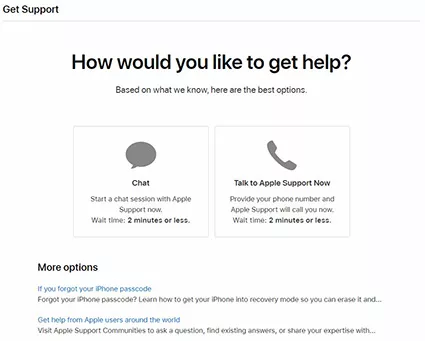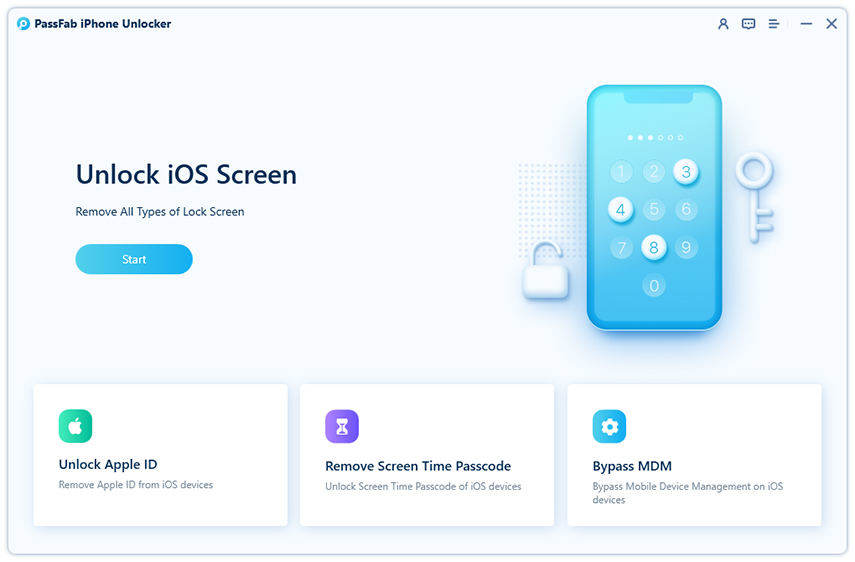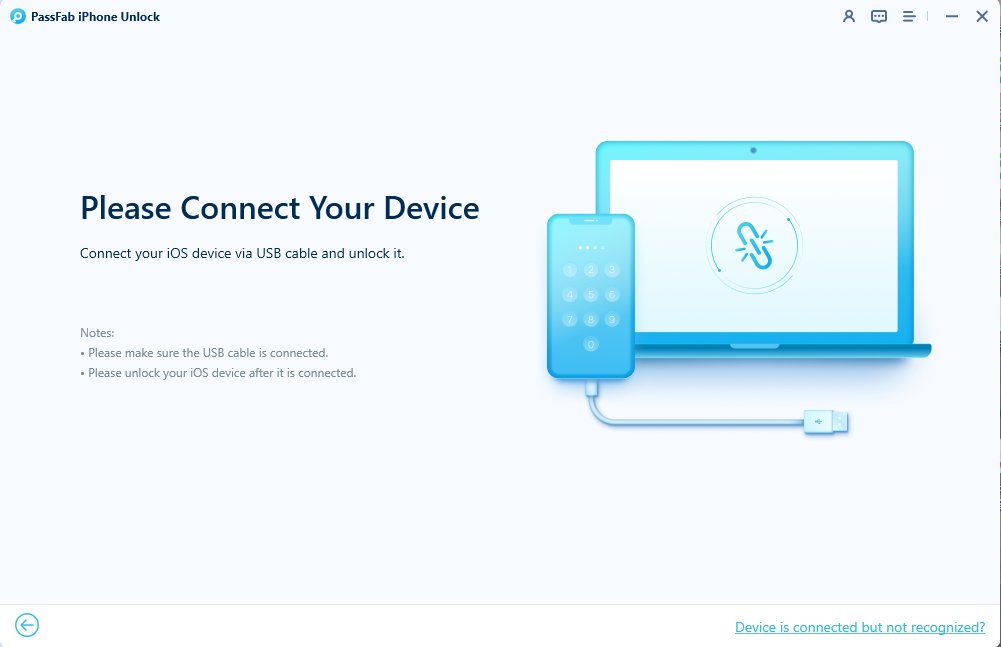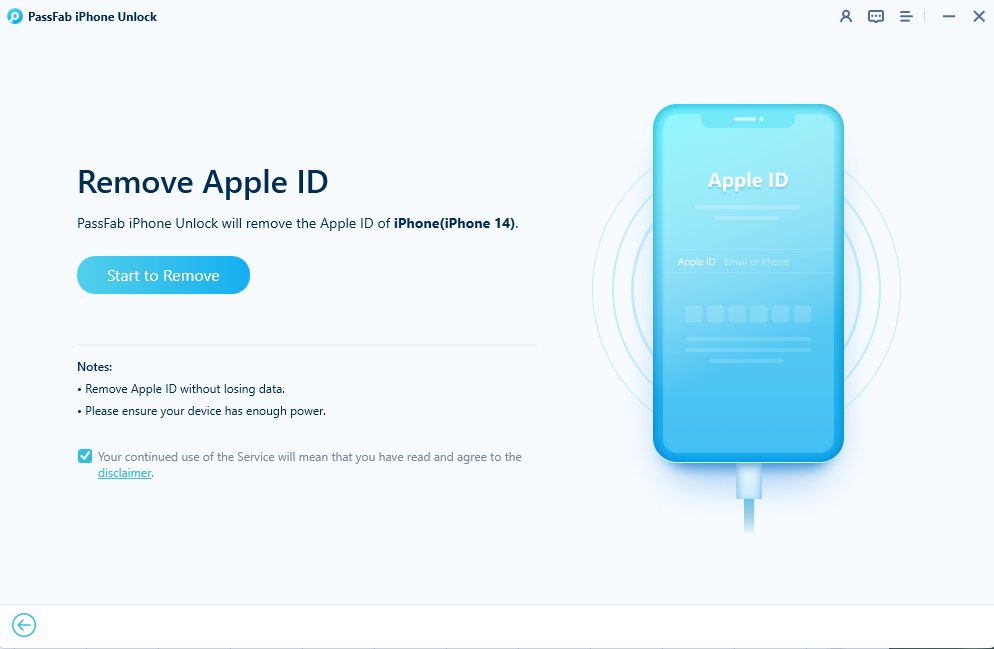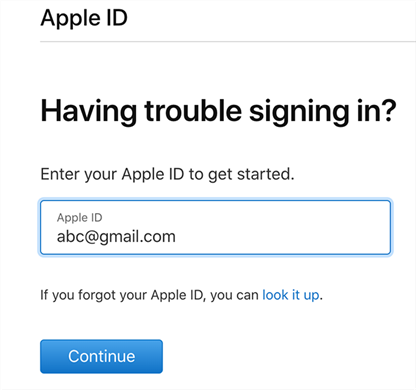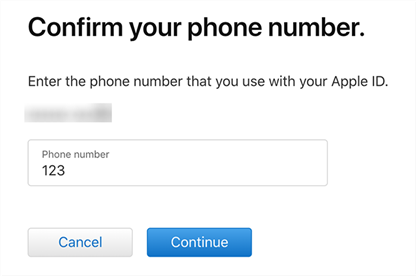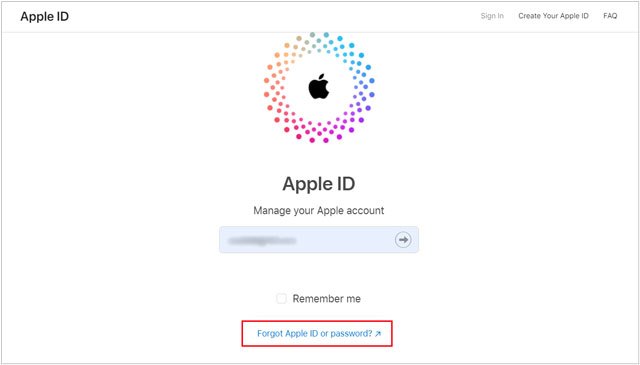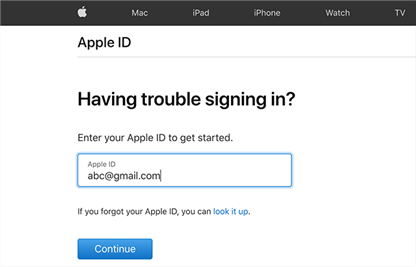Apple is known for its strict security measures to protect users’ data from unauthorized people. But this blessing can turn into a nightmare if you have forgotten the details of Apple ID synced with the device.
Generally, in case of forgetting the Apple ID or password, you need provide the verified phone number, email, or security questions to confirm your identity. Failing to enter this information can land you in difficulty.
Or does it?
Worry not as we have handpicked several simple solutions to help you unlock Apple ID without phone number. Keep reading and find out the most suitable way for yourself.
Way 1. Contact Apple Support to Unlock Apple ID without Phone Number
Way 2. Effortlessly Unlock Apple ID via Passfab iPhone Unlocker Hot
Way 3. Unlock Apple ID Using Two-Factor Authentication
Way 4. Unlock Apple id Free without Phone Number via iforgot.apple.com
Way 5. How to Unlock Apple Account without Phone Number Using Recovery Key
Way 1. Contact Apple Support to Unlock Apple ID without Phone Number
Looking for the official method for how to unlock Apple ID without trusted phone number? You need to take assistance from Apple customer support service. You can contact with either by call or email and request them to reset the Apple ID password.
Apple will ask you to provide the proof of your ownership of the device and account. Be sure to provide as much information as you can to substantiate your claim. Here’s how to use this method:
- Visit Apple Support and click on the “Forgot Apple ID or password” option.
-
Now, select how you want to contact with Apple.

- Step 3. Then, follow the on-screen instructions to remove the Apple ID password.
Note that this solution doesn’t guarantee that your account will be recovered. And it may also take several days for Apple to help you out. Still, it’s a handy way to get back your Apple account without losing data.
Way 2. Effortlessly Unlock Apple ID without Trusted Phone Number via Passfab iPhone Unlocker
When it comes to the most efficient solution on how to unlock Apple ID without email or security questions, then PassFab iPhone Unlocker is your ideal companion. It offers a colic-through procedure to unlock your Apple ID in just a few minutes.
Compared to similar tools, PassFab doesn’t require you to jailbreak the device for removing the Apple ID. More strikingly, it works smoothly on all iPhone models and version including the latest iPhone 14. The process is so simple that even a non tech-savvy won’t face any trouble using it.
Aside from Apple ID, you can remove screen passcode, MDM restrictions, and Screen Time using this tool.
Using PassFab iPhone Unlock is easier than you think. All you need to do is follow the below steps carefully:
-
Launch PassFab iPhone Unlock
Just open this software and choose "Unlock Apple ID" mode.

-
Connect Your Device to Computer
Now you have to connect your iPhone or iPad to the computer that has PassFab iPhone Unlock installed.

-
Remove Apple ID
After successful connection, click "Start Remove" button to unlock your iCloud account which is related with your iPhone or iPad.

-
Appple ID Remove Successfully
Now you can sign in with new iCloud Activation Lock and enjoy all the features.

Here is the video guide for you to unlock Apple ID without password and phone number.
Now the Apple ID is removed successfully on your device, you need to enter the screen passcode to set up a new Apple ID.
Way 3: Unlock Apple ID Using Two-Factor Authentication
One of the easiest methods to get rid of your Apple ID is using the two-factor authentication. Needless to say, you must have enabled this feature on your Apple account before forgetting the Apple ID details.
The fact that this solution can be implemented on both Mac and iPhone gives more flexibility to the users. But again, bear in mind that you can Apple ID unlock account without phone number with this procedure only if the two-factor authentication is already turned on.
If not, then jump to the next solution.
1. Unlock Apple ID on iPhone
Want to unlock Apple ID from your iPhone, then follow the below steps:
-
Head to Settings > Your Name > Password & Security.
-
Next, tap on Change Password.
-
As the two-factor authentication is enabled, you need to enter the screen passcode and then, set a new password for your Apple ID.
2. Unlock Apple ID on Mac
Here’s how to unlock Apple ID without phone number from the comfort of your Mac:
-
Click on the Apple logo and go to System Preferences > Apple ID.
-
Next, select "Password & Security” in the right tab and click on “Change Password.”
-
Enter a new password and hit Change to set it up.
Way 4: Unlock Apple ID Free without Phone Number via iforgot.apple.com
Apple always goes a step further to meet the needs of its users. Given this, it has a dedicated website to help users unlock Apple ID without trusted phone number.
But as expected, Apple requires you to answer some security questions to change the password of your Apple ID. If you can recall the correct Apple ID, then take your shot. Here’s how to do that:
-
Head to iforgot.apple.com from your web browser and enter your Apple ID. Hit Continue to get started.

-
Apple will ask several questions to verify your identity including the registered phone number – if any.

-
Apple may also send a notification to all the Apple devices where you are signed-in with the same Apple ID. Tap Allow on any one of these and you’ll be able to change password.

Way 5. How to Unlock Apple Account without Phone Number Using Recovery Key?
Just as the name indicates, this method involves using a secret recovery key to unlock apple account without trusted phone number. Apple gives you a recovery key when setting up the two-factor authentication.
If you can still recall or access that key, then resetting the Apple ID password is quite easy. Just follow the below steps to Apple ID unlock without phone number from any web browser:
-
First, head to the Apple accounts page and click on the Forgot Apple ID or password option.

-
Next, enter your Apple ID name and hit Continue.

- Now, you’ll be asked to choose a recovery method to proceed. Choose the option that lets you use the recovery key and click on Continue.
- Finally, enter the correct Recovery key and setup a new password for your account.
And congratulation, you have now full access to your Apple account.
Final Words
This article shows that you can easily unlock Apple ID, if you use the right methods. Now, you don’t need to worry a bit about the phone number,email ID or security questions to remove the Apple account.
Of all the aforementioned solutions, PassFab iPhone Unlocker stands out as the most trusted tool. With 99% success ratio, it allows you to easily unlock Apple ID on any iPhone without any passcode, phone number, email or security questions.

PassFab iPhone Unlocker
- One click to remove the Apple ID without Phone Number/Email/Security Questions
- Remove any type of screen passcode including PIN, Face ID, and Touch ID.
- Bypass screen time/MDM lock without Data Loss
- Compatible with the latest versions of iOS and macOS devices.
PassFab iPhone Unlocker has Recommended by many medias, like macworld, makeuseof, appleinsider, etc.