Many people experience difficulties getting a Windows 10 Education product key that works. These challenges are common to the students. It has recently become much more difficult to get the free product code from Windows 10 Education, because systems are often patched, making it more difficult to activate copies of free copies. Therefore, working serial keys are difficult to obtain, especially for the latest Windows. Even in such a tight situation, there are some people who lose/forget their Windows 10 edu product key. Do not worry if you are one of those people because we have an easy way out. In this article, we are going to dscuss simple methods that can help you recover your precious Windows 10 Education key.
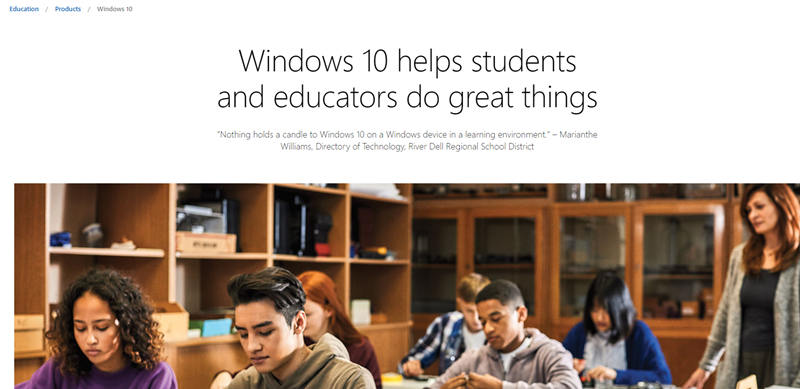
Solutions on How to Find Windows 10 Education Product Key
Having trouble finding Windows 10 Education product key for your 32/64 bit Windows? Relax, you're not the only one asking about Windows 10 Education license key. Recently, it has become much more difficult to get the free product code from Windows 10 Education because systems are often patched, making it more difficult to activate free copies. That is why it is tough to obtain working serial keys, especially for the latest versions of Windows.
In this part, we discuss the solution to find the Windows 10 Education product key.
Solution 1: Find Windows 10 Education Key with Registry Editor
Each time you install Windows 10 Education, a product license key is entered in the installation wizard. This key is stored in the Windows registry. The product license is registered in the registry and evaluated every time you launch a Windows update. If the product key is incorrect, you may experience problems using specific operating system functions, and updates may not be allowed. If you can get the product ID from the registry, this information can be used in case you accidentally lost the package.
Here is how to get windows 10 Education product key using registry editor:
Step 1: Click on the Windows 'Start' button and select 'Run' in the text box and then press the 'OK' button. This opens the Windows Registry Editor.
Step 2: Access the key "HKEY_LOCAL_MACHINE \ SOFTWARE \ Microsoft \ Win 10 edu \ CurrentVersion \" in the registry. This contains various Windows settings for your machine.
Step 3: Right-click the \ "ProductId \" key and select \ "Edit" that will display some number. This is your educational key for Windows 10. Press the "Cancel" button to prevent any changes to the value.

Solution 2: Find Windows 10 Education Key with PowerShell
If you decide to extract the Windows 10 Education product key from a computer, you can do so using the PowerShell. Here is how to do it:
First of all, open PowerShell with administrative privileges.
Now, type the following command and hit Enter:
PowerShell "(Get-WmiObject -query ‘select * from SoftwareLicensingService').OA3xOriginalProductKey"

There you go, your Windows 10 education license key will appear in the PowerShell window! The product key will probably be encrypted, tied to your Microsoft Account and stored by Microsoft in the cloud too.
Solution 3: Find Windows 10 Education Key with Command Prompt
The simplest way to get Windows 10 product key is to use command prompt in Windows and execute a command to retrieve the product key from the software license. Follow to following steps to extract your Windows 10 edu product key:
Open CMD using administrator privileges.
Type the following command and press "Enter":
wmic path softwarelicensingservice get OA3xOriginalWin10EduProductKey
That's all, your Windows 10 Education activation key will be displayed in the Command Prompt.

Solution 4: Find Windows 10 Education Key in Windows Disc Jewel Case
If you purchased a commercial copy of Microsoft Windows 10, you must check the drive immediately. Microsoft Retail product keys are usually placed on a glossy sticker in the CD / DVD or back cover. The key consists of 25 alphanumeric characters, usually divided into groups of five.
If your computer is preloaded with Microsoft Windows 10 Education, the software product key is usually located on a multicolor sticker from the Microsoft brand on your PC case. you can also find the sticker on the installation disc that came with your computer.
Windows 10 is also available as a complete retail product that you can purchase at the store. In the Windows 10 product box, you will find the Win 10 Education key on the back of a small business card. Users must ensure that the product key is kept in a safe place or backed up.

Solution 5: Find Windows 10 Education Key with VB Script
This 5th solution will show you how to find your Windows 10 Education product key with a VB Script. The good thing about this methods is that it works with all versions of Windows.
Here is how to find Windows 10 product key using VB Script:
Open a Notepad and copy-paste the following:
Set WshShell = CreateObject("WScript.Shell")
MsgBox ConvertToKey(WshShell.RegRead("HKLM\SOFTWARE\Microsoft\Windows10EDU\CurrentVersion \ DigitalProductId "))
ConvertToKey function (key)
Const KeyOffset = 52
i = 28
Tanks = "BCDFGHJKMPQRTVWXY2346789"
To do
Cur = 0
x = 14
To do
Cur = Cur * 256
Cur = Key (x + KeyOffset) + Cur
Key (x + KeyOffset) = (Cur \ 24) & 255
Cur = Cur Mod 24
x = x -1
Loop while x> = 0
i = i -1
KeyOutput = Mid (Chars, Cur + 1, 1) and KeyOutput
If (((29 - i) Mod 6) = 0) And (i <> -1)
i = i -1
KeyOutput = "-" & KeyOutput
End if
Walk while i> = 0
ConvertToKey = KeyOutput
End function
Now, click on "File" (in the top left corner), then click on "Save As," and save it as a .vbs file.
Run this file, and you will see your product key for Windows 10.
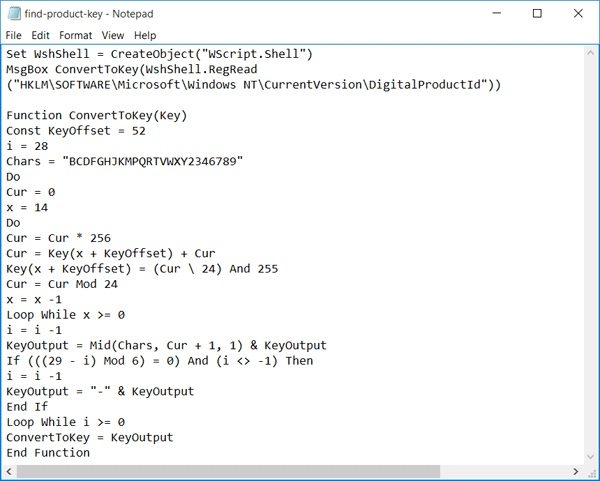
Solution 6: Get Windows 10 Education Product Key via Linux
You can also get the Windows 10 Education Product Key from Linux by typing the following command:
sudo cat /sys/firmware/acpi/tables/MSDM | tail -c 32 | xargs -0 echo
If you execute this script accurately with the proper syntax, you'll find your Windows product key immediately.
Solution 7. Find Windows 10 Education Product Key via PassFab Product Key Recovery
If none of the above-mentioned methods work, the try PassFab Product Key Recovery which will surely solve your problems. The PassFab product key recovery is a freeware utility that retrieves your Windows 10 Edu Product key. It supports all versions of Windows (including Windows 10, 8.1/8, 7, Vista, 2000, and XP), Exchange Server and SQL Server.
System Requirements: PassFab Product Key Recovery works on all versions of Windows and supports both 32-bit and 64-bit systems. However, some features, like viewing the product keys of another operating system, are only supported on Windows 2000/XP/2003/2008/Vista/7/8.
Here's how to use it:
Step 1: First, you need to safely download this reliable product key detector to your Windows computer. Then, install it by following the instructions on the installation wizard. Launch this application and get ready to see the main interface.
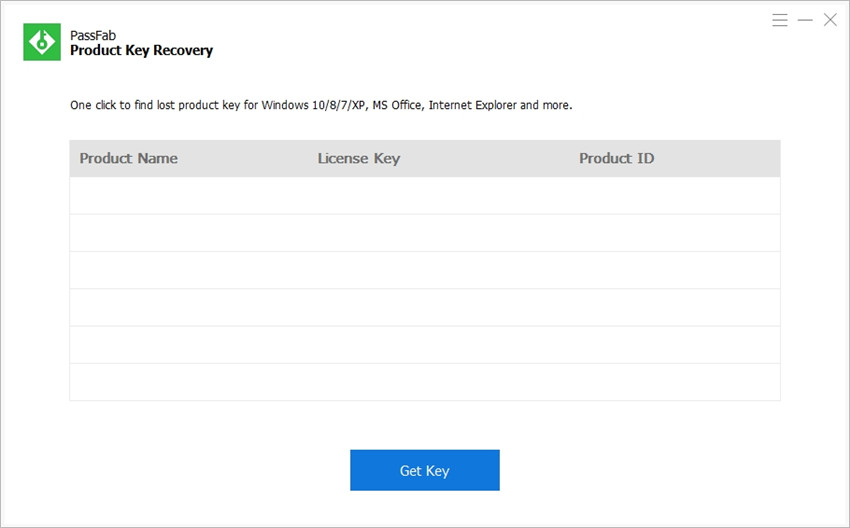
Step 2: Click the "Get Key" button. This product key finder automatically detects and displays the product key information (including product name, license key, and product ID).
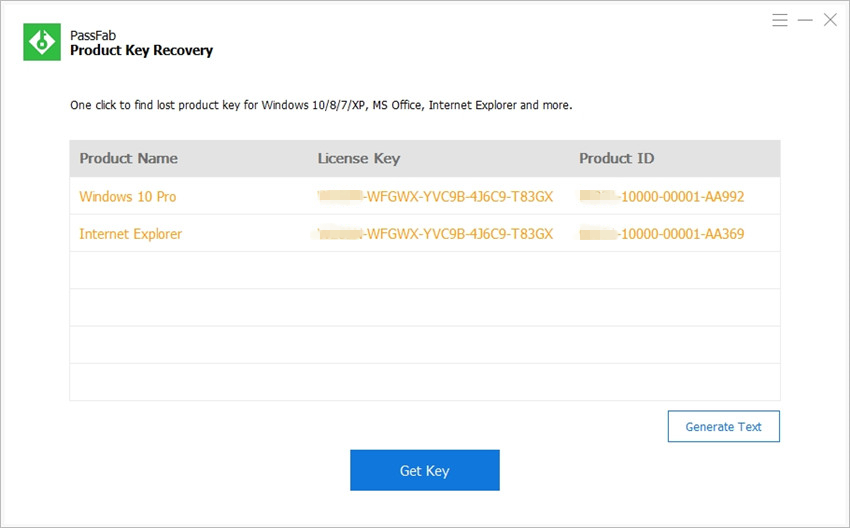
Step 3: Click on the "Generate text" button on the right. A window will open where all product keys can be stored in a TXT file.
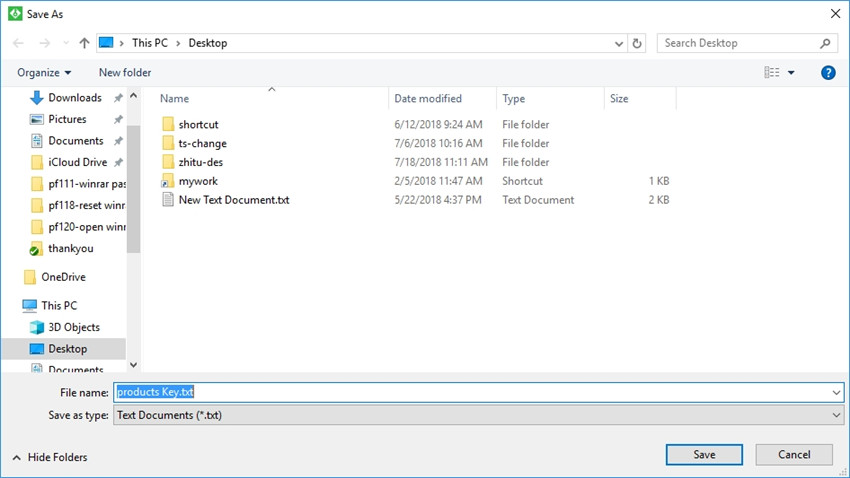
Step 4: Open the saved file to view the product key.
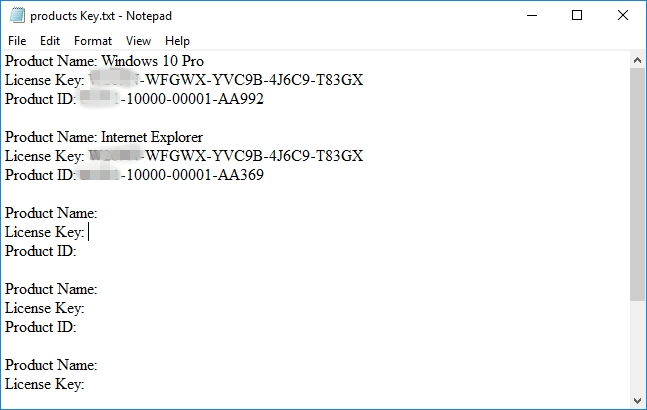
Summary
After testing these methods to find Windows 10 Education activation key above, the technique that stood out in the tests is the PassFab Product Key Recovery software. This tool managed to recover Windows 10 product key that weren't detected on the other methods. Moreover, the interface of the program is so simple that a non-tech-savvy person can also get this done just by interacting with the interface. The best thing about PassFab is its speed and accuracy which tempts everyone to use it. We highly recommend PassFab and assure you that it's worth a shot.
