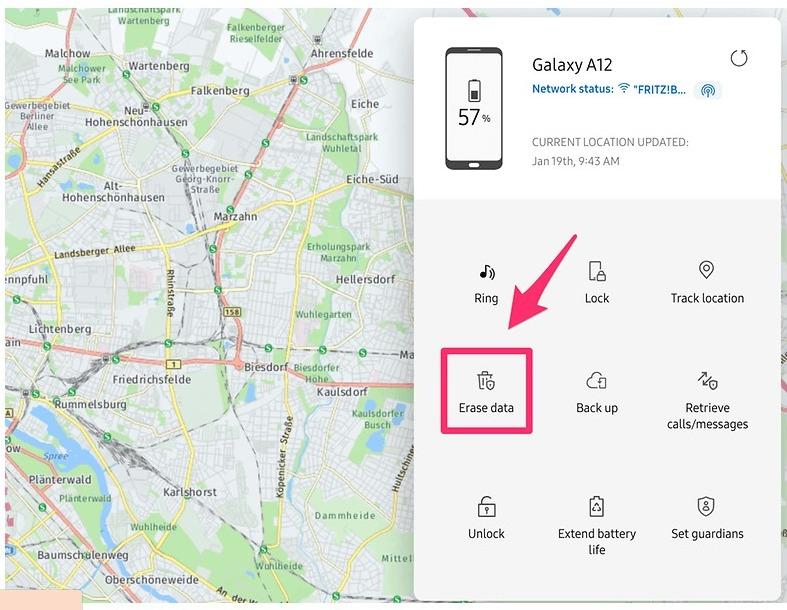How to unlock a Samsung device? It is the most frequently asked question on the internet. Today in this article, we have researched some legit information regarding Samsung phone unlock. There are many ways of unlocking Samsung device , and here we have talked about the most dependable ways we can unlock Samsung devices.
Moreover, before talking about the techniques to unlock Samsung mobile phone, let us know about the Android phone password types and how it functions. Typically, phone passwords is mainly used by the device owners to protect their device from access by others and as a method for protecting your personal and official information and records from it.
But on the other hand, it has disadvantages as well. What if you fail to remember the password or example of the lock? You will not be able to reaccess your android device. Well, don’t worry. We are here with some most proficient ways to unlock Samsung devices.
How to Unlock Samsung Device When Forget Password?
- Unlock Samsung Device with Passfab Android Unlocker
- Unlock Samsung Phone with Find My Mobile
- Unlock Sumsung Device with Google Account
- Unlock Samsung Device with Factory Reset Mode
- Unlock Samsung Device with Browser
Some tips after you unlock Samsung device
How to Unlock Samsung Device When Forget Password?
Forgetting your Samsung smartphone password is annoying. You attempted several times to remember the password and eventually tried various passwords that come to your mind to unlock Samsung device but all in vain. Don't worry, we find out some method to you!
Method 1: Unlock Samsung Device with Passfab Android Unlocker
You can try Passfab android unlocker since it is the best android unlocker for unlocking your Samsung device in minutes. All you need to do is connect your device and follow the instructions given on the screen.
It is straightforward to unlock Samsung mobile phones by using Passfab android unlocker. There are several basic steps to unlock Samsung devices using this fantastic android unlocker. You don’t need to do any rooting or don’t need to worry about your data and privacy.
- Connect your device and choose the password removal option on the screen.
- Confirm and start to unlock the screen.
- Unlock the locked screen successfully.
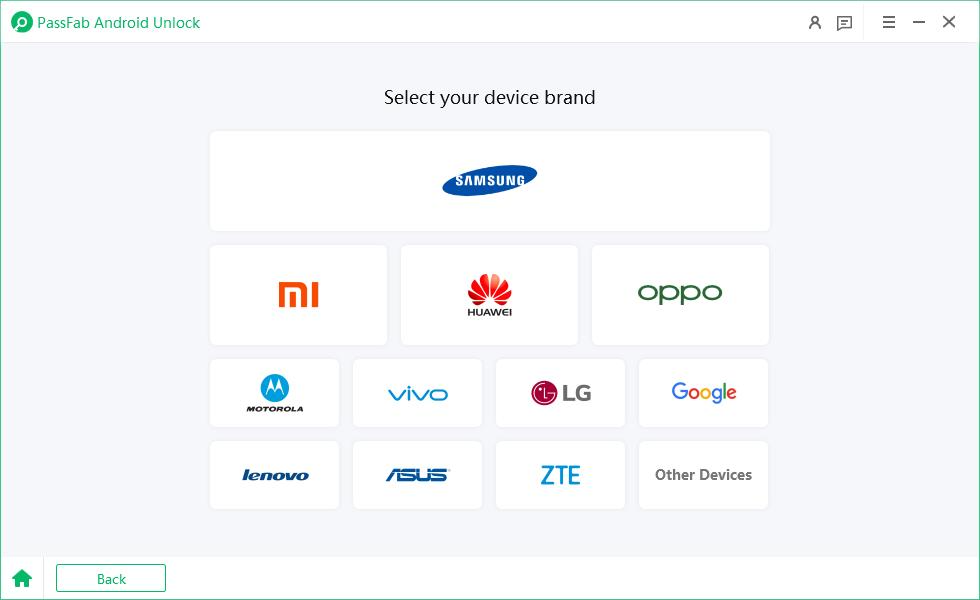
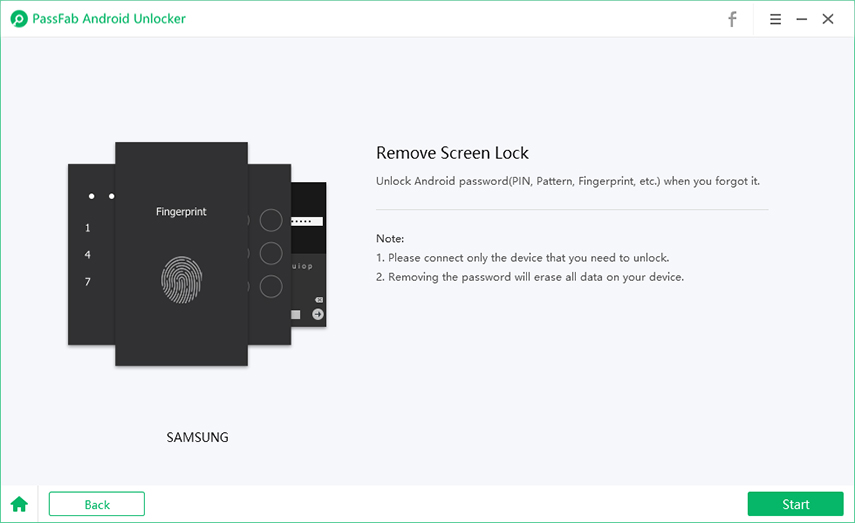
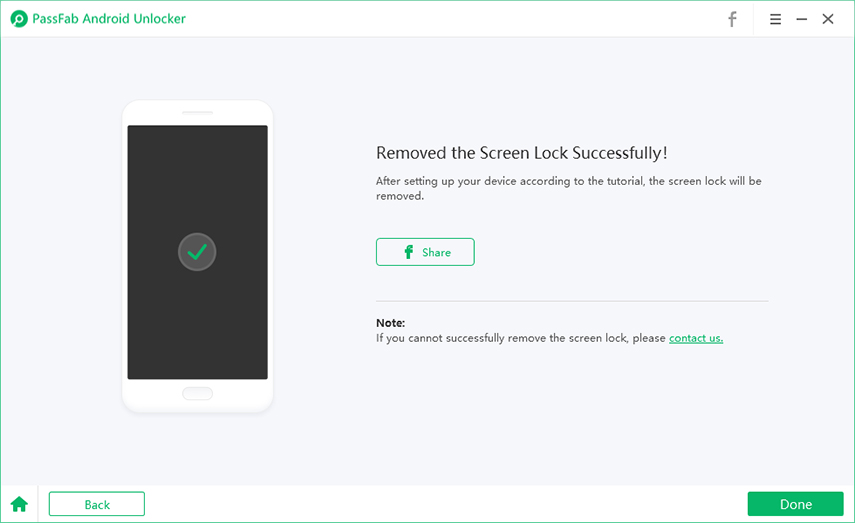
Method 2: Unlock Samsung Phone with Find My Mobile
You can also use Find my Mobile feature. In this technique, you bypass your mobile phone lock screen, you can easily access your phone’s home screen. You can easily use this method to reset your device password. It will erase all your device screen lock data, including PIN, Password, Pattern, and fingerprint.
Moreover, you can use Find My Mobile-only if you have allowed Find My Mobile on your Samsung phone before it gets locked. So always remember to make sure that the Find my mobile feature is enabled on your device.
-
Visit the Find My Mobile service from your computer browser and log in with your Samsung account to begin the process.
-
After that, choose the “Unlock” option on the right panel and click again on the “Unlock” button.
-
Finally, you can set up a new password for your Samsung phone by entering your Samsung account password.

Method 3: Unlock Sumsung Device with Google Account
Suppose you are still unsuccessful after various attempts to unlock your Samsung device other than using the factory reset option. Here we have listed another way to unlock Samsung mobile phone, which is the best way to unlock the Samsung device, as Google recommends.
You can use your Google Account to unlock Samsung devices and it is very simple to unlock Samsung devices by using this method.
-
Go into the Google account that is related to the device and afterward follow the methodology illustrated underneath
-
Just multiple times must you attempt to unlock the pattern or password, and the 6th attempt will bring about a notice expressing that you should try once more in 30 seconds.
-
The words "forgotten password" will show up on the lower part of the screen.
-
In this segment, you should enter the Gmail account related to the device and select the “Next” choice afterward.
-
You can enter any new example or PIN for unlocking the smartphone that you can review in this segment from that point onward.
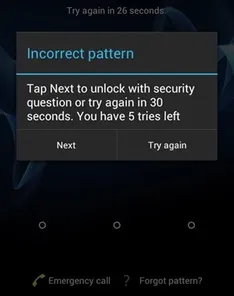
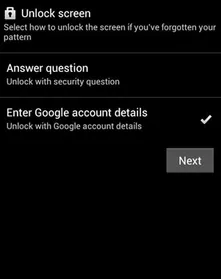
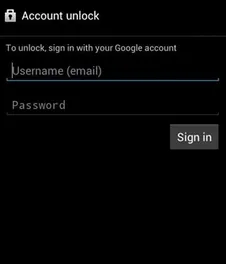
Method 4: Unlock Samsung Device with Factory Reset Mode
It is the most used technique, and people usually don’t know the cons of using it. You will be lost all the data and need to reboot your Samsung device.
YImagine you lost your password and tried every technique, and still all in vain. It would help if you reaccessed your phone due to any critical reason. This is a crucial situation that should be solved immediately, right? So, there are ways to help you get out of it by doing a factory reset.
-
Press and hold both the power and volume buttons to enter recovery mode.
-
Navigate the menu using the volume rocker. Use the power button to select an option.
-
Select Recovery Mode and then Wipe data/factory reset and confirm this option.
-
Once the process is complete, your smartphone will reboot, and you can log in with your Google account as usual.
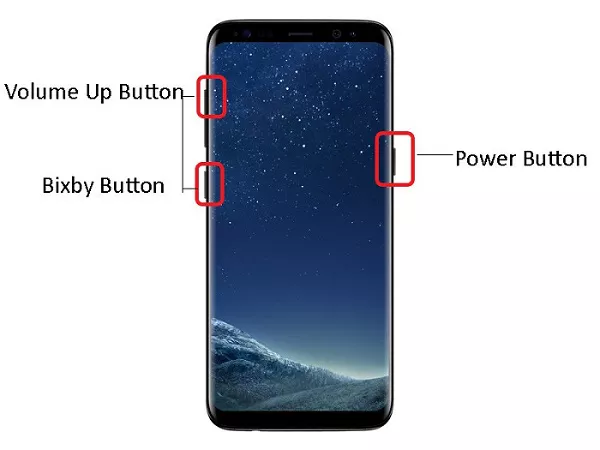

Method 5: Unlock Samsung Device with Browser
ISuppose you have forgotten your password and don't know about unlocking Samsung device. You will indeed search " How to unlock a Samsung device." You might get disappointed by the results as they will only give you limited information, and as a result, you need to take it to a mobile repairer shop or reset it. But we have another option for you.
-
Go to Google's accounts page, Find My Device.
-
Sign in with your Google account.
-
Select your desired device to reset.
-
Select Erase Device to eliminate all information from your smartphone, including the neglected lock code.
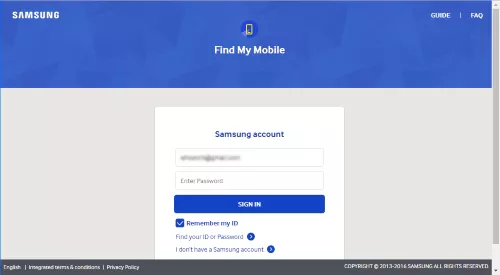
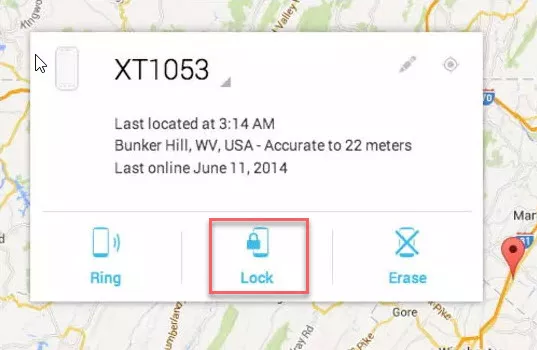

Whenever you have reset your smartphone, you can set it up once more. You should sign in with your Samsung account and your Google account once more, and you might have the option to download recently saved information from those records to the smartphone once more.
Some tips after you unlock Samsung device
Forgetting your Samsung device Password is not a big deal, and here are some valuable tips that you can use after unlocking Samsung devices. These might help you in the future as well.
- After unlocking Samsung devices through any of the mentioned methods, use a password that is rememberable by you and save it to somewhere else. So, if somehow you again lose your password, you know where to find it.
- You can enable the find my mobile option on your phone if you haven’t enabled it yet, as it will help you restore your device without any data loss. You know how to unlock it again by using the find my mobile option.
- Factory resetting your Samsung phone is not the best option; it is the last option after losing all the hope. We suggest you use another option first and then move forward to the factory reset option.
Conclusion
We have listed the most dependable ways to unlock Samsung devices. In our suggestion using Passfab android unlocker to unlock Samsung mobile phones is the best method with 100% surety and privacy.
You can easily unlock your android phone using Passfab android unlocker. Due to its economical price and customer support option, it is known to be the best android unlocker available on the internet. The question of ”How to unlock a Samsung device“ will never be a problem for you.