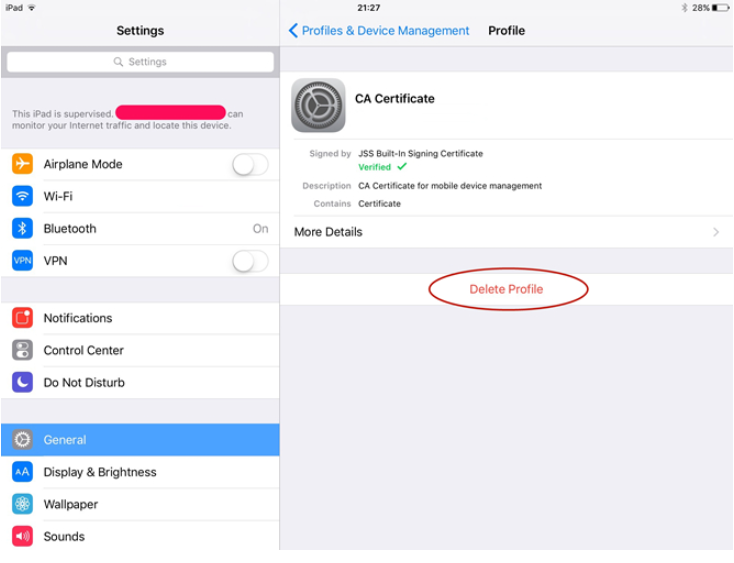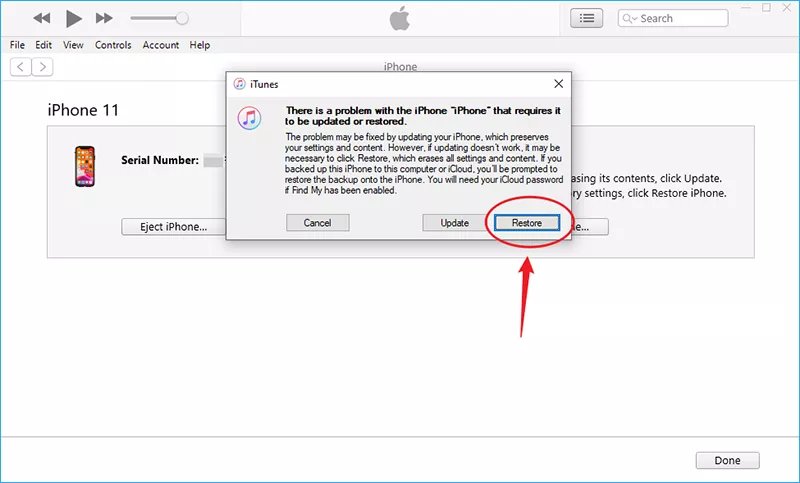Companies and schools often install Mobile Device Management (MDM) on iPhones to keep control over how the devices are used. But if you buy a second-hand iPhone running iOS 26 or get one from work or school, you may find restrictions like blocked apps, supervision mode, or repeated login requests. These are all caused by an MDM profile.
If you want full access, you’ll likely look for a way to bypass MDM iOS 26. In this guide, we’ll explain what MDM is, the risks of removing it, and provide step-by-step methods to bypass it—featuring the most reliable solution, PassFab iPhone Unlocker.
Restricted by a school-issued iPhone or iPad? Download PassFab iPhone Unlock for free and bypass MDM without a passcode!
Part 1: What is MDM on iOS 26?
Mobile Device Management (MDM) is a feature that allows organizations to remotely configure, monitor, and restrict iPhones. Once an MDM profile is installed on iOS 26, the administrator may:
- Enforce passcodes or biometric authentication.
- Restrict app downloads from the App Store.
- Track device location.
- Push email accounts, VPNs, or Wi-Fi configurations.
- Lock or wipe the device remotely.
This is useful for enterprises and schools but can be inconvenient if you want full control of your iPhone running iOS 26.
Part 2: Why Do People Want to Bypass MDM?
There are several scenarios where bypassing MDM becomes necessary:
- Second-hand purchase – You bought a used iPhone but it still has the previous owner’s MDM profile.
- School-issued device – Restrictions block games, social media apps, or personal configurations.
- Leaving a company – You keep the iPhone but it’s still enrolled in corporate management.
- Lost admin credentials – You don’t have the login ID and password required to remove the MDM profile.
By bypassing MDM, you regain full freedom to install apps, change settings, and use the iPhone as a personal device.
Part 3: How to Bypass MDM on iOS 26 Manually
If you know the administrator credentials, you can remove the MDM profile directly from iOS 26.
Steps to Manually Remove MDM:
Open Settings on your iPhone.
Go to General > VPN & Device Management.
Tap on the MDM profile shown.
Select Delete Profile.
Enter the username and password provided by the administrator.

Limitations
This only works if you already have the login credentials. Without them, the profile cannot be removed manually.
Part 4: Bypass MDM on iOS 26 Without Credentials [Recommended]
If you don’t have the administrator account or password, the most practical and secure way is to rely on a professional MDM bypass tool. Among the many options available, PassFab iPhone Unlocker stands out as one of the best solutions. It’s designed to quickly bypass MDM on iOS 26 without needing any login details, giving you back full control of your device. With just a few simple steps, you can remove restrictions, access all apps, and use the iPhone as if it were brand new.
Why Use PassFab iPhone Unlocker for MDM Bypass?
- Bypass MDM without username or password.
- Remove MDM restrictions permanently or temporarily.
- Works with iPhone 17, iPhone 16, and earlier models.
- Supports the latest iOS 26 and iPadOS.
- No technical skills required.
Best for: Users who don’t have MDM credentials and want an easy, fast, and permanent bypass solution.
Download and install PassFab iPhone Unlock on your PC or Mac. Launch the program and choose the "Bypass MDM" option.

Connect your iPad to the computer via USB.

Click "Start to Remove" to begin the removal process.

Wait for the tool to complete the bypass. Your iPad will restart with the MDM profile removed.

Part 5: Bypass MDM iOS 26 Using iTunes (Advanced Method)
Another option is restoring your iPhone through iTunes. This may temporarily remove MDM, but in many cases, the MDM profile reappears after setup.
Steps to Restore iPhone iOS 26 via iTunes:
Install the latest version of iTunes on your computer.
Turn off your iPhone 17.
Put it into Recovery Mode:
Press Volume Up quickly.
Press Volume Down quickly.
Hold the Side button until you see the recovery mode screen.
Connect your iPhone to the computer.
In iTunes, select your iPhone and click Restore iPhone.
Wait for the restore process to finish.

Limitations: If your iPhone is under Automated Device Enrollment (ADE), the MDM profile may reinstall during activation. In such cases, PassFab iPhone Unlocker is a more reliable choice.
Conclusion
Mobile Device Management is helpful for organizations, but it can be restrictive for personal users. Whether you bought a used iPhone or no longer need supervision, the best way to bypass MDM iOS 26 is by using a trusted tool like PassFab iPhone Unlocker. With it, you can quickly remove restrictions and regain full access to your iPhone 17.
FAQs on Bypassing MDM on iOS 26
Q1. Is it legal to bypass MDM on iOS 26?
Bypassing MDM on a personal or second-hand iPhone running iOS 26 is generally legal. However, if the device belongs to a company or school, you should seek permission first.
Q2. Will bypassing MDM erase my data?
Some methods, like restoring via iTunes, erase all data. PassFab iPhone Unlocker can bypass MDM without wiping your personal data in many cases.
Q3. Can MDM come back after bypassing?
Yes. If your iPhone is enrolled in Automated Device Enrollment, MDM may reinstall after a reset. Using PassFab ensures a more permanent bypass.
Q4. Can I bypass MDM without a computer?
Not reliably. Most manual and professional methods require a computer. iTunes and PassFab iPhone Unlocker both need a Windows or Mac system.
Q5. What happens if I reset my iPhone after bypassing MDM?
If the bypass is temporary (like iTunes restore), MDM may return. If you used PassFab iPhone Unlocker, the bypass remains intact even after resetting.
Q6. Does PassFab iPhone Unlocker support the latest iOS 26?
Yes. PassFab is regularly updated and fully supports iPhone running iOS 26.