Getting locked out of your iPhone is frustrating, especially with iOS 26’s enhanced security. Forgotten passcodes, disabled devices, or a stuck lock screen can halt your work, studies, or daily routine.If you’re looking for a quick and reliable way to bypass the lock screen on iOS 26, you’re not alone.
In this guide, we combine expert reviews and real user feedback to show 8 tested methods—from Apple’s official solutions to trusted third-party tools( Passfab iPhone Unlock )—helping you find the safest and easiest way to regain access to your iPhone. At the end of the article, we’ve also included a comparison table to help you quickly decide which method is the most suitable for your situation.
Part 1: Professional iPhone Unlock Software ( Quick & Easy )Hot
Part. 2: How to Unlock iOS 26 iPhone with Apple’s Official Methods
- 2.1 Use “Erase iPhone” on iPhone Unavailable Screen
- 2.2 Tap “Forgot Passcode” Option
- 2.3 Erase iPhone via iCloud Find My iPhone
- 2.4 Unlock with iTunes / Finder (Recovery Mode)
- 2.5 DFU Mode Restore (Advanced Reset)
Part 3. Other Possible Ways to Unlock iOS 26 iPhone
Part 4. Tips to Prevent Getting Locked Out Again
FAQs Related to Bypass Lock Screen on iPhone
Part 1: Professional iPhone Unlock Software ( Quick & Easy )
When it comes to unlocking iPhones without a passcode, the most straightforward solution is to use a trusted tool like PassFab iPhone Unlock. It is fully compatible with the latest iOS 26 and can remove different types of screen locks, including 4/6-digit passcodes, Face ID, Touch ID, and even disabled iPhones. Compared to traditional methods, it requires only 3 simple steps and takes just minutes to complete.
Key Features
- Fast: Remove screen lock/iPhone Passcode/Activation Lock in minutes
- Secure: Bypass screen time/MDM lock without data loss
- Easy to operate : Unlock by yourself at home without hassle
- Compatible: Compatible with the latest iOS 26 and iPhone 16 models
How to Bypass Lock Screen on iOS 26 via PassFab iPhone Unlock
Before You Start (Requirements):
- A Windows or Mac computer with PassFab iPhone Unlocker installed.
- A USB cable to connect your iPhone.
- Stable internet connection to download the latest iOS firmware package.
The unlocking process will erase all data on your device; therefore, ensure you create a backup before proceeding.
Download and install PassFab iPhone Unlock on your PC. Launch the app and click the “Start” button to begin the process.

Click “Next” and download the required firmware package before removing the screen lock.

Once the firmware package is downloaded, click the “Start to Remove” option.

Within a few minutes, your screen lock will be removed.

Video Tutorial
If you have any doubts for iOS 26, please check the video guide below to bypass Bypass Lock Screen without passcode :
Part. 2: How to Unlock iOS 26 iPhone with Apple’s Official Methods
We've shown you how to unlock iPhone on iOS 26 with PassFab iPhone Unlock, one of the most reliable unlocking tools. If you are wondering how to unlock iPhone using Apple’s official methods without third-party software, here are some ways available.
Basically, when you get locked out of your iPhone and it keeps returning to the lock screen, you can follow Apple’s own solutions to regain access. Here's how to unlock iPhone on iOS 26 with official Apple methods.
2.1 Use “Erase iPhone” on iPhone Unavailable Screen
If you are using the latest iOS 15.2 or later, you can unlock your screen directly using the Erase iPhone option. However, for this method, you must know your Apple ID credentials. Let’s see how this method helps to bypass the lock screen on your iPhone.
Preparations:
- Find My iPhone” is enabled on the device.
- Access to iCloud.com with your Apple ID credentials.
- Internet connection.
Follow these steps to erase and reset your iPhone:
On the lock screen, keep entering the wrong passcode until the iPhone Unavailable screen appears.
Tap Erase iPhone at the bottom-right corner.
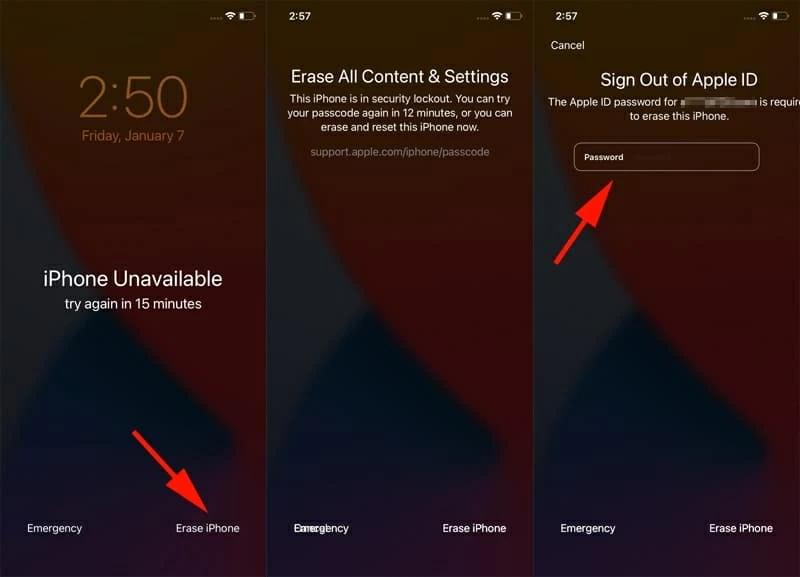
Enter your Apple ID password to confirm the erasing process.
Your device will be wiped and reset to factory settings.
Note:
This method only works if you remember your Apple ID credentials and the device has an active internet connection. If the Apple ID password is forgotten, this option becomes useless.
2.2 Tap “Forgot Passcode” Option
If you are using iPhone running iOS 15.2 or later, you can quickly use the Forgot Passcode option to bypass iPhone lock screen. However, for this method, you must remember your Apple ID and password. Let’s see how you can use this option.
On iOS 15.2 and later (including iOS 26), Apple allows you to reset the passcode using your Apple ID.
Preparations:
- iPhone running iOS 15.2 or later
- Apple ID and password for the device
- Internet connection
Follow these steps to unlock iOS 26 passcode without losing data:
After several incorrect passcode attempts, the “iPhone Unavailable” screen will appear.
Tap “Forgot Passcode?” on the screen.
Choose “Enter Apple ID” and sign in with your old Apple ID and password.
Follow the on-screen instructions to erase the device and set a new passcode.
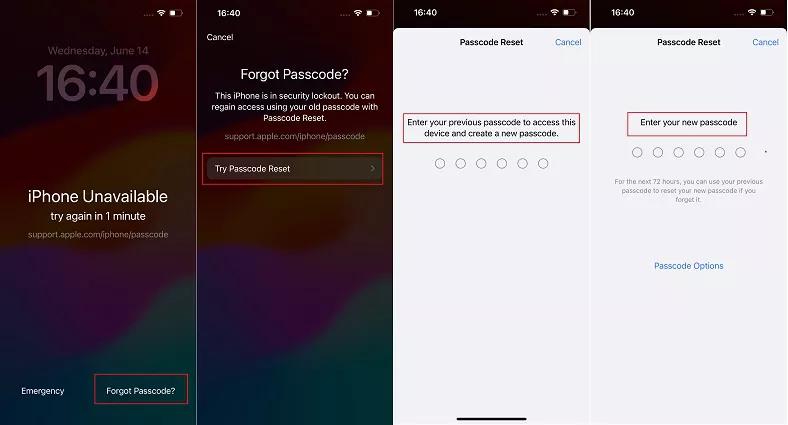
Note
If you don’t remember the Apple ID, this method won’t work. In such situations, professional tools like PassFab iPhone Unlock can provide a more direct and flexible solution.
Locked out of your iPhone on iOS 26 because you forgot the passcode or the screen is disabled? With PassFab iPhone Unlock, you can quickly bypass the lock screen and regain access to your device.
2.3 Erase iPhone via iCloud Find My iPhone
iCloud is another method available to bypass the lock screen on iPhone devices. It is not a complex method and only requires your Apple ID credentials. Let’s see how you can use iCloud to remove your iPhone lock.
Preparations:
- “Find My iPhone” is enabled on the device
- Access to iCloud.com
- Apple ID credentials
- Stable Internet connection
Follow these steps to reset your iPhone through iCloud:
Visit official iCloud website and log in with the same iCloud account that you are using on your device.

Go to the “All Devices” section and select the device that you want to bypass.

Hit the “Erase” option.
Confirm the process and click the “Erase” option.

Soon your data will be erased.
Note:
Make sure your iPhone is connected to Wi-Fi or cellular data before using iCloud to erase it. If the device is offline, the erase command will only take effect once it reconnects.
2.4 Unlock with iTunes / Finder (Recovery Mode)
iTunes is a reliable method used for bypassing screen locks on iPhone devices. The method works for both new and old mobiles. However, you first have to put your device into recovery mode before iTunes can detect it. Here is how it works.
Preparations:
- A Mac with Finder or Windows PC with iTunes.
- Lightning/USB-C cable to connect the iPhone.
- Internet access to download firmware.
Follow these steps to unlock your iPhone in recovery mode:
- Power off your iPhone and enter recovery mode.
- iTunes will soon detect your iPhone, so click the device icon and choose the “Restore” option.
- Soon, iTunes will start downloading firmware to your iOS device to erase iPhone.
- Once the process is done, you can restore your iPhone data from backup.

Note :
Recovery Mode is useful but limited. After restoring, the iCloud lock remains, so you still need your Apple ID to set up the device.
2.5 DFU Mode Restore (Advanced Reset)
DFU mode (Device Firmware Update) is a mode that you can use to install different firmware packages and software updates on your device. With this option, you can easily bypass iPhone screen locks.
Preparations:
- A Mac with Finder or a Windows PC with iTunes
- Lightning/USB-C cable to connect the iPhone
- Internet access to download firmware
Follow these steps to restore your iPhone in DFU mode:
To begin the process, connect your iPhone device to your PC and launch the iTunes app.
Turn off your iPhone and press and hold the Home and the Side/Power button for about 10 seconds.
Release the Side or Power button, but hold the Home button until iTunes detects your iPhone is in DFU mode.
Once your device is in DFU mode, iTunes will show you a screen to restore iPhone data.

Note:
DFU mode is more complicated and often unnecessary for most users. If you want a quicker solution, you can use professional tools like PassFab iPhone Unlock to bypass iOS 26 passcode without technical steps.
Part 3. Other Possible Ways to Unlock iOS 26 iPhone
If you are locked out of your latest iOS 26 iPhone, there are also some official options available.
1. Apple Configurator 2
Apple Configurator 2 is for IT administrators managing multiple devices at the same time. You can use this method to restore your iPhone, but the setup is more technical and suited for organizations rather than individual users. Let’s discuss the steps.
Install Apple Configurator 2 on your Mac, and connect your locked iPhone via USB.
Put your iPhone device into Recovery Mode.
In Configurator 2, choose your device and click Restore.

Soon the tool will start to unlock your device. Once done, reinstall iOS 26 on your iPhone.
For more information, you can check the guide below to bypass iOS 26 iPhone using Apple Configurator 2.
Link:https://www.youtube.com/watchv
=AwrVo_oxAAc&ab_channel=NVEE360
Tips:
This solution is best suited for organizations or advanced users. If you only need to unlock a single iPhone, consider simpler alternatives-Passfab iPhone Unlock.
2. Apple Support Help
If the above methods didn’t work, you can contact Apple Support . They will guide you through advanced recovery steps, so you can quickly reset your iPhone password. Let's discuss the steps in-depth.
Visit the Apple Support website or open the Apple Support app on another device.

Choose iPhone, select the Passwords & Security option and click Forgotten Passcode.

Follow the instructions on the screen to chat with a Support Advisor.

For device verification they will ask for your Apple ID credentials and proof of purchase.
Next, follow Apple’s official instructions to bypass your device.
Note:
While contacting Apple Support can sometimes resolve your issue, the process may take time and usually requires proof of purchase. If you need a quicker and more direct solution, third-party tools like PassFab iPhone Unlocker can be more efficient.
iPhone Unlock Decision Matrix for iOS 26
| Method | Ease | Speed | Data Risk | Best For |
|---|---|---|---|---|
| PassFab iPhone Unlock | ● Easy | ★★★ Fast | ● Medium (backup) | Personal users / Quick unlock |
| Forgot Passcode | ● Easy | ★★★ Fast | ● Medium | Apple ID known users |
| Erase iPhone | ● Medium | ★★ Medium | ● High (erases data) | Apple ID known users |
| iCloud Find My iPhone | ● Medium | ★★ Medium | ● High | Apple ID known users |
| Recovery Mode (iTunes/Finder) | ● Medium | ★★ Medium | ● High | Computer users / Apple ID known |
| DFU Mode Restore | ● Hard | ★★ Medium | ● High | Advanced / Technical users |
| Apple Configurator 2 | ● Hard | ★★ Medium | ● High | IT / Enterprise |
| Apple Support Help | ● Easy | ★ Slow | ● Medium | All users |
Part 4. Tips to Prevent Getting Locked Out Again
Getting locked out of your iPhone can be frustrating, but the good news is you can avoid facing an iPhone unlock problem again with a few simple habits. These tips won’t replace professional iPhone unlock software, but they can reduce the chances that you’ll need to factory reset iPhone without losing data in the future.
- Enable Face ID or Touch ID
- Turn on iCloud Backup
- Keep your Apple ID recovery info up to date
- Use a secure but memorable passcode
Using biometrics makes unlocking faster and safer, while also lowering the risk of forgetting your passcode.
Regular backups ensure your data is safe, so even if you need to unlock iPhone without passcode, you won’t lose your important files.
With a correct email and phone number, Apple can quickly help you reset your account and avoid being permanently locked out.
Don’t pick something like “123456,” but also avoid codes so complex you’ll forget them—this is one of the simplest ways to prevent another lockout.
Conclusion
There are 8 ways to bypass the iPhone lock screen, but many of Apple’s official methods can be time-consuming and complex. For beginners who want a quick and straightforward solution, PassFab iPhone Unlocker is the most convenient option available. With full support for iOS 26, it removes passcodes, Face ID, Touch ID, etc.

PassFab iPhone Unlock
- Fast - Remove screen lock/iPhone Passcode/Activation Lock in minutes
- Secure - Bypass screen time/MDM lock without data loss
- Easy to operate - Unlock by yourself at home without hassle
- Compatible - Compatible with the latest iOS 18 and iPhone 16 models
- Supports Windows and MacOS
PassFab iPhone Unlock has Recommended by many medias, like macworld, makeuseof, appleinsider, etc.





FAQs Related to Bypass Lock Screen on iPhone
Can you unlock iOS 26 iPhone without losing data?
Unlocking an iPhone without losing data is challenging if you've forgotten the passcode and don't have a backup. Apple does not provide any method to bypass the passcode without erasing the device. The data on the device is encrypted, and your only option is to erase the device and restore it from a backup .
Does PassFab iPhone Unlocker work on iOS 26 and iPhone 15/14?
Yes, PassFab iPhone Unlocker is compatible with iOS 26 and also supports both iPhone 14 and 15 models. The tool helps to bypass screen locks, Apple ID, and Screen Time passcodes on the latest iOS versions, including iOS 26.
What’s the Difference between Recovery Mode and DFU Mode?
Recovery Mode uses iBoot during restoring or upgrading your iPhone, while DFU Mode bypasses iBoot, allowing for more advanced operations. DFU Mode is suitable for firmware modifications, downgrades, and bootrom exploits, whereas Recovery Mode focuses on device restoration and software updates .












