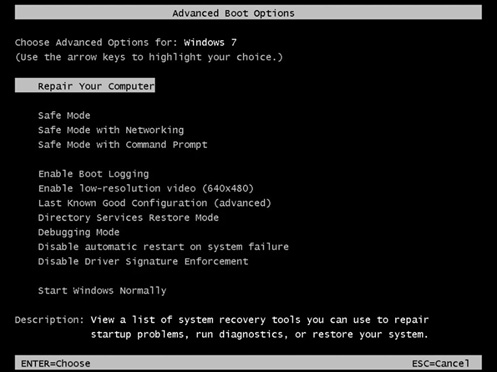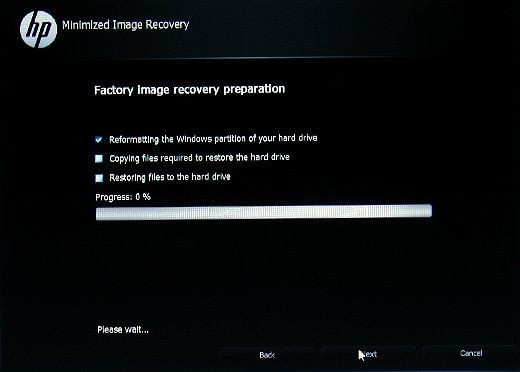You can regularly restore your PC or laptop to factory settings for troubleshooting some computer crashed and issues, or to wipe out your personal data from PC, or to boost the performance. For those reasons if you are looking out for how to factory reset Windows 7 without password, don't worry. In this article, we will share 4 easy techniques to solve factory reset Windows 7 no admin password issue.
- Way 1: Reset Windows 7 without Password(Administrator)
- Way 2: Use PassFab 4WinKey to Remove Password and Factory Reset Windows 7 in Settings
- Way 3: Use Recovery Partition to Reset Laptop without Password in Windows 7
- Way 4: Use PassFab for ISO to Factory Reset Windows 7 without Admin Password from Login Screen
Way 1: Reset Windows 7 without Password(Administrator)
Unlike Windows 10 or 8, Windows Vista and Windows 7 will need you to put in Administrator password while resetting it to factory settings. If you have forgotten the password, you can clear away the password by booting option in your laptop or PC from a bootable CD. If you do not have a CD, you can create a password reset disk by using another accessible computer. Once you have effectively wiped out the admin password or are able to remember your password then let's go ahead with a Windows 7 factory reset without password.
- Step 1: Power on the laptop or PC. Once the logo comes out on the screen, repetitively press the F8 key till you spot the Advanced Boot Options menu.
- Step 2: Then, select the Repair your Computer option and press Enter. Then the System Recovery Options screen comes. Later, choose your keyboard's layout, and click on Next.

- Step 3: In the next screen, they will ask you for the information such as username and password. Then type your administrator's username and password if you know and click OK. If you have wiped out the admin password, keep the password field blank.
- Step 4: When you are shown a list of System Recovery Options, then watch for Reset your PC option and click on it and go through the on-screen instructions for resetting your PC or laptop to factory settings.
Way 2: Use PassFab 4WinKey to Remove Password and Factory Reset Windows 7 in Settings
If you want to factory reset Windows 7 in Settings, but there's a login password prevent you getting access to it, just try giving a shot to PassFab 4WinKey. The tool will help you remove your Windows 7 laptop login password with ease. Moreover, all this can be done in fraction of seconds. The software will help your remove or reset your Windows 7 laptop administrator password. In addition, it can also remove any type of account having password. Follow below steps to get your problem solved.
1. Make A Disk for Removing Windows Password
- Step 1: Run and open PassFab 4WinKey on your laptop. Now select any boot media of your choice, for example, DVD, CD, USB Flash Drive.

- Step 2: Now you have to select option Burn so as to start the of boot disk burning. You will also be notified regarding the same and that all your data will be deleted.
- Step 3: Choose Next and the process will start. The Windows 7 password reset disk will be prepared once the process ends.

2. Booting Your Windows 7 Using Disk
- Step 1: Now you need to use this burnt disk by inserting it in your Windows 7 laptop. Simply restart your laptop and keep pressing F12. This will take you to the Boot Menu Interface.
- Step 2: Choose your DVD/CD/USB. It will boot your computer from your disk and restart your computer.

3. Removing Windows Login Password
-
Step 1: Now all you need to do is choose your OS >> Remove Account Passowrd>> choose User Account.

-
Step 2: Click Next and your password will be removed by this Windows password recovery tool.

- Step 3: Now simply restart your laptop by clicking on Reboot option.
After removing the login screen password, you can try to factory reset Windows 7 in Settings. Here is a detailed video tutorial about the steps.
Way 3: Use Recovery Partition to Reset Laptop without Password in Windows 7
Nowadays, computers generally come with a preinstalled recovery partition or are delivered with a recovery disc. The recovery disc is used for doing a factory reset on your PC or laptop provided if a system failure occurs. Though, this might be pretty complicated for old operating system versions such as Windows XP and Windows Vista. Follow below steps to solve factory reset Windows 7 without admin password expired issue:
- Step 1: Restart or power on your PC or laptop and click the corresponding key frequently on the startup screen (in the next step we have shown common keys for popular manufacturers).
- Step 2: Later on, you will boot in the recovery partition or Recovery Manager on some computer brands, on that screen you can see specific guidelines on how to restore the laptop to factory by default. Here we have considered HP as an example. For HP customers you will have to select System Recovery below I need help immediately option.

- Step 3: Follow these steps to restore your PC or laptop to its original form and when the task of reset is completed, restart your PC and choose the initial setup settings.
Way 4: Use PassFab for ISO to Factory Reset Windows 7 without Admin Password from Login Screen
If the above two methods are too complicated, you can reinstall system directly with PassFab for ISO. This is a powerful ISO burning prgoram that is able to reinstall Windows system without any password.
- Step 1: Install and run the software on another computer.
-
Step 2: Select the system ISO file to download or import your local ISO file.

-
Step 3: Choose your media to create a bootable media, and select it to burn.

-
Step 4: Once done, insert your bootable media to your locked computer. Restart and press F12 to enter boot options.

- Step 5: Select boot from your media, then follow the instructions to install Windows 7 system.
Summary
If you want to refresh your PC for a performance enhancement or to reset your PC or laptop before selling it with one of these methods you can quickly factory reset Windows 7 without the password. And with these easy solutions, you may find out how to factory reset Windows 7 without admin password or how to factory reset Windows 7 laptop without password. If you encounter other Windows password issue, select PassFab 4WinKey to solve your Windows 7 password reset issue as it trusted by more than 100,000 users.