If you forgot password Windows XP Administrator account or account to log-on your computer, you can reset Windows XP password to revisit your computer. Absolutely, I will introduce the free ways and Windows XP password reset tool to meet everyone's needs.
Part 1. Windows XP Password Reset Free
While installing Windows XP, there is an in-built Administrator account. This account is not password protected. However, if you create another user account, the Administrator account gets automatically hidden from the logon screen. If you are using User account and forgot the password, here is a guide for Window XP password recover.
Option 1. Using Command Prompt
- Step 1: Click Start > All Programs > Accessories > Command Prompt.
- Step 2: Here, reset forgotten admin password Windows XP, by entering following command: net user username (space) new password
- Step 3: Now you can log into the user account for which you forgot the password with the new password.
Option 2. Enter Safe Mode
- Boot the PC by pressing "F8". You will enter "Advance Boot Options" screen. Here, choose Safe Mode and press Enter. You will now see default Administrator account displayed at the login screen. Now you can reset the password of any user account, including forgotten administrator password Windows XP.
- Boot the computer normally. On the Windows XP welcome screen, press Ctrl + Alt + Delete twice. The traditional logon screen shall appear. Type "Administrator" in the User Name box and press "OK". With this, you have logged on to the Administrator account and reset Windows XP passwords of any other account of which you have missed on the password and need to create a new password.
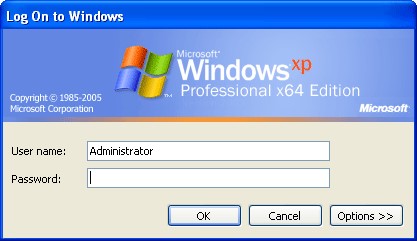
Part 2. Reset Windows XP Password with PassFab 4WinKey
If you changed Administrator password on Windows XP, things will get complicated. In case, you break your computer we recommend you use a professional Windows password recovery tool to reset the password. PassFab 4WinKey as one of the most popular tool in the market, it will help you solve Windows XP forgot password issue in a short while.
Steps for using PassFab 4WinKey resetting Windows XP passwords:
1. Steps to make a bootable disk/USB flash drive
- Step 1: Download and install PassFab 4WinKey on Windows PC/Mac to which you can have access.
- Step 2: Select a boot media(USB/DVD/CD) and click "Burn".

Now that a bootable device is successfully created, one shall proceed as per following guide to reset the password.
2. Restart the PC with bootable disk
- Step 1: Insert the bootable USB or CD/DVD to your locked Windows PC.
- Step 2: Restart the computer and press "F12" or "ESC" to enter the Boot Menu Interface.
- Step 3: A list of boot choices shall appear on the screen, including the USB/CD/DVD which you have inserted. Select the device you have inserted. Select the boot device that you have created in Part 1 above.
- Step 4: Once you enter the locked Windows from boot disk, a password recovery interface shall appear. Here, you get an option for Windows XP admin password reset.

3. Reset Windows XP password
After the above process, in this part, one shall set up a new password which he has forgotten of his laptop or desktop.
- Step 1: Choose Windows XP and select "Reset Account Password" option.

- Step 2: Select the Admin account from the list. The username of this account shall be displayed in "User Name" box. Also, a new default password is automatically generated and displayed in "Password" box. You can either use the default password or enter a new password in "New Password" box and reset the password.

- Step 3: Click "Next" and new password shall be reset. On the screen, tap "Reboot" to restart your computer and log on to Windows XP with new password.

Conclusion
So with the end of this article one must be well versed with how to reset Windows XP password. Besides, knowing when should you choose free ways or paid tool is also important. If one forgot Administrator password, then PassFab 4WinKey, the best Windows password recovery tool, shall be great savior for the user. Thanks for your reading.




