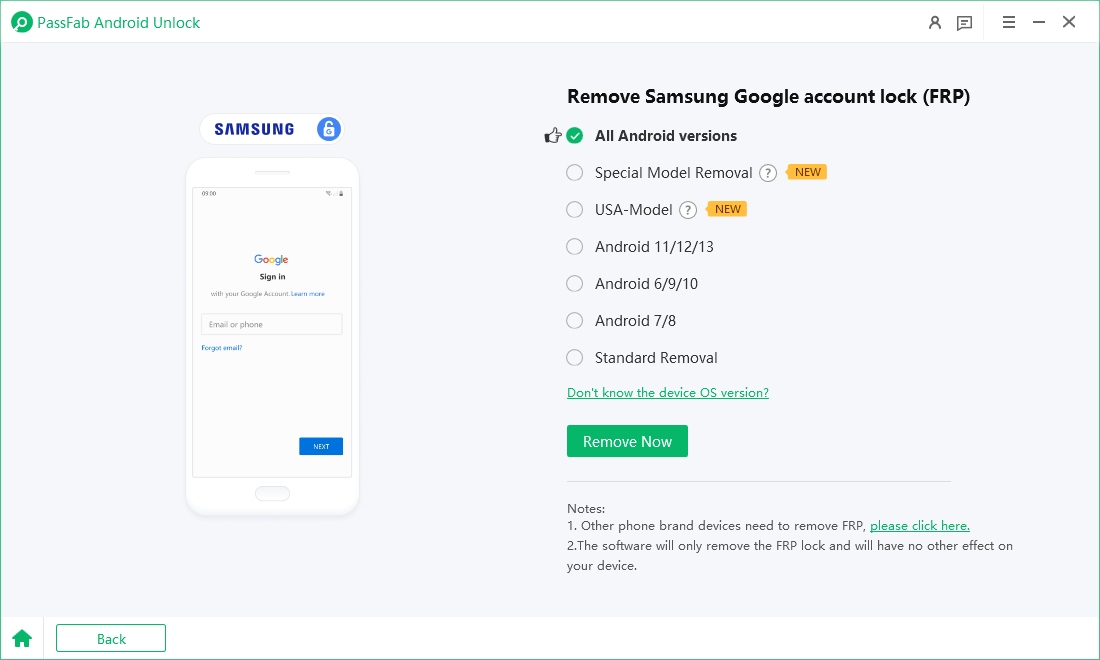The Qualcomm FRP Tool is a free, low-level utility used to remove Factory Reset Protection (FRP), wipe data, and perform boot/flash operations on phones that use Qualcomm Snapdragon chipsets. It’s primarily for technicians and owners of Qualcomm/Snapdragon devices who need EDL-level access (unbrick, reflash, or remove FRP). For casual users who want a more polished, higher-success experience (and vendor support), consider commercial alternatives such as PassFab Android Unlock.
Part 1: What Is the Qualcomm FRP Tool?
Part 2: How FRP and EDL Mode Work
Part 3: Where to Safely Download the Qualcomm FRP Tool
Part 4: How to Use Qualcomm FRP Tool (EDL method)
Part 5: How to Bypass Android FRP with PassFab Android Unlock (Safer & User-friendly)HOT
Part 6: Common Errors (and quick troubleshooting)
Conclusion
Part 1: What is the Qualcomm FRP Tool?
The Qualcomm FRP Tool (sometimes called “Qualcomm FRP unlock tool” in forums) is a family of EDL-level utilities that communicate with a Qualcomm device’s boot ROM to perform low-level tasks such as removing FRP, wiping userdata, and controlling boot/flash operations. These tools work by talking to the device over the Qualcomm Emergency Download (EDL) interface (HS-USB QDLoader).
Main features
- FRP remove: clear Google account protection stored in userdata/lock partitions (model/firmware dependent).
- Data wipe / factory methods: perform full userdata wipes or factory resets from EDL.
- Boot & flash control: send loaders, flash images, and restore firmware using QFIL/QDL or similar utilities.
- Quick note on unofficial status & security: Many Qualcomm FRP utilities distributed online are community tools or repackaged service-center utilities—not official Qualcomm consumer products. Because they operate at the boot-ROM level they carry risk (data loss, bricking) and can expose sensitive device internals; use only on devices you own or are authorized to service and obtain files from trusted sources.
Part 2: How FRP and EDL mode work
FRP (Factory Reset Protection)
FRP is an Android security mechanism that ties a reset device to the Google (or OEM) account previously used on it. After a factory reset, Android may require that account credentials to finish setup — this thwarts basic theft/resale misuse.
EDL (Emergency Download) mode
EDL is a boot ROM feature present on Qualcomm SoCs (recognized as QDLoader 9008 on Windows). It allows a host computer to communicate with a device before the OS boots — most commonly used for recovery/low-level flashing. Because EDL operates below the Android layer, it can be used (with correct loaders/firmware) to repair hard bricks, flash partitions, or perform operations that regular ADB or recovery mode cannot. Access methods include adb reboot edl, test-point shorting on the motherboard, or specialized EDL cables.
Important implicationn
Because EDL gives powerful low-level access, any FRP removal done via EDL is inherently invasive. It can remove protections but also erase data and — if done incorrectly — permanently damage the device. Only proceed when you have explicit ownership or authorization.
Part 3: Where to safely download the Qualcomm FRP Tool
Official / Trustworthy Sources
Qualcomm software portals & OEM service channels — Qualcomm maintains developer and service resources; OEM service suites (and enterprise tools) are the safest if you have legitimate access. If you’re a repair center, request official tooling from the OEM or Qualcomm partner channels.
Reputable repair tool vendors & well-known toolkits — some well-maintained repair communities or vendors publish tools with clear version histories and user feedback (look for updated changelogs, forum threads with reproducible results). Example community guides mention QDL/QFIL and toolchains used with EDL.
What to Avoid
Unlabeled “cracked” or random executables from ad-filled websites or anonymous uploaders — these often contain malware or broken binaries.
Tools that request unusual elevated access or bundled installers without checksums. Always verify file hashes and read community/technical threads confirming a file’s behaviour.
Tips:
When in doubt, use a vetted commercial tool (see Part 5) or OEM support channels.
Part 4: How to Use Qualcomm FRP Tool (EDL method)
Safety & legality reminder: These steps describe general EDL workflows. Do not use them on devices you don’t own or are not authorized to service.
Preliminaries
Confirm device uses a Qualcomm/Snapdragon SoC. EDL methods below only work on Qualcomm devices.
Get model-specific firmware or combination files where needed. Using the wrong files can brick the device.
Install Qualcomm USB drivers (Windows) so the PC recognizes the device as QDLoader 9008.
Typical EDL FRP removal workflow
Boot to EDL: use adb reboot edl (if ADB + USB debugging accessible), or use test-point/EDL cable to force EDL if the device is locked/bricked. (Test-point instructions are model-specific.)
Connect to PC: confirm the device shows as Qualcomm HS-USB QDLoader 9008 in Device Manager.
Launch your EDL/QFIL/QDL tool: load the correct firehose/loader or combination file. Many community guides show specific command sets for QDL or QFIL.
Execute FRP/remove script or flash combination file: the tool or loader will write the required partition changes to clear FRP or to place the device into a state where a factory reset no longer triggers account lock.
Reboot & verify: once flashing finishes, reboot and walk through Android setup to confirm FRP is cleared.
Risks & fallbacks
If the tool fails or you flashed incorrect images, the device may remain in QDLoader state or become permanently non-functional — have a plan to restore stock firmware and consult model-specific community threads or OEM service centers.
Part 5: How to Bypass Android FRP with PassFab Android Unlock (safer & user-friendly)
If you’re not dealing with low-level Qualcomm/EDL cases, consumer tools such as PassFab Android Unlock provide an easier, GUI-driven way to remove FRP on many common Android models. These tools automate driver installs, guide you through device-specific procedures (ADB/download mode/OTG flows for supported models), and are a good choice for owners and technicians who want a supported, lower-risk solution.

PassFab Android Unlocker
- Best FRP Remover tool for Samsung/Android phones
- One click bypass Google FRP on Samsung devices (Android 5.1-14.0)
- Remove Android password, pattern, PIN, and fingerprint lock just one click away
- Bypass FRP lock on Samsung , Xiaomi, Redmi, Vivo, OPPO, Huawei,etc. without password or Google account
PassFab Android Unlocker has Recommended by many medias, like macworld, makeuseof, appleinsider, etc.





How to Use PassFab Android Unlock to Bypass Samsung FRP
Download and Install PassFab: Download the FRP unlock tool. Install it on your PC to prepare for the bypass process.
Connect Your Device: Use a USB cable to connect your Samsung A14 or A14 5G to the computer. Ensuring a stable connection avoids interruptions.
Launch the Tool: Open PassFab, select “Remove Google Lock (FRP),” and choose your device model. This step tailors the process to your specific device.


Follow On-Screen Instructions: The software will guide you through the steps to bypass the FRP lock. The intuitive interface makes it straightforward.

-
Complete the Process: Once done, you can set up your device as a new device. Restoring functionality is quick and efficient.

Part 6 — Common errors (and quick troubleshooting)
PC doesn’t detect device (no QDLoader 9008):
Confirm drivers installed and cable/USB port working. If the device isn’t entering EDL, try adb reboot edl (if ADB available) or model-specific test point/EDL cable.
Tool fails with “wrong firehose/loader” or “auth error”:
Some devices (especially newer OEM builds) require authenticated loaders or signed images — community tools may not work. Use OEM service channels or an updated commercial tool that supports the model.
Device stuck in QDLoader / 9008 after flashing:
Reboot attempts may fail; try restoring stock firmware with QFIL/QDL and the correct programmer/firehose. If unsuccessful, consult model-specific repair threads or the OEM service center.
FRP cleared but device asks for Samsung/Gallery backup or Samsung account:
OEMs can add extra protections (Samsung accounts, OEM lock). Try Samsung Find My Mobile recovery if applicable, or follow the tool/vendor instructions for Samsung-specific flows.
Tool reports success but FRP still present:
Firmware updates may re-enable protections; recheck model/firmware compatibility, try a different tool, or consult the device’s service manual for the correct combination file and flash sequence.
Conclusion
The Qualcomm FRP Tool and EDL methods are powerful solutions for Qualcomm/Snapdragon devices, but they’re also technical and potentially dangerous if used incorrectly. If you’re a trained technician or comfortable working with test points, QFIL/QDL, and model-specific files, EDL/Qualcomm utilities give you the most direct control. If you prefer an easier, supported experience, commercial tools like PassFab Android Unlock is usually faster and safer for most owners and repair shops — though they may require a license for full features. Always verify device ownership and use official or well-trusted sources for downloads and loaders.