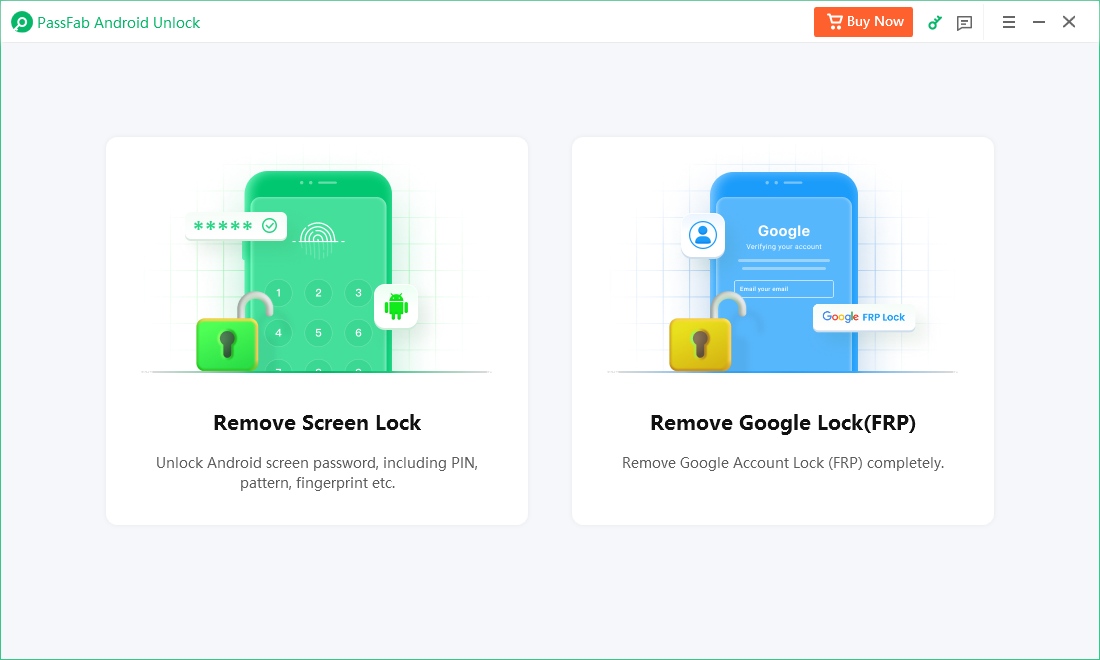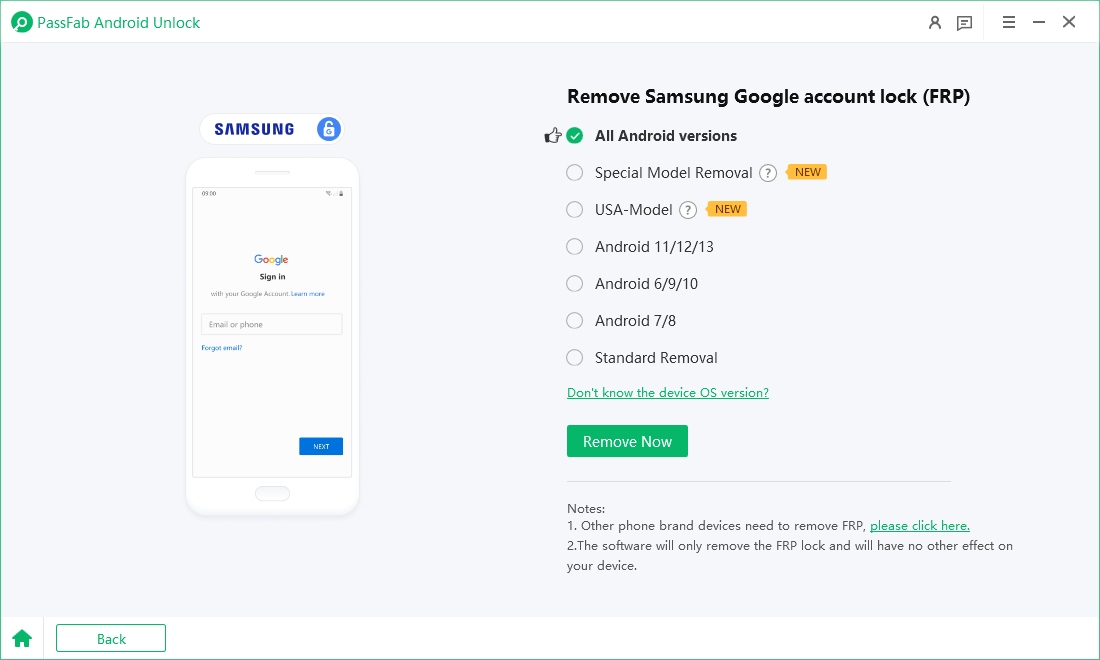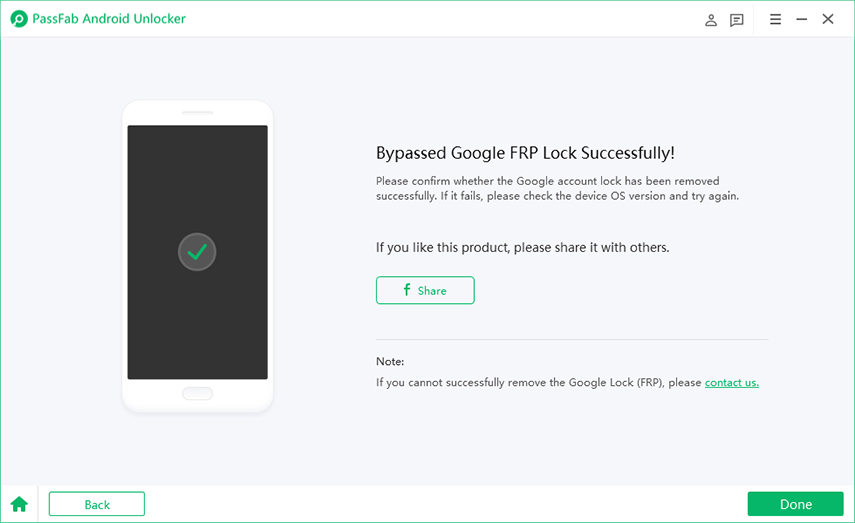I'm stuck with my Samsung A02 after a factory reset and can't get past the FRP lock. Anyone know a reliable method to bypass Samsung A02 FRP running Android 11? Preferably without a PC. Thanks!- from Quora
Don’t worry, you are not the only one with this problem. This problem often occurs with Samsung A02/A02s users since it uses an FRP lock that is quite functional with enhanced security features. Most people struggle with Samsung FRP bypass since they don’t have the right direction.
100% working Samsung FRP Tool for everyone's use. Free download PassFab Android Unlock to bypass FRP on various Samsung and Android devices, including Samsung A02/A02s.
Samsung A02 FRP bypass is easy if you use the right Samsung A02 FRP unlock tool and follow the steps precisely. So, without any delay, let’s understand the steps you can utilize for Samsung A02/A02s FRP bypass running Android 11/12/13, with or without PC.
Part 1: Best Tool to Bypass Samsung A02/A02s FRP for Android 10/11/12/13
The best available method to Bypass FRP on Samsung A02/A02s is PassFab Android Unlocker. The tool allows you to remove the FRP lock with just a few clicks without any hassle. Also, it offers a wide range of features and fast speed, allowing you to get rid of the lock in a very short time. Let’s take a look at some of the features of PassFab Android Unlocker, an excellent Samsung A02/A02s FRP unlock tool.

PassFab Android Unlocker
- Best FRP unlock tool for Samsung/Android phones
- One click bypass Google FRP on Samsung devices (Android 5.1-14.0), like A02/A02s
- Remove Android password, pattern, PIN, and fingerprint lock just one click away
- Bypass FRP lock on Samsung , Xiaomi, Redmi, Vivo, OPPO, Huawei,etc. without password or Google account
PassFab Android Unlocker has Recommended by many medias, like macworld, makeuseof, appleinsider, etc.





How to Bypass Samsung A02/A02s FRP for Android 10/11/12/13
-
Simply connect your Samsung A02/A02s device to a computer via a USB cable. Launch PassFab Android Unlocker and select the "Remove Google Lock(FRP)" feature.

-
Select the Android version of your Samsung A02s/A02 device. If you are unaware of the Android version, you should tap the Don’t Know The device OS Version option.

-
Let the PassFab Android Unlock start the Samsung A02s or A02 FRP bypass process without google account.

-
The Samsung A02s FRP bypass process will take a while to complete. Click Done to complete the process. After this, you can remove Google FRP lock on Samsung A02/A02s phone!

Video Guide to Bypass FRP on Samsung Galaxy A02s/A02 for Android 10/11/12/13
Get 20% coupon code: PFSUMMER20. Only for Today.
Part 2: Samsung A02/A02s FRP Bypass without PC [Time-Consuming]
Bypassing Samsung FRP on on Samsung Galaxy A02/A02s using a SIM Code is another way to get rid of the FRP lock without pc. However, it is relatively complicated that requires much patience. Let’s take a look at the steps to bypass the Samsung A02/A02s FRP lock without PC.
- Switch “ON” your Samsung phone and connect it to WiFi.
- Go to the “Google Verification” page from your phone’s account section.
- Tap the three dots, press “Go To Galaxy Store” and tap the “Agree” button present at the bottom.
- Press the “Update” button and wait for the phone to get the app “Updated”.
- Select the Search icon, find “Samsung Internet Browser” and tap “Update”.
- Once updated, launch the “Browser”.
- Open the Samsung browser and download FRP bypass “Apk Apex Launcher”.
- Click on “Settings” and go to “Biometrics and Security”. Next, tap on the “Other Settings” option.
- Enable the “Pin Windows” option, and enable the Use Screen Lock Type To Unpin option.
- Set up a “Pin Code” as per your preference.
- Restart your device and enter the Pin you created to open the device.
- Now, you can add any of your preferred Google accounts.



Tips:
As you can see bypass FRP lock via SIM Code is quite complicated, so it's advisable for you to follow above 12 steps carefully in order to successfully bypass A02/A02s FRP lock in the end.
Part 3: How to Get Rid of FRP Lock on Samsung Galaxy A02/AO2s with Google account
Disabling FRP lock on Samsung Galaxy A02/A02s may be a good choice for you, if you are easy to forget Google account. Let’s take a look at the two different techniques to remove FRP lock from Samsung Galaxy A02/A02s.
1. Disable Factory Reset Protection
The first method is the most easiest one as you simply need to disable the factory reset protection to remove the FRP lock. To do this, simply go to the Settings Menu, and tap the Disable Factory Reset Protection from your phone’s privacy columns.
2. Remove Google Account
Removing Google account from your phone is also a great option if you want to get rid of the FRP lock from your Samsung A02/A02s permanently. Here is how you can remove the Google account from the phone.
-
Go to your phone’s Settings and tap the Accounts and Backup option.
-
Go to Manage Accounts.
-
Tap the Remove Account option to get your lock removed permanently.
Tips
To factory reset your Samsung Galaxy A02s without Google account, you can use PassFab Android Unlock. This tool removes the Samsung screen lock/FRP and resets the device without needing a Google account.
Part 4: FAQs about Samsung A02/A02s FRP Bypass
What is FRP on Samsung A02/A02s?
FRP (Factory Reset Protection) is a security feature on Samsung A02/A02s that prevents unauthorized access after a factory reset.
Can I bypass FRP on Samsung A02s without a PC?
Yes, there are methods to bypass FRP on Samsung A02s without using a PC, but they may vary based on the Android version.
What are the best methods to bypass FRP on Samsung A02/A02s?
PassFab Android Unlock is generally considered the most reliable and user-friendly option for FRP bypass across various Samsung models.
Conclusion
Samsung A02/A02s FRP bypass is an easy job if you follow the right steps in the correct manner. Although the manual method for removing the FRP lock is workable, it does not work well for non-technical people. So, it is always recommended to utilize PassFab Android Unlocker to remove the Samsung FRP lock, as it brings the ability to bypass the FRP lock effectively along with a wide range of other features regarding removing screen lock, pin and pattern, etc.