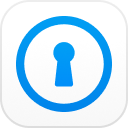What happens when you lose your phone or it suddenly gets damaged? How would you retrieve your files - including text messages? Some text messages are so personal that you might have them starred, perhaps to read them again and again, or rather for future reference. Many people who know the risk of losing their text messages simply back them up. This way, they are sure of retrieving them easily and quickly. But how exactly do you back up text messages and other files? This article will show you different ways you can carry out an SMS backup on your device, whether Android or iOS.
Part 1. How to Backup SMS on Android Phone
Method 1: How to Backup Android SMS to Gmail
Here are the tricks that teaches you to backup Android SMS to Google Gmail:
Step 1: First, configure your Gmail settings to enable POP/IMAP.
To do this, sign into your Gmail account. Click on the gear icon on the right corner to open the settings.
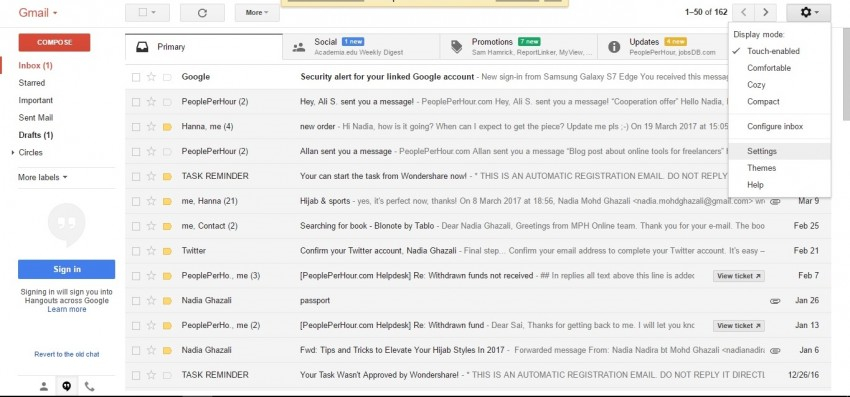
Step 2: Open the Forwarding and POP/IMAP tab and click on Enable IMIMAP.
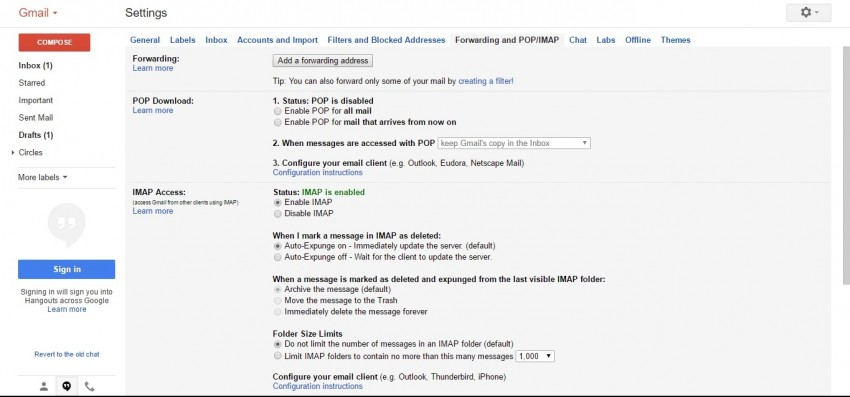
Step 3: Download and install SMS backup from Google Play Store.
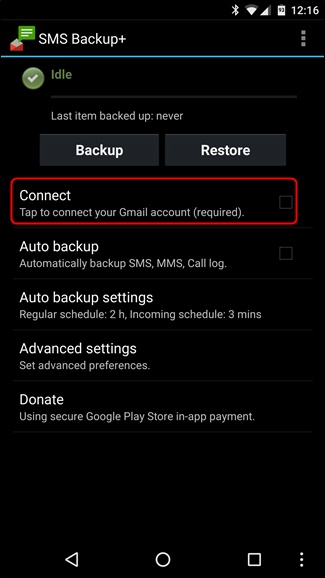
Step 4: Click on "Connect". Select your email account and "Allow" the application.
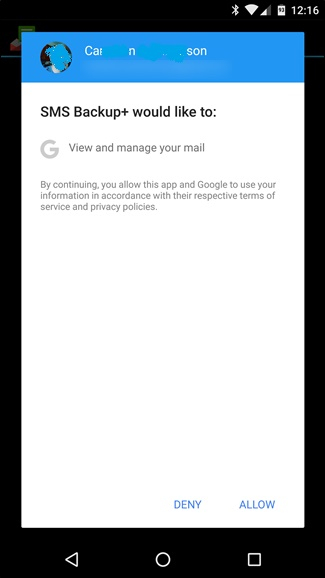
Step 5: Click on the "backup" button to start. You will be notified once the sms backup is completed.
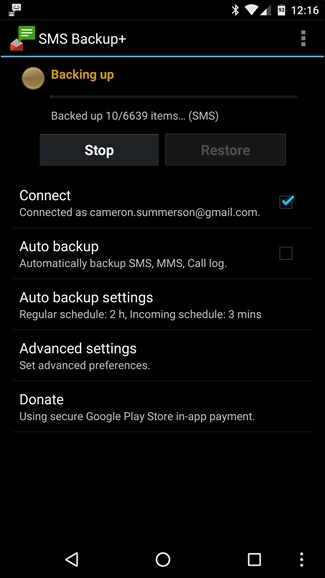
Part 2. How to Backup SMS on iPhone
Method 1: Backup Text Messages (iPhone) with iCloud
Look at the below tips and learn how to backup text messages with iCloud backup:
Step 1: Connect your iPhone device to a WiFi network.
Step 2: Go to "settings", click on your name, and click on the "iCloud" button.
Step 3: Click on "iCloud Backup".
Step 4: Click on "Backup Now" to begin the backup process.
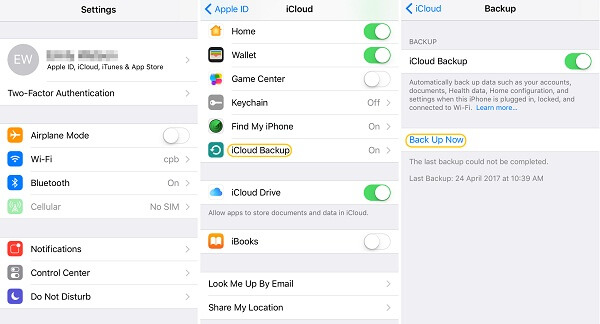
Method 2: Backup Text Messages (iPhone) with iTunes
You can follow the below guide to backup txt messages with iTunes backup:
Step 1: Download and install iTunes on your Windows or Mac computer. Then launch the iTunes application.
Step 2: Connect your iPhone to your computer using a USB cord.
Step 3: Once iTunes detect your phone, click on "Device" button, and then click on "Summary".
Step 4: Select "This computer" and then click on "Backup Now".
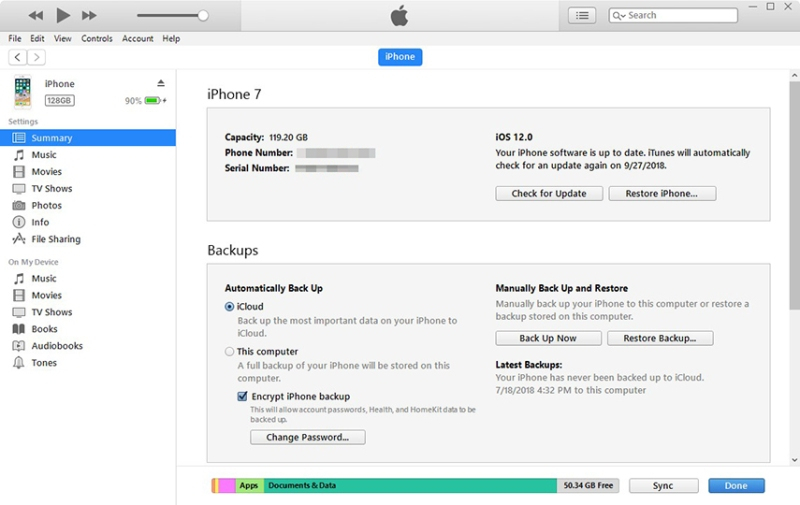
Method 3: Backup Text Messages (iPhone) using iCareFone
Follow these instructions to backup text messages on iPhone:
Step 1: Download and install iCareFone software on your computer.
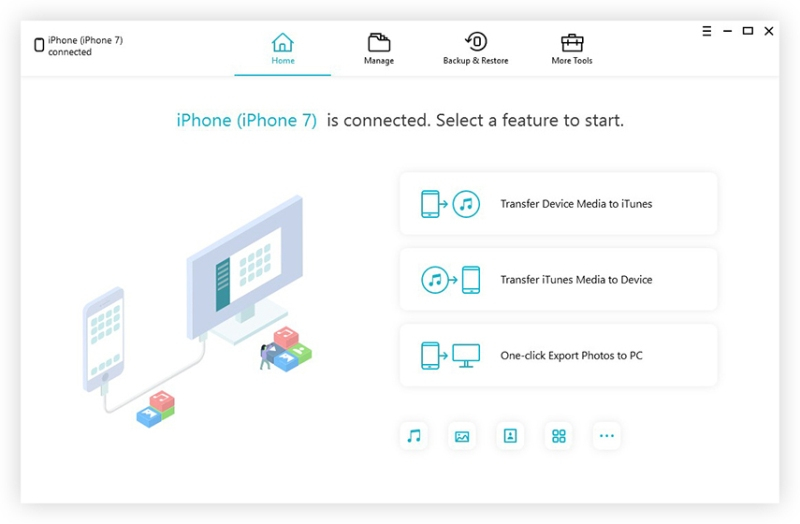
Step 2: Connect your iPhone device to your computer using a USB cord. In case you see "Trust this computer" box, unlock your iPhone using your password.
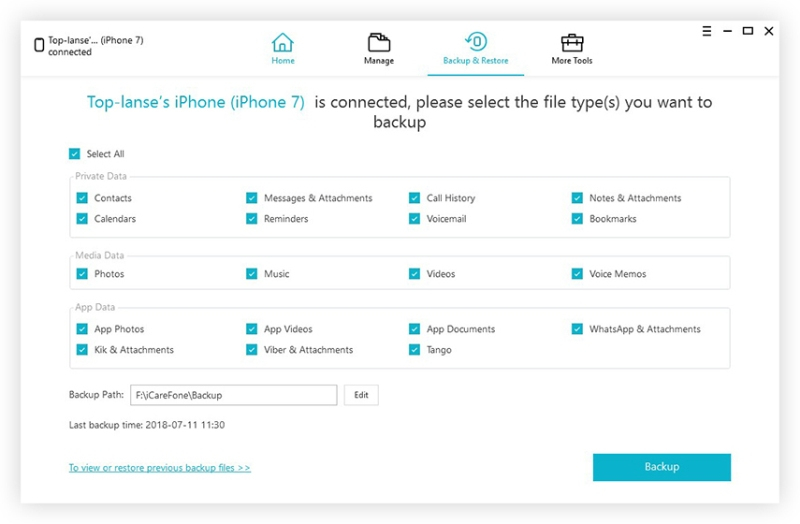
Step 3: Click on "Backup and Restore" button.
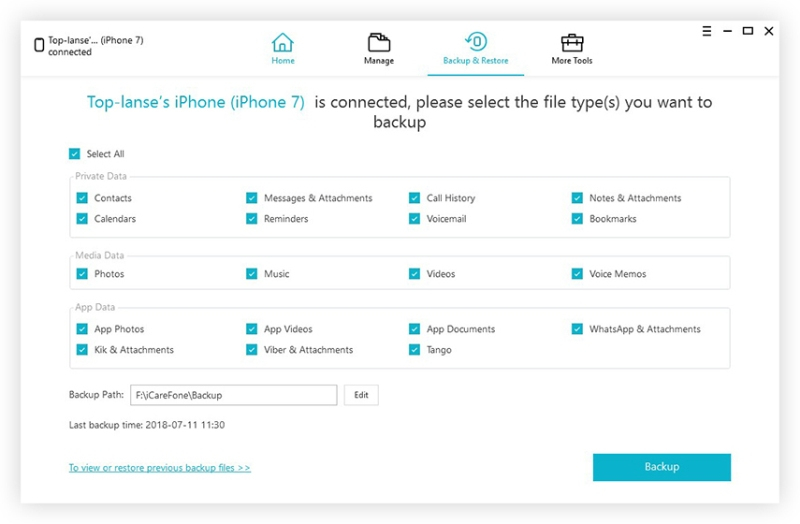
Step 4: Select "Messages and Attachments" option.
Step 5: Click on "Backup" button. The backup process will begin. You may click on "View Backup Data" upon completion.
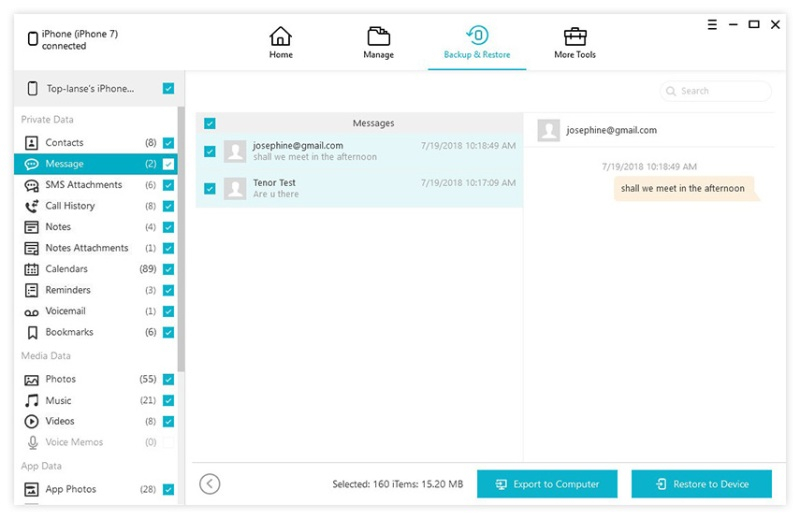
Bonus Tips: How to Unlock iPhone Backup Password
PassFab iPhone Backup Unlocker is a software that is designed for unlocking backup file password. It can be used to unlock iTunes backup password on all iOS devices, and help recover contacts, messages, and many other files. But how do you use this software?
Step-by-step process to unlock iPhone backup password by using this software:
Step 1: Launch the installed iPhone Backup Unlocker on your computer. Then click "Retrieve iTunes Backup Password" option to the next step.

Step 2: Choose the encrypted backup file to unlock or click "import backup files" to browse through the folder.

Step 3: At this step, there are 3 types of attack mode available: Dictionary attack, Brute-force with Mask, and Brute-force Attack. Choose any one attack mode and set it accordingly.

Step 4: For whichever attack type that you choose, click "start" button. This is what it feels like in process:

Step 5: After your password was found, you can enter password to unlock iPhone backup file.

Summary
In this article we have shown you various techniques to backup text messages on both Android and iPhone. This will help you avoid losing important text messages. We have also taken a step further to teach you how to unlock your file using the iPhone backup password recovery tool from PassFab. Check it out and post a comment in the comment section. Have a blast!