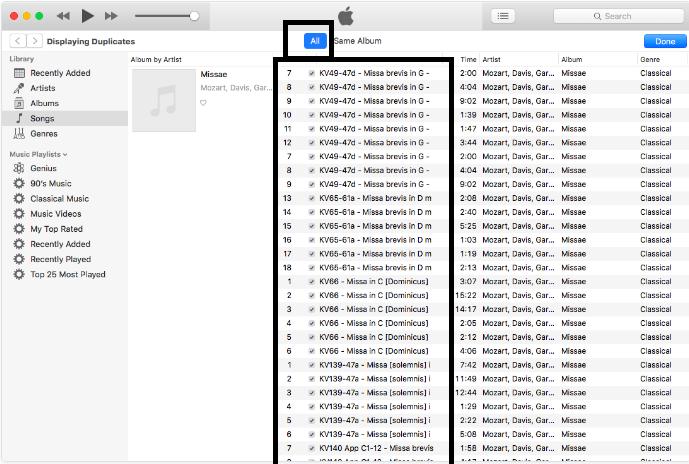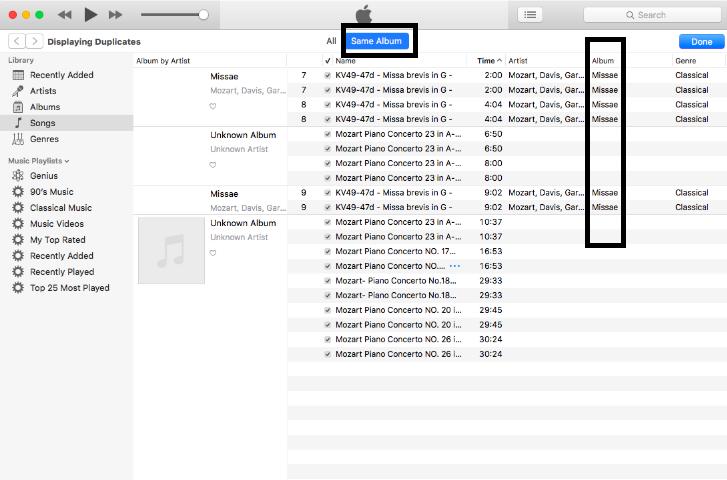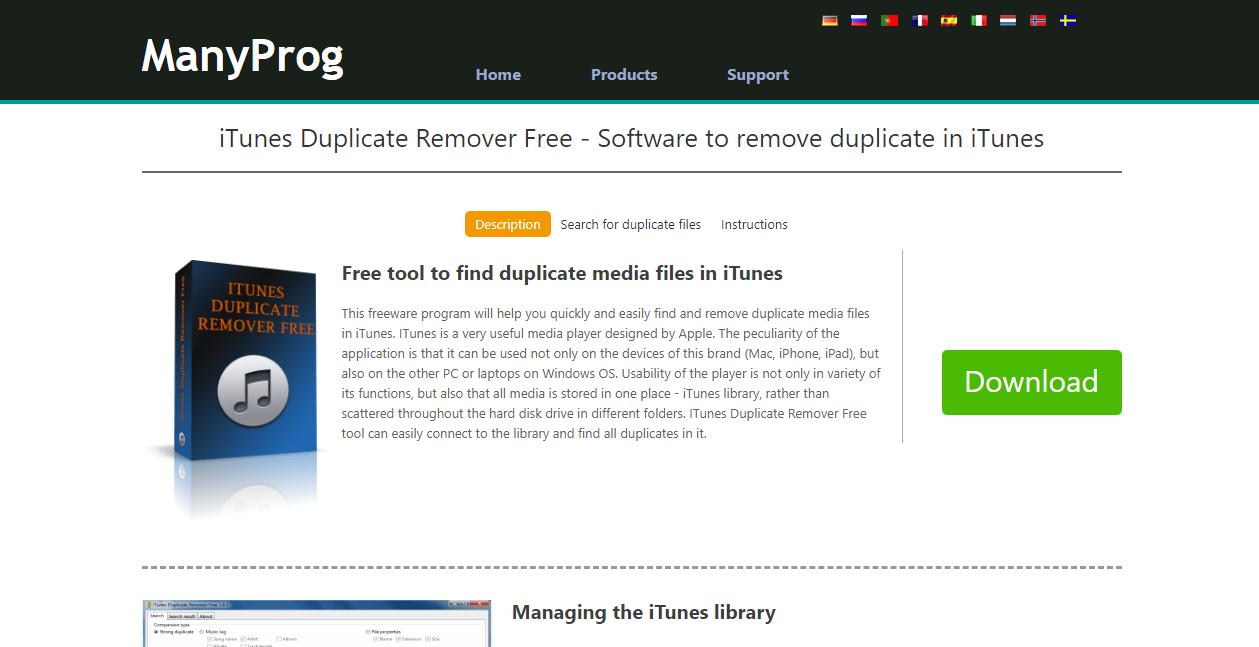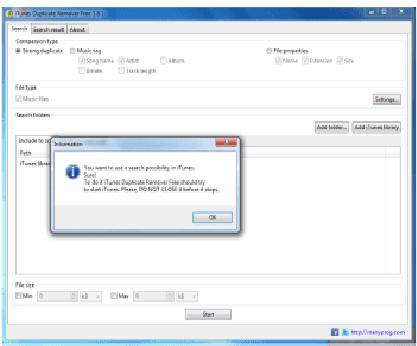iTunes is a perfect solution for music lovers who want a seamless music listening experience. The application allows you to store all your music in a single place, syncs all the device music automatically, and lets you arrange music through playlists. These benefits make the application one of the best for iPhone users who want to enjoy music without issues. However, the biggest problem iTunes 12 users face is that they don’t have a straightforward answer to how to delete duplicates in iTunes.
Duplicate files keep increasing with time, and they are completely common in iTunes because of different reasons. Duplicates can cause several issues with your device. This makes it essential for you to remove them as soon as they are in a considerable number on iTunes. Let’s understand how you can remove duplicates in iTunes 12.
How To Delete Duplicates On iTunes 12?
How To Delete Duplicate Songs On Your Computer? new
Frequently Asked Questions
How To Delete Duplicates On iTunes 12?
Deleting duplicate files on iTunes 12 can be challenging if you are unaware of the techniques to remove them. Unfortunately, iTunes does not offer a shortcut to mass remove duplicates, and you need to choose alternatives to remove the duplicate files. Let’s discuss different ways to delete duplicates on iTunes 12.
1. Manual Method
The manual method is the easiest among all the methods but requires some time and effort. The iTunes application has a basic tool to help users identify duplicates based on some parameters. However, you still have to go through all those files to confirm the authenticity of all the duplicates and then delete them. Take a look at the steps you should take to manually delete duplicate files on iTunes 12.
-
Click on the File option from the top menu and tap Library > Show Duplicate Items from the drop-down.

-
Go through the list of songs, identify the files with similar names, and delete them.

-
If the list seems complicated, choose the Same Album option to allow iTunes to show a list of songs present in specific albums.

-
Go through the entire list of songs and delete the ones that appear twice.
2. Delete Automatically
If you want to avoid going through the entire list of songs to find duplicates, third-party software solutions are the best way for you. Different third-party software allow you to remove the duplicate songs from iTunes all at once. However, you will have to follow all the steps effectively to delete the duplicates without issues.
Among many third-party software, Manyprog is surely the best one available. The software allows you to remove duplicate songs from iTunes with just a few clicks. Also, it has some features that make it compatible with Windows devices. Let’s discuss how Manyprog can help you remove duplicate songs from iTunes 12.
-
Download and Install Manyprog on your device.

-
Integrate your iTunes account by logging in through Manyprog.
-
Click Add iTunes Library from the top menu and allow the software to run the scan.

-
Go through the list of duplicate groups and delete them.
The steps to clean up duplicate files via Windows File Explorer can be complicated. But if you follow them correctly, you can clean up the system from all kinds of duplicates without any issues.
How To Delete Duplicate Songs On Your Computer? new
Deleting duplicate songs on a computer can be a challenging task. There can be many reasons for the presence of similar songs on a computer. Typically, duplicate songs are huge in number, and you will have to spend a lot of time and effort if you are willing to delete the duplicates manually. Due to this, it is better to remove the duplicates with the help of software.
Although there are multiple duplicate file deleters available online, the best one is PassFab Duplicate File Deleter. The software offers a wide range of features and applications that can help you remove duplicate songs with just a few clicks. Take a look at the steps to remove duplicate songs from your computer via PassFab Duplicate File Deleter.
-
Download and Install PassFab Duplicate File Deleter on your computer.

- Select the folders that contain the most number of duplicate songs.
-
Let the tool scan all the duplicate files present in your system.
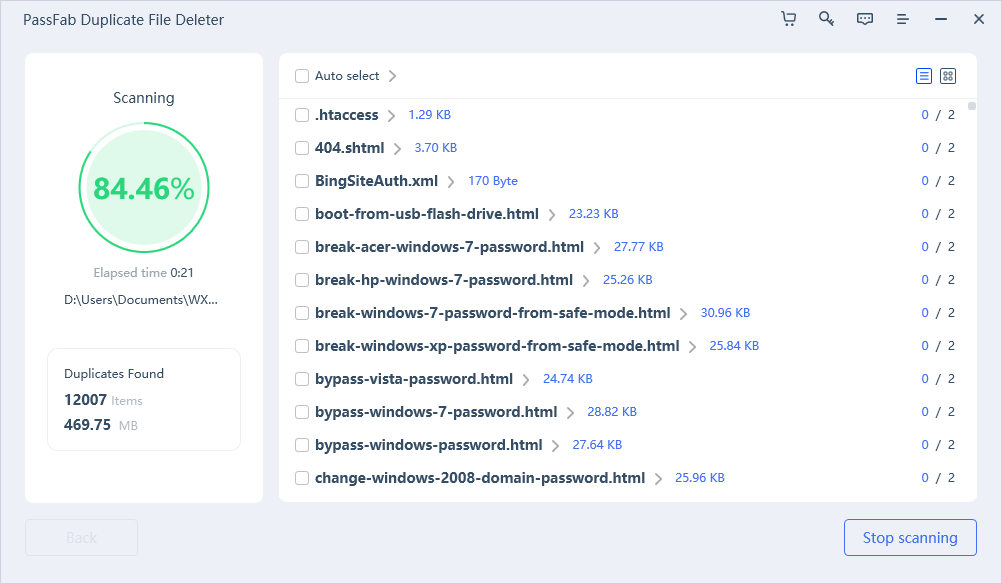
-
Go through the list of duplicates and remove all the duplicate files.
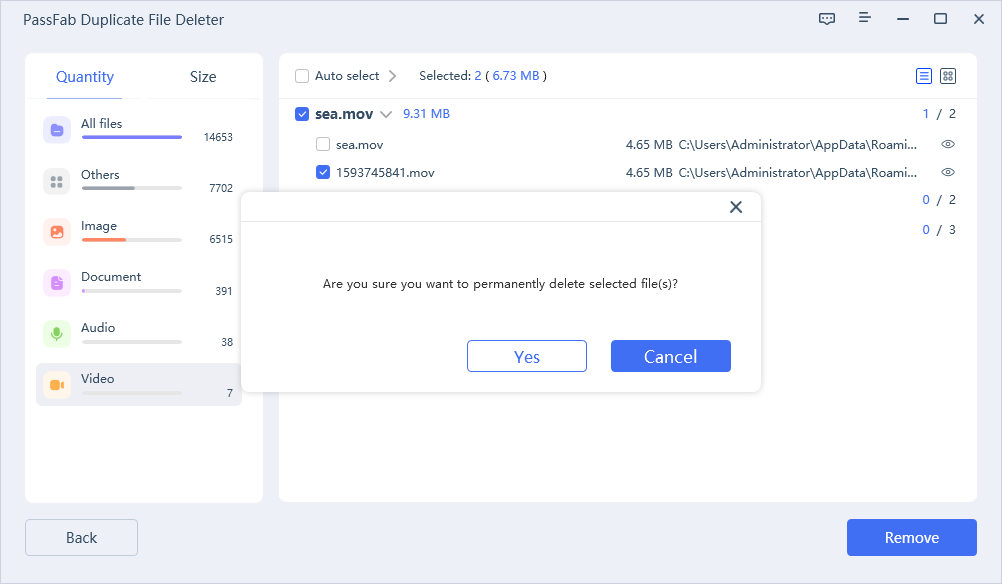
Once you follow all the steps correctly, the tool will remove all the duplicate songs from your computer. The best thing about the software is its compatibility with different OS and external devices. So, if you want a seamless duplicate file removal experience, PassFab Duplicate File Deleter is surely the best option.
Frequently Asked Questions
Now that you know how to delete duplicate songs on iTunes, let us discuss some of the most frequently asked questions.
1. Why Are There Duplicates In My iTunes Library?
There can be multiple reasons for the presence of duplicate files on iTunes. The most common one is automatic syncing of the same file multiple times. Some of the other reasons for the presence of duplicate files are as follows:
- Restoring the same files multiple times.
- Sharing the duplicate files from the folder more than once.
- Transfer of the same files more often.
2. Can iTunes Automatically Delete The Duplicates?
Unfortunately, iTunes does not allow a simple procedure to delete duplicates automatically. Instead, it will enable you to access a file list showing all the duplicate songs in the library. Once you have that list, you can go through the list and delete all the duplicates.
3. How Do I Clean Up iTunes?
There are different ways to clean up iTunes. We have mentioned some of them below.
- Remove all the duplicate songs from your iTunes songs library.
- Delete the track identities from your computer that are no longer available.
- Fix metadata of your iTunes and regularly update your album's artwork.
4. What To Do When You See Duplicate Files On iPhone But Not iTunes?
Availability of songs on iPhone but not iTunes is a common issue. There can be several reasons why this issue might arise. Take a look at some tips you can utilize to fix this issue.
- Create a backup of all the songs present on your iTunes by connecting it to a computer that contains iTunes.
- Remove the duplicate songs from your iPhone by accessing Settings.
- Restart the iPhones and connect to iTunes again and sync your iTunes manually.
Once you follow all the steps, all the duplicate files on your iPhone will be removed without any issues.
Conclusion
Since iTunes does not have a feature to delete duplicate songs, you will find deleting duplicate files on iTunes challenging. However, if you know some tricks to delete duplicate files on iTunes, the process will be more straightforward and less time-consuming. So, follow each step closely to remove all the duplicate files from iTunes 12 without any hassle.
However, if you are willing to clean up your computer from duplicate songs , PassFab Duplicate File Deleter is the best option. The tool offers a wide range of features that can help you remove the entire list of duplicates with just a few clicks!
COMMENT