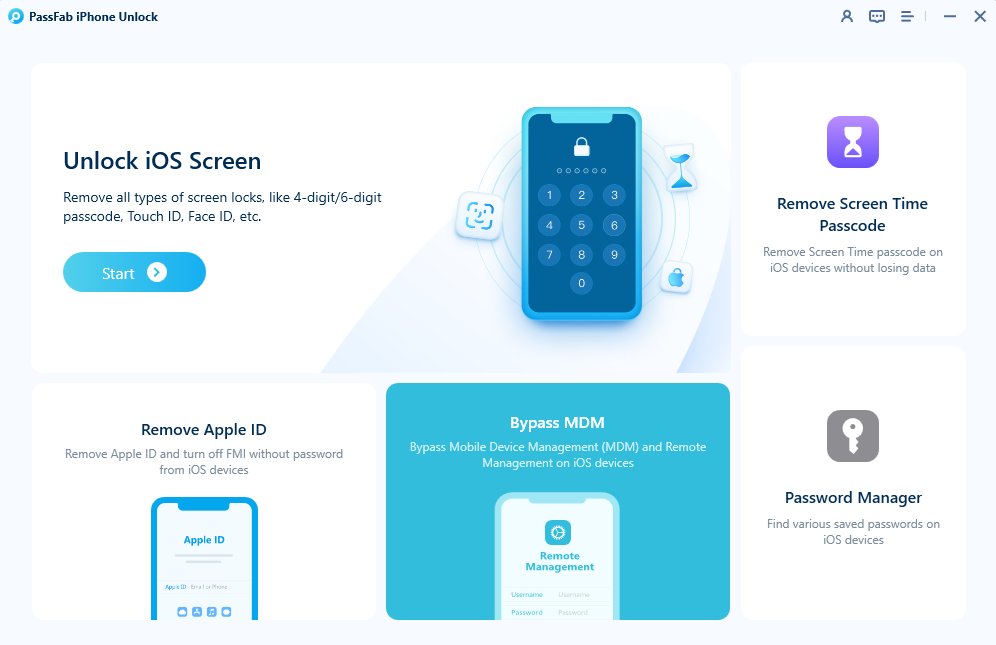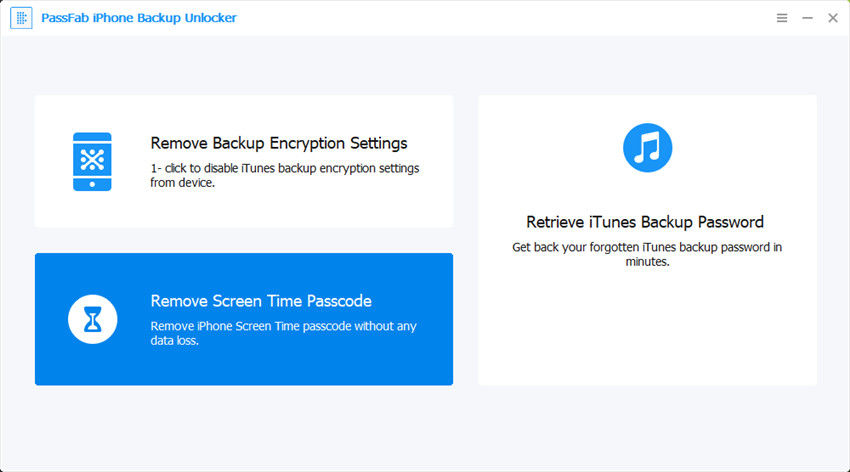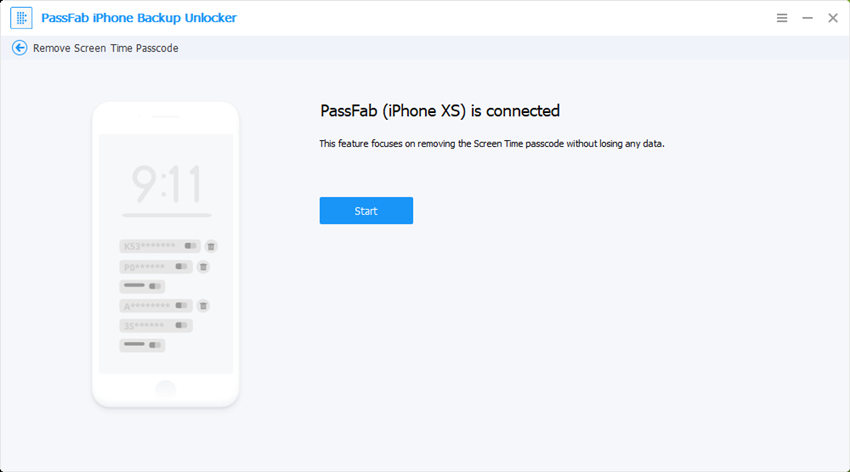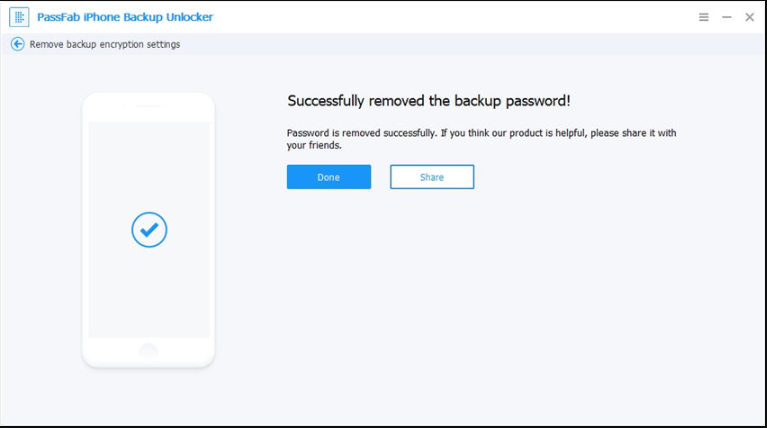When signing out of my iCloud, I found that 'Sign Out' option is grayed out with a message 'Sign out is not available due to restrictions' and I unable to sign out of Apple ID on iPhone. It makes me confused: why can't i sign out of my apple id and is there any other way to sign out of iCloud?
In this article, we will explore reasons behind this issue and share several methods to fix the problem can’t sign out of Apple ID. Here we go.
Part 1: Why Can't I Sign Out of My Apple ID on iPhone?
Part 2: How to Fix Can’t Sign Out of iCloud on iPhone or iPad?
- Fix 1: Turn Off Screen Time Restrictions
- Fix 2: Disable Find My iPhone
- Fix 3: Check If Your Device Is Supervised and Remove MDM
- Fix 4: Check for Apple System Status
- Fix 5: Update iOS Version
- Fix 6: Reset Network Settings
Part 3: All Failed? Sign Out Of Apple ID with PassFab iPhone Unlock
Part 4. What to do if can't sign out of icloud on Mac?
Bonus Tip: How to Turn off Screen Time without Passcode
Part 1: Why Can't I Sign Out of My Apple ID on iPhone?
Why won't my iCloud let me sign in or out? The grayed "Sign Out" button is typically due to system restrictions or settings blocking the action. Below are some common causes for you to check:
- Screen Time Restrictions Enabled: If Screen Time is on and a passcode is set, you cant sign out of iCloud to ensure parental or usage controls remain enforced.
- Find My iPhone Is Active: Apple requires Find My iPhone to be turned off before signing out of iCloud to prevent unauthorized account removal and theft.
- Device Managed by MDM: If your iPhone is issued by a school or organization, MDM settings may restrict Apple ID changes or sign-outs.
- iCloud Services Are Syncing or Updating: Active iCloud backups, photo uploads, or document syncs may block sign-out until the process is complete.
- Pending Apple ID Verification: If Apple is waiting for you to verify your account via email or security questions, iCloud sign-out may be temporarily blocked.
- Software Glitches or iOS Bugs: Occasionally, a bug or glitch in outdated iOS can interfere with the Apple ID settings and block sign-out attempts.
Part 2: How to Fix Can’t Sign Out of iCloud on iPhone or iPad?
After identifying the cause from above, you can now follow the step-by-step solutions below to fix the issue and successfully sign out of your Apple ID.
Fix 1: Turn Off Screen Time Restrictions to Fix Cant Sign Out Of Apple ID
One of the most common reasons you can't sign out of your Apple ID is due to Screen Time Restrictions being enabled. When Screen Time is active—especially with a passcode—it can block changes to your Apple ID settings to enforce parental controls. To resolve this, try disabling Screen Time first. Once it’ s turned off, you should be able to remove the Apple ID from your device without any issues. Here’s how you can sign out of iCloud:
Step 1: Open Settings and tap on the Screen Time setting.
Step 2: Scroll down and tap on Turn Off Screen Time.
Step 3: You will be asked to enter the passcode. Just input your Screen Time passcode to complete the process.
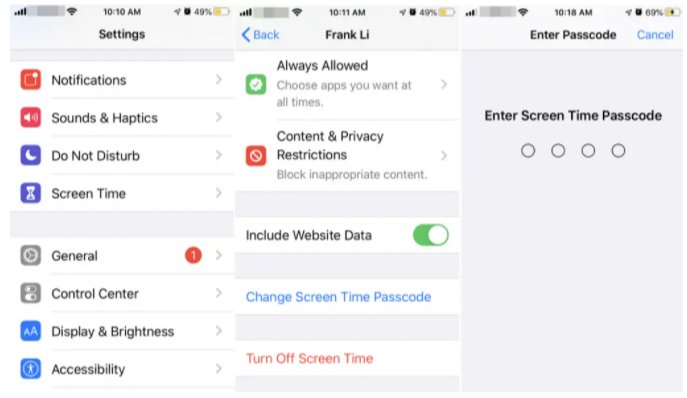
Fix 2: Disable Find My iPhone to Fix Cant Sign Out of Apple ID
Before signing out of iCloud from iPhone, Find My iPhone must be disabled, or you will still see the“Sign Out” button is grayed out and says sign out not available due to restrictions. Here’s a step-by-step guide to solve can’t sign out of Apple account on iPhone:
Step 1: Tap Settings > your Apple ID.
Step 2: Select Find My.
Step 3: Tap Find My iPhone. Toggle off Find My iPhone.
Step 4: Enter your Apple ID password when prompted to confirm. Tap Turn Off.
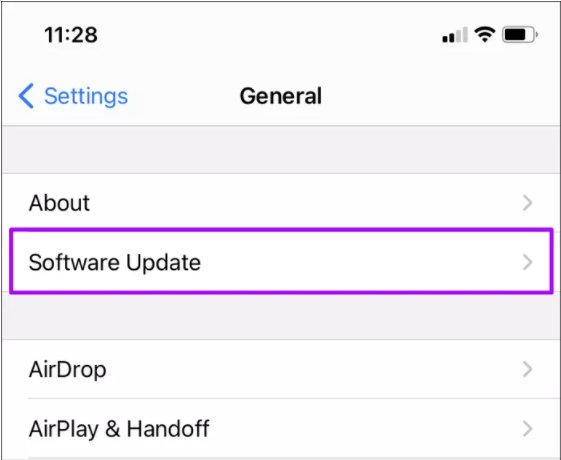
Fix 3: Remove MDM to Fix Cant Sign Out Of Apple ID
On your Settings app, if your device is supervised by an organization such as a school or company, you can see a message "This device is supervised and managed by...", indicating that you are in MDM and blocking you from signing out of your Apple ID, performing a factory reset, or turning off Find My iPhone. If you are in such a case, here’s how to sign out of iCloud by removing MDM restrictions:
Step 1: Go to Settings > General > VPN & Device Management (or "Profiles & Device Management" on older iOS).
Step 2: Tap on the MDM profile listed.
Step 3: Select Remove Management. Enter the device passcode (if prompted).
Also Read: No Option to Remove MDM Profile
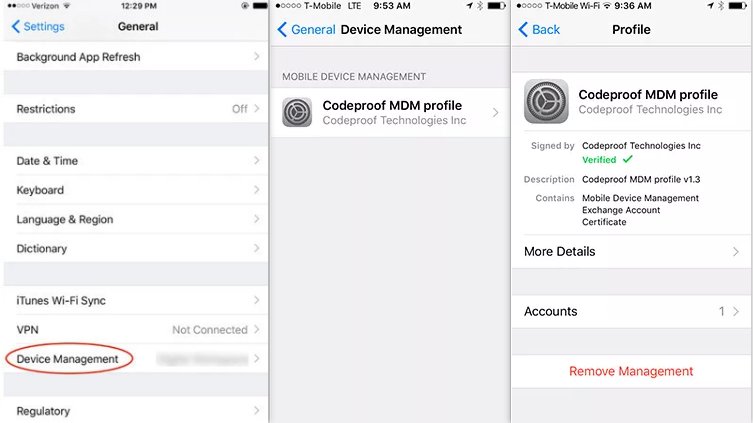
Fix 4: Check for Apple System Status to Fix Cant Sign Out Of Apple ID
Sometimes, the issue can’t sign out of Apple ID isn’t with your iPhone at all—it's with Apple’s servers. If Apple ID or iCloud services are temporarily down, your device might not be able to connect and verify the sign-out process. This can result in the “Sign Out” grayed out and and show error message “Sign out not available due to restrictions.”
Therefore, it’s a good idea to check Apple’s system status page and confirm whether everything is working properly on their end. Here’s how to do so:
Step 1: Open a web browser and go to the official Apple System Status page.
Step 2: Look for Apple ID, iCloud Account & Sign In, and related services in the list.
Step 3: If any of these services show a yellow or red indicator, it means there is a temporary outage or issue. In that case, wait until Apple resolves the issue before trying to sign out again.
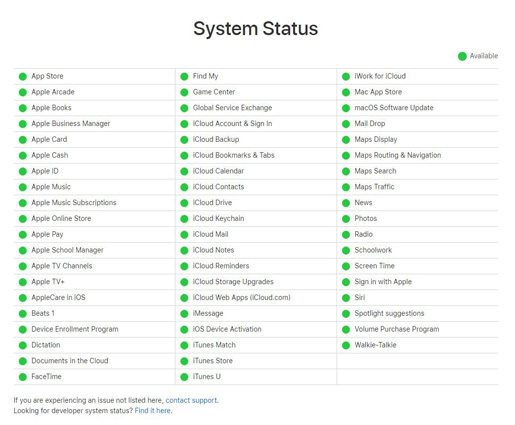
Fix 5: Update iOS Version to Fix Cant Sign Out Of Apple ID
If the Apple System Status page does not show any issues with Apple ID or iCloud, you might have forgotten to update your iOS. Work through the following process to update iOS to fix can’t sign out of your iCloud on iPhone.
Step 1: Go to Settings.
Step 2: Navigate to General settings.And choose Software Update.
Step 3: Install updates (if any).
Step 4: Retry signing out iCloud.
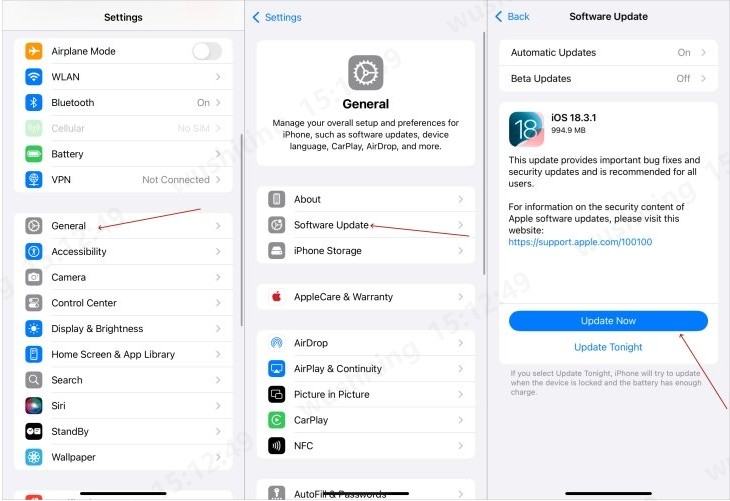
Fix 6: Reset Network Settings to Fix Cant Sign Out Of Apple ID
Sometimes, unstable or incorrect network settings can lead to the issue unable to sign out of the Apple account on iPhone. Here’s how to complete the process:
Step 1: Open Settings and head to General settings.
Step 2: Go to Reset and choose Reset Network Settings from the given options.
Step 3: After the network settings have been reset, check if the Sign Out option is still grayed out.
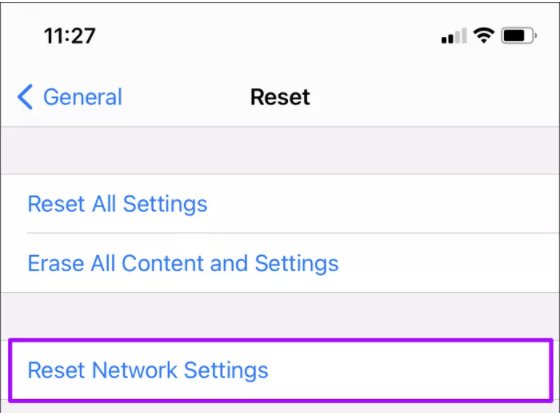
Part 3: All Failed? Sign Out Of Apple ID with PassFab iPhone Unlock
Tried everything? Nothing worked? Still can’t sign out of iCloud on iPhone? What to do now? If none of the above-given methods worked for you, it is time to try PassFab iPhone Unlock. It is an amazing tool to unlock screen time passcode, Apple ID, or MDM lock in just a few steps. This tool enables you to unlock iOS devices without a password in any situation. It provides a 3-step solution to solve iCloud sign out not available due to restrictions. This is an all-in-one tool and you can use it to:
Key Features of PassaFab iPhone Unlock
- Unlock locked or disabled iPhone/iPad/iPod.
- Factory reset iDevices without Apple ID or passcode.
- Remove Apple ID from iDevices without password or any verification.
- Turn off screen time without signing in.
- Remove any security profiles to get rid of Remote supervision and much more.
Here is how to fix can't sign out of Appple ID using PassFab iPhone Unlock:
-
Download, Install and Launch the PassFab iPhone Unlock.
First, you need to download and launch the program on a Windows or Mac computer and select the “Unlock Apple ID” mode.

-
Connect Your iOS Device to Your Computer
After launching the PassFab iPhone Unlockr, connect your iPhone or iPad device to a laptop or Pc with a USB cable.
If you are making a connection first time with PassFab, you have to show your trust in PassFab. So, for that tap “trust” on your device and then enter your passcode to show your trust and peace of mind while using PassFab iPhone Unlock.
-
Bypass Apple ID and iCloud.
Now click on the Next button to bypass Apple ID or iCloud account if your Find My is disabled..

If Find My is enabled, you have to make sure you have set a screen lock passcode and enabled Two-Factor Authentication before. Then download the firmware and click Start Unlock.

-
Wait for a while. Congrats! Apple ID was removed successfully.

Pros of Using PassFab iPhone Unlock:
This tool provides you more accessibility to your device and allows you to perform tasks that are not possible to perform in other tools. By using this tool, you get the power to
- Unlock any type of password (4-digit code, 6-digit code, Touch ID, Face ID) from your iPhone even if you forgot the password.
- Factory reset your iPhone to remove all your data.
- Compatible with the latest iOS 18, PassFab iPhone Unlock allows you to unlock or remove Apple ID in case you forget the password, disable screen time, change screen time passcode without any data loss.
Moreover, this tool provides you 30 days Money-back guarantee, 100% security, and free Online tech support if you face any issues. So, what are you waiting for? Purchase the PassFab iPhone Unlock tool now to get rid of all the problems regarding your iDevices.
Part 4. What to do if can't sign out of icloud on Mac?
Enabling 'Screen Time' may lead to a rare error that prevents you from logging out. To address this issue, you should access 'System Preferences,' navigate to 'Screen Time,' disable it, and then attempt to log out once more.
Bonus Tip: How to Turn off Screen Time without Passcode
Suppose you can’t sig out of iCloud on iPhone because of cannot turn off screen time without a passcode. Don’t worry, PassFab iPhone Backup Unlocker is here to turn off your screen time without any passcode and data loss. It’s a super convenient application, and below are easy steps to guide you through the process.
- Download, install and launch the PassFab iPhone Backup Unlock.
-
Connect your device with a computer with a USB cable, and choose "Remove Screen Time Passcode" feature.

-
Click on the “Start” button to proceed further after creating a successful connection. Please wait for a while until it starts removing your screen time passcode.

-
Now you will see “passcode removed successfully”.

Conclusion
When you find yourself stuck with the issue of can't sign out of Apple ID on iPhone or iPad, it’s prominent to check Apple’s system status before proceeding further. If you find nothing wrong with Apple server, then turn off your screen time to eliminate issue can’t sign out of iCloud on iPhone. Even if it not works, download, install and launch PassFab iPhone Backup Unlock to turn off time screen without passcode and data loss. Finally, if all goes vain or want to try a super convenient way to get rid of cant sign out of iCloud, then use PassFab iPhone Unlocker to unlock Apple ID.