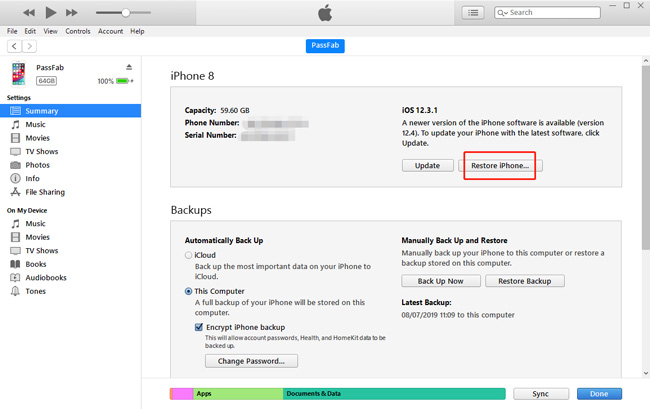I just bought a second-hand iPhone but it has an Apple ID signed in. There is no way I can contact the previous owner and get the phone unlocked. How to reset iPhone without Apple ID password?
Well, this is a very familiar scene and I know people whose iPhones are no better than bricks for the same reason. Today, I am writing this piece to brief you how to reset iPhone without Apple ID password and we will answer how to reset iPhone without iCloud password.
- Part 1: How to Reset iPhone without Apple ID
- Part 2: How to reset iPhone with Apple ID
- Part 3: How to Bypass Activation Lock after Resetting
Part 1: How to Reset iPhone without Apple ID
1. Restore iPhone in Recovery Mode
You need connect your iPhone to computer and use iTunes in order to put your phone in recovery mode. Following is the detailed guide.
- Connect your phone to computer using the USB connector and open iTunes.
- Now, you will force restart your device by holding the Sleep/Wake and the Home button simultaneously. It may take up to 10 second to recovery mode screen to appear even after the Apple logo appears. Make sure you do not release the buttons before that.
- You should see the options of Restore or Update. Choose Restore.
- Wait until the process is complete. After the complete process, all data and ID from your iPhone will be completely erased.
2. Use PassFab iPhone Unlocker
PassFab iPhone Unlocker is a software that allows you to unlock iPhone if you have forgot the Apple ID or the password, or if the Apple ID is disabled, or even if the iPhone is locked by touch id or face id. Overall, this is an ultimate solution to iDevice problems related to device locking.
Following is a guideline to reset iPhone without iCloud password and reset iPhone without Apple ID using PassFab iPhone Unlocker.
- Download the Passfab iPhone Unlocker from the official site and install.
Launch the program. Choose "Unlock Lock Screen Passcode" feature.

Connect your device, and click Start.

Download the firmware. Once done, click Start Unlock.

Wait for a while, your iPhone will be reset successfully.

Part 2: How to reset iPhone with Apple ID
1. Erase All Content and Settings
Go to Settings > General>reset. If it asks you to enter the Apple ID or device passcode, put it in the fields. Now, press Erase All Contents and Settings.

2. Restore iPhone with iTunes
- To restore iPhone using iTunes, connect your iPhone to a computer.
Click Restore iPhone. Input your screen passcode and Apple ID passcode if asked.

3. Erase iPhone with iCloud
- Sign into iCloud via any browser.
- Click Find My after signing in.
- Click All Devices, and select the device you want to reset.
Choose Erase iPhone, and confirm.

Part 3: How to Bypass Activation Lock after Resetting
Now, you have solved the matter of how to reset iphone without Apple ID password. But what if you are still stuck at the activation lock after the reset? In this scenario, PassFab Activation Unlocker is your perfect solution that is simple yet effective.
Here is the guide to remove Activation Lock after reset using the PassFab Activation Unlocker.
- Download and launch PassFab Activation Unlocker.
Connect your device to the computer and click Start button.

- Read the agreement and click Next.
- Activation Unlocker will download the jailbreak tool for you.
Insert your USB and click Start to burn the jailbreak environment into the USB.

- Once done, follow the guide to jailbreak your device.
Open PassFab Activation Unlocker again, click Start Remove.

After removeing the Activation Lock, you will get a reset iPhone.

To Conclude
How to reset iPhone without Apple ID password? This is a complex solution and many issues may arise while solving this problem. However, PassFab Activation Unlocker and PassFab iPhone Unlocker are very efficient and easy-to-use programs to help you in these situations. Reviews by the users also recommend these products and many people have recovered access to their iDevices using these programs.