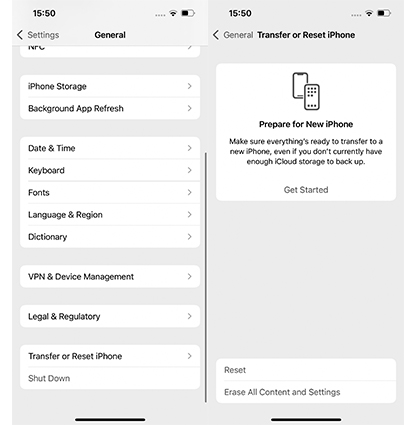Do you want to restore iPhone without iTunes because your iPhone has white screen of death and cannot connect to iTunes to restore it due to unknown reasons? Or do you want to reset iPhone without iTunes because you want to erase all things on your phone?
Here, you can know how to restore iPhone without iTunes and how to reset iPhone without iTunes and password.
Let’s get started.
Part 1: Difference Between Restore iPhone and Reset iPhone
Part 2: How to Reset iPhone without iTunes
- Way 1: Reset iPhone without iTunes with Professional Tool
- Way 2: Reset iPhone without iTunes via Find My iPhone
- Way 3: Reset iPhone without iTunes with Passcode
Part 3: How to Restore iPhone without iTunes
Extra Tip: How to do if you want to recover data after restoring iPhone
Related Questions You'd Better Know
Part 1: Difference Between Restore iPhone and Reset iPhone
In these two things, "reset" is relatively simpler to deal with. By resetting iPhone, you have a lot of options such as erase all content and settings, resetting just the network settings, home screen layout and privacy options.
While restoring iPhone means that your iPhone meets some problems such as get stuck in recovery mode/DFU mode/white screen. In this case, you need to restore your iPhone so that you can use your phone normally again.
Part 2: How to Reset iPhone without iTunes
If you want to reset iPhone to factory settings without iTunes when iPhone is locked/disabled, then here are several ways for you.
| Editor Rating | |||
| Use Requirements | A computer | Find my and Loacation are enabled, Apple ID and password | Screen passcode, Apple ID and password (need screen time passcode if you set) |
| Operation Difficulty | Very easy, only need to click the buttons on the screen | Easy | Easy |
Way 1: Reset iPhone without iTunes with Professional Tool
If you want to factory reset iPhone without iTunes instantly and without having to encounter any hassle, then you should definitely consider using a reliable third-party tool. PassFab iPhone Unlocker is an amazing piece of software that can help you overcome multiple iPhone-related issues that users encounter in their everyday lives. It is a 100% safe and secure tool that offers a high success rate of resolving common iPhone issues, such as resetting a locked or disabled iPhone without iTunes and password.
Key Features:
- Unlock a locked, disabled, or broken iPhone, iPad, or iPod Touch within minutes.
- Factory reset iPhone without password and iTunes/iCloud.
- Remove Apple ID from iDevices without password.
- Turn off screen time restriction without password.
- Bypass Remote Management to prevent third-party supervision.
How to reset disabled iPhone without Tunes by using PassFab iPhone Unlocker:
Install and open PassFab iPhone Unlocker. Then click on "Start" to begin resetting iPhone.

Connect your iPhone to computer and click on “Next”.

Then click "Download" to download the matching firmware for the system reset.

Once the download completes, hit “Start Remove” to begin the system restore.

Finally, wait for the system reset to complete. Afterward, you’ll be able to set up your iPhone as a new device.

Way 2: Reset iPhone without iTunes via Find My iPhone
Another method to effectively factory reset iPhone without iTunes is with the help of iCloud’s Find My iPhone feature. The Find My iPhone is basically a security feature that helps you track down the location of your iPhone in case it gets lost or stolen. This feature also lets you perform other tasks on your iPhone with ease, including remotely erase iPhone.
For this method to work, you must know the Apple ID and Password for the iCloud account associated with your iPhone. Furthermore, the Find My feature must also be enabled on your iPhone. Then let’s know how to reset iPhone to factory setting without iTunes through the Find My iPhone feature.
Use your web browser to go to icloud.com and sign in with the Apple ID and Password to the iCloud account linked to your iPhone.

Select “Find iPhone” from the Home menu.

Click “All Devices” and select the iPhone that you want to reset.

Tap on the “Erase iPhone” option.

Hit “Erase” once again and enter your Apple ID and Password to confirm the command.


Way 3: Reset iPhone without iTunes with Passcode
If you remember your iPhone’s screen lock passcode and Apple ID password, then the process to reset your iPhone is rather straightforward for you. You don’t need any third-party software in this case as the system restore can be directly initiated from your iPhone’s settings.
Now, let’s understand how to reset iPhone without iTunes directly from iPhone settings.
- Launch “Settings” from your iPhone and select “General”.
- Inside the General settings, hit “Reset” and then, tap on “Erase all Contents and Settings”.
If you want to keep your data secure, set up an iCloud backup by tapping on “Finish Uploading Then Erase”.

Otherwise, hit “Erase Now” to begin resetting your iPhone without creating an iCloud backup.

Enter your lock screen passcode and hit “Erase iPhone” to confirm your command.

Lastly, enter your Apple ID password. Afterward, hit “Erase” to immediately begin the reset process.

If you don’t remember the screen passcode and Apple ID password, then need to try PassFab iPhone Unlocker.
Part 3: How to Restore iPhone without iTunes
If your iPhone gets stuck in the recovery mode/DFU mode/white screen/black screen or meets other problems and you want to repair it without iTunes, then you can try some third-party software to quickly restore your iPhone such as Tenorshare Reiboot.
Extra Tip: How to Do if You Want to Recover Data after Restoring/Resetting iPhone
A system reset is likely to wipe all data from your iPhone. However, if you created an iCloud backup before resetting your device, then you can simply recover all data from the previous backup. Follow the steps below to understand how you can recover all wiped data after restoring your iPhone.
- After erasing iPhone, you can set up your device as a new one.
On the “Apps & Data” page, select “Restore from iCloud Backup” .

- If your iCloud account consists of multiple backups, simply select the latest backup that was created before resetting the iPhone.
Related Questions You'd Better Know
Q1: How to reset iPhone without passcode?
If you forgot the screen passcode, you cannot reset your iPhone on Settings because it requires screen passcode to erase all content and settings. But you can use PassFab iPhone Unlocker, iTunes and iCloud to reset iPhone without passcode. Using PassFab iPhone Unlocker need no password including the screen passcode and Apple ID password.
Q2: How to unlock locked iPhone without passcode and iTunes?
When your phone is locked or disabled, you can also unlock it with PassFab iPhone Unlocker and iCloud without passcode and iTunes. The steps are the same as above. You can follow those steps to solve your problem.
Conclusion
Now, you may know how to reset or restore iPhone without iTunes. The methods listed in this article are proven to be the simplest and most effective ones for this task.
Although most methods in this article offer a high success rate, we highly recommend you to try using PassFab iPhone Unlocker for to reset iPhone when iPhone is disabled/locked. This software is incredibly convenient as it reduces the user’s effort to the bare minimum. You won’t find a reason to complain while using PassFab iPhone Unlocker.

PassFab iPhone Unlocker
- Unlock all types of screen lock
- Unlock Apple ID/iCloud without password
- Bypass screen time without passcode
- Bypass MDM without username and password
- Support iPhone/iPad and latest iOS 15 version
PassFab iPhone Unlocker has Recommended by many medias, like macworld, makeuseof, appleinsider, etc.