With the launch of iOS 26, Apple continues to push the boundaries of iPhone customization — and one of the standout features is iOS 26 3D Wallpaper. This immersive enhancement brings depth and dimension to your lock screen and wallpapers, creating a dynamic visual experience.
In this guide, you'll learn how to set 3D photos on iPhone iOS 26, what you need to get started, and how to troubleshoot common issues.
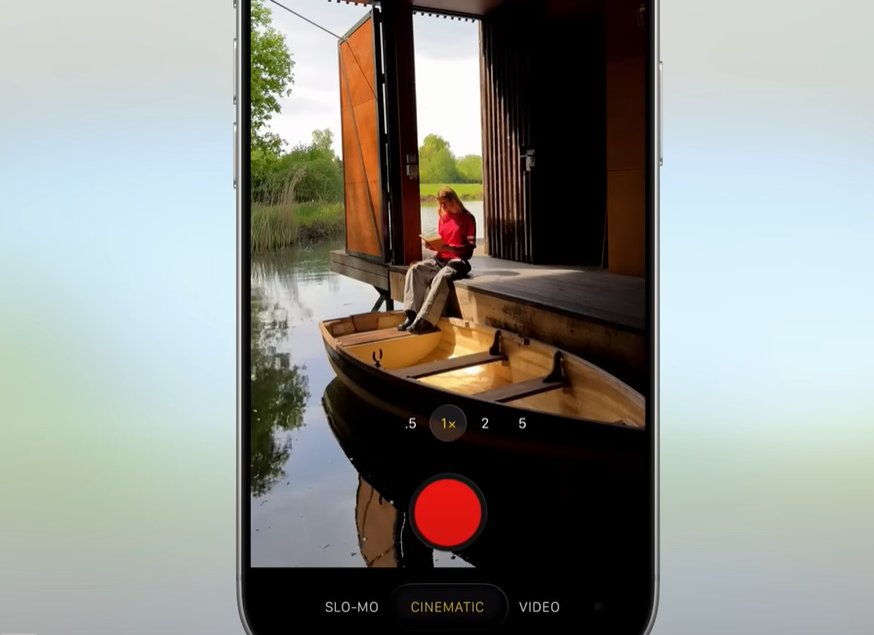
Part 1: What Are iOS 26 3D Wallpaper?
Part 2: Requirements to Make 3D Wallpaper for iPhone
Part 3: How to Set 3D Wallpaper on iPhone iOS 26
Part 4: How to Turn Any Image into a 3D Photo Using Third-Party Apps
Part 5: How to View and Share iOS 26 Wallpaper 3D on iPhone
Part 6: Troubleshooting: 3D Photo Not Working on iOS 26?
Bonus Tips: How to Unlock iPhone without Passcode and Face IDHOT
Part 1: What Are iOS 26 3D Wallpaper?
iOS 26 3D background uses depth data from your camera (especially Portrait Mode shots) to add layers of motion and perspective. When applied to your lock screen or wallpaper, these photos create a subtle parallax effect, making your iPhone feel more dynamic and modern.
Unlike Live Photos, which capture movement over a few seconds, iOS 3D Photos rely on depth mapping to simulate layers, giving the illusion of spatial separation between the subject and background.
Part 2: Requirements to Make 3D Wallpaper for iPhone
To use iOS 3D Photos on your iPhone running iOS 26, your device must meet certain hardware and software requirements. This feature depends on depth data captured by the camera—specifically from Portrait Mode photos. As a result, only iPhones with dual-lens cameras or LiDAR sensors can fully support the 3D effect. Additionally, your device must be updated to iOS 26 or later.
- iOS Version: iOS 26 or later installed
- Compatible iPhones: iPhone 12 series or newer
- Devices with LiDAR scanners like iPhone 12 Pro, 13 Pro, 14 Pro, etc.
- Portrait Mode photo taken using your device's Camera app
Note:
Not all images support depth effects. The best results come from images captured in Portrait Mode with clear subject-background separation.
Part 3: How to Set 3D Wallpaper on iPhone iOS 26
Adding a 3D photo to your lock screen in iOS 26 is quick and easy — as long as you have a compatible iPhone and a Portrait Mode photo ready. The 3D effect, also known as the Depth Effect, adds a subtle layer of depth between your subject and background, making your lock screen look dynamic and engaging. Here’s how to make 3D wallpaper for iPhone iOS 26 step by step:
Open the Settings app on your iPhone.
Tap Wallpaper and select Add New Wallpaper.
Choose Photos, then tap the Portraits album.
Select a photo with depth effect support.
Ensure the Depth Effect toggle is enabled (if it appears).
Tap Add, then choose Set as Wallpaper Pair or customize further.
Now, when you lock your phone, your selected image will display with a beautiful 3D depth effect.
Part 4: How to Turn Any Image into a 3D Photo Using Third-Party Apps
If you don’t have a Portrait Mode photo or your iPhone doesn’t support the Depth Effect natively, don’t worry — you can still enjoy stunning iOS 26 3D background using third-party apps. These apps use AI and depth-mapping technology to simulate a 3D effect, even on standard 2D images.
Below are some of the best apps you can use to generate iOS 3D photos on any compatible iPhone. Each one offers unique features depending on whether you're looking to enhance still images or create motion-based effects:
CapCut – A popular video editor that includes a “3D Zoom” effect. This tool gives your photos a cinematic, parallax-like motion ideal for short videos or animated lock screen backgrounds.
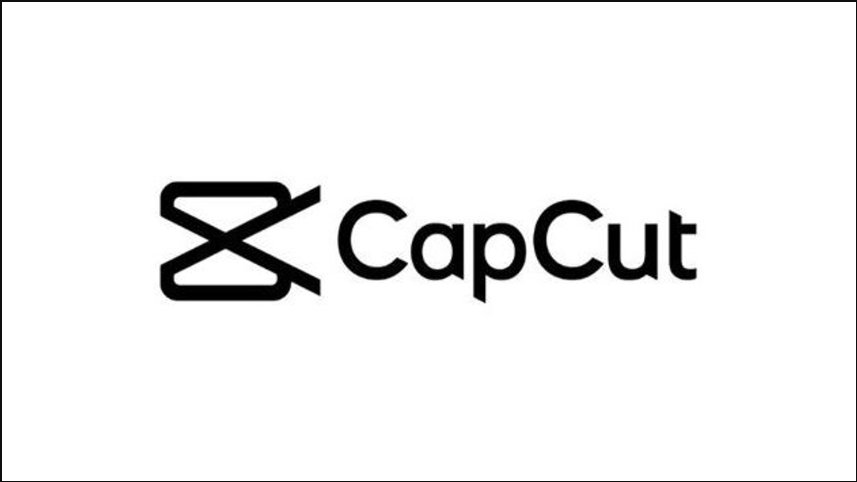
LucidPix – An AI-powered photo enhancer that automatically detects depth in 2D images and applies realistic 3D layers. Great for creating static 3D photos you can use as wallpapers.
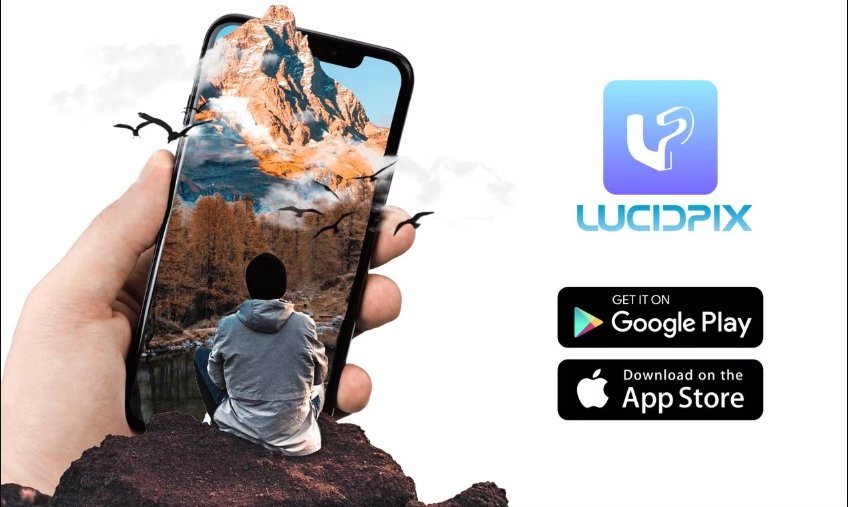
Focos – Designed for photography enthusiasts, Focos offers manual control over depth, focus points, and bokeh effects. Perfect for creating detailed and custom 3D-style portraits.

Quick Steps to Set 3D Wallpaper on Any iPhone (LucidPix Example)
- Download and open LucidPix from the App Store.
- Import a standard photo.
- Apply the 3D effect filter.
- Export and save the 3D version to your camera roll.
- Set it as your lock screen wallpaper following the earlier steps.
Part 5: How to View and Share iOS 26 Wallpaper 3D on iPhone
Once you’ve set a 3D photo as your lock screen wallpaper, you’ll notice the animated depth effect immediately. The subject in the image will subtly stand out from the background, creating a layered, almost lifelike appearance. This visual enhancement brings a fresh, modern feel to your iPhone every time you wake the screen.
But the experience doesn’t end there. In addition to using iOS 3D photos as wallpapers, you can also view and share them in a few other ways:
Use in iMessage or Notes: While 3D effects don’t fully transfer in Messages or Notes, sharing a Portrait Mode photo will keep its metadata intact — especially when sent between iOS devices.
Share via AirDrop: Want to share a 3D photo with a friend? Use AirDrop to send the full-quality image, preserving the depth effect.
Save or Transfer via Files App: Export the image to the Files app and transfer it to other Apple devices to retain the 3D effect for wallpapers or editing later.
Note:
Sharing over certain third-party apps (like social media) may compress or strip away the depth data, so for best results, stick to Apple’s built-in sharing methods.
Part 6: Troubleshooting: 3D Photo Not Working on iOS 26?
Excited to make wallpaper 3D iOS 26 but don’t see the Depth Effect option? Don’t worry — this is a common issue and can usually be resolved with a few quick adjustments. If your 3D photo isn't working or the depth effect won’t apply to your lock screen, try the following solutions:
- Check for Compatibility
- Enable the Depth Effect Manually
- Adjust the Subject’s Position
- Restart Your iPhone
- Reinstall or Update iOS
Bonus Tips: How to Unlock iPhone without Passcode and Face ID
There are times when users forget both their iPhone passcode and Face ID, leaving them completely locked out of their device. This can happen after too many failed unlock attempts, a Face ID recognition issue, or simply forgetting the passcode after setting a new one.
Fortunately, there's a reliable solution: PassFab iPhone Unlocker. This professional unlocking tool is designed to help users regain access to their iPhones without needing the original passcode or Face ID. Whether you're dealing with a locked screen, a disabled device, or an iPhone that says "iPhone Unavailable," PassFab iPhone Unlocker can remove the lock screen in just a few simple steps. It works with the latest iOS 26 and supports a wide range of iPhone models, including the newest releases.

PassFab iPhone Unlock
- Fast - Remove screen lock/iPhone Passcode/Activation Lock in minutes
- Secure - Bypass screen time/MDM lock without data loss
- Easy to operate - Unlock by yourself at home without hassle
- Compatible - Compatible with the latest iOS 18 and iPhone 16 models
- Supports Windows and MacOS
PassFab iPhone Unlock has Recommended by many medias, like macworld, makeuseof, appleinsider, etc.





Steps to Unlock iPhone Lock Screen without Passcode and Face ID
Download and install PassFab iPhone Unlock on your PC. The primary interface has four important elements. To begin, click "Start" and then go to the next level.

Click on the "Next" button after connecting your iPad or iPhone 15 to the computer running PassFab iPhone Unlock.

Click "Download" to download the firmware package. If you already have your firmware downloaded, just upload it manually.

After downloading, click the "Start Remove" button to delete the password. After that, no password is required to use your iPhone 15.

Final Thoughts
Adding iOS 26 3D wallpaper is a simple yet powerful way to personalize your iPhone. Whether you're using a built-in Portrait Mode photo or a third-party 3D app, this feature brings a new layer of interactivity to your device. Don’t forget to keep your iOS updated and experiment with different images to find the best look for your lock screen.




