Are you stuck with the Unable to Verify Update iOS 26 message while trying to install it? You’re not alone. Many iPhone users encounter this frustrating error, especially during Apple’s beta rollout periods. In this guide, we’ll explain why this happens and show you 7 effective ways to fix the issue — so you can enjoy the latest iOS 26 beta features without interruption.
Having trouble unlocking your iPhone due to a forgotten password? Download PassFab iPhone Unlock at no cost to effectively bypass the lock screen!
Part 1: Why Does iPhone Say Unable to Verify Update iOS 26 Beta?
Part 2: How to Fix iPhone Unable to Verify Update iOS 26 Beta
- Way 1: Check Internet Connection
- Way 2: Restart Your iPhone
- Way 3: Delete and Re-download the iOS 26 Beta Profile
- Way 4: Set Date and Time to Automatic
- Way 5: Use a Different Network
- Way 6: Free Up Storage
- Way 7: Use iTunes/Finder to Update via IPSW
Bonus: How to Unlock iPhone If You Forgot Your Password?HOT
FAQs on Unable to Verify Update iOS 26 Beta
Conclusion
Part 1: Why Does iPhone Say Unable to Verify Update iOS 26 Beta?
When your iPhone says iOS 26 Beta Unable to Verify Update, it typically means that your device is unable to confirm the authenticity with Apple’s servers. This verification step is crucial, as it ensures that the update file hasn’t been tampered with and is officially signed by Apple. If your iPhone can’t complete this process, the update won’t proceed. This issue can occur for several reasons, including:
- Unstable or Weak Internet Connection
- Apple Servers Are Busy or Down
- Corrupted or Expired Beta Profile
- Incorrect Date and Time Settings
- Storage or System Glitches
Part 2: How to Fix iPhone Unable to Verify Update iOS 26 Beta
iPhone stuck on verifying update iOS 26 Beta error doesn’t always mean something is seriously wrong — and most of the time, it can be fixed with a few simple steps. In this section, we introduce 7 proven methods for you to fix software update failed iOS 26 beta issue.
Way 1: Check Internet Connection
A weak or unstable internet connection is one of the most common reasons why your iPhone shows the iOS 26 Beta Unable to Verify Update error during the installation. The verification process relies on a consistent connection to Apple’s servers — and even brief interruptions can cause it to fail.
A strong, stable internet connection is essential for downloading and verifying any iOS update — especially beta versions. Always ensure your network is performing well before attempting the update again.
Way 2: Restart Your iPhone
Sometimes, a simple restart is all it takes to fix the “Unable to Verify Update” error. Temporary system glitches, minor software bugs, or background processes can interfere with the update verification process — and a reboot helps clear those out. Here’s how to do it:
- For iPhones with Face ID: Press and hold the Side button and either Volume button until the power-off slider appears.
- For iPhones with a Home button: Press and hold the Power button until you see the slider.
- Then slide to power off. Wait at least 10–15 seconds for the device to fully shut down.
- Press and hold the Power (or Side) button again until the Apple logo appears.
After restarting, reconnect to your Wi-Fi and try verifying the iOS 26 beta update again. This quick step often resolves small issues that block the update process — no technical skills required.
Way 3: Delete and Re-download the iOS 26 Beta Profile
If you're still seeing the Unable to Verify Update iOS 26 Beta error, there's a good chance the iOS 26 beta profile installed on your device is corrupted, expired, or incompatible with the latest beta version. This can prevent your iPhone from properly recognizing or verifying the update.
The best solution is to remove the current beta profile and download a fresh one from Apple's official source.
- Go to Settings > General > VPN & Device Management.
- Tap the iOS 26 Beta Profile and select Remove Profile.
- Restart your iPhone.
- Reinstall the profile from Apple’s official beta site.
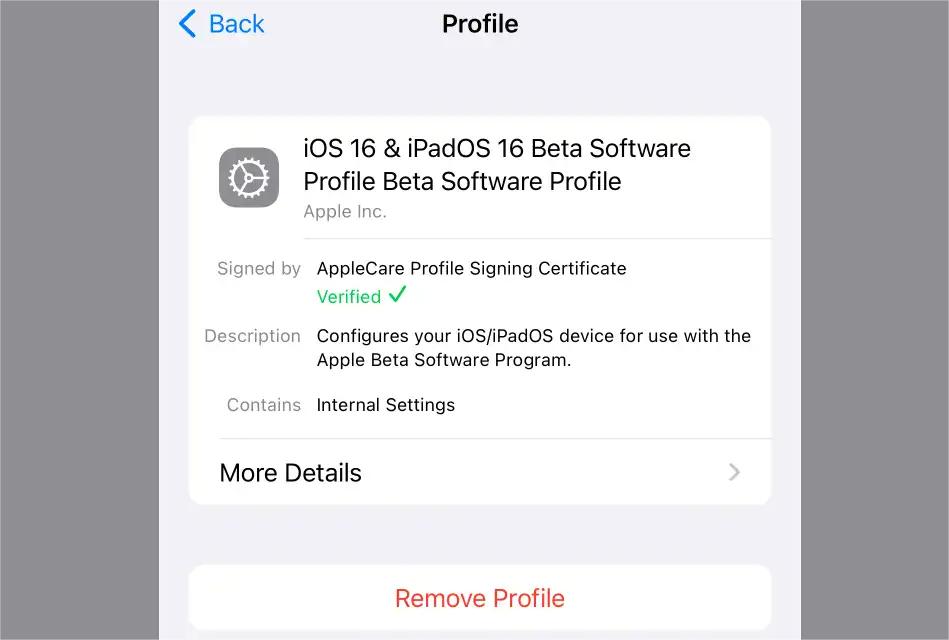
Way 4: Set Date and Time to Automatic
One often-overlooked cause of the "Unable to Verify Update" error is having incorrect date and time settings on your iPhone. Apple’s servers use time-based security certificates to verify updates. If your device's internal clock doesn’t match Apple’s, the verification request may be rejected — even if your internet connection and beta profile are perfectly fine.
To ensure your device is properly synced with Apple’s time servers, follow these steps:
- Go to Settings > General > Date & Time.
- Toggle Set Automatically ON.
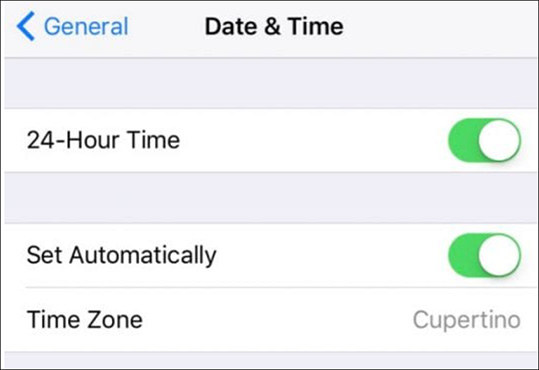
Way 5: Use a Different Network
If your Wi-Fi has firewall or DNS restrictions:
- Try connecting to another trusted Wi-Fi network.
- Public Wi-Fi may not always work well for verifying Apple updates.
Way 6: Free Up Storage
Your iPhone needs sufficient free space to download, unpack, and install the iOS 26 beta update. If your storage is nearly full, the system may fail to verify or complete the update — resulting in the "Unable to Verify Update" error.
Even if the update file appears small, your device requires extra space temporarily during the installation process. As a general rule, aim to have at least 5-6 GB of free space before attempting a major update like iOS 26 beta.
- Go to Settings > General > iPhone Storage.
- Delete unused apps or media.
- Aim for at least 5GB of free space before installing the update.
Way 7: Use iTunes/Finder to Update via IPSW
If the over-the-air (OTA) update continues to fail with the "Unable to Verify Update" message, updating your iPhone through a computer using iTunes (on Windows) or Finder (on macOS Catalina and later) is a reliable alternative. This method bypasses some of the OTA limitations by manually installing the iOS 26 beta IPSW file.
- Visit Apple’s Developer site or trusted IPSW repositories like ipsw.me.
- Make sure to choose the IPSW that matches your exact iPhone model.
- Use a Lightning cable to connect your iPhone to your Mac or PC. On Windows or macOS Mojave and earlier, open iTunes. On macOS Catalina and later, open Finder.
- Put Your iPhone into Recovery Mode: Quickly press and release the Volume Up button. Quickly press and release the Volume Down button. Then press and hold the Side button until the recovery mode screen appears.
- In iTunes/Finder, locate your device. Hold down the Option key (Mac) or Shift key (Windows) and click Update (not Restore unless you want a full wipe).
- Select the IPSW file you downloaded. Follow the prompts to install iOS 26 beta manually.
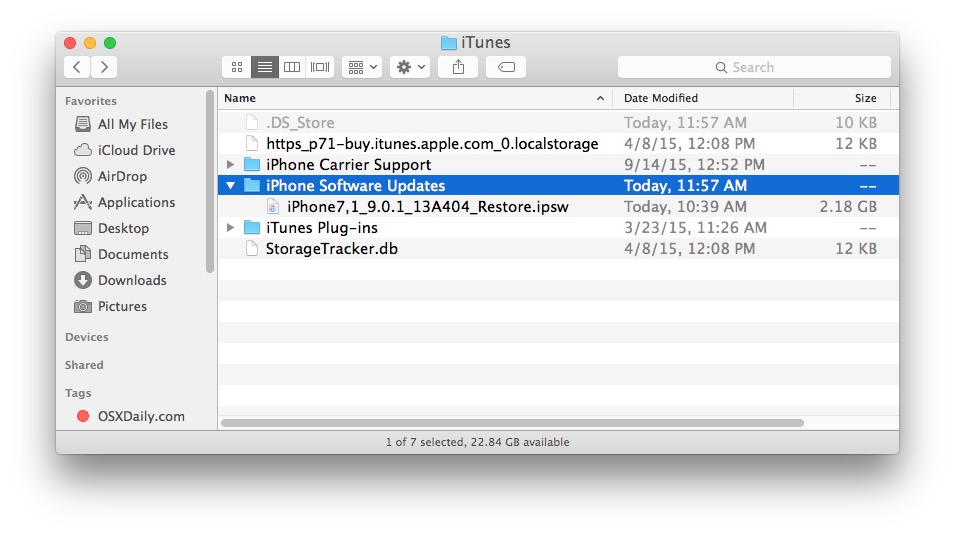
Bonus: How to Unlock iPhone If You Forgot Your Password?
PassFab iPhone Unlocker is a powerful, user-friendly tool designed to bypass iPhone lock screens — including 4-digit/6-digit passcodes, Touch ID, Face ID, and even Screen Time or MDM restrictions. It works seamlessly with all iOS versions, including iOS 26 beta, and doesn't require any technical expertise.
Key Features of PassFab iPhone Unlocker:
- Unlock iPhone/iPad without a passcode in minutes
- Remove Apple ID and Screen Time restrictions
- Bypass MDM (Mobile Device Management) profiles
- Fully compatible with the latest iOS 26 and all iPhone models
- Easy-to-use interface — no tech skills needed
*An OTG cable is required
How to Unlock iPhone with PassFab iPhone Unlocker
-
Launch PassFab iPhone Unlock and connect your iPhone to the computer using a USB cable. From the main screen of PassFab iPhone Unlocker, click the “Unlock Lock Screen” option.

Tip:
It will automatically detect your iPhone model and put it into Recovery Mode. Follow the on-screen instructions to enter Recovery Mode.
-
Once your iPhone is in Recovery Mode, click on the “Start” to start removing the screen lock.
Tip:
PassFab iPhone Unlock will download the firmware for your iPhone.
-
After the firmware is downloaded, click on “Unlock Now” to start the screen lock removal process.


Tip:
This process may take a few minutes, so please keep your device connected until it's completed.
FAQs on Unable to Verify Update iOS 26 Beta
Q1: Will I lose data if I fix the error?
Most solutions like restarting or checking the network don’t affect your data. However, using iTunes or IPSW could potentially erase data — so back up beforehand.
Q2: Is the iOS 26 beta update safe?
Yes, but beta updates are experimental. Expect occasional bugs. Always back up your iPhone before installing.
Q3: Can I downgrade from iOS 26 beta if the update fails?
Yes. You can use iTunes or Finder with a stable iOS IPSW file to downgrade. Note that downgrading may erase your data.
Q4: Why does Apple’s server fail to verify updates?
Usually due to overloaded servers, network issues, or mismatched date/time settings. It’s common during high-traffic beta release windows.
Conclusion
Facing the "Unable to Verify Update iOS 26 Beta" message can be annoying, but it’s usually easy to fix. By checking your network, updating your beta profile, or using iTunes with IPSW files, you can get back on track. And if you’re locked out of your iPhone, don’t forget tools like PassFab iPhone Unlocker can help you regain access quickly.



