Did you just lock your phone and forgot its pattern? Don’t worry! You won’t have to reset the phone to access it again. Although a lock pattern is a great feature to improve phone security, it can sometimes cause real problems.
This article will explain all the details you need to know about unlocking Samsung phones. Many people encounter these issues when they forget their Samsung phone passwords and how to unlock a Samsung phone screen . It seems like a nightmare as they find no solution to unlock their device. But, remember unlocking Samsung phones is not a nightmare anymore. We will share great insights and techniques you'll need to consider.
Part 1:Unlock Samsung Phone with Using Find My Mobile
Part 2:Unlock Samsung Phone wtih Using Android Device Manager
Part 3:Unlock Samsung Phone by Passfab Android Unlocker in Minutessolved
Part 4:Benefits of Using PassFab Password Recovery Tool
Part 5:Disabling Google Factory Reset Protection on Android Device
Part 1:Unlock Samsung Phone with Using Find My Mobile
Samsung has facilitated its users with the "Find My Mobile" feature. Users can easily unlock the locked screen through a Samsung account. If you’re registered with a Samsung account, then follow these easy steps:
- Go to Find My Mobile (samsung.com). Log in with your Samsung account details.
- On the left side of Find my mobile, you'll see an option of "Unlock my screen." Click on the Unlock option, and your mobile will be unlocked in just a few minutes.
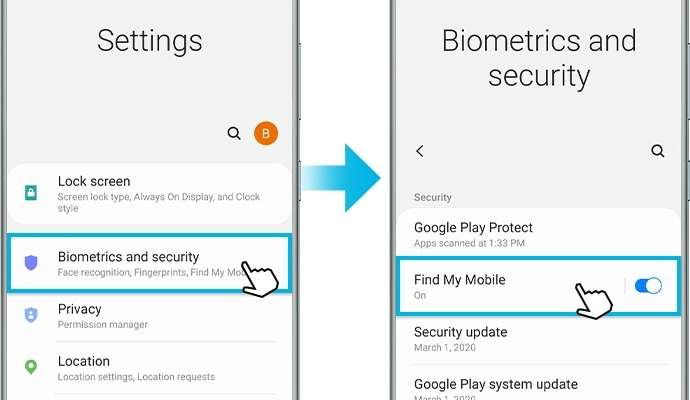

Part 2:Unlock Samsung Phone wtih Using Android Device Manager
Samsung mobile users shouldn't panic about their locked screens. Android device manager is here for their assistance. It will help if you are sure that Android Device Manager is enabled on your phone. Follow these simple steps to unlock your screen:
-
1.log in to your Google account using a laptop or a MacBook. Ensure that you're using the same Google account used on your locked phone. Go to https://support.google.com/android/answer/6160491
-
On the right corner of your screen, click on "Be ready to find the locked android device."
-
Select the device name you want to unlock. You’ll need to enter a temporary password. Now, click on the lock option.
-
When the process is done successfully, you'll witness a confirmation window on your screen. The screen will show three options Lock, Ring, and erase. Click on the lock option and enter the temporary password.
-
Then go to settings and click on lock screen on your Samsung phone and disable that temporary password you've set for this process.
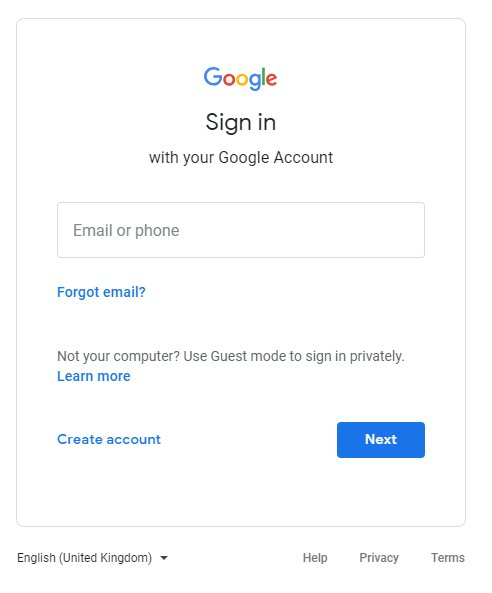
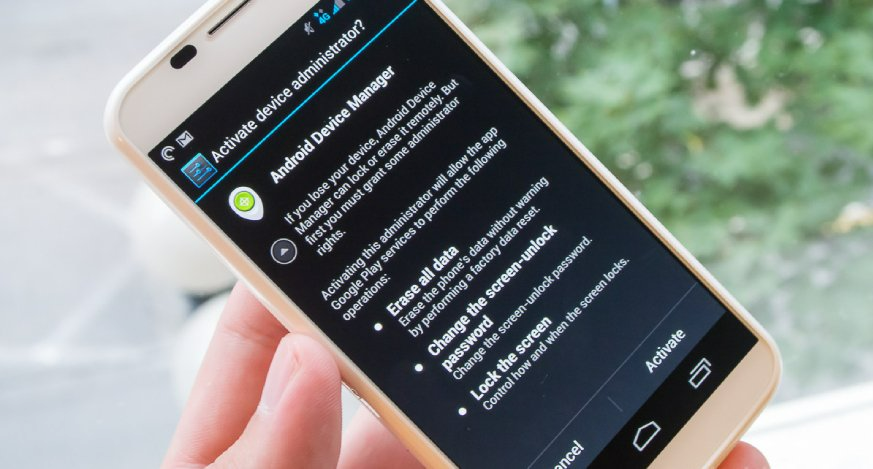
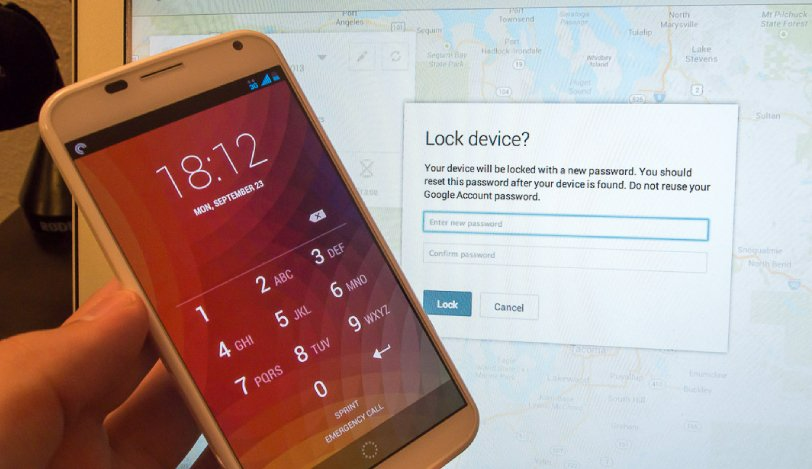
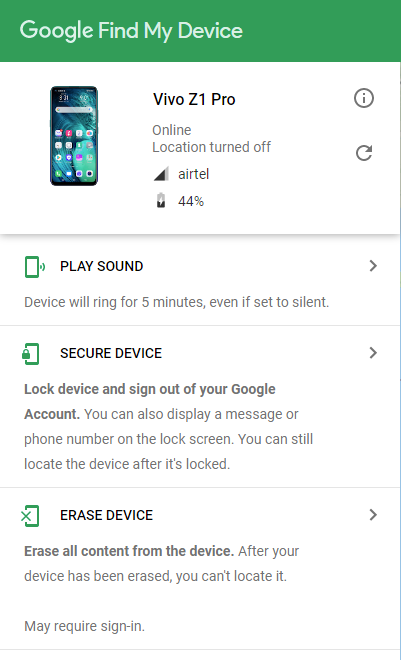
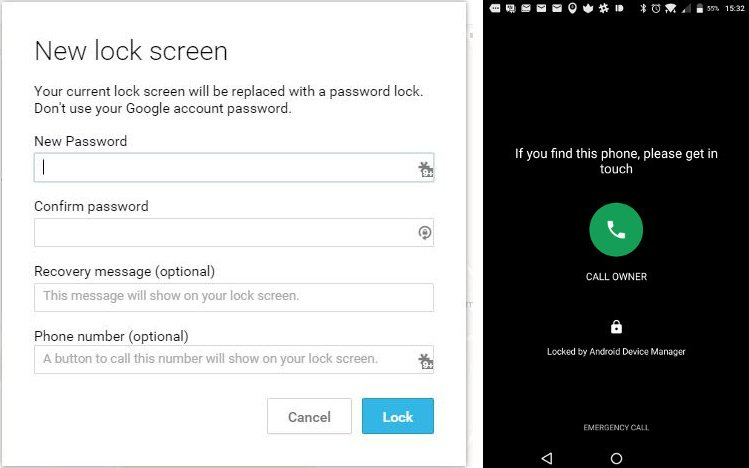
Part 3:Unlock Samsung Phone by Passfab Android Unlocker in Minutessolved
PassFab Andorid Unlocker help users in unlocking Samsung phones in minutes. It is secure and easy to use and it is the best option for people who have tried every other method but failed to unlock their Samsung phones.
The PassFab password recovery tool will take a few minutes to unlock Samsung phones. Your Samsung phone is locked with a PIN, Pattern, or fingerprint lock—this tool works for every kind of password recovery. You can easily bypass the Google verification method with the PassFab Android unlocked device. Follow these easy steps to unlock your phone.
-
Connect your phone with a USB cable. By doing this, you'll see two options on your screen.
-
Choose remove screen lock and click “start” button to begin.
-
Wait for a few second and your samsung device will be unlocked.
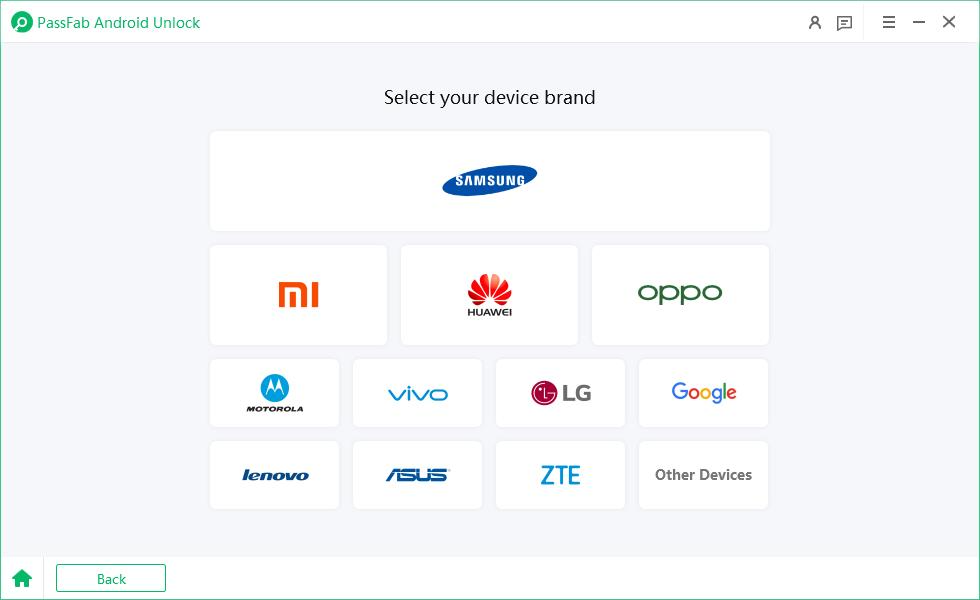
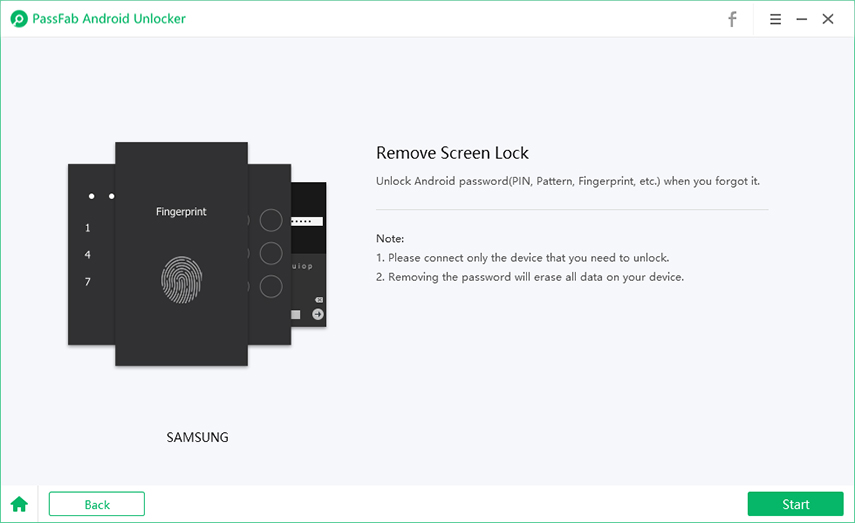
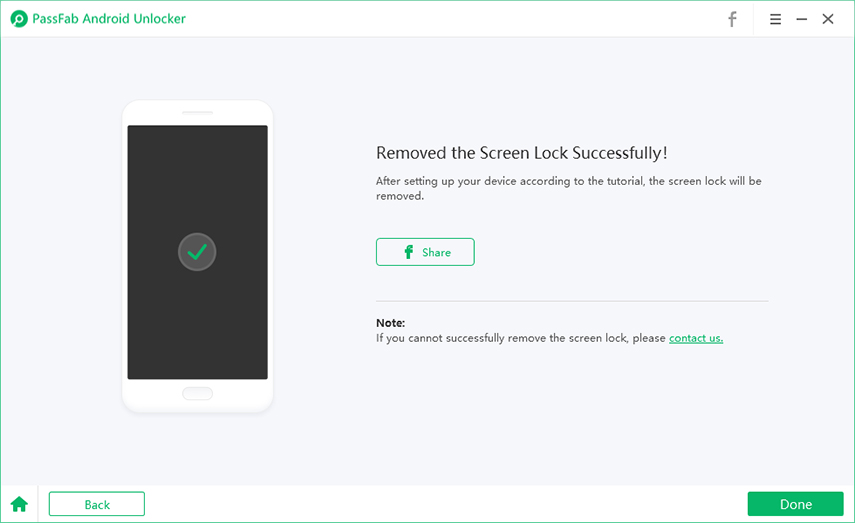
Part 4:Benefits of Using PassFab Password Recovery Tool
- The recovery tool works efficiently even on second-hand Samsung devices. So you don't have to think before ordering your recovery tool.
- If your screen is broken or dead, you are worried that the tool might not work on your phone. Then, you're probably mistaken. The device will perform its function in less than two to three minutes.
- The tool protects your data and helps you recover your device without harming any other function.
- It allows you to disable the Google factory reset protection with one simple click.
Part 5:Disabling Google Factory Reset Protection on Android Device
If you don't remember your Google account and forgot to follow google credentials, we have another option. You'll need to disable the Google factory reset protection directly on your device by following these steps:
-
Make sure that the phone is connected to the WIFI. Go to settings and select "google keyboard settings."
-
In this section, click on the three dots shown on your screen. From the options, now select "Help and Feedback." Then click on "search google" and send the outcome from the keyboard option.
-
In the web search, enter "S." This will show a "System setting icon."
-
From here, go to the "backup and reset menu." Then. Click on "Factory reset."
-
After resetting, you can either skip an option to add google account details or add a new google account details.
Conclusion
In short, there are multiple ways of unlocking Samsung phones and other digital devices. But, if you fail in every possible way, PassFab is here for your rescue. The miraculous password recovery tools of PassFab will never disappoint you. Passfab Android Unlocker can make you learn how to unlock a Samsung phone screen.
