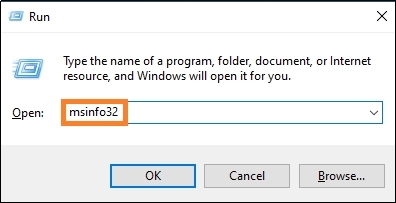Secure Boot is a safety feature that only allows your system to boot with trusted software. It is only available for Windows 8 or above. Secure Boot can protect your system from viruses or malware by booting it with trusted firmware.
In this article, you will learn how to turn off secure boot Windows 11 if you face any problems. The methods described in this guide apply to all PC brands.
Part 1: What is Secure Boot?
Secure Boot is a security tool that only permits verified programs to run on startup. It also stops unofficial programs, like malicious rootkits, from running. This feature is very important to install the latest Windows version, i.e., Windows 11, as it is a BIOS/UEFI prerequisite.
How Does Secure Boot Work?
Secure Boot works on startup as it is a protocol within the UEFI/BIOS. This works with the TPM (Trusted Platform Module) and is mandatory for installing Windows 11. The TPM is responsible for hardware-based security, whereas Secure Boot handles software-based security. This process prevents the system from booting up if faulty hardware or unauthorized programs exist. It serves as an extra layer of data security and protection that allows only the digitally signed and certified programs to run.
Part 2. How to Check the Secure Boot State?
Before you know how to disable secure boot in Dell laptop, check the state of Secure Boot as follows:
- Go to the Start menu, type “msinfo32” in the Search box, and press Enter.

- The system information will appear on your screen. Choose System Summary.
- Look for the Secure Boot State option and check if it is On or Off.

Part 3: How to Disable Secure Boot on Windows 11?
Before you proceed to disable Secure Boot, please note the following:
- You may be unable to re-enable the Secure Boot after installing new hardware or software on your system without restoring it.
- Be mindful when changing BIOS settings, as these settings are for advanced users and can lead to permanent data loss if misconfigured.
Now that you know the possible consequences of turning it off, here is how to disable secure boot Lenovo:
How to Disable Secure Boot Windows 11 in BIOS
You can disable the Secure Boot Windows 11 in BIOS by following the instructions below:
- Go to Settings Update and Security.
- Under Windows Update, check for anything to install or download.
- Now, switch to Recovery and click Restart under the Advanced Startup option.
- Choose Troubleshoot Advanced options UEFI Firmware Settings. You will enter the BIOS mode.
- Disable it using arrow keys once you have located it.

- Lastly, Save changes and Exit to restart your PC.
The secure boot option is specific for each manufacturer, but you can find it under Security, Boot/ or Authentication tabs.
How to Disable Secure Boot Windows 11 Without BIOS
You can use the Registry Editor or PowerShell to disable ASUS secure boot without BIOS. Before proceeding, please ensure the following:
- Your computer firmware supports Secure boot.
- There must be a valid Secure Boot certificate installed on your system.
- You have Windows 8 or above.
- An up-to-date BIOS..
- The boot mode is UEFI instead of Legacy.
Now, here is how to turn off Secure Boot without BIOS:
Using Registry Editor
- Open the Run Window by pressing Windows + R key.
- To open Registry Editor, type “Regedit” and press Enter.

- Type the following path, and hit Enter to execute it properly.
- “Computer\HKEY_LOCAL_MACHINE\SYSTEM\CurrentControlSet\Control\SecureBoot\State”
- A registry Window will appear on the screen, find and double-click on the DWORD UEFISecureBootEnabled.
- Here, change the value to 0 and press OK.

- Restart the system to apply the changes.
Using Windows PowerShell
- Press Windows key, type PowerShell in Search box and choose Run as Administrator.

- Now, type “Set-SecureBootUEFI-Disable” and press Enter button to execute the command.
- In the end, Restart the system to apply to changes.
Extra Tips: How to Fix a Computer When Suffering from a Boot Issue?
When you disable Secure Boot, there is a major possibility of boot issues on your system. The boot issues prevent your computer from starting up normally and can appear as blue screen or black screen, elongated loading time, restart loops, etc. In such a case, you can use PassFab FixUWin – a comprehensive tool that automatically resolves Windows problems with its Smart Repair feature. It simply scans your pc, detects the problem, and then resolves it. It boasts a user-friendly interface to simplify error resolution.
- Download and install the PassFab FixUWin on your system, insert the USB, and select Create Boot disk now.

- Choose the USB and hit the Next button. And wait for few minutes to burn the repair environment.
- Now, Restart the system and hit the boot key. Set the bootable USB on precedence, Save changes, and Exit.

- Choose Automated Repair to choose repair settings.

- Select the partition requiring repair and hit Start Repair to initiate the process.

- Hit Restart to reboot the system.

FAQs:
1.Can I turn off Secure Boot Windows 11?
You can turn off secure boot Windows 11 because it’s not mandatory. It only depends upon your requirement, and operating system can work smoothly with or without it.
2.How do I turn off Secure Boot?
You can disable the secure Boot with or without the BIOS menu. If you want to turn it off with the BIOS menu, go to the Secure Boot setting in BIOS and disable it. Otherwise, you can also deactivate it using Windows PowerShell or Registry Editor.
3.How to Boot Windows 11 without Secure Boot?
You can boot Windows 11 normally after turning off the Secure Boot.
4.What is the disadvantage of Secure Boot?
Secure Boot is only available for Windows 8 or above. It also blocks unlicensed software or dual-booting. It can also stop the system from accepting graphics cards, so you may face an error in running games and professional software.
Conclusion
The Secure Boot utility has various benefits but sometimes causes issues, and you need to disable it. This article demonstrates how to disable Secure Boot Windows 11 in HP/Dell/ASUS and Lenovo systems. You can do it by accessing BIOS or without BIOS using Windows PowerShell or Registry Editor. Conclusively, this article recommends the best way to resolve boot issues in Windows 11, i.e., PassFab FixUWin .