I can not sign in to my Apple ID. Everytime I enter the verification code it fails and say Apple verification code not working , what can I do?
we may come across different "Error Connecting to Apple ID, Verification Failed" error.
- iPhone verification code not working: You are trying to enter the code, but getting this error "Apple verification code not working";
- Apple two factor authentication code not working: With two-factor authentication, a verification will pop up on your trusted device when you sign in to a new device with your Apple ID, but with two-factor authentication Apple incorrect verification code may occur;
- Apple ID verification code not working new phone: need to set up your Apple account on a new device but can’t get the verification on your phone that you need to complete your sign-in?
- Apple ID verification code not received: Apple prioritizes user privacy and often requires a verification code for account access. Yet, you may not always get verification code.
When these issues first occurred, I was unable to access Apple services for three whole days. That’s why I wrote this article to show you all the ways to troubleshoot the Apple two factor authentication problems. For that, you need to read this article carefully till the end.
Part 1: Why isn't my Apple ID verification code working?
Part 2: How to Fix Apple Verification Code Not Working?
- Way 1: Send a Verification Code from the Settings
- Way 2: Receive Verification Code from a Text or Phone Call
- Way 3: Get a Verification Code Using a Mac
- Way 4: Restart Your iPhone
- Way 5: Disconnect from and reconnect to your network
Part 3: How to Unlock Apple ID without Verification or Verification Code? Hot
Part 4: FQAs about Incorrect Verification Code Apple ID
Part 1: Why isn't my Apple ID verification code working?
2 common questions that you may have when you experience Apple ID verification issues:
- Why isn't my Apple ID verification code working?
- Why won't my phone number verify my Apple ID?
Apple id verification code not popping up no matter how many times you try sometimes. And your device gets the error notification that reads, Apple ID verification code not working. Some of these reasons may be your own, but there may also be an issue with Apple.
1.Enter Incorrect Verification Code
This can happen when you’re in rush and couldn’t enter the exact same code on the device. Thus, be careful when you copy the code and enter in the corresponding box.
2.Apple ID Security Code Invalid
The code you entered might have expired and you need a new verification code to keep going.
3.Poor Network Connection
This could be the common reason of “apple id verification code stuck”. Ensure your phone is connected to the internet, with Wi-Fi being the preferred option if mobile internet signal is weak. And you should check how stable the connection is.
4. Apple System status function abnormally
Remember that the issue may be on Apple's end. System status checker lets you check whether your service of choice is currently available and allows you to check features such as the App Store, Find My iPhone, and iCloud Account and Sign-In. Items in green run properly.
Part 2: How to Fix Apple Verification Code Not Working?
If your device is not getting the new verification code from Apple, implement the below methods one-by-one to solve why is my Apple ID verification code not working.
Way 1: Send a Verification Code from the Settings
The first method on our list is getting the verification code from your iPhone’s Settings if Apple ID verification code not popping up. The good thing is you don’t need an active internet connection to receive the code.
All you need to do is follow the below steps to do that:
- Launch Settings on your iPhone and tap your name at the top of the screen.
- Tap Password and Security and hit Get Verification Code.
- Now, click the Password & Security option.
- Click the “Get Verification Code” option.
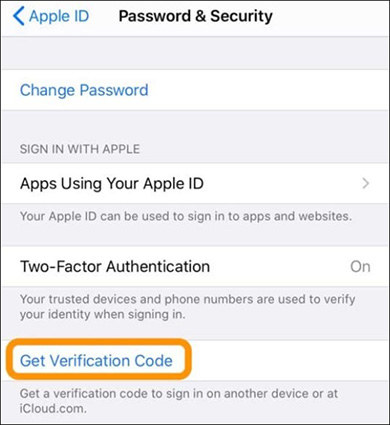
Way 2: Receive Verification Code from a Text or Phone Call
Probably the go-to option for most users after getting the incorrect verification code error. This method works in most cases even if you don’t get the verification code on a trusted device in that case, you can request for the phone call on your number.
Check out the below steps:
- From the sign-in screen, tap “Didn’t Get a Code.”
- Now, select the option of getting the code on your trusted number.
- Within a few seconds, you will get a code on your phone number via a text or call.
- Enter the code to sign in.
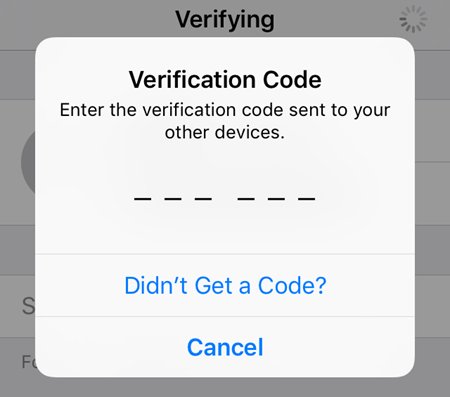
Way 3: Get a Verification Code Using a Mac
Another simple way to get rid of the incorrect verification code Apple ID bug is using your Mac to get a new verification code. Here are the steps you can try if the iCloud verification code is not working.
But remember that you should sign-in with the same Apple ID on your iPhone and Mac to get the code. Below are the steps you should follow:
- From the System Preferences on your Mac, hit the Apple ID option.
- Go to Passwords and Security > Get Verification Code.
- Enter the code you receive for verification.
Way 4: Restart Your iPhone
Many a time, you’re unable to verify the code due to any glitch in your iPhone. Restarting the iPhone is the quickest way to remove such minor bugs that might be disrupting the Apple ID verification process and leading to the Apple ID security code invalid error.
Tips:
The restart process can be a little different depending on the iPhone model you’re using. Check out the below steps:
For iPhone with a Home Button
Step 1: Long press the power button until you see the power off slider appear on the screen.
Step 2: Swipe the slider from left to right to shut down your phone.
Step 3: After almost 30 seconds, press and hold the power button again to restart your phone.
For iPhone without a Home Button
Step 1: Long press side button and either volume button.
Step 2:When the power slider appears, swipe it to switch off your phone.
Step 3: Wait for a few seconds and long press the power button to turn it on.
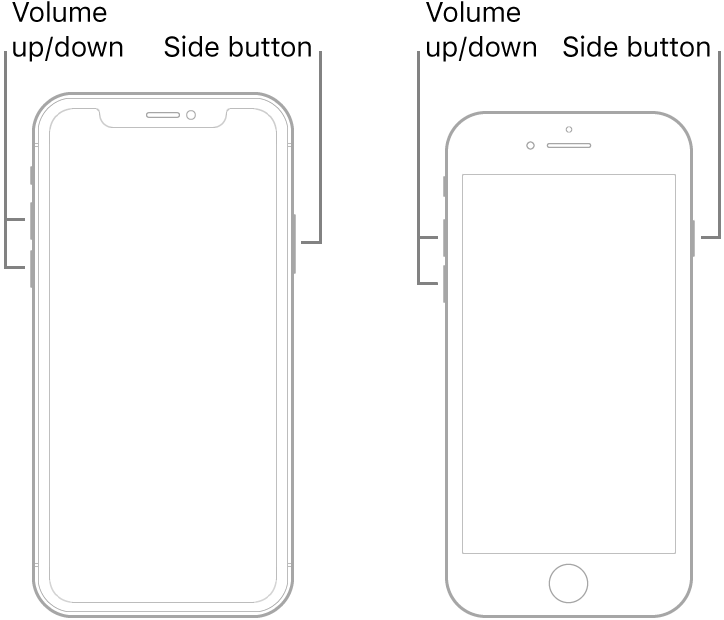
Way 5: Disconnect from and reconnect to your network
If Apple id verification code not working after restarting, be sure your phone is connected to a healthy internet connection. In certain situations, you might have to choose "Forget This Network" and then sign in again. Ensure you have your network password ready.Here's how:
- Go to Settings and Wi-Fi.
- Go to Passwords and Security > Get Verification Code.Press the letter i next to your network name, and select Forget This Network.
- Return to the Wi-Fi screen, choose your network from the list, and sign in using your WPA password.
Tips:
Also when you want to verify your device you can try to disconnect from your VPN. To do this, open your VPN app and locate a button that allows you to connect or disconnect.
Part 3: How to Unlock Apple ID without Verification or Verification Code? new
What if you still cannot verify phone number Apple ID or worse, you have forgot the Apple ID? Cheer up as you can easily unlock your Apple ID without verification. All you need is a powerful Apple ID removal tool like PassFab iPhone Unlocker.
Having millions of active users, this program is a one-stop solution to get rid of your Apple ID if iPhone two factor authentication not working. You don’t need to enter the verification code or password to bypass the Apple ID.
- Bypass Apple ID
- Remove the iPhone’s screen lock
- Factory Reset iDevices
- Turn off screen time without passcode
- Bypass remote management, and many more
How to Use PassFab iPhone Unlocker to Bypass Apple ID?
- Launch PassFab iPhone Unlocker
- Connect Your Device to Computer
- Bypass Apple ID and iCloud Account
- Apple ID Remove Successfully
Just open this software and choose "Unlock Apple ID" mode.
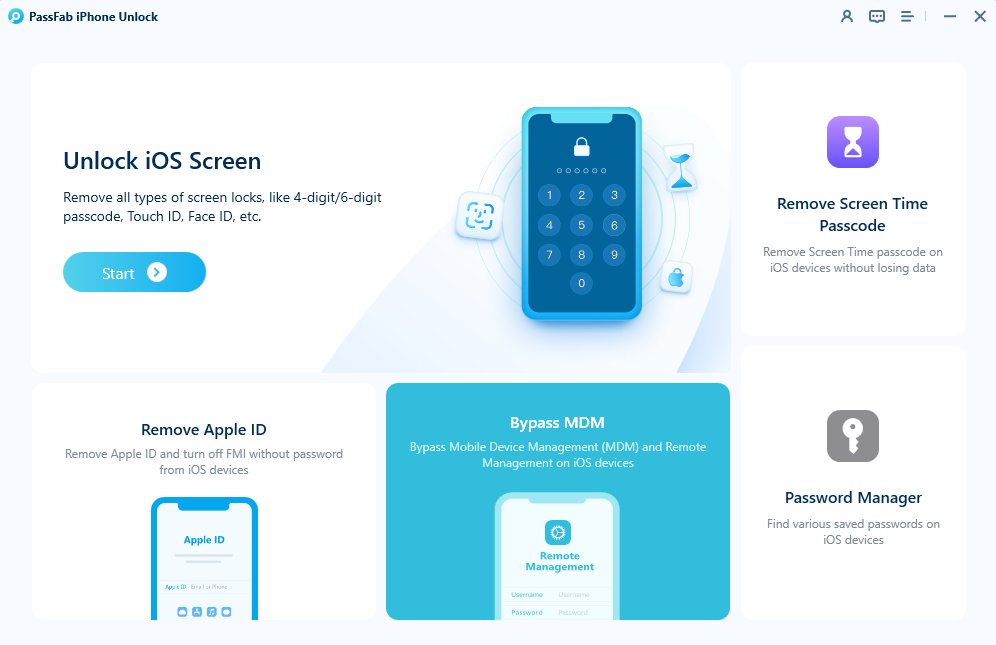
Now you have to connect your iPhone or iPad to the computer that has PassFab iPhone Unlocker installed.
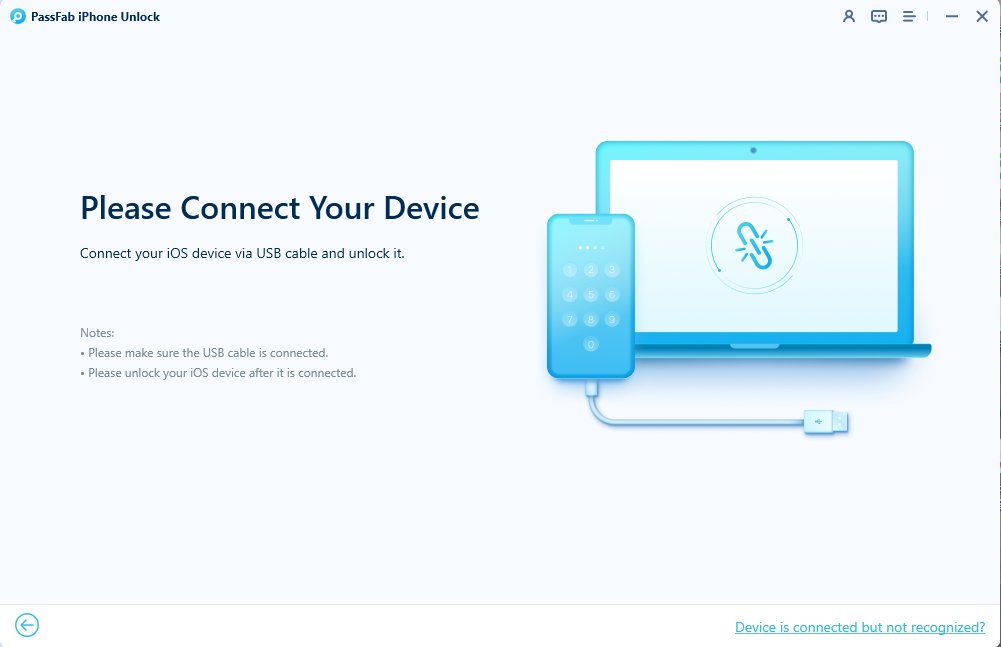
After successful connection, click "Start Remove" button to unlock your Apple ID or iCloud account which is related with your iPhone or iPad.
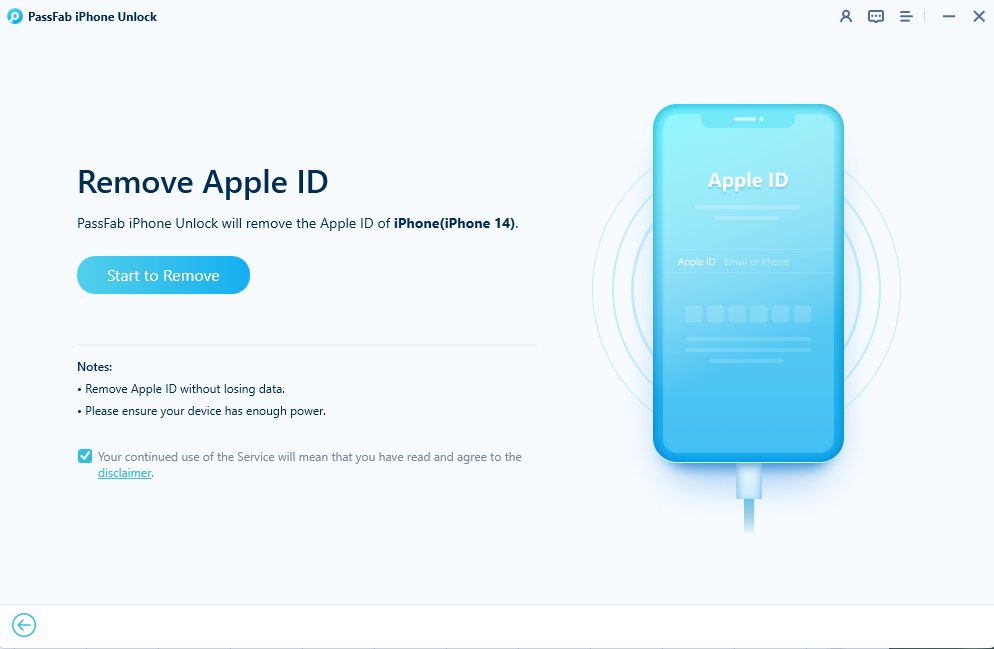
You have to wait for a short time to unlock your Apple ID and iCloud account have been removed from your device. Now you can sign in with new Apple ID and enjoy all the features.

Part 4: FQAs about Incorrect Verification Code Apple ID
1. Why am I not receiving codes sent to my iPhone and how to fix not getting verification code texts?
Why can't I receive codes on my iPhone? Your verification messages may not be received due to potential issues with your contact information, carrier or email service blocking messages, a poor network connection, or insufficient space in your SMS mailbox.
- Restart Your Device
- Switch on and off Airplane Mode
- Check up the Blocking Feature on Your iPhone
- Verify your mobile plan by contacting the carrier operator.
2.How to Fix Apple ID Email verification code not working?
Troubleshooting "Apple ID Email Verification Code Failed"
- Double-Check Code Entry: make sure that you're entering the verification code correctly.
- Request a New Code: if Apple not sending verification code to email or the code you received has expired or doesn't work, request a new one.
- Check Spam Folder: verification emails can end up in your spam or junk folder.
- Verify Email Address: make sure the email address associated with your Apple ID is correct
- Disable VPN or Proxy
- Contact Apple Support
3. How can I get my Apple ID verification code without my phone?
You can get the verification code on your Mac as well. For that, head to Apple menu > System Preferences, then click Apple ID. Here, click Password and Security > Get Verification Code.
4. How do I bypass two-factor authentication on Apple?
You need a third-party tool like PassFab iPhone Unlocker to get rid of the two-factor authentication on your Apple device. This program helps you removes your Apple ID as well as the screen passcode to regain access to your device.
Final Remarks
And that’s all the information you needed to fix the issue of Apple verification code not working. All the aforementioned solutions are simple, workable, and easy-to-implement, even for non-technical users.
What’s more, you can install the PassFab iPhone Unlocker that helps unlock screen passcode, remove Apple ID, and also helps bypass remote management on your devices.
