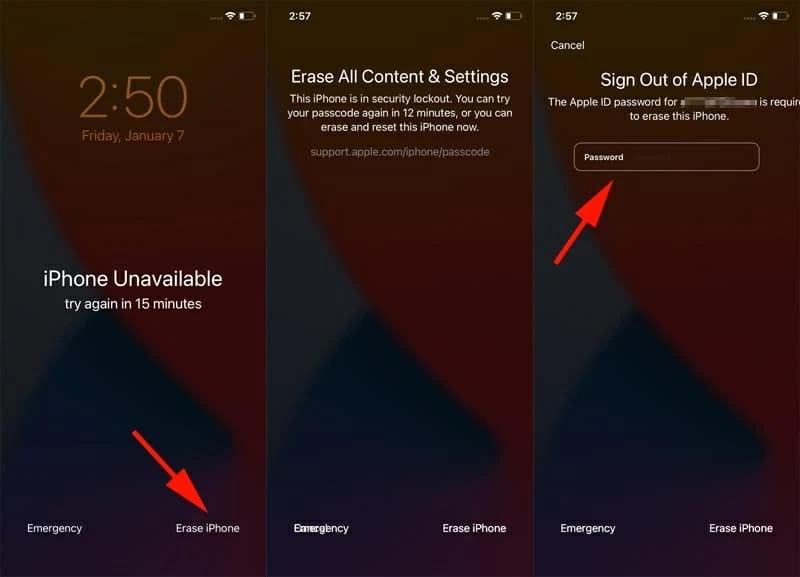The most recent release of Apple's mobile operating system for iPhone, iPad, and iPod touch devices is called iOS 17. For data security and preventing unauthorised access, iOS 17 requires a password to unlock the device and access settings. In today's society, forgetting a password is not unusual. This article will walk you through the process of How to reset ios 17 password and unlock your iPhone passcode if you have forgotten it.
Part 1. Reset ios 17 passcode with ios 17 new feature: undo passcode changes within 72-hour
Part 2. Reset ios 17 passcode with ios 17 lock screen remover [no data loss]
Part 3. Reset ios 17 with erasing iPhone feature
Part 4. unlock ios 17 passcode with itunes [free]
Part 5. Bypass ios 17password with icloud [free]
Part 1. Reset ios 17 passcode with ios 17 new feature: undo passcode changes within 72-hour
Apple has introduced a new feature in iOS 17 that allows users tobypass ios 17password easily. This feature is called "Undo Passcode Changes within 72 Hours." To use this feature, you must have changed your passcode within 72 hours.
To use this method you need to have:
- An iOS 17 device.
- Access to your Apple ID and password.
-
Enter incorrect passcodes until your iPhone displays "iPhone Unavailable".
-
Locate the "Forgot Passcode?" option in the bottom right corner after eight unsuccessful attempts.
-
On the next screen, choose "Attempt Passcode Reset." Then enter your previous iPhone passcode to set up a new one.
Tips:
The settings provides an option to instantly invalidate the previous passcode, preventing its use for resetting the new passcode for security.
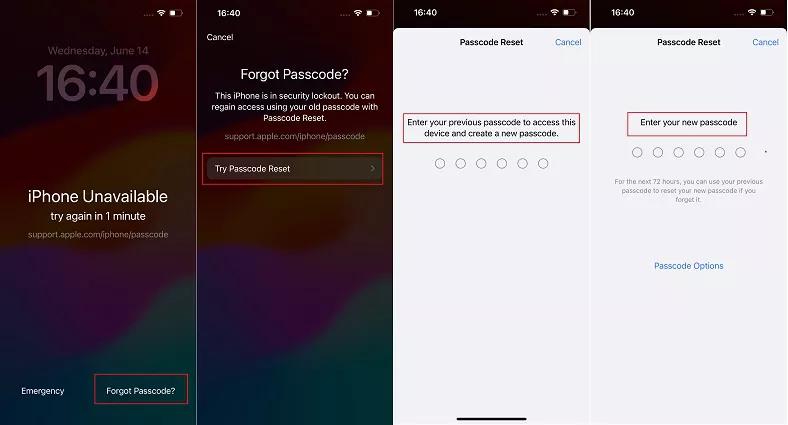
This feature is limited to 72 hours, so make sure to reset your passcode within that time frame. You don’t need any additional tool or software to reset your passcode.