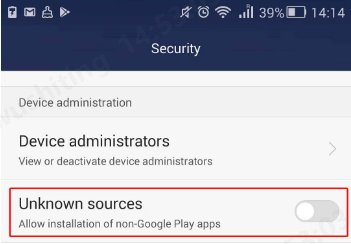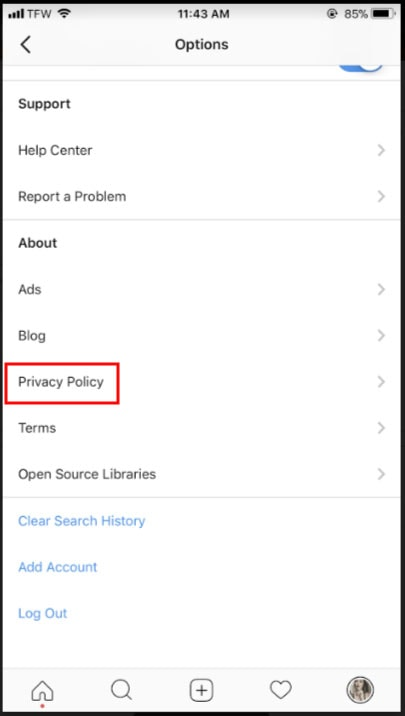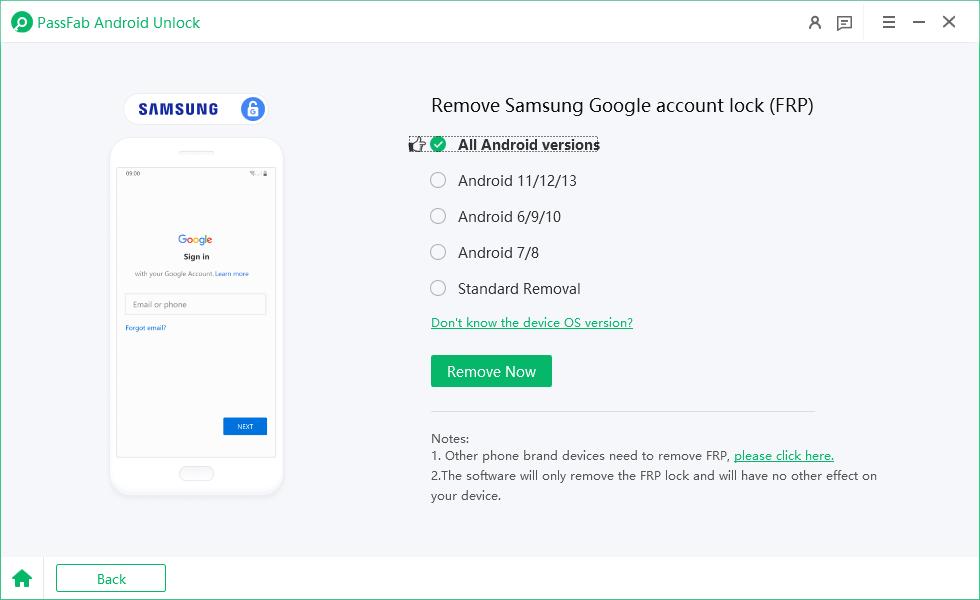Factory Reset Protection (FRP) is a security feature in Android devices designed to prevent unauthorized access after a factory reset. While it’s vital for security, FRP can lock you out if you forget your Google account credentials or buy a second-hand phone. With Android 16 FRP, the protection has become stricter, but several methods still allow you to regain access safely. Dive into tthis article and learn effective methods to bypass Android 16 FRP.
Struggling with FRP APK installations? Download PassFab Android Unlock for free to effortlessly bypass FRP on a wide range of Android devices, such as Samsung, Huawei, Xiaomi, OPPO, and more.
Part 1: Understanding Android 16 FRP
Part 2: How to Bypass Android 16 FRP
- 1. FRP Bypass with APK Tools (No Computer Needed)
- 2. Android 16 FRP Bypass with Talkback Feature
- 3. SIM Card Trick (Emergency Dialer)
- 4. Professional FRP Services
Part 3: PassFab Android Unlock - Reliable FRP Removal for Android DevicesHOT
Conclusion
Part 1: Understanding Android 16 FRP
FRP ensures that after a device reset, the user must log in with the previously synced Google account. This prevents unauthorized access to personal data and helps protect against theft. However, forgetting your credentials or acquiring a locked device can make the phone unusable without an FRP bypass.
Part 2: How to Bypass Android 16 FRP
1. FRP Bypass with APK Tools (No Computer Needed)
If you want to bypass FRP without a computer, APK-based solutions like Easy Flashing FRP Bypass APK can unlock your device directly. These apps let you access settings or system menus without the original Google account. By installing the APK via an OTG cable or browser, you can start the bypass process, add a new account, or perform a factory reset. This method is convenient for users without a PC, but make sure to download APKs from trusted sources to avoid security risks.
Steps for Android 16 FRP Bypass:
Download the APK and transfer it to a USB drive.
Connect the drive via OTG cable to your Android 16 device.
Install the APK (enable Unknown Sources if prompted).

Open Settings → Backup & Reset or System → Reset Options.
Perform a factory reset using the app’s guidance.
Reboot the device — Google verification should now be bypassed.
2. Android 16 FRP Bypass with Talkback Feature
Some Android 16 devices still allow bypass using TalkBack accessibility features. This method uses accessibility to access settings or the browser for installing an FRP bypass APK.
Steps to Bypass Android 16 FRP:
Enable TalkBack by holding both Volume Up + Volume Down buttons.
Open TalkBack Settings → Help & Feedback.
Access YouTube or Terms & Privacy Policy to open the browser.

Download an FRP bypass APK and install it.
Add a new Google account via Settings → Accounts.
Restart the device — FRP lock should be removed.
3. SIM Card Trick (Emergency Dialer)
A SIM card with a PIN lock can sometimes help bypass FRP on Android 16 devices. Inserting a SIM with an active PIN may trigger the emergency or PUK screen, allowing limited access to settings or contacts. From there, you can navigate to system menus, install an FRP bypass APK, or add a new Google account to remove the FRP lock. This method is useful for users without a computer, though its success depends on the device’s Android 16 security patch.
Steps for Android 16 FRP Bypass:
sert a SIM card with PIN enabled.
Enter the wrong PIN until the PUK code request appears.
Tap Emergency Call (if available) to access contacts or settings.
From there, install an FRP bypass APK or add a new Google account.
Restart the device — it should now be unlocked.
4. Professional FRP Services
If you prefer not to attempt a DIY FRP bypass, there are professional FRP online bypass services that can remove FRP remotely. These services typically require you to provide your device’s brand, model, and IMEI number, allowing a certified technician to unlock your phone without physical access.
Remote FRP removal is ideal for users who are unsure about using APKs or software tools, or who want a fast, reliable, and risk-free solution. While these services usually charge a fee, they save time and reduce the risk of errors that could occur during self-attempts, making them a convenient option for Android 16 devices.
- UnlockBoot: USB-based FRP unlock for multiple Android models.
- UnlockJunky: Remote FRP removal, typically completed in minutes.
- ExpressUnlocks: Secure FRP unlock for various Android devices.
Part 3: PassFab Android Unlock: Reliable FRP Removal for Android Devices
Although PassFab Android Unlocker does not yet officially support Android 16, it remains one of the most trusted tools for bypassing FRP on Android 14 and earilier devices. For users who need a safe and professional solution, PassFab provides a fast and user-friendly way to remove Google account locks without risking device damage.
Why PassFab Stands Out:
- High success rate on supported Android versions (14–15).
- Compatible with a wide range of brands including Samsung, Motorola, Xiaomi, and Oppo.
- Simple interface, requiring no technical expertise.
- Step-by-step guidance ensures minimal risk.
-
You can begin by downloading and installing PassFab FRP Bypass Tool on your computer.
-
Connect your Android 15 device to your computer via USB cable and then select the "Remove Google Lock(FRP)" feature.

-
You'll see the details and can proceed by choosing the Android 15 version of your phone and clicking "Start”.

Bypass Google FRP lock on Android phone successfully.

Conclusion
Bypassing FRP on Android 16 is challenging but feasible. Free methods like APK tools, SIM card tricks, or TalkBack can work on some devices, while professional tools like PassFab Android Unlocker provide the safest and most reliable solution for Android 14 and earlier. Always ensure device ownership and follow best practices to avoid future FRP lockouts.

PassFab Android Unlocker
- Best FRP Remover tool for Samsung/Android phones
- One click bypass Google FRP on Samsung devices (Android 5.1-14.0)
- Remove Android password, pattern, PIN, and fingerprint lock just one click away
- Bypass FRP lock on Samsung , Xiaomi, Redmi, Vivo, OPPO, Huawei,etc. without password or Google account
PassFab Android Unlocker has Recommended by many medias, like macworld, makeuseof, appleinsider, etc.