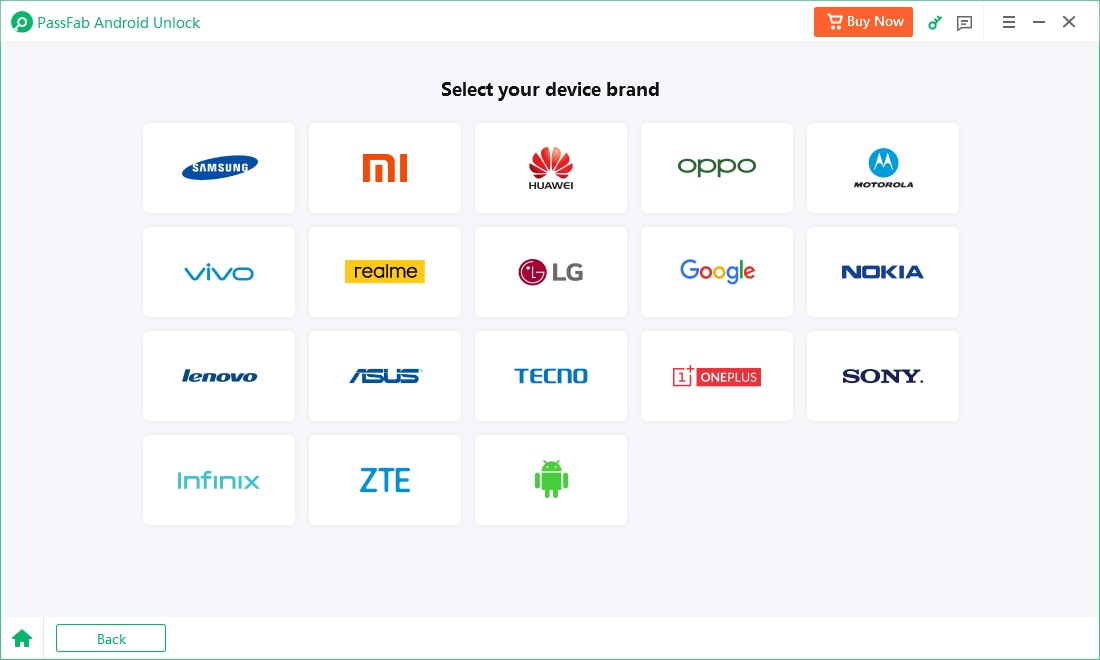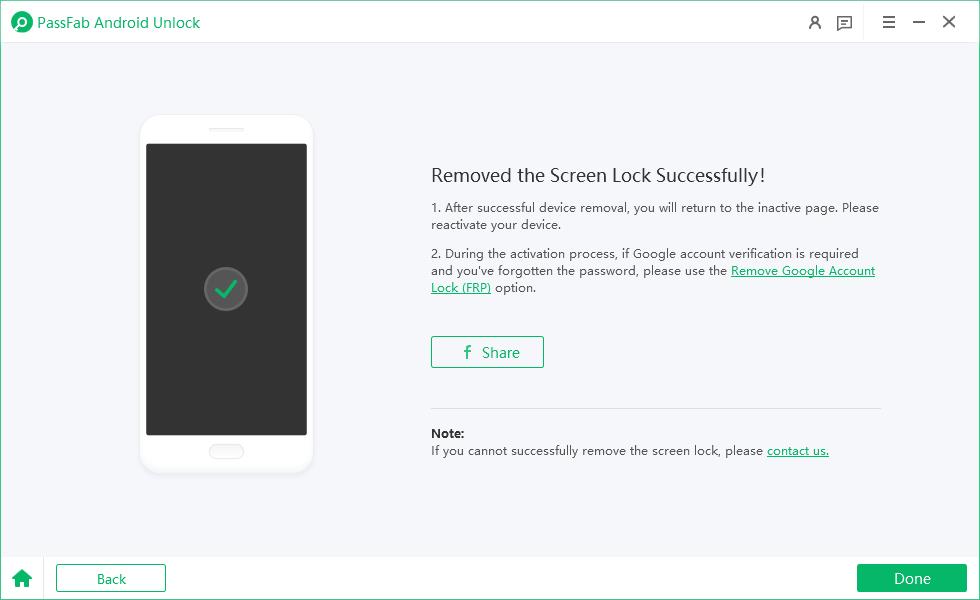Have you ever tried to move an app or widget on your Android phone only to be met with the message: "Home screen layout is locked"? You're not alone. Whether you've accidentally locked your home screen or inherited a phone with restricted settings, unlocking the home screen layout is often the first step toward customizing your device the way you want.
In this guide, we’ll walk you through everything you need to know about how to unlock home screen layout on Android, including popular brands like Samsung, Xiaomi, Realme, Vivo, and Tecno.
Part 1: What Is Home Screen Layout?
Part 2: Why Is My Layout Locked?
Part 3: How to Unlock Home Screen Layout on Android?
- 1. How to Unlock Home Screen Layout on Android Samsung
- 2. How to Unlock Home Screen Layout on Xiaomi
- 3. How to Unlock Home Screen Layout on Realme
- 4. How to Unlock Home Screen Layout on Vivo
- 5. How to Unlock Home Screen Layout on Tecno
Bonus: How to Unlock Android Screen Without Password?HOT
FAQs on How to Unlock Home Screen Layout on Android?
Conclusion
Part 1: What Is Home Screen Layout?
The home screen layout on an Android device refers to the arrangement of apps, widgets, folders, and shortcuts that appear when you unlock your phone. This layout provides quick access to your most-used apps and can be customized based on your preferences. Locking the layout prevents changes, ensuring that your icons and widgets remain exactly where you want them.
However, if you want to get home screen back to normal on Android, you’ll need to unlock this layout first.
Part 2: Why Is My Layout Locked?
Not sure why your home screen layout is locked? Here are a few common reasons that might explain this behavior:
- Accidental Activation: You may have turned on the lock layout feature unknowingly.
- Child or Guest Mode: Some Android phones have user profiles or parental controls that restrict home screen changes.
- Security Settings: Certain security settings or third-party launchers might lock the home screen.
- Software Updates: Some updates may automatically enable this feature.
Regardless of the reason, there are ways to reverse it and get home screen back to normal on Android.
Part 3: How to Unlock Home Screen Layout on Android?
Now that you understand what a home screen layout is and why it might be locked, you may wonder the home screen is locked how to unlock. Each Android brand has a slightly different method, so follow the steps based on your phone's manufacturer.
1. How to Unlock Home Screen Layout on Android Samsung
Samsung devices come with a built-in feature to lock the home screen layout. If you want to regain control and personalize your home screen, here’s how to disable that lock:
Long-press on an empty area of your home screen.
Tap Settings > Home Screen.
Look for Lock Home Screen Layout.
Toggle the switch off to unlock home screen layout. This will allow you to move or remove apps and widgets as desired.

2. How to Unlock Home Screen Layout on Xiaomi
Xiaomi phones, which run MIUI, have a layout lock feature that is meant to prevent accidental changes. Here's how to unlock it:
Pinch the home screen with two fingers or long-press an empty area.
Tap Settings > Home Screen.
Find the option labeled Lock Home Screen Layout.
Disable it.
On MIUI, this option may also be found in:
- Settings > Home screen > Lock Home Screen Layout
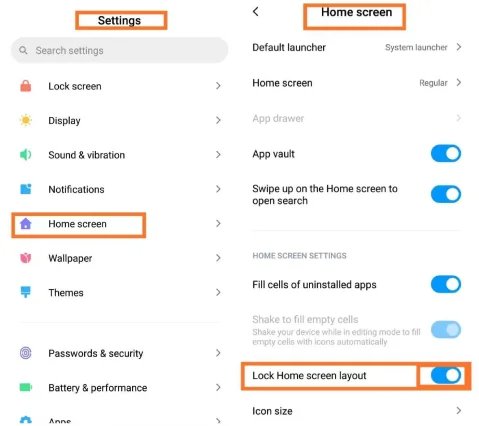
3. How to Unlock Home Screen Layout on Realme
Realme users also have a built-in layout lock feature. If you're ready to make adjustments, here's how you can unlock it:
Long-press on the home screen.
Tap on Home Settings.
Toggle off Lock Layout.
Alternatively:
- Go to Settings > Home Screen & Lock Screen Magazine > Lock Home Screen Layout and turn it off.
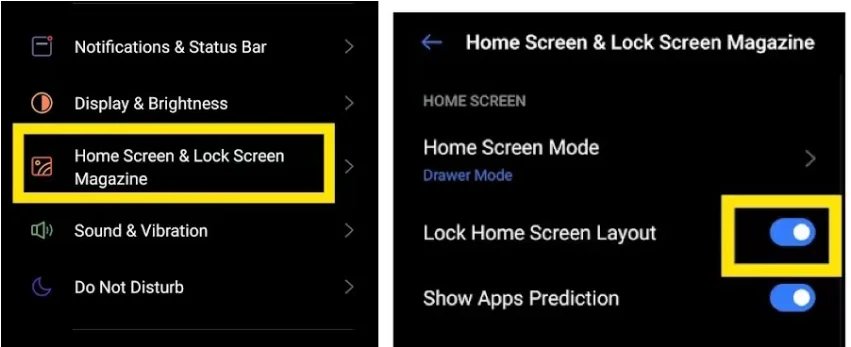
4. How to Unlock Home Screen Layout on Vivo
Vivo's Funtouch OS includes several personalization settings. To unlock your home screen layout, follow these steps:
Long-press a blank area on the home screen.
Select Home screen settings.
Look for the Lock Layout toggle and switch it off.
Or navigate to:
- Settings > Home screen, lock screen & wallpaper > Lock Home Screen Layout
5. How to Unlock Home Screen Layout on Tecno
Tecno phones often use the HiOS skin, which also includes home screen locking. Here’s how to disable it:
Tap and hold a blank space on your home screen.
Open Desktop Settings.
Toggle off Lock Desktop Layout.
In some versions, you may find it under:
- Settings > Display > Home Screen Settings > Lock Layout
Bonus: How to Unlock Android Screen Without Password?
Sometimes, the issue goes beyond just a locked Android layout. If you've forgotten your password, PIN, or pattern, you may be completely locked out of your device. That’s when a reliable unlocking tool becomes essential.
PassFab Android Unlock is a professional tool that helps you bypass Android lock screens without needing a password. In addition to screen lock, it also allows you to bypass FRP lock without Google account credentials.

PassFab Android Unlocker
- Best FRP Remover tool for Samsung/Android phones
- One click bypass Google FRP on Samsung devices (Android 5.1-14.0)
- Remove Android password, pattern, PIN, and fingerprint lock just one click away
- Bypass FRP lock on Samsung , Xiaomi, Redmi, Vivo, OPPO, Huawei,etc. without password or Google account
PassFab Android Unlocker has Recommended by many medias, like macworld, makeuseof, appleinsider, etc.





Steps to Use Lock Android Screen without Password:
Download and install PassFab Android Unlock on your PC. Then connect your Android phone via USB.
Select Remove Screen Lock on the interface.

Choose your device brand and then click Start to unlock your device.


Click Yes if you are prompted.
Follow onscreen instructions to continue and wait for the process to complete. Once finished, you can see “Remove the Screen Lock Successfully” on the screen.

FAQs on How to Unlock Home Screen Layout on Android?
Q1: Home screen is locked, how to unlock without Settings?
If you can’t access the Settings app:
- Try long-pressing a blank area on the home screen to access layout settings.
- Use a third-party launcher that overrides the locked layout.
- Use ADB (Android Debug Bridge) if USB debugging was previously enabled.
If none of these work, use PassFab Android Unlock to regain full access to your phone.
Q2: How to lock home screen layout on Android?
To lock the home screen layout:
- On Samsung: Long-press home screen > Settings > Enable Lock Home Screen Layout.
- On Xiaomi: Settings > Home screen > Turn on Lock Home Screen Layout.
- On Realme/Vivo/Tecno: Go to respective home screen or display settings and toggle on the lock option.
Locking your layout can help prevent accidental changes, especially for kids or older users.
Conclusion
The process of how to unlock home screen layout on Android Samsung, Xiaomi, Realme, or any other brand, the process is usually simple once you know where to look. And if you're ever completely locked out, tools like PassFab Android Unlock can help you regain control quickly.