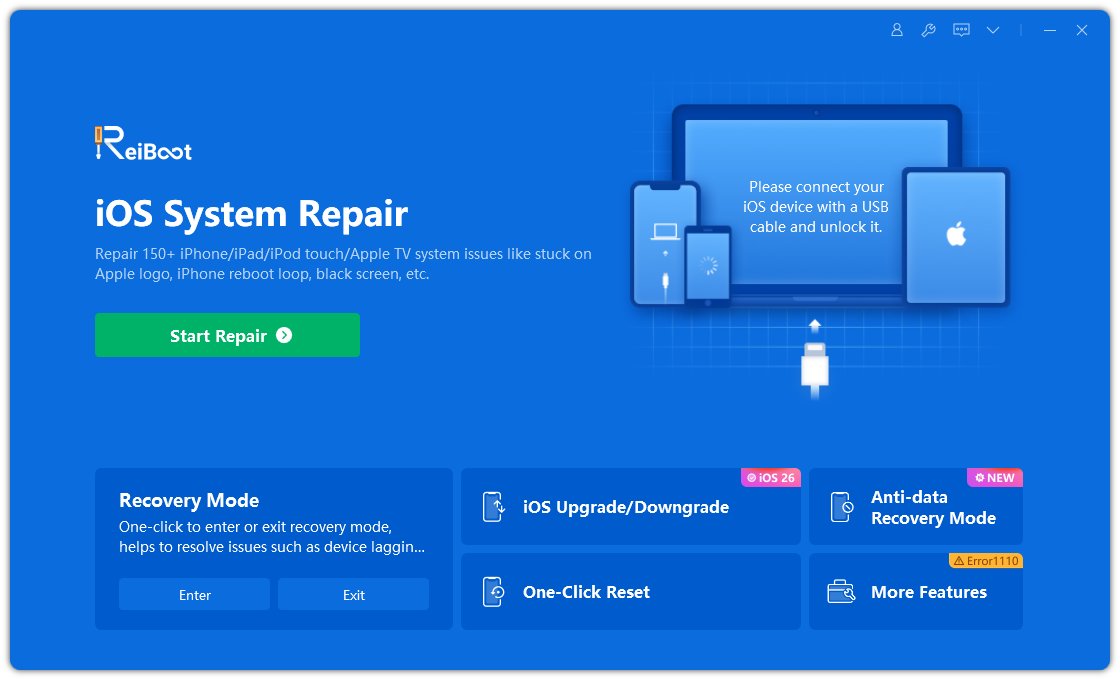Apple’s iOS 26 update brought a range of new features and security enhancements in 2025. However, while many users are excited about the improvements, a significant number have reported that their iPhones feel laggy after updating to iOS 26. Apps may open slowly, animations stutter, and even simple actions like swiping between screens feel sluggish. If you are experiencing the iOS 26 laggy issue, you are not alone.
In this article, we will explore why your iPhone is laggy after updating to iOS 26 and walk through practical steps you can take to fix it. Whether the lag is caused by software glitches, storage issues, or background processes, these solutions will help you restore your iPhone’s smooth performance.
Part 1: Why Is My iOS 26 Laggy?
After installing iOS 26, many users wonder: "Why is my iPhone laggy now?" The truth is, several factors can cause this sudden drop in performance. Here are the most common reasons:
- Background Indexing – Right after an update, your iPhone runs background processes like photo indexing and app optimization. This can temporarily make your iPhone feel slow.
- Low Storage Space – If your device is close to full storage, iOS 26 may struggle with performance because it requires extra space for caching and system files.
- App Compatibility Issues – Some apps may not yet be fully optimized for iOS 26, leading to slowdowns or crashes.
- Old iPhone Models – Older iPhones running iOS 26 may not handle the new features smoothly, which can result in laggy performance.
- System Bugs – Like any new iOS release, iOS 26 can come with bugs that cause lag until Apple releases further patches.
- Too Many Messages or Photos – A cluttered Messages app or overloaded photo library can slow down the system significantly.
Part 2: How to Stop iOS 26 Laggy? Common Solutions
Here are some basic but effective ways to stop your iPhone iOS 26 laggy issue and get your device running smoothly again.
Solution 1: Restart iPhone
It may sound simple, but restarting your iPhone is often the fastest way to clear temporary glitches. A restart will: - Refresh the system memory. - Stop unnecessary background processes. - Clear minor software errors.
How to restart your iPhone:
Press and hold the Side button along with the Volume Up/Down button.
Slide to power off.
Wait for 30 seconds, then power your iPhone back on.
After a restart, many users notice immediate performance improvements.
Solution 2: Free Up iPhone Messages
Did you know that thousands of old text messages can make your iPhone sluggish? The Messages app often holds photos, videos, and large attachments that take up significant storage space.
Steps to free up Messages:
Open Settings > Messages.
Scroll to Message History and select Keep Messages.
Change it from Forever to 30 Days or 1 Year.
Manually delete old conversations with large media files.
By clearing unnecessary data, you can free up storage and boost iOS 26 performance.
Additional Common Fixes
Apart from restarting and clearing messages, here are a few other quick fixes:
- Close Background Apps – Double-tap the Home bar (or swipe up) and close apps running in the background.
- Disable Background App Refresh – Go to Settings > General > Background App Refresh and turn it off for non-essential apps.
- Update Apps – Ensure all apps are updated to the latest versions that support iOS 26.
- Check for iOS Updates – Apple frequently releases minor updates to fix bugs. Install them when available.
These small changes can make a big difference when dealing with the new iOS 26 laggy issue.
Part 3: Advanced Method to Fix iOS 26 Laggy Issue
If your iPhone is still lagging badly after trying the common solutions, it’s time for an advanced fix. This is where Tenorshare ReiBoot comes in. Tenorshare ReiBoot is a professional iOS repair tool designed to fix various system problems, including iOS lag, boot loops, stuck screens, and crashes. Unlike a factory reset, it repairs your system without wiping your data.
Key Benefits of ReiBoot for iOS 26 Laggy Fix:
- Fixes iPhone lag without data loss.
- Repairs corrupted iOS system files.
- Works for all iPhone models running iOS 26.
- Easy-to-use interface, even for beginners.
How to Fix iOS 26 Laggy with ReiBoot
Download and install Tenorshare ReiBoot on your computer.
Connect your iPhone using a USB cable.
Launch ReiBoot and choose Repair Operating System.
Download the iOS 26 firmware package.
Click Start Repair and wait for the process to finish.

Once complete, your iPhone should reboot smoothly, free from lag and glitches.
[Video Guide] How to Fix iOS 26 Laggy Issue
Conclusion
The iOS 26 laggy issue is frustrating but fixable. Whether your iPhone feels slow due to background processes, full storage, or software glitches, the solutions above can help restore its performance. Start with simple fixes like restarting your device and clearing messages, then move on to disabling background features or updating apps. If the lag persists, using a trusted tool like Tenorshare ReiBoot can provide an advanced and effective solution without losing your data.
With the right steps, you can enjoy all the new features of iOS 26 without the frustration of a slow and laggy iPhone.