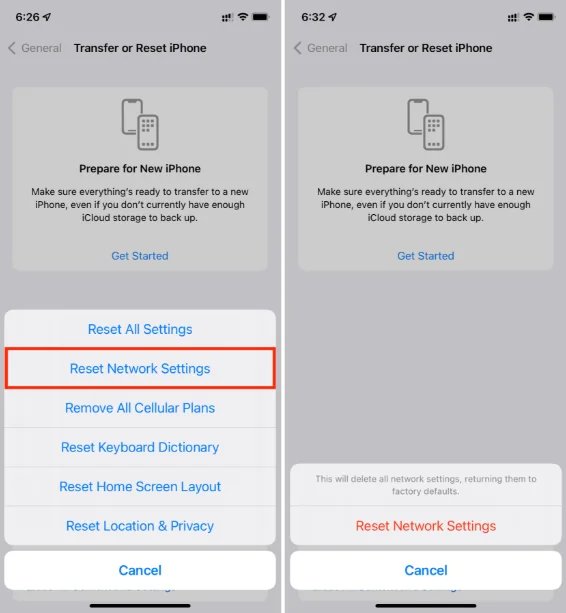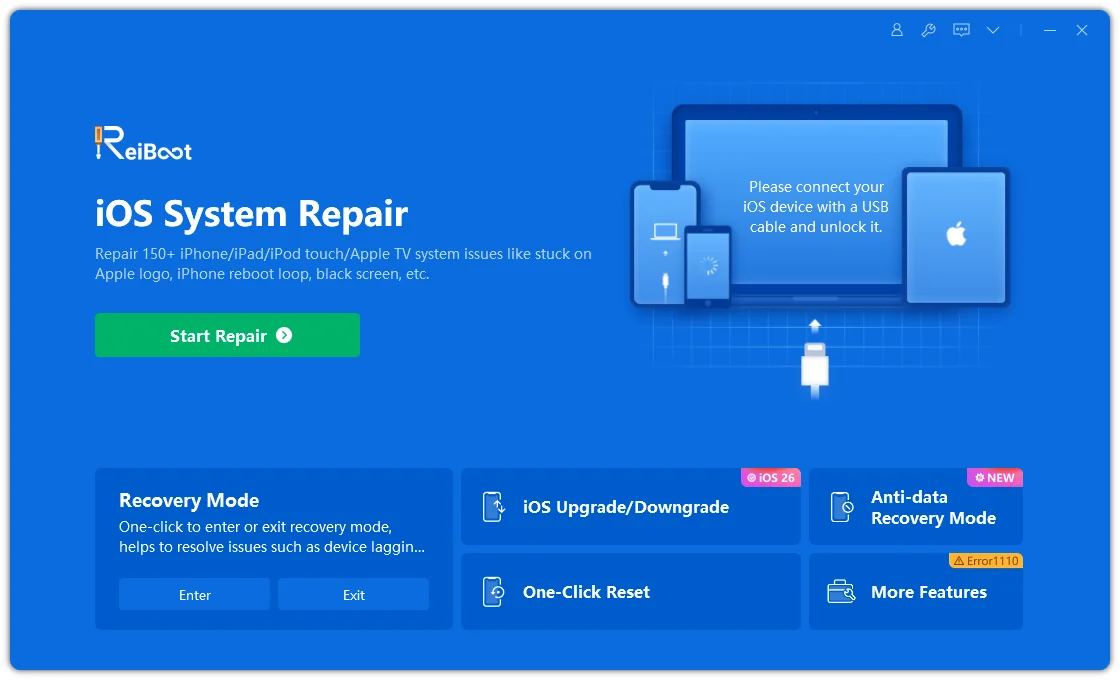Apple has officially released iOS 26, packed with new features, performance improvements, and bug fixes. However, many users are reporting that the iOS 26 update is not showing up on their iPhones. If you are facing this issue, don’t worry—you’re not alone. This article will explain why the iOS 26 not showing up problem occurs and provide 7 effective solutions to help you successfully upgrade your iPhone to iOS 26.
Part 1: Why Is iOS 26 Not Showing Up on My iPhone?
Before you panic, it’s important to understand the possible reasons why the iOS 26 update not showing up issue occurs. Here are the most common causes:
- Device Incompatibility – Not all iPhones support iOS 26. If your device is too old, the update won’t appear.
- Apple Server Issues – During the initial rollout, Apple’s servers may be overloaded, preventing the update from showing up.
- Beta Version Conflicts – If you are on a previous iOS beta, you might not see the official update until you switch channels.
- Network Problems – Poor Wi-Fi or unstable connections can block your iPhone from checking for updates.
- Insufficient Storage – If your iPhone doesn’t have enough free space, the update may not show.
- Software Bugs – Glitches in your current iOS version could interfere with update detection.
Part 2: Check If Your Device Is Compatible with iOS 26
The first thing to do is to confirm whether your iPhone supports iOS 26. Apple usually drops support for older models with each major release. Here’s a list of iPhones that are compatible with iOS 26:
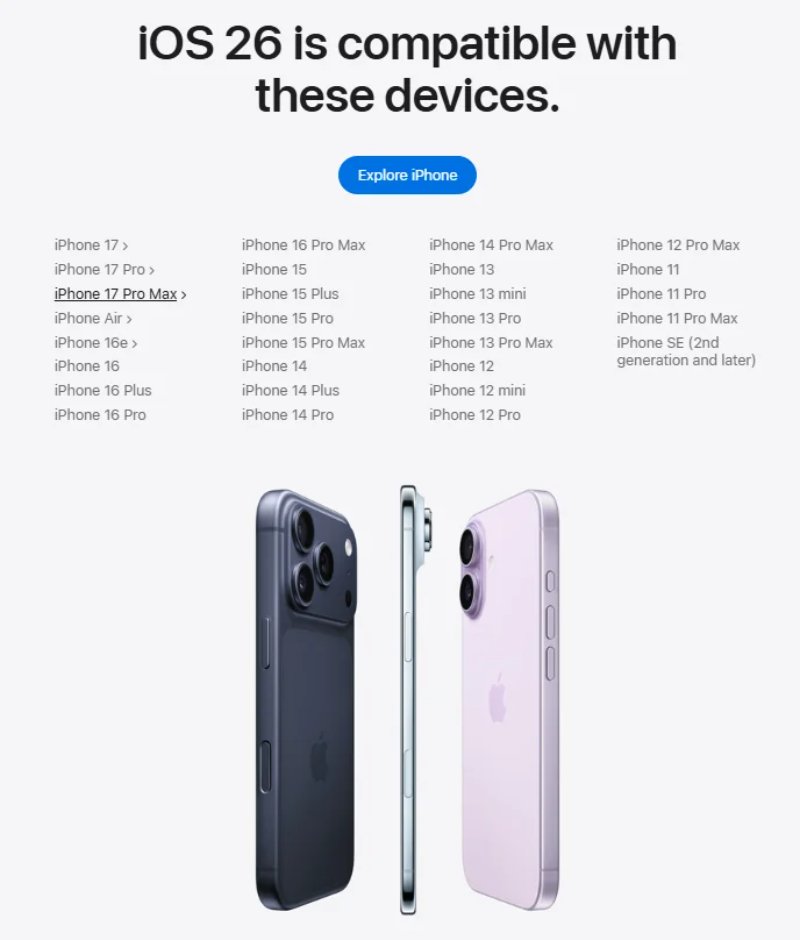
- iPhone 17 Series
- iPhone 16 Series
- iPhone 15 Series
- iPhone 14 Series
- iPhone 13 Series
- iPhone 12 Series
- iPhone 11 Series
- iPhone SE (2nd generation and later)
Part 3: How to Fix iOS 26 Update Not Showing Up on iPhone?
If your iPhone is supported but the iOS 26 update not showing up issue persists, try these proven solutions.
Fix 1: Force Restart iPhone
Sometimes, a simple force restart can refresh the system processes and fix temporary glitches that may cause your iPhone or iPad to freeze, lag, or become unresponsive. Unlike a regular restart, a force restart doesn’t erase your data—it simply forces the device to shut down and power back on, clearing minor software issues in the process.
To force restart your device:
- Quickly press and release the Volume Up button.
- Quickly press and release the Volume Down button.
- Then, press and hold the Power (Side) button until the Apple logo appears on the screen.
This method works on most modern iPhone and iPad models, and it’s often the first recommended step before trying more advanced troubleshooting solutions. If the problem is only due to temporary bugs or a system hiccup, a force restart is usually all it takes to get your device working normally again.
Fix 2: Switch Network Environment
The update requires a stable Wi-Fi connection to download and install properly. An unstable or weak internet connection may cause the update to pause, fail, or take much longer than expected. To ensure a smooth update process, try the following steps:
Switch from mobile data to Wi-Fi – iOS updates are large files, and mobile data is often too slow or unstable to handle them. Always use Wi-Fi for faster and more reliable downloads.
If already on Wi-Fi, try another network – Sometimes the issue lies with your current Wi-Fi network. If possible, connect to a different Wi-Fi (such as at home, work, or a friend’s place) to see if the update proceeds without interruption.
Having a strong and consistent Wi-Fi signal not only ensures the update downloads smoothly but also helps prevent potential errors during installation.
Fix 3: Make Sure iPhone Storage Is Sufficient
iOS updates typically require several gigabytes of free storage space on your device. This is because the system needs room to download the update file, unpack it, and install it safely. If your iPhone or iPad doesn’t have enough available storage, you may see an error message or the update may fail to install. To avoid this, it’s recommended to free up space by deleting unused apps, clearing cache, or transferring photos and videos to iCloud or a computer before attempting the update. To do so,
Go to Settings > General > iPhone Storage.
Delete unused apps, photos, or large files.
Clear system cache or offload apps to free up space.
Fix 4: Reset Network Settings
If network misconfigurations are blocking the update, your device may fail to reach Apple’s update servers or lose connection midway, causing the download to stall or installation to fail. This could be due to incorrect Wi-Fi settings, router restrictions, outdated firmware, VPN interference, or DNS issues. In such cases, you can try resetting network settings, switching to a different Wi-Fi, updating your router, or disabling VPNs and firewalls temporarily. Ensuring a stable and correctly configured network connection is essential for the iOS update to complete successfully. Follow steps below to reset your network settings:
Go to Settings > General > Transfer or Reset iPhone.
Tap Reset > Reset Network Settings.
Reconnect to Wi-Fi and try again.

Fix 5: Install iOS 26 with iTunes or Finder
If the update is still not showing up on your device, you can manually install iOS 26. This involves downloading the update file directly from Apple’s servers or using iTunes/Finder on your computer. Manual installation can help bypass issues like delayed over-the-air updates, network problems, or device-specific glitches. Before proceeding, make sure to back up your data to avoid any potential loss during the installation process.
On Windows:
Download and install the latest version of iTunes.
Connect your iPhone to the PC.
Click the Device icon > Summary > Check for Update.
Download and install iOS 26.

itunes-check-for-update
On Mac:
Open Finder and connect your iPhone.
Select your iPhone from the sidebar.
Click Check for Update.
Install iOS 26 manually.

Part 4: Update to iOS 26 Using Tenorshare ReiBoot - One-Click Upgrade
If none of the above solutions work, you can rely on a third-party iOS repair tool like Tenorshare ReiBoot . This software allows you to easily upgrade to iOS 26 without relying on OTA updates or iTunes.
Why Choose Tenorshare ReiBoot?
- One-click to update to iOS 26.
- Fixes common iPhone update issues.
- Works even if iPhone is stuck on recovery mode, Apple logo, or black screen.
- Available for both Windows and Mac.
Steps to Upgrade with Tenorshare ReiBoot
Download and install Tenorshare ReiBoot on your computer.
Connect your iPhone via USB.
Launch ReiBoot and choose Upgrade/Downgrade iOS.
Select Upgrade to iOS 26.
Download the firmware package and start the update.

Conclusion
If the iOS 26 not showing up issue is preventing you from enjoying the latest features, don’t worry. From checking device compatibility and network connections to resetting settings or using iTunes, the above solutions will help you fix the iOS 26 update not showing up problem. And if nothing works, Tenorshare ReiBoot offers a reliable, one-click method to upgrade your iPhone to iOS 26 without hassle.