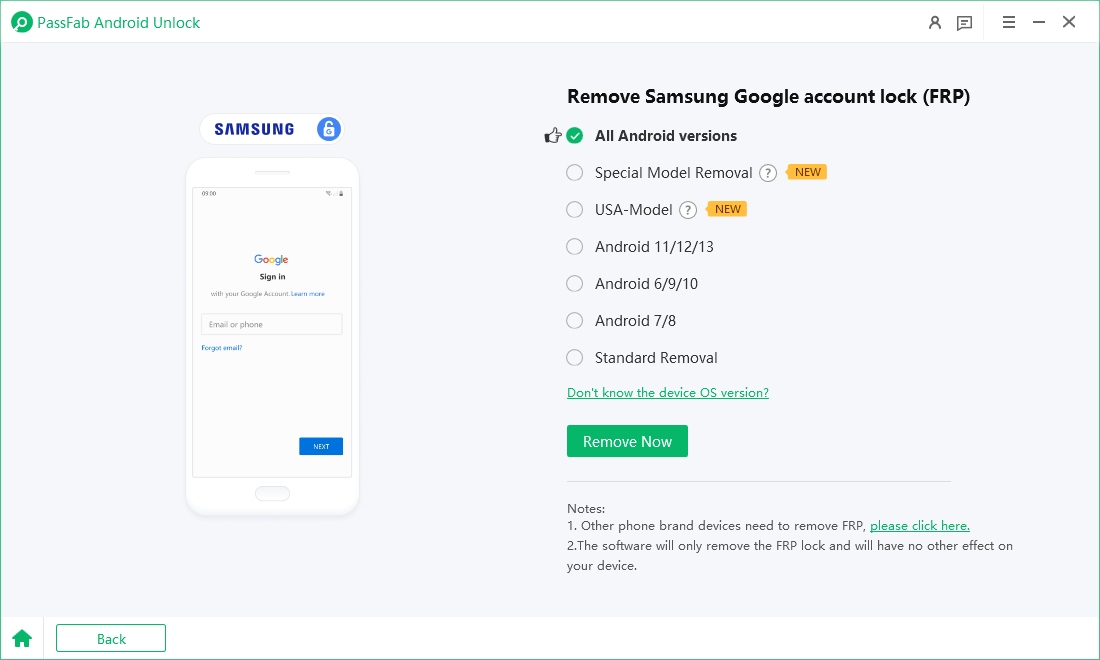Bypass Samsung S23 FRP safely and legally using one of three approaches: a user-friendly commercial tool (recommended), a manual Odin + reset file method for advanced users, or official Google/Samsung account recovery. FRP (Factory Reset Protection) protects your data after a reset, but it can lock out legitimate owners — this guide explains what FRP does, when each method makes sense, preparation steps, and clear instructions so you can regain access without needless risk.
Part 1: What is FRP (Factory Reset Protection) and Why it Matters
Part 2: Is FRP bypass Legal and Safe?
Part 3: Quick Compatibility & prep checklist (Before you start)
Part 4: How to Bypass Samsung S23 FRP
- Method 1: Bypass FRP on Samsung S23 with PassFab Android UnlockHOT
- Method 2: Bypass FRP with Odin + Samsung FRP Reset File (Manual / Free Preference)
- Method 3: Official Routes — Samsung & Google Account Recovery
Part 5: Compare the Methods (Quick Comparison Table)
Part 6: Common Errors & Fixes
Conclusion
Part 1: What is FRP (Factory Reset Protection) and why it matters
Factory Reset Protection (FRP) is an Android security feature that requires the Google account (and sometimes OEM account) previously associated with the phone after a factory reset. On Samsung phones it works together with Samsung account protections to prevent a thief from wiping and reusing a device. For honest owners of a Samsung S23, FRP is helpful — but it’s also a hurdle when ownership changes, credentials are forgotten, or sellers fail to remove devices from their accounts.
Why it matters:
- Prevents unauthorized reuse after a reset.
- Can prevent legitimate access if credentials are lost or the seller didn’t remove the device.
- Requires careful, authorized handling — bypassing FRP on devices you don’t own may be illegal.
Part 2: Is FRP bypass Legal and Safe?
Yes, if you are the device owner or an authorized technician.
FRP bypass is intended as a recovery option for legitimate owners and repair centers. Attempting to bypass FRP on a device you don’t own or without clear authorization may violate laws and platform terms of service.
Safety notes:
- Always verify ownership (receipt, IMEI check, written authorization).
- Use official recovery routes first (Google account recovery, Samsung Find My Mobile).
- Prefer well-known commercial tools or OEM service channels over random downloads.
- Back up any accessible data before proceeding — some methods wipe userdata.
Part 3: Quick compatibility & Prep Checklist (Before you start)
Before you try anything, run this checklist:
Confirm device model: Samsung Galaxy S23 / S23+ / S23 Ultra (Settings → About phone or box label).
Confirm you have the right to work on the device (owner or written authorization).
Charge device to ≥50% and use a good USB cable & PC.
For Odin method: download latest Samsung USB drivers, official Odin tool (Windows), and the exact Samsung FRP reset / combination/AP file for your S23 model and region.
For PassFab: download from the official vendor site and verify current S23 support.
Have Google account credentials (if you’re the owner) and any Samsung account info handy.
If the device is second-hand, ask the seller to remove the device from their Google/Samsung account first to avoid problems.
Note IMEI/serial and keep proof of purchase or ownership documents.
Part 4: How to Bypass Samsung S23 FRP
Method 1: Bypass FRP on Samsung S23 with PassFab Android Unlock (Recommended)
The easiest and simplest way to bypass Samsung S23 FRP is using PassFab Android Unlock. This desktop tool (Windows & Mac) offers a guided, mostly one-click workflow that automates the complicated parts of FRP removal and screen-lock removal for many Samsung models — including the Galaxy S23 — so you don’t need technical commands or rooting. Device-specific routines and clear on-screen prompts walk you through each stage, which makes it a solid option for non-technical users who need a fast, predictable solution.

PassFab Android Unlocker
- Best FRP Remover tool for Samsung/Android phones
- One click bypass Google FRP on Samsung devices (Android 5.1-15.0)
- Remove Android password, pattern, PIN, and fingerprint lock just one click away
- Bypass FRP lock on Samsung , Xiaomi, Redmi, Vivo, OPPO, Huawei,etc. without password or Google account
PassFab Android Unlocker has Recommended by many medias, like macworld, makeuseof, appleinsider, etc.





How to Use PassFab Android Unlock to Bypass Samsung S23 FRP
Download and Install PassFab: Download the FRP unlock tool. Install it on your PC to prepare for the bypass process.
Connect Your Device: Use a USB cable to connect your Samsung A14 or A14 5G to the computer. Ensuring a stable connection avoids interruptions.
Launch the Tool: Open PassFab, select “Remove Google Lock (FRP),” and choose your device model. This step tailors the process to your specific device.


Follow On-Screen Instructions: The software will guide you through the steps to bypass the FRP lock. The intuitive interface makes it straightforward.

-
Complete the Process: Once done, you can set up your device as a new device. Restoring functionality is quick and efficient.

Method 2: Bypass FRP with Odin + Samsung FRP Reset File (Manual / Free preference)
When to use: You are an experienced user or technician comfortable flashing firmware and matching files to exact model/region. Use this when a GUI tool can’t handle a specific firmware version or you prefer a no-cost manual approach.
Warning: This is more technical and carries a higher risk of bricking the phone if you use incorrect files.
What you need
- Windows PC, original USB cable.
- Samsung USB drivers installed.
- Odin (appropriate version for your S23).
- Correct AP (and if required BL, CP, CSC) combination or FRP reset file for your exact S23 model/region. Do not use files meant for other models or regions.
Step-by-step
Back up any accessible data (if possible).
Install Samsung USB drivers on your Windows PC.
Download Odin and the correct FRP reset / combination firmware file (match model, region, and build). Verify checksums where available.
Boot the S23 into Download Mode: power off → press and hold Volume Down + Bixby (or Volume Down + Volume Up depending on model/firmware) then connect USB — follow on-screen instructions to enter Download Mode. (If device is inaccessible, see official Samsung service options.)
Open Odin on PC; confirm device is recognized (a COM port will appear).
Load files into Odin: put the AP file (and BL/CP/CSC as required) into the matching slots. If using a combination file designed to remove FRP, load it as instructed by the file’s source.
Start flashing — click Start and wait. Do not disconnect the cable until Odin reports PASS and the device reboots.
Factory reset if required: Some methods require a subsequent factory reset in Recovery to finalize the state.
Reboot and verify — go through setup and check whether FRP prompt is gone.
Method 3: Official routes — Samsung & Google account recovery
When to use: You're the original owner who remembers account details or can prove ownership to the seller; or you prefer an official, no-risk method.
Steps of Google Account Recovery
Use Google’s Account Recovery page (recover email/password) and follow the prompts to regain access to the Google account tied to the phone. Recovery can involve email, phone verification, and security questions.
After regaining account access, sign into the account on the S23 when prompted during setup.
Samsung Find My Mobile
- If you used a Samsung account and enabled Find My Mobile and Remote unlock, you may be able to unlock or remove protection via the Samsung service portal (sign in at Samsung Find My Mobile).
Buying a used S23 — what to do
- Ask seller to remove device from their Google account and perform a factory reset in front of you.
- If you already bought it and it’s locked, contact the seller for removal or a refund. If seller is uncooperative, contact the marketplace/bank or file a dispute — do not use bypass methods unless you can prove ownership.
Part 5: Compare the methods (quick comparison table)
| Method | Required skill | Time | Cost | Safety | Success Rate |
|---|---|---|---|---|---|
| PassFab Android Unlock (recommended) | Low → Medium | 15–45 mins | Paid (trial/paid license) | Medium-high (guided) | High for supported models |
| Odin + FRP reset file (manual) | High (technical) | 30–90 mins | Free (files vary) | Medium → Low (risk if wrong files) | Medium (depends on correct files/firmware) |
| Official Google / Samsung recovery | Low | Hours → Days (account recovery) | Free | High (official) | High if you control the account |
Part 6: Common errors & fixes (bullet list)
Odin shows "FAIL"
Fix: Reboot PC and phone; reinstall Samsung drivers; use a different USB cable/port; ensure you used correct files for your exact model. Try a different Odin version if recommended in community guides.
Device won’t enter Download Mode
Fix: Make sure you used the correct key combo for S23 model; ensure phone is powered off first; try adb reboot download if ADB & USB debugging are available. If hardware buttons are damaged, seek a professional repair.
PassFab (or other tool) fails to detect phone
Fix: Install/update drivers, use original cable/USB ports, run tool as Administrator, try different USB ports. If still failing, contact vendor support and supply logs/screenshots.
Tool reports “unsupported firmware”
Fix: Check for vendor updates; use the manual Odin method if you have the correct combination files; consider OEM service if firmware is locked with authenticated loaders.
FRP still present after “success”
Fix: Reboot and perform a full factory reset; ensure you followed all post-flash steps (some flows require clearing cache or redoing flashing). If persistent, research model-specific sequences or contact vendor/OEM support.
Phone stuck at logo or in QDLoader/9008
Fix: Attempt to reflash full stock firmware with Odin; if device remains in QDLoader (9008), seek advanced recovery guides or OEM service — do not continue random flashes (risk of permanent brick).
Conclusion
For most Samsung S23 owners and authorized technicians, start with official recovery (Google/Samsung) — it’s the safest, no-cost path. If that fails, a reputable commercial tool like PassFab Android Unlock offers the simplest, most automated solution for supported S23 firmware. Use the Odin + FRP reset file method only if you’re experienced with Samsung flashing, have the exact firmware files, and accept the higher technical risk. Above all, confirm ownership before proceeding and prefer trusted vendor or OEM sources for downloads and support.