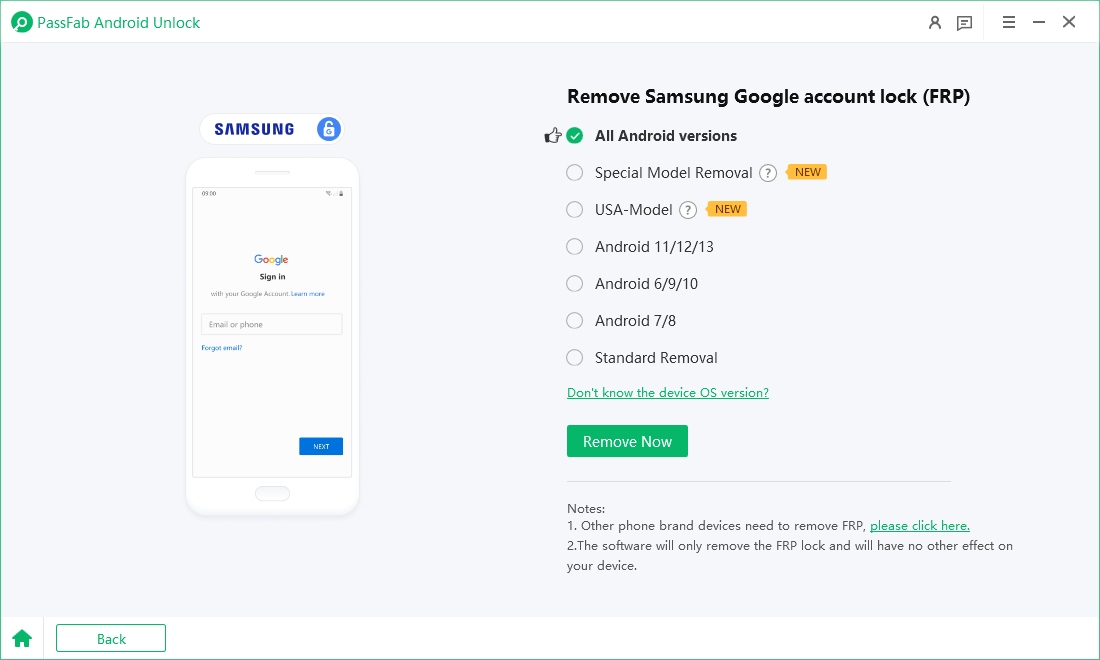Locked out of your Samsung Galaxy S25 after a reset? That’s the Factory Reset Protection (FRP) doing its job to protect your data. Don’t worry — this guide shows Samsung owners and service professionals how to safely remove Samsung S25 FRP without damaging the device or breaking Google’s security rules.
Part 1: What is FRP (Factory Reset Protection)?
Part 2: Model & Compatibility for Samsung S25 FRP Bypass
Part 3: How to Bypass Samsung S25 FRP [3 Solutions]
- Method 1: One-click FRP removal with PassFab Android Unlock (Recommended)HOT
- Method 2: Manual / Odin (for advanced users)
- Method 3: Official Recovery — Google & Samsung Account Routes
Part 4 — Quick comparison: Which Method to Choose?
Conclusion
Part 1: What is FRP (Factory Reset Protection)?
Factory Reset Protection (FRP) is a built-in Android / Samsung safeguard that requires the Google (or Samsung) account credentials previously used on a device after a factory reset. Its purpose is to block unauthorized use if a phone is lost or stolen. If FRP is triggered, the phone will prompt for the original account before allowing setup. Always verify ownership before attempting any bypass.
Part 2: Model & Compatibility for Samsung S25 FRP Bypass
| Model | Default OS / One UI (shipping) | Notes |
|---|---|---|
| Samsung Galaxy S25 | Android 15, One UI 7 (shipping platform). | Latest S25 builds may receive One UI updates; check your firmware. |
| Samsung Galaxy S25+ | Android 15, One UI 7 | Same family behavior as S25. |
| Samsung Galaxy S25 Ultra | Android 15 / One UI 7 (may receive One UI 8 updates later) | Ultra sometimes receives additional security updates sooner. |
| Samsung Galaxy S25 FE (if applicable) | May ship on later One UI/Android builds | FE variants sometimes differ in preinstalled OS; check model firmware. |
Before you proceed
- Confirm the exact model (Settings → About phone) or the label under the box.
- Note the current One UI / Android build — some bypass tools target specific firmware/bootloader combos.
- If the device isn’t yours, stop and request owner authorization; bypassing FRP on stolen devices is illegal. (Important legal/ethical reminder.)
Part 3: How to Bypass Samsung S25 FRP [3 Solutions]
This guide focuses on legitimate, safe ways to bypass Samsung S25 FRP for device owners and authorized technicians only. You’ll see official recovery options first, followed by a fast Samsung S25 FRP unlock using trusted tools and advanced firmware methods — pick the approach that matches your skill level and device firmware.
Method 1 (Recommended): One-click FRP removal with PassFab Android Screen Unlock
PassFab Android Unlock offers a one-click solution for safely removing FRP on Samsung S25 devices. Its guided workflow supports multiple firmware versions, making the process fast and reliable for owners and authorized technicians.

PassFab Android Unlocker
- Best FRP Remover tool for Samsung/Android phones
- One click bypass Google FRP on Samsung devices (Android 5.1-15.0)
- Remove Android password, pattern, PIN, and fingerprint lock just one click away
- Bypass FRP lock on Samsung , Xiaomi, Redmi, Vivo, OPPO, Huawei,etc. without password or Google account
PassFab Android Unlocker has Recommended by many medias, like macworld, makeuseof, appleinsider, etc.





How to Use PassFab Android Unlock to Bypass Samsung FRP
Download and Install PassFab: Download the FRP unlock tool. Install it on your PC to prepare for the bypass process.
Connect Your Device: Use a USB cable to connect your Samsung A14 or A14 5G to the computer. Ensuring a stable connection avoids interruptions.
Launch the Tool: Open PassFab, select “Remove Google Lock (FRP),” and choose your device model. This step tailors the process to your specific device.


Follow On-Screen Instructions: The software will guide you through the steps to bypass the FRP lock. The intuitive interface makes it straightforward.

-
Complete the Process: Once done, you can set up your device as a new device. Restoring functionality is quick and efficient.

Method 2: Manual / Odin (for advanced users)
Manual FRP bypass using Odin is suitable for advanced users or authorized technicians familiar with flashing firmware. This method allows restoring or flashing combination files to remove FRP, but it carries higher risks, including potential bricking, voided warranty, or security issues. Always use official Samsung firmware and follow model-specific instructions carefully.
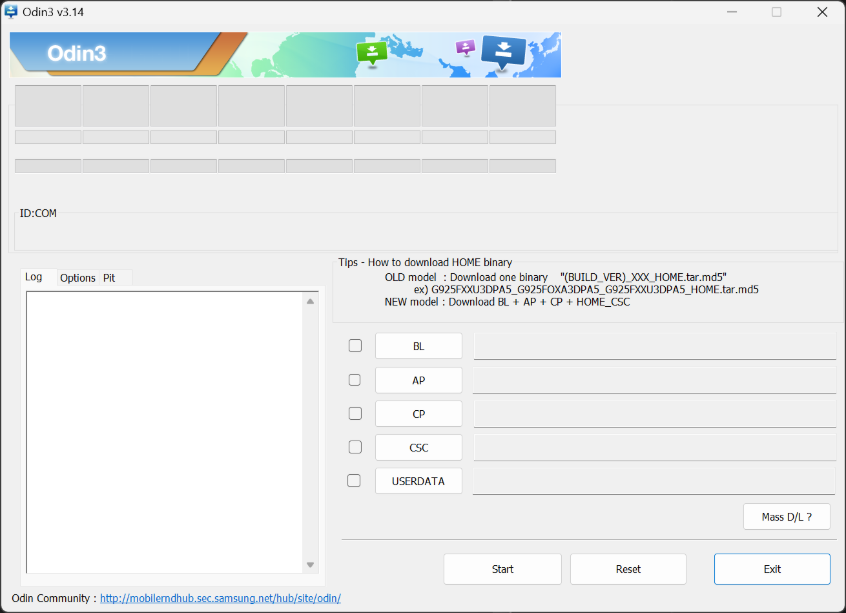
How to Bypass Samsung S25 FRP with Odin
Back up any accessible data (if possible).
Download correct Odin version and the specific FRP reset / combination firmware file for your exact S25 model and region. Make sure filenames match your device region and CSC.
Boot the S25 into Download (Odin) mode.
Load the combination/patch file into Odin, flash carefully, then follow reboot/cleanup steps included in the guide you’re following.
After flashing, perform the prescribed steps (sometimes a factory reset through Settings is needed) and test setup.
Pros
- No third-party paid tool required;
- full control.
Cons
- High risk; needs correct files;
- Samsung may push firmware/bootloader changes that block techniques over time (keep firmware/One UI changes in mind).
- Recent One UI updates can change bootloader behavior.
Method 3: Official recovery — Google & Samsung account routes
Start with official recovery (Google or Samsung account recovery) — it’s the safest, supported way to regain access to your Galaxy S25
Options:
- Contact previous owner / use previous Google credentials. If you legitimately purchased a second-hand phone, contact the seller and request they remove the device from their Google account (Settings → Accounts → Remove account) or remotely via Google account management.
- Google account recovery — if you are the original owner but forgot credentials, use Google Account recovery flows to regain access to the Google account tied to the device. Google support has account recovery guidance.
- Samsung Find My Mobile — if you have a Samsung account tied to the device and “Remote unlock” enabled, you may be able to unlock or remove device locks via Samsung’s Find My Mobile service. This is an official route.
Pros
- Official,
- safe,
- preserves warranty.
Cons
- Dependent on previous owner cooperation or account recovery success.
Part 4 — Quick comparison: Which method to choose?
| You are... | Use this method | Why |
|---|---|---|
| Original owner who remembers account | Official recovery (Google / Samsung) | Safe, official, preserves warranty. |
| Original owner who forgot credentials | Google account recovery → if fails, PassFab (Method 1) | Try recovery first; use reputable tool to avoid bricking. |
| Authorized technician / repair shop | PassFab (quick) or Odin (if you need full control) | PassFab for speed and lower skill; Odin for granular flashing when you have exact files. |
| Bought second-hand, seller uncooperative | Try official recovery; ask seller to remove device or refund | Avoid tool bypass without proof of ownership — legal risk. |
Conclusion
Samsung S25 FRP is a critical anti-theft feature . If you legitimately need to regain access, begin with official Google and Samsung recovery options. For owners or authorized service technicians seeking a fast, supported solution, third-party tools like PassFab Android Unlock offer a one-click workflow — but always confirm compatibility and source the tool from the vendor. Advanced users may use Odin and firmware-level approaches, but those carry higher risk and require precise model/firmware matches. Above all, respect legal and ethical boundaries: only bypass FRP on devices you own or are authorized to service.